Can I still use Windows XP?
No unfortunately not. Microsoft have ended support for XP (http://windows.microsoft.com/en-US/windows/end-support-help). As Microsoft no longer provide support for XP, we are unable to assist with any issues related to or caused by your version of windows.
How do I add a new staff member into EA?
We ask that our users enter their own new members of staff – that way there can be no mistake on the user settings that are assigned. It is something that you need to be a super user in Expert Agent to be able to do so if you aren't a super user, please speak to somebody who is in order to get the member of staff added.
To add a new staff member, hover over 'Tools' in the Expert Agent top menu, select 'Configuration', and locate Agency Staff within the Business Configuration section:
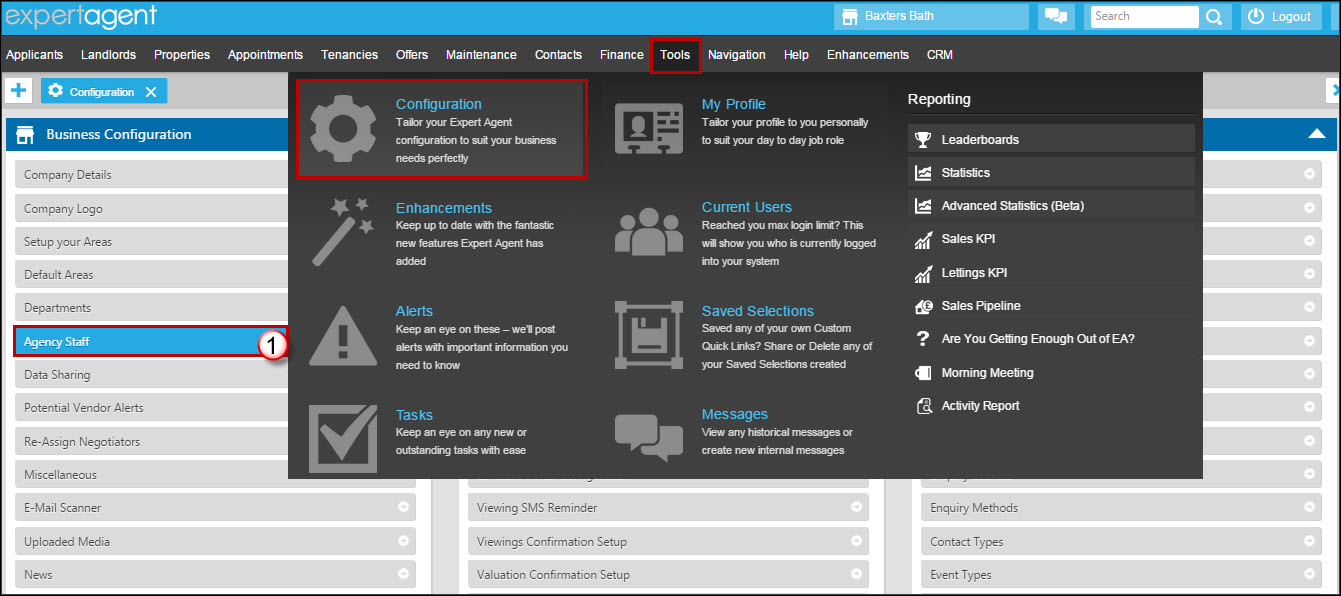
The staff section will open:
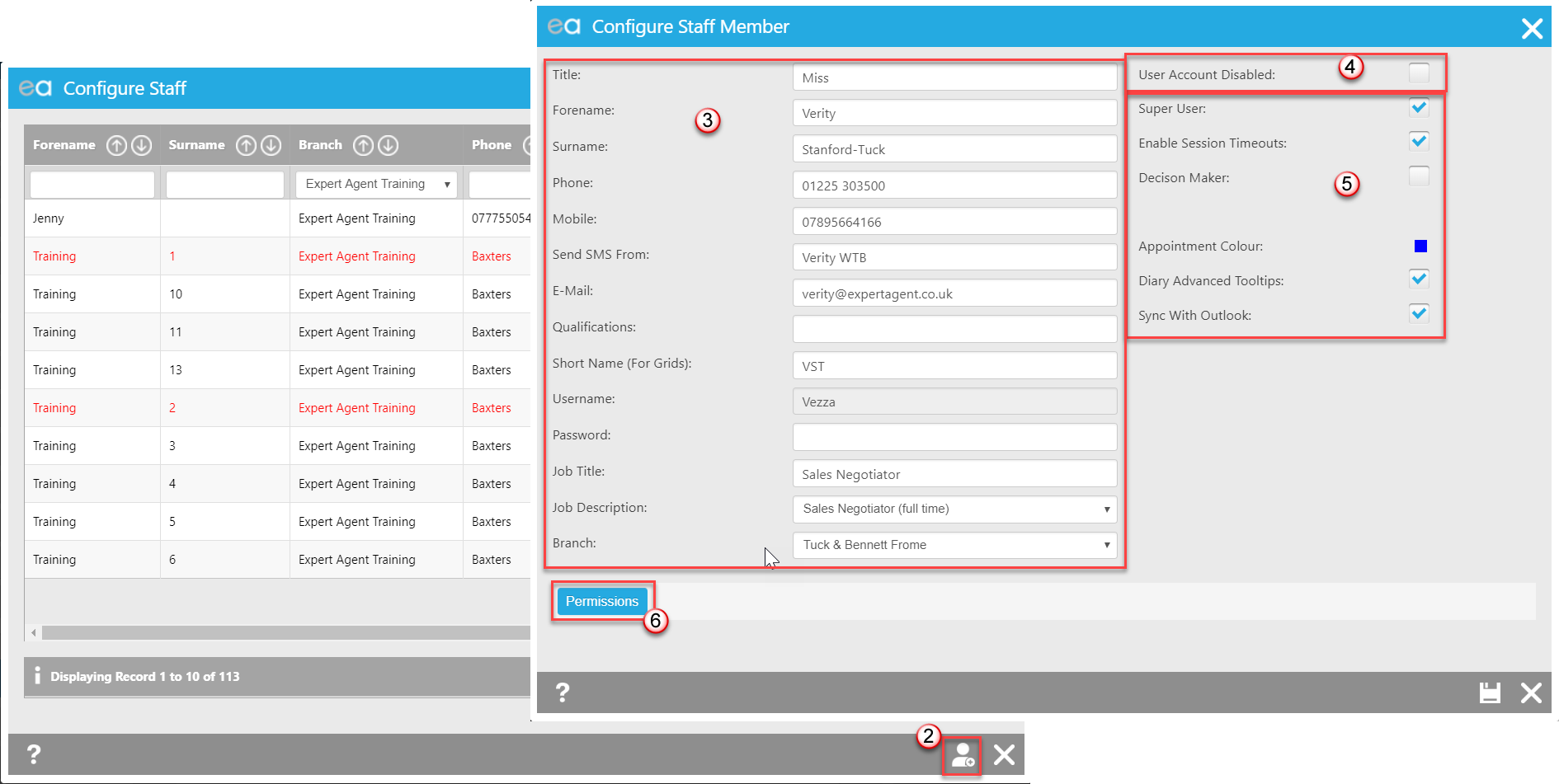
2. Click on the “Add Staff” icon.
3. Enter the new user's information and assign a Username and Password (case sensitive) – remember to make a note of these as we do not store the password within Expert Agent. The Send SMS From Field will only accept alphanumeric characters and a maximum of 11. If you are multi branch make sure you assign them to the correct branch.
4. Un-tick the box “User Account Disabled”.
5. It's also worth choosing a colour for the negotiator ready for when they start to appear in the weekly diary (this should be a colour that nobody else is already using). Check all of the other tick-boxes also on this side of the screen to ensure the new staff member has all of the right privileges.
6. Click on "Permissions" to make sure all other permissions for this staff member are set. See Agency Staff for a breakdown of all the Permissions.
Save.
How can I get a Data Extract from Expert Agent?
If you would like an extract of your data (because you plan to leave us, are worried about data security or you want to give your data to a 3rd party) we can help.
We can provide a set of .csv files suitable for another provider to migrate into their system. Some of the files contain links from which media such as property images, floorplans and documents can be downloaded.
We will send you an email to the confirmed email address with instructions on how to download.
(You will need to confirm an email address and a telephone number for the recipient of the data, for example, your new provider. Files are encrypted and we will phone with the password)
To book a data extract, please click here and complete the request form, selecting the Data Extract option.
If a data extract is not suitable for what you are looking for, you might find our Reports useful.
What do I need to do when a staff member leaves?
If a staff member leaves, the first thing you should do is disable their login. This can be done from their staff profile, which a super user will need to access via configuration.
Hover over Tools in the top menu, select ‘Configuration’ from the drop down, open the Business Configuration menu and choose Agency Staff:
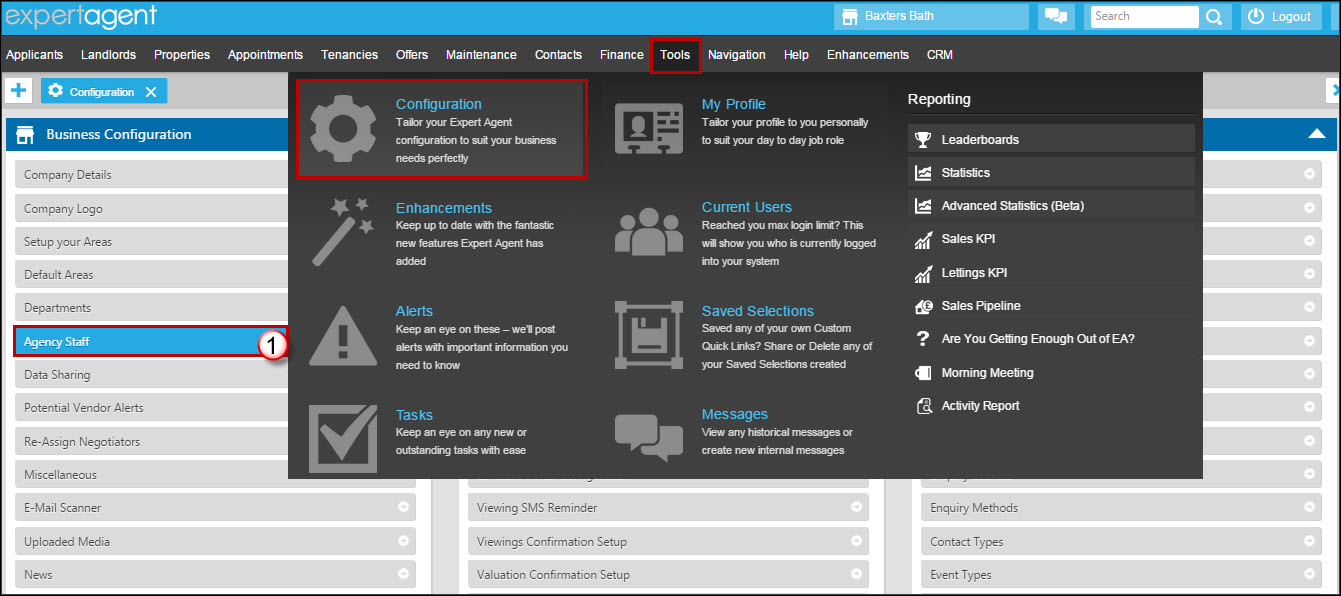
1. Find the relevant staff member in your staff list and click into their profile:
2. Choose from the two options highlighted above.
3. Click ‘Save’.
It is good practice for everybody in the business to be asked to change their own passwords as well. This isn’t something a super user should do for everybody, each member of staff should do this themselves. To do this you need to open your staff profile from the Tools menu in Expert Agent and use the 'New Password' space:
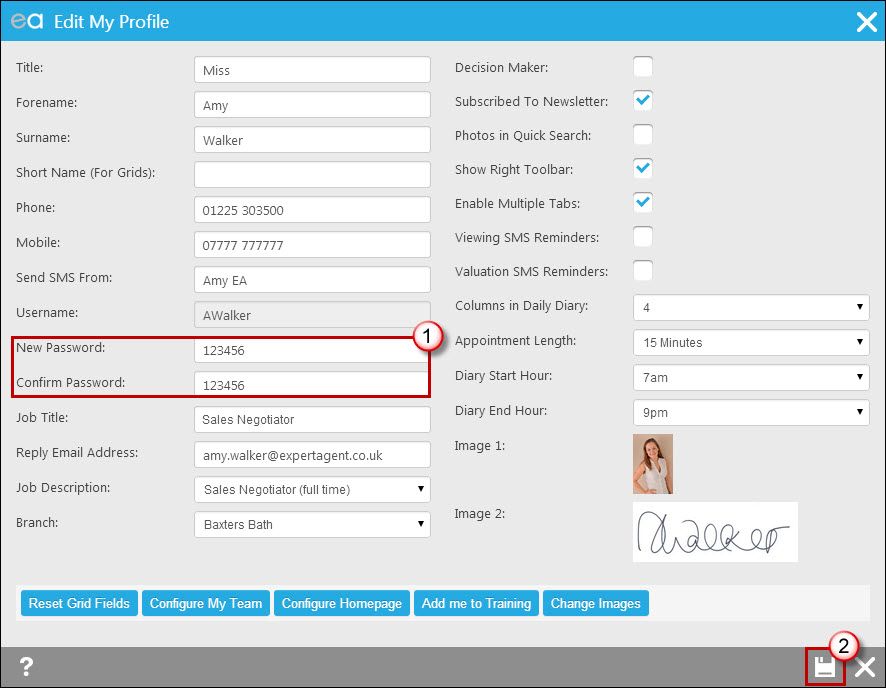
1. Type your new password into both the ‘New Password’ field and the ‘Confirm’ box.
2. Click ‘Save’.
Another thing it is a good idea to do is reassign the data that was assigned to the member of staff who has left the business. This means all of their applicants, properties, appointments, and so on can be progressed by another staff member easily. You can even give some items to some negotiators, and some to others (for example all applicants to one negotiator, all properties to another).
This can be done by logging a Support Ticket (see Getting Technical & Product Support). If you need everything transferred from one Negotiator to another, this process is usually an overnight process.

 Login
Login




