Generating standard letters
Expert Agent gives you the facility to create letters and in turn send e-mails from all of the major grids and forms.
From within a record you simply need to right click, hover over Outputs and select the 'Letters/E-Mails/SMS' option. Clicking this will automatically place a filter to display letters for the particular section you are in, so for example if you are in a property record it will show letters of type 'Vendor' and if you are in an applicant record it will show letters of type 'Applicant'.
For this particular example we will create a letter from a property record, so having right clicked and selected the 'Letters/E-Mails/SMS' option the following page is displayed:
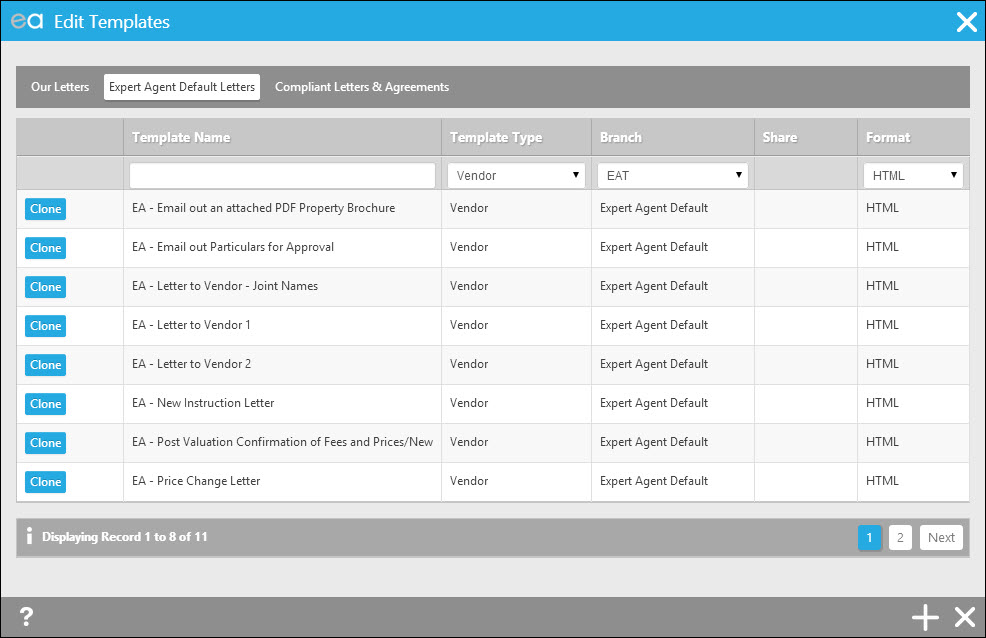
The grid of templates that is displayed shows all letters of type Vendor and depending on whether you are configured to share templates with other offices you will be able to filter on other offices templates in the Branch column and if need be produce a template that belongs to another office.
To produce letter, simply click on the row that contains the template you wish to produce.
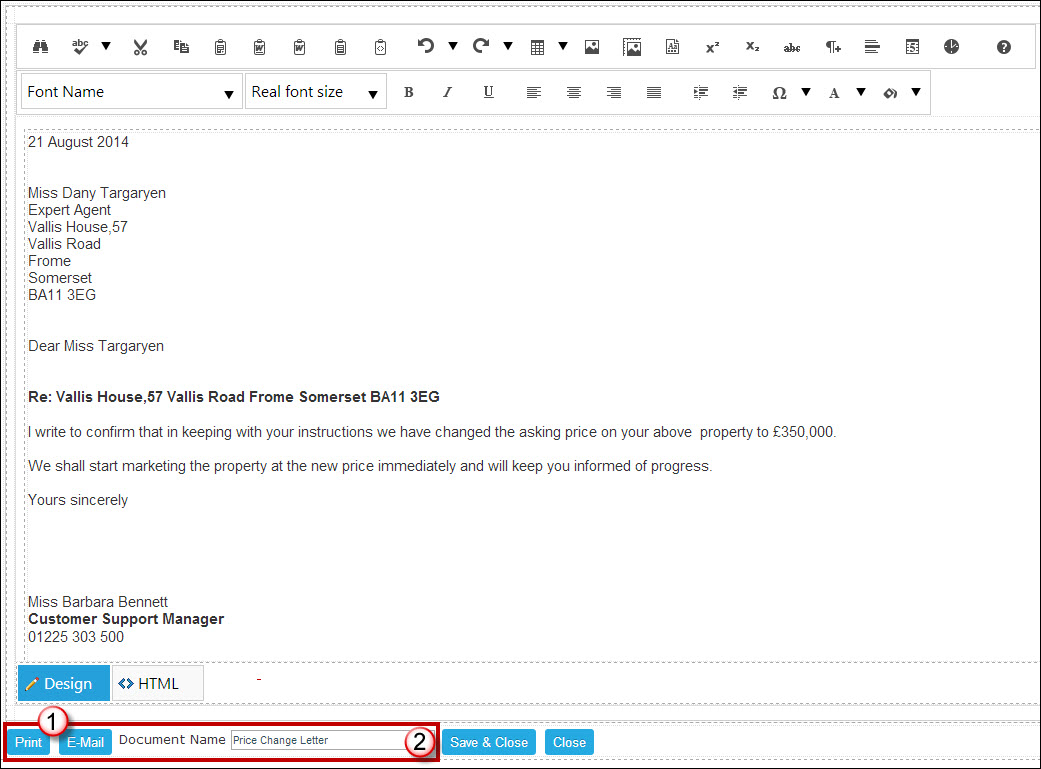
The resulting screen allows you to either print or email the letter as it is, or should you wish to make one-off changes then you are able to edit the letter in this screen.
- You have the options to print or e-mail the document.
- You can also amend the Document Name at the bottom of the screen which is useful in that it enables you to easily identify the letter in the history screen of the record you are in.
Any changes made in this screen apply to the letter for the record you are in and will not affect the template so if it is permanent changes you want to make them do this in the edit section (covered later in this chapter).
Once you have the final draft of the letter either:
Click Print to send the document to print (standard Windows print functionality, select printer, print settings etc.).
Click E-Mail to email the template to any or all of the following, Vendor, Local Authority or Vendor Solicitor.
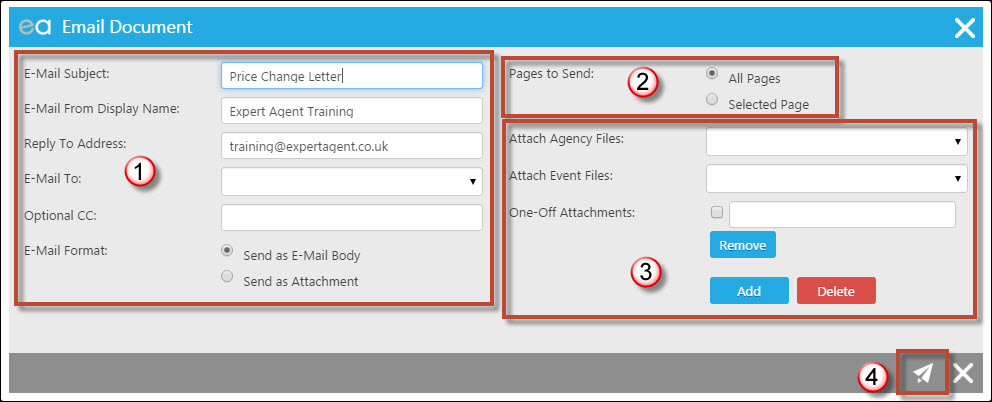
1) You can change the Subject of the Email. the Email display name, the reply email address and choose who you are sending the email to from here. You can also add option Carbon Copies (CC) to the email as well and choose whether it's emailed as the body of the email or as an attachment.
2) You can either send all pages or choose the page range (this makes more sense when sending the Sales Memo out to multiple recipients).
3) Agency Files are also available to acche from here, there are your Uploaded Media documents. Also any Files you have added into the Events tab and any other one-off attachments can be added to the email as well.
4) Press the Send Icon.
Printing or emailing the letter will return you to the letter editor and the letter complete with any changes you have made will be saved in the history of the record you were working in.

 Login
Login

