Creating a new template
To create a new template, get to the usual create letter form by clicking on 'Letters/E-Mails/SMS' in Applicants, Properties etc.
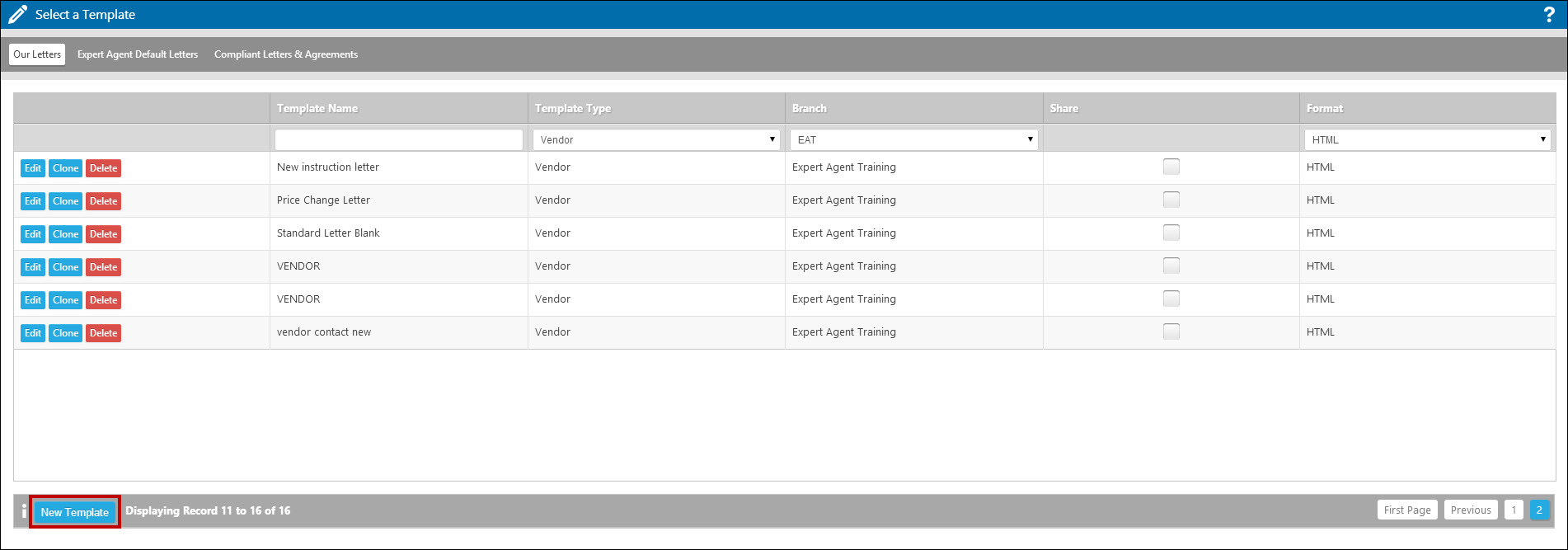
Select the 'New Template' option and you will then be presented with the following screen as shown below:
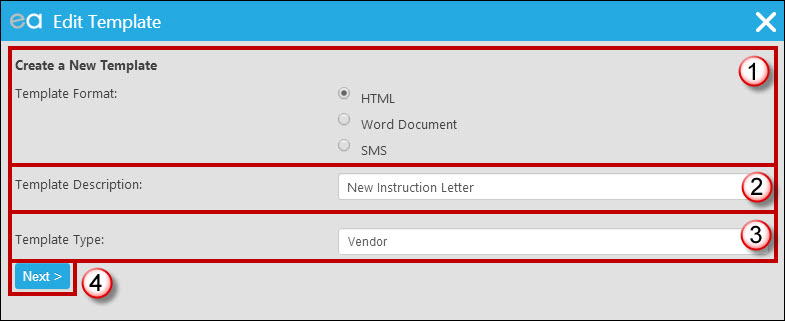
- Select HTML for your Template Format
- Give your Template a clear description
- Assign the Template type – Ensure you correctly set the template Type as failure to do so will mean the letter does not appear in the right place when producing templates.
- Click 'Next'.
The Setup Details fields are always displayed when you first create a new letter.
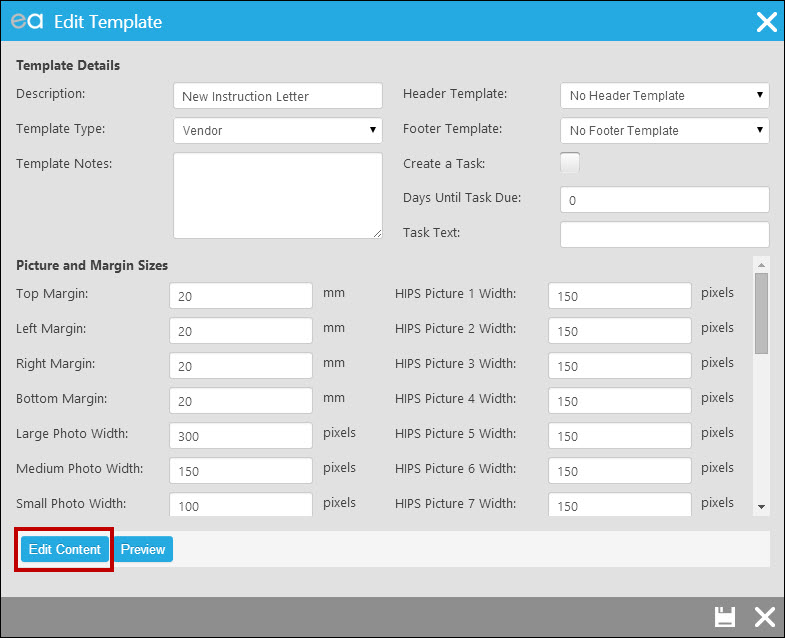
Description: This is the document name that is shown in the Create Letters List
Template Type: This determines which type of record the letter shows in – Applicant letters show in Applicants, Offer Letters in Offers etc.
Margins: in millimetres. The default is 30mm.
Large, Medium & Small Photo Width: There are 3 sizes of photos available in Expert Agent’s letters and property particulars. These are all customisable from the screen above.
Floorplan Width: Floorplans are brought in at a fixed 500 pixels.
Create Task: check this if you want Expert Agent to create a task for the current negotiator when you run this letter in the future. Very useful for setting sales process reminders.
Days until Task Due: This determines when the task is set for. If you set it at 0 days, it will show today.
HIPS pictures 1-20 Width: As with the property images you can specify the pixel widths for your HIPS fields that contain JPG images, the first one is normally the Energy Performance Certificate.
Fill in the setup fields above as required then click the edit HTML button to type your letter and insert the merge fields.
Click 'Edit Content'.
You will be presented with a blank document to start creating your new letter.
You can use How To Create an Email Template to see how to add content and merge codes (from Point 7 of that article).
TIP! Once you have created the perfect format for a particular letter type (applicant, property etc.) open up your perfect letter and copy the letter content to the clipboard before creating a new letter. Once you have created your new letter, paste the perfect definitive version to save yourself time.

 Login
Login

