Advanced Matching
all of the advanced matching options are accessed from Match Processor. You are able to access the Match Processor from any Applicant or Property form by right clicking, depending on what you are trying to achieve. The image below is an example of the Property form.

This is what the Match Processor grid looks like:
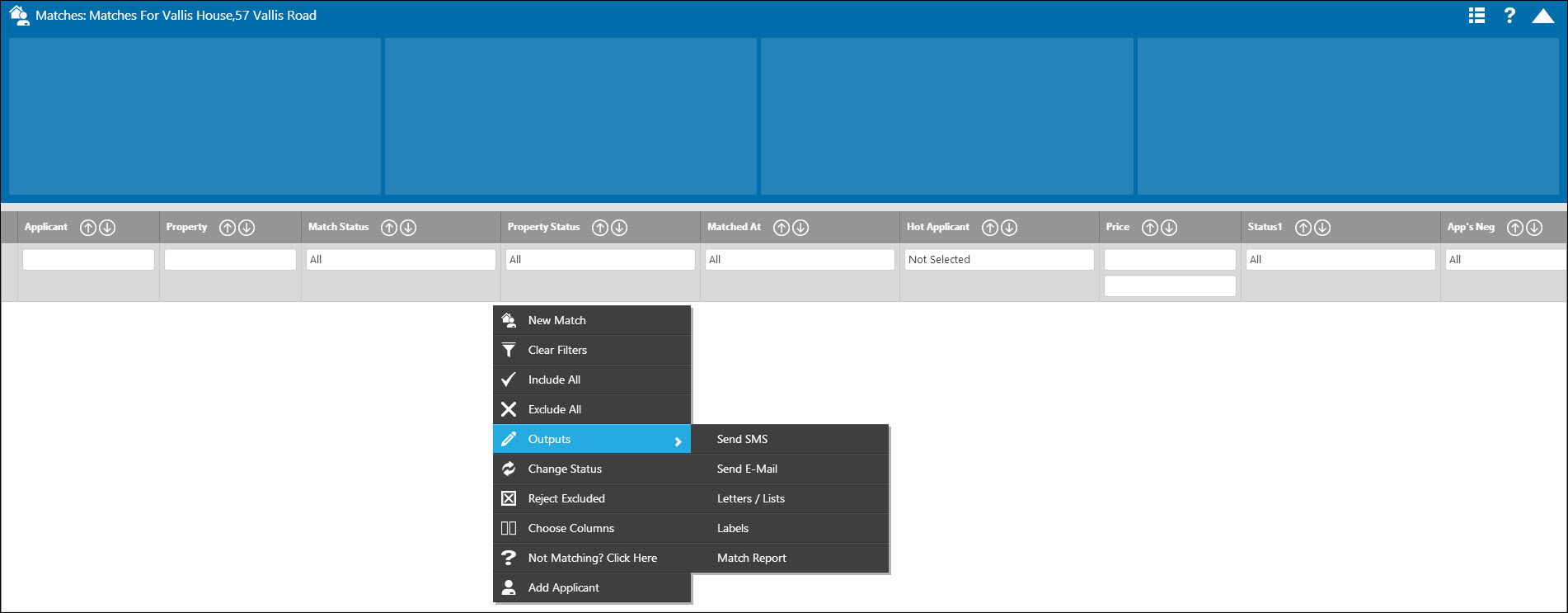
The Match Processor grid has the same attributes as all other grids – The Tooltip, Grid Section and Action Menu.
The Match Processor Action Menu is explained in detail below:
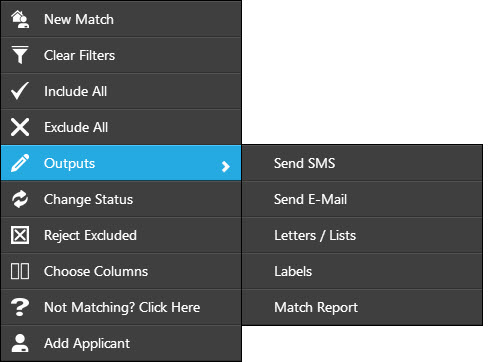
- New Match - Creates the new match.
- Clear Filters - Clears any filters currently set on the grid.
- Include All - Selects all matches in the grid to work with.
- Exclude All - De-selects all matches in the grid.
- Outputs - Send the matches via SMS/ E-Mail/ Create Letters, Lists and Labels for posting/ Create a traditional Match Report.
- Change Status - Manually change the match status to Pending/ OK to Post/ Competed or Rejected.
- Reject Excluded - Reject all excluded matches.
- Choose Columns - Allows you to choose which columns display in your match grid and the order they display.
- Not Matching? - The Match Debugger allows you to determine why an applicant or property are not matching to eachother.
- Add Applicant/ Property - Allows you to manually add an applicant or property to a match.

 Login
Login

