Financial Defaults
Financial defaults is where you setup parameters to suit your own needs around bank accounts/VAT/tax etc.
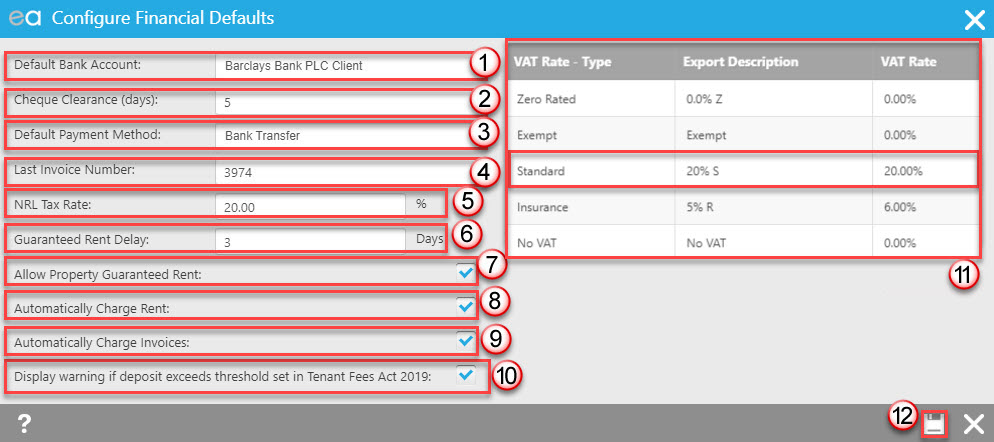
- Stipulate which account you would like to be the default preferred destination for deposits, rent and invoices. You can add new bank accounts to your agency via Bank Accounts in Configuration.
- The Cheque clearance box gives you the opportunity to enter a number of days before funds that you have received by cheque are available for use. For example if a tenant pays their rent by cheque and you have filled this box with 2 days, the rent receipt will show immediately on the statement on the Landlord record however it will not be available as funds until 2 days later.
- Stipulate which payment method you will like as your default, using the drop down arrow. There is an extensive list of options. This can be amended whilst receiving payments.
- Set up the next invoice number – normally this simply means adding the last invoice number you generated by your previous method of invoicing. Be aware that if you change this at a later date you could potentially end up with duplicated invoice numbers. This will update when you create sales invoices also. Please also be aware that sales invoices in Expert Agent are numeric only, you cannot enter any letters into this field.
- This should always be set to 20%
- Guaranteed Rent Delay - If using the Guaranteed Rent process, you will need to populate the time delay between a Rent Demand being charged and the funds becoming available from the Agency on the Landlord's statement.
- If you offer a Guarantee Rent policy where you will pay the landlord when the property is empty then you will need tick this box to enable this process. If this box is left unticked you are able to create a Guaranteed Rent schedule for a property.
- Decide whether to tick the box to ‘Automatically Charge Rent’ - this sets up the process that charges due rents automatically overnight and is therefore very important. If you don’t tick this, the settings on each tenancy relating to automatically charging rent won’t take effect.
- As above but for recurring invoices.
- This will be ticked by default. If the Tenant Fee Act 2019 doesn't apply to you and you don't wish to be alerted to any deposits that exceed the threshold you can untick this box here.
- You will be supplied with the most common VAT rates by default and when we enable your finance for you, we will assist you with ensuring that you are set up up correctly in terms of if you are VAT registered or not. It is important that if you are VAT registered the ‘Standard’ VAT rate is set to the full national rate (currently 20% in the UK) whereas if you aren’t VAT registered this will need to be set to zero. Please contact Expert Agent support if you need to adjust this or add any additional VAT rates in. *
- Click ‘Save’
* For any VAT registered agents that will be exporting invoices out of Expert Agent as part of MTD, you will need to ensure that you have completed the 'Export Description' Column, with the appropriate VAT rates that are used within your office accounting software so that when your VAT Export MTD file is produced, you are able to map and import it into your office accounting without any manual intervention. You can do this by clicking on the relevant VAT rate as shown in point 11 above. That will open the Edit VAT Rate box for you.
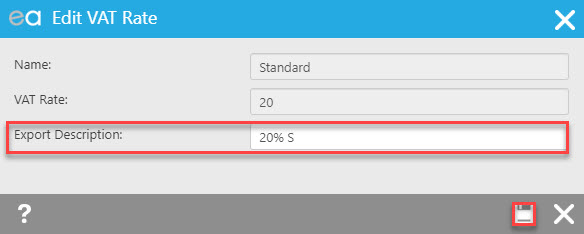
The export description is the only editable field here and should be completed as required. All other fields are hard coded and you will need to contact the support team if you think you need to change these.
For any multi branch agencies, this will need to be done individually for any branches you are posting financial transactions from.

 Login
Login

