Landlord Payments
Before you start processing payments to landlords it is wise to ensure that all the financial details are completed on the Landlord Financial Details Page Tab. This includes whether they are VAT registered, setting up any NRL tax deductions, and so on. The retained amount field that is currently shown on the landlord's financial details tab will be shortly removed and therefore if you are wanting to retain any funds on one of your landlord's properties, this must be entered on the Property's Financial Details tab.
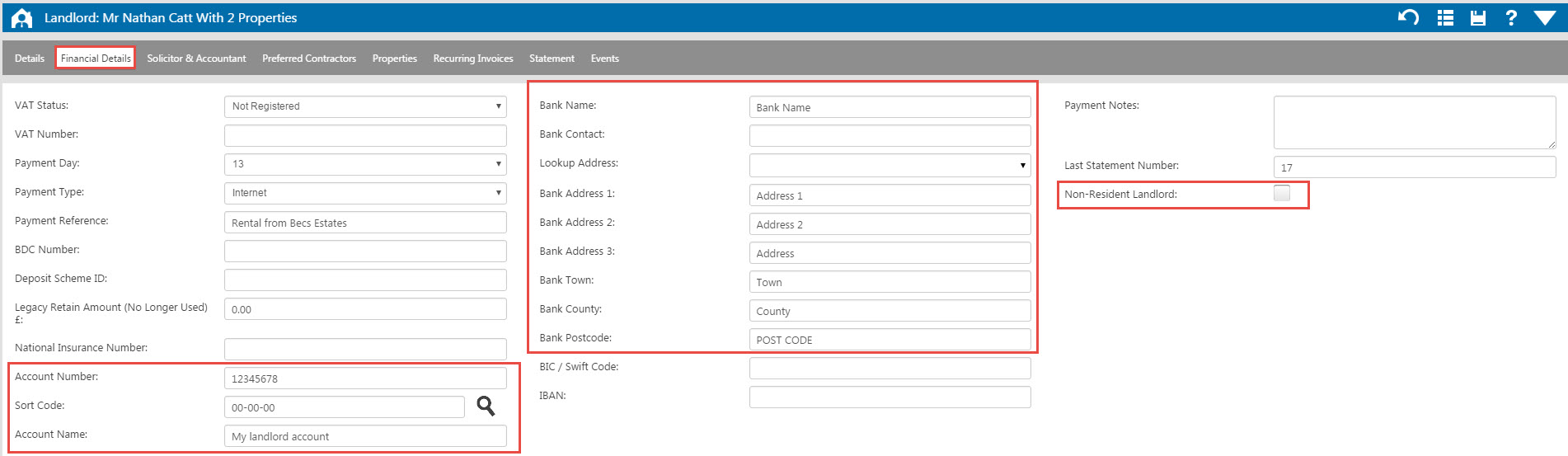
You are now also able to log bank account details onto the Property form. You would enter them here if a landlord had multiple properties and had different accounts for each property. There is also a Copy From Landlord Button which allows you to copy the details from the landlord record. Please note that if a property has multiple landlords with different bank accounts then the bank account details on the property record must remain blank. Expert Agent will pick up the bank details from the relevant Landlords if the fields are blank. You will need to enter the Retained Amount for the property on the property Financial Details Tab.
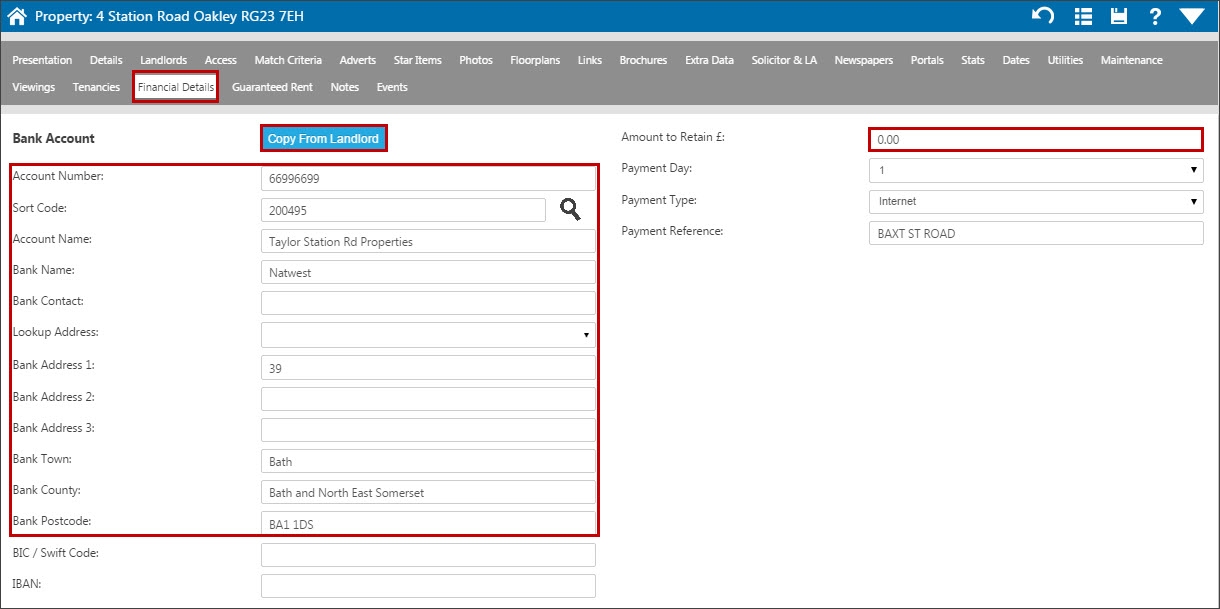
To make payments you go to Finance in the top menu, hover over ‘Payments’ in the drop down and select ‘Landlord Payments’ from the menu:
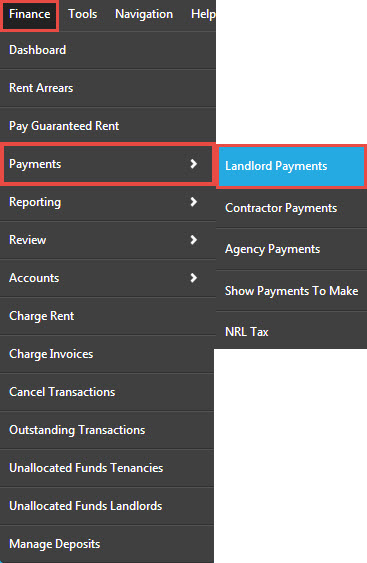
This opens the landlord payments screen:
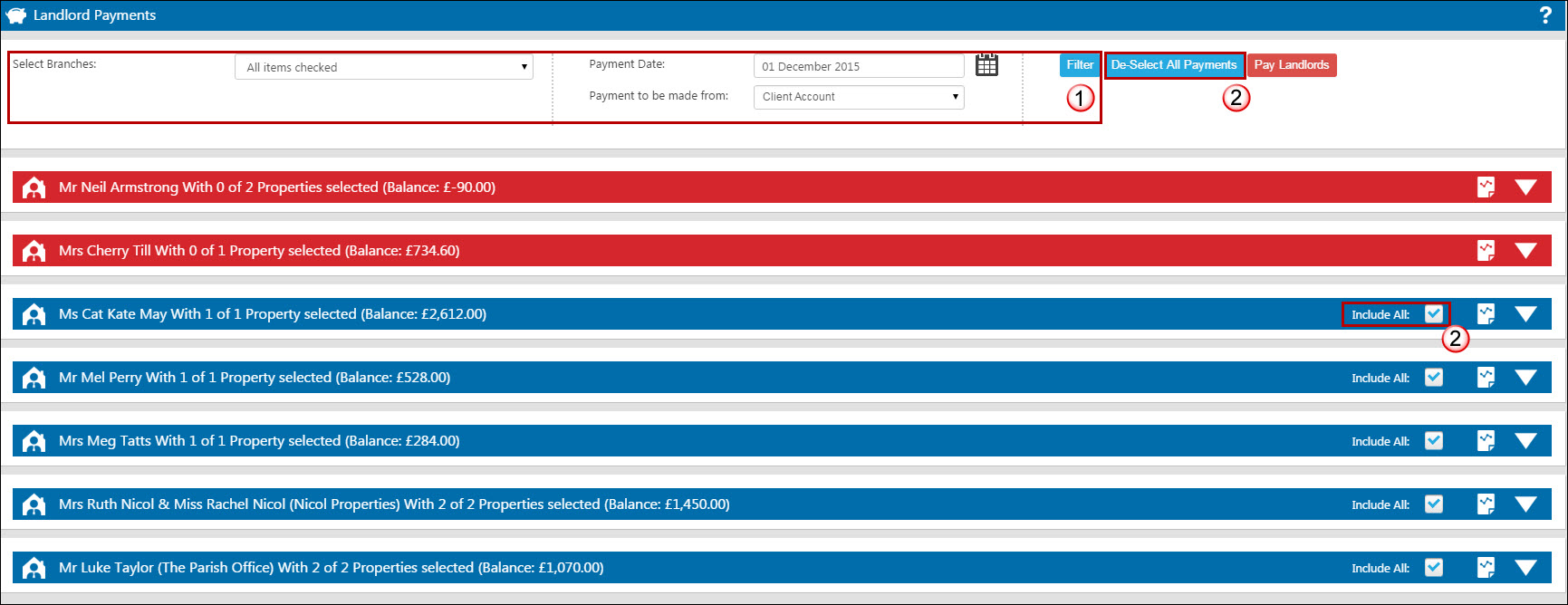
Each landlord will be listed within a blue or red band together with their balance. Any landlord who has received funds will show on this page however if their expenses are greater than the income they will be shown in red, a landlord who has received more funds than the value of the outstanding transactions will be shown in blue.
At the top of the window you have the filterable functions and the landlords listed underneath.
- Select which branch you wish to process the landlords payments from, if relevant. Select the date for that the Landlord payments will appear on the statements or remittance advice, make sure you click Filter to update the payments that are due.
- The payments screen will default to pay all "blue" landlords so you will need to use the "De-Select All Payments" buttons if you do not wish to pay all landlords. If you accidentally select this button then just click Filter again to refresh the page. You can also manually deselect individual landlords by deselecting the "Include All" tick box on their row.
Looking at a landlord in blue, Mrs Ruth Nicol & Miss Rachel Nicol with their 2 properties:
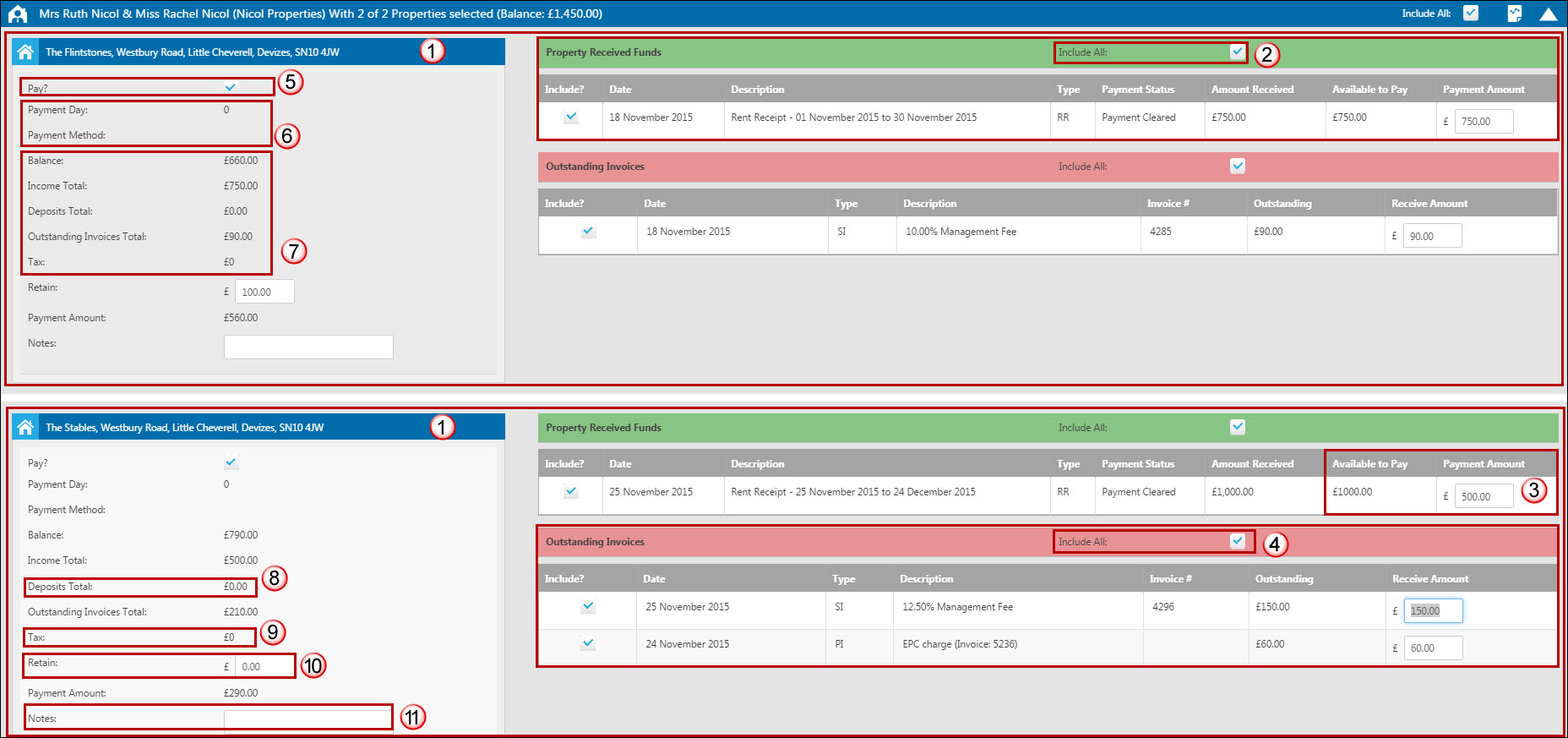
Having expanded their row by clicking on the arrow on the right hand side we are able to see what payments Expert Agent would like to make to them and which invoices will have funds allocated to them as part of the payments.
- Expert Agent will separate each property owned by a landlord into separate blocks therefore you are able to see the income and outstanding transactions for each property. In this example we can see that the landlord has two properties, The Flintstones & The Stables.
- Rent has been received for November for both which is available to pay to the landlord as shown in the Property Received Funds area. Any deposit funds due to a landlord will be shown here as well as any funds from a credit note. The default is for all of these funds to be paid to the landlord as part of this payment process however you are able to untick the "include" tick box to leave them as a balance in hand on the landlord's record.
- You are also able to change the amount which you would like to pay over to the landlord by amending the Payment Amount field.
- Both of these properties have outstanding invoices showing on each property. The default is for all of these to be paid as part of this payment process however you are able to untick the "include" tick box to leave them as outstanding.
- The payment to the landlord for this property will be ticked by default however you can untick the "Pay" box.
- The Payment Day and Payment method are populated from the relevant fields on the landlord and property records.
- The totals listed here are calculated from the amounts selected in the Property Received Funds and Outstanding Invoices area.
- You can see that Deposits is listed separately - this refers to any deposit funds which are forwarded to a landlord at the start of the tenancy for protection or registration with a deposit scheme. You will not be able to use these funds to pay any outstanding invoices.
- If the landlord is a Non Resident Landlord and does not have an exemption number then the amount of tax will be calculated here based on the payment that you process to them. This will then show in the Non-Resident Landlord (NRL) Tax area.
- The "Retained" amount will be deducted from any payment due to the landlord for this property. This field is linked to the property record and therefore if you amend it here during the landlord payment process, it will be updated on the Financial Details tab on the Property form.
- The notes field feeds through to the statement if you wish to enter any notes.
Once you are happy with the payments that you are going to pay then you can click Pay Landlords at the top of the screen; a confirmation message will ask you to confirm the payments.
Depending on the number of Landlords you have chosen to pay, the process can take some time.
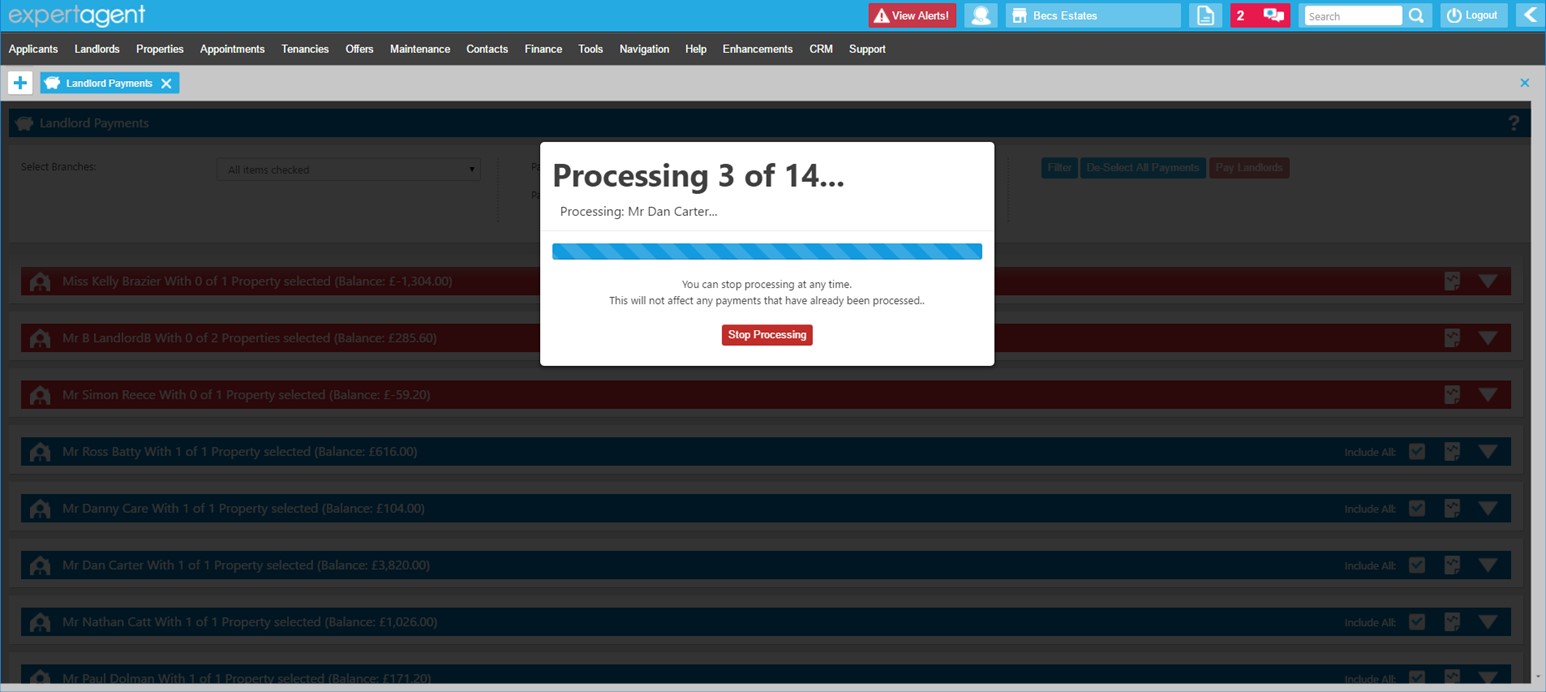
If at any time you want to stop the payments, you can simply press the Stop Processing button. This will stop the process at the current payment – all payments processed up until this point will be unaffected. You can return to the Landlord Payments screen and process the remaining payments at any time.
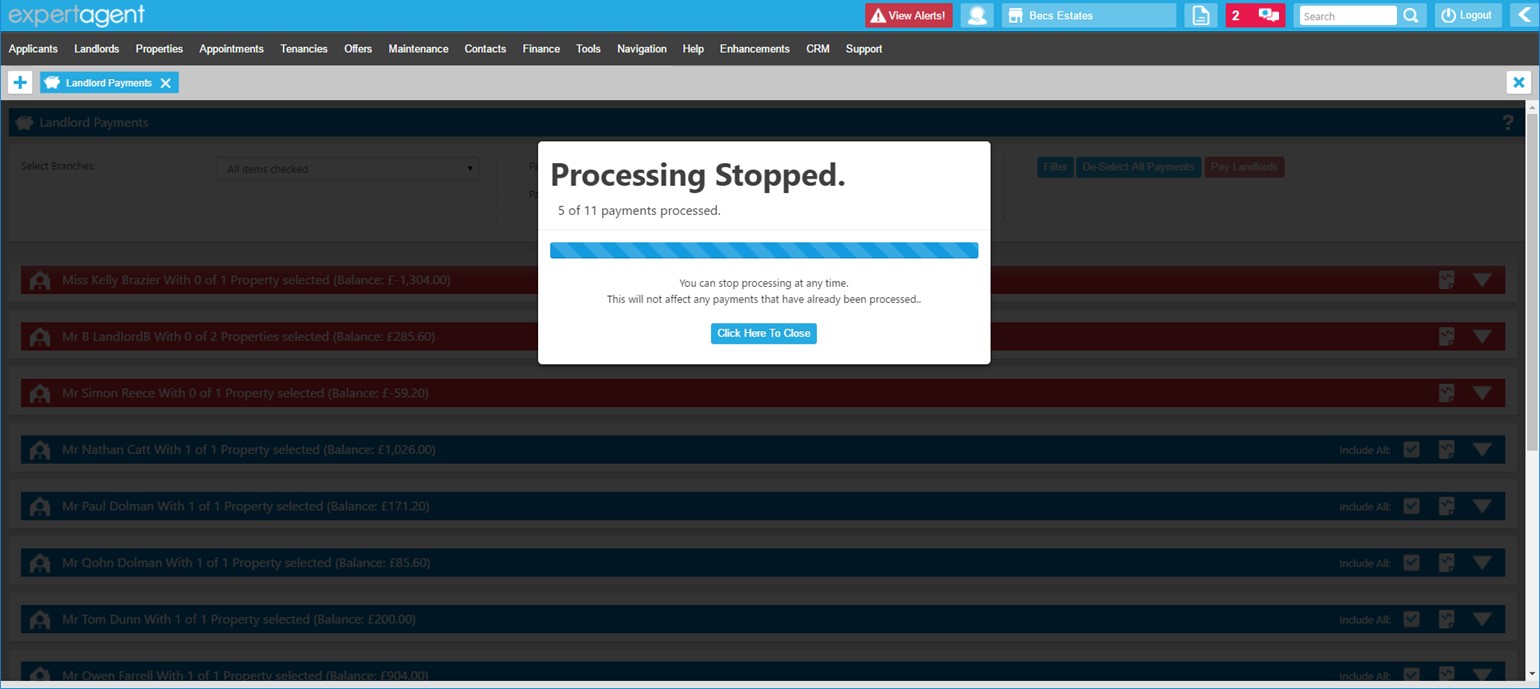
Once all of the selected payments have been processed, you will be prompted to close the progress screen. If all of the payments were processed successfully, you will now be taken to the Payments To Make screen. If you stopped the process manually or if there were any issues processing the payments, the Landlord Payments screen will re-load showing the remaining Landlord Payments.
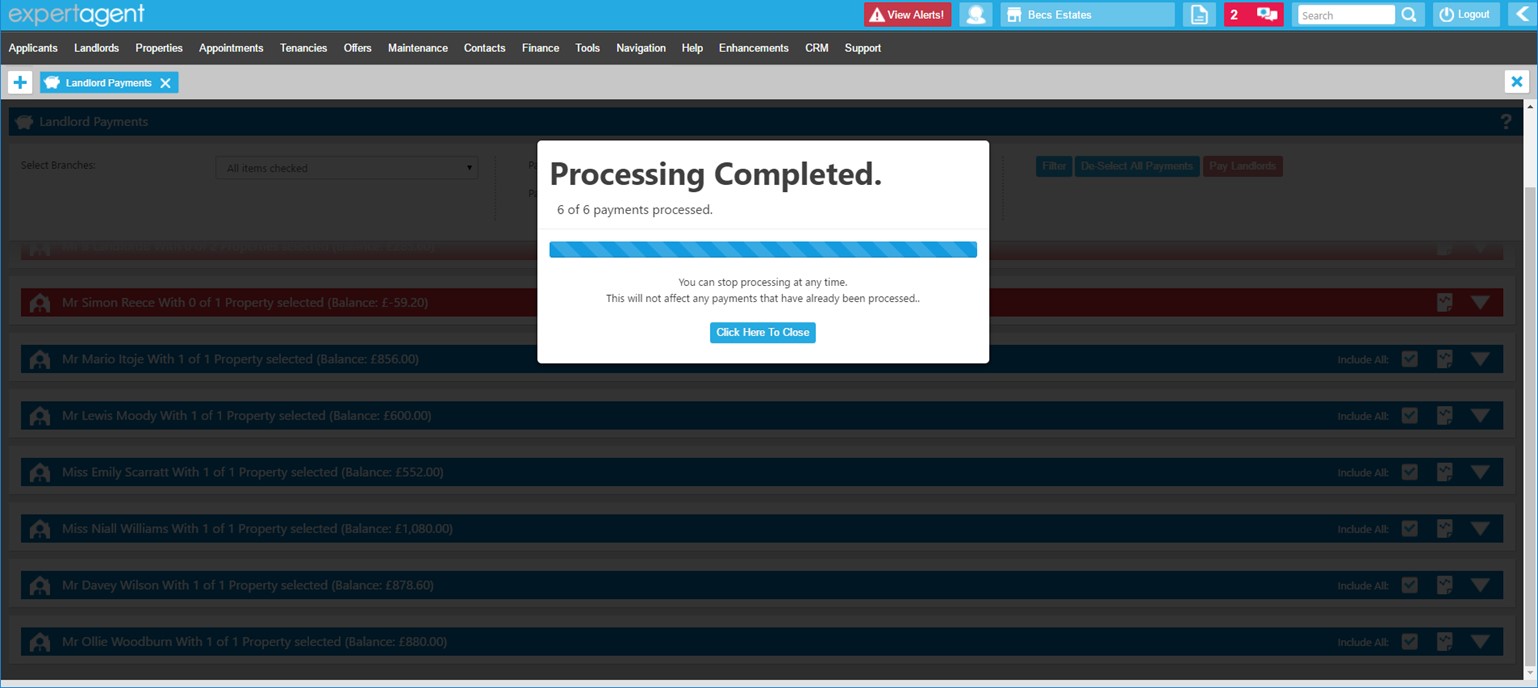
From the Show Payments to Make report you are able to see a list of all landlord payments that have been authorised on today's date. You are then able to create a Remittance Advice or Landlord Statement from the payments to make report. The payment will also be listed on the statement tab of the Landlord record.
When looking at the Landlord Payment area, you may also have landlords that are showing in red so we will look at Mr Danny Care's Landlord Payment once expanded.
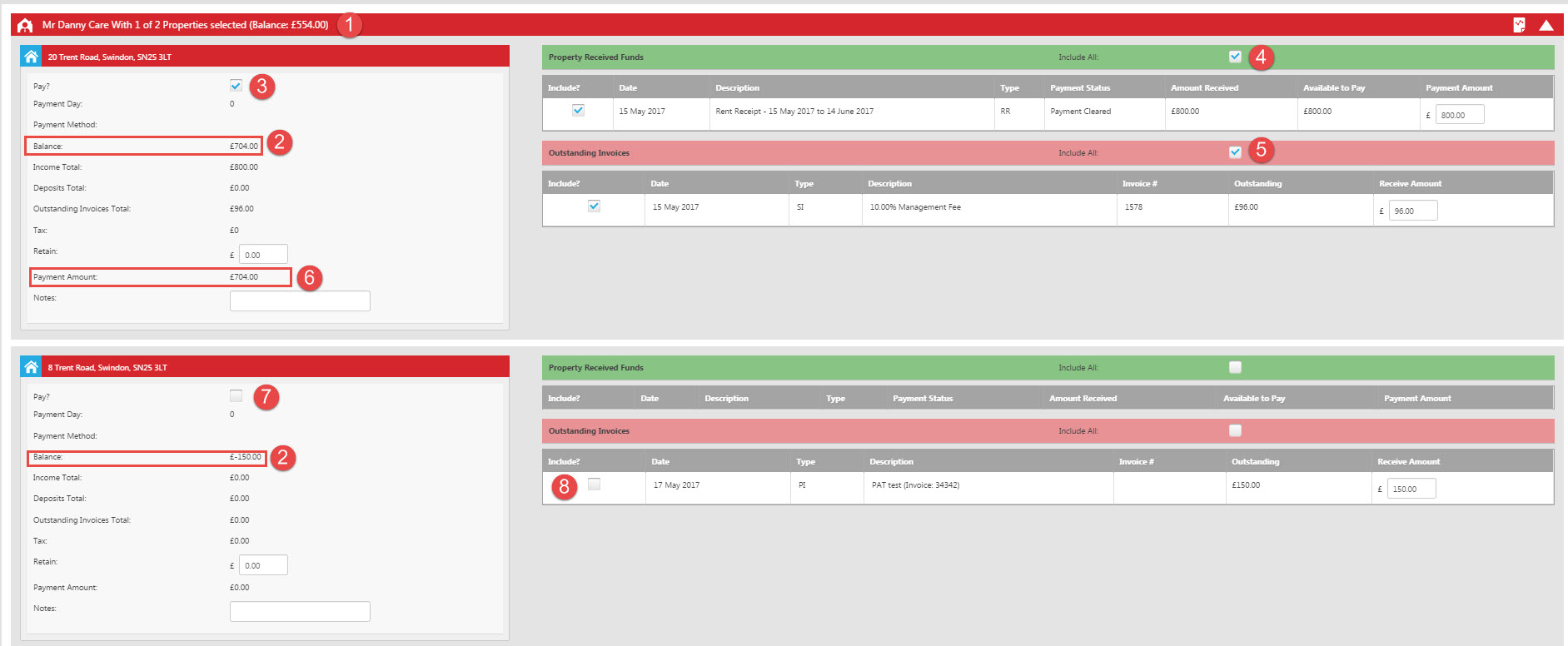
- Mr Care has 2 properties and has a balance in hand of £554.00.
- Once expanded, Expert Agent shows the balance for each of Mr Care's properties. 20 Trent Road has a positive balance of £704.00 and 8 Trent Road has a negative balance of £150.00 caused by an outstanding purchase invoice giving him the overall balance of £554.00. We have the option of either just paying Mr Care for 20 Trent Road and leaving the invoice causing the negative balance on 8 Trent Road as outstanding until the rent comes in on that property OR if we want to, we can re-allocate some of the balance to pay everything together. Please refer to the Re-Allocate Balances page in the manual for more information on this. In this example we are going to look at paying the landlord for just the one property.
- Tick the 'Pay?' box alongside the property that has the positive balance.
- Tick the 'include all' in the green received funds section.
- Tick the 'include all' box in the red outstanding invoices section.
- The payment amount will reflect the amount you are going to pay so double check this is correct.
- Leave the 'Pay?' box unticked under the property with the negative balance,
- This will leave the invoice here as outstanding on the landlord record to be paid when the rent comes in for 8 Trent Road.

 Login
Login

