Processing Online Valuation Requests
Once a Potential Vendor/Landlord requests a valuation online (please see Online Valuation - The Customer Journey) the Valuation request will be imported into Expert Agent as a Task, assigned to the Negotiator you selected in Online Valuation Tool Configuration.
Tools -> Tasks -> This will open the task grid.
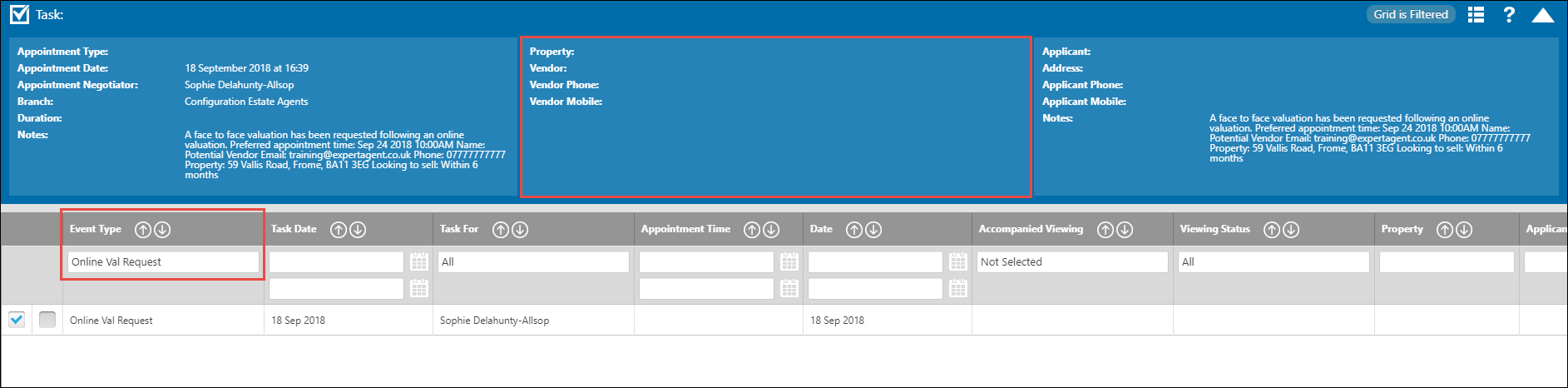
Please note the use of a new Event Type - Online Val Request and the fact that there is no property assigned to the task.
We recommend that the property record is created from the Online Valuations Grid first as the property record will then be automatically assigned to the task and will appear as an Event on the Property Record.
From the Online Valuations Grid (Properties -> Online Valuations), find the new request (use the Request Date column) and select it by ticking the box on the far left. Then Right Click and select "Add Property".
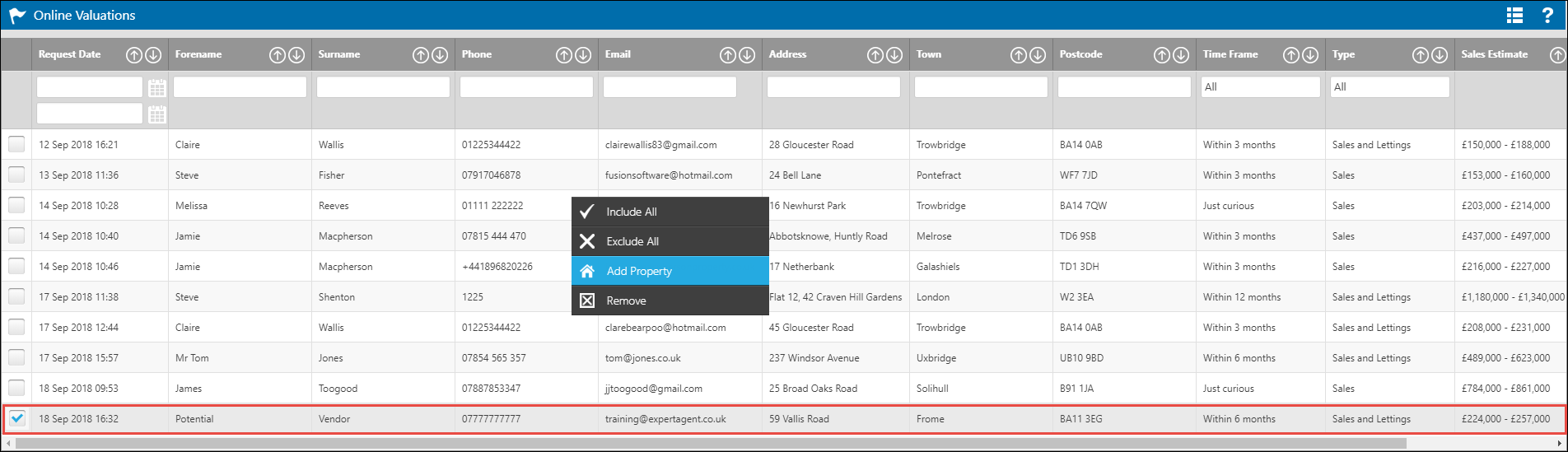
You will be asked if you are sure you want to convert all selected properties (even if only 1 is selected).
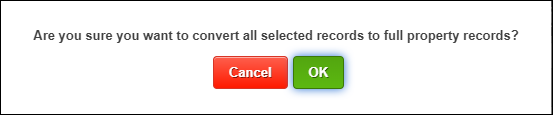
Click OK and Expert Agent will convert the Online Valuation into a Property Record.
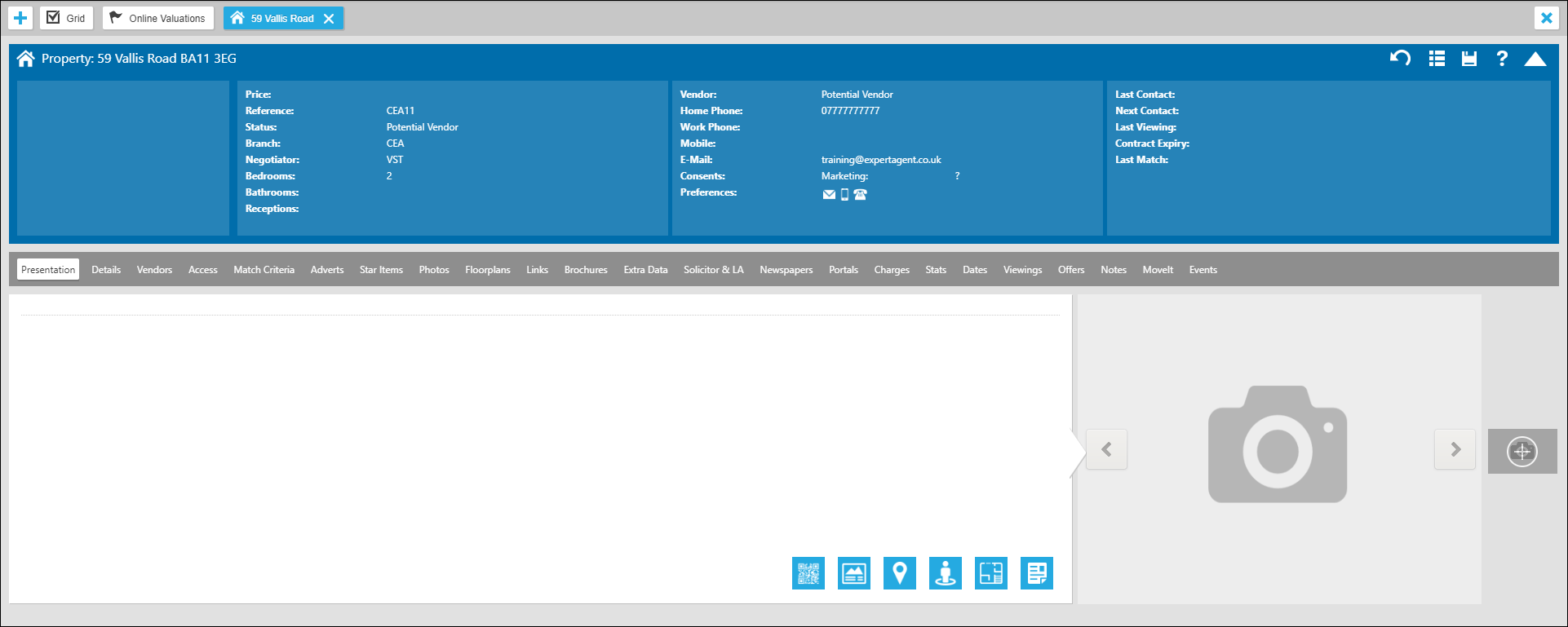
On the Events tab, the Task that was created when the Potential Vendor/Landlord requested a time is there.
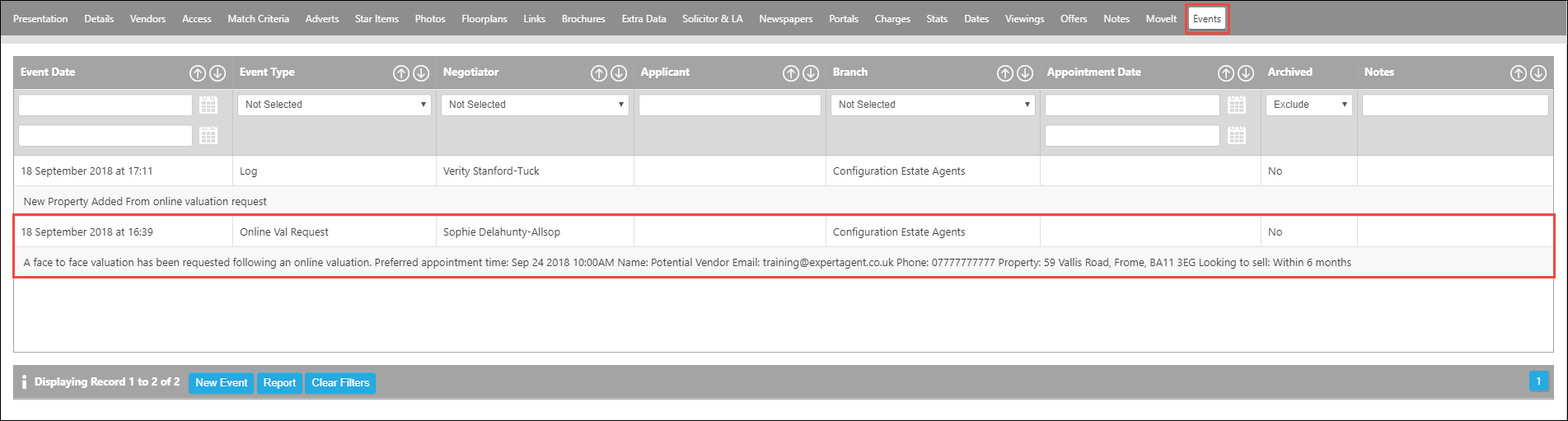
And on the Notes tab of the property record, in the Internal Notes box, you will see all the relevant notes imported from the Online Valuation Tool. Please note, these are internal. The customer will always see the confidence level as high.
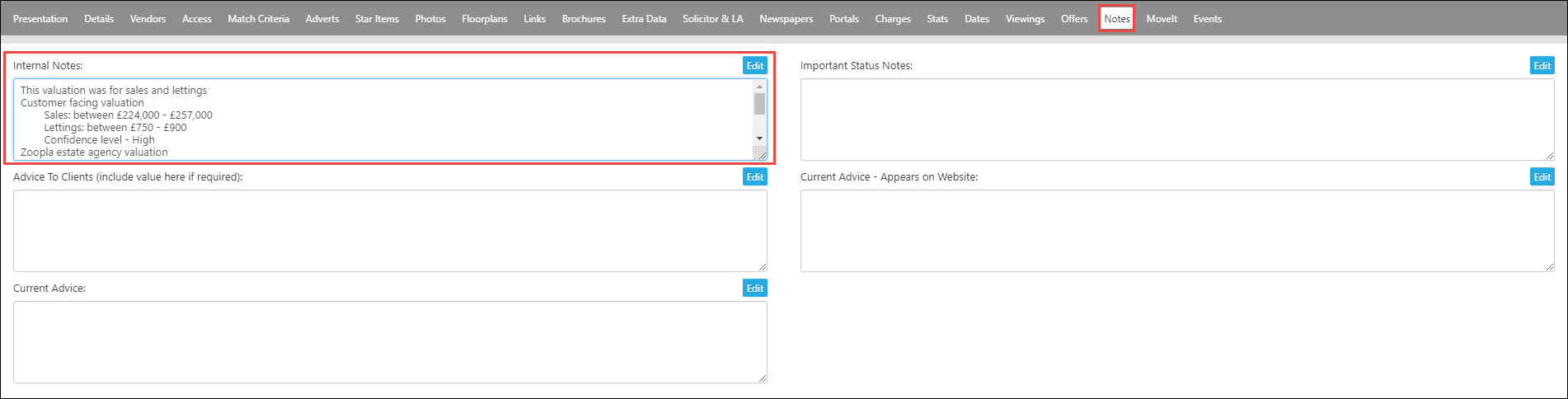
Now you can head back to the Task Grid to process the Valuation Request.

 Login
Login

