Receiving Monies
There are three ways in which you can use Expert Agent to receive funds towards outstanding transactions on a tenancy.
- Through the tenancy record
- Via the Outstanding Transactions report
- Via the Rent Arrears report
When receiving money from your tenants through the tenancy record:
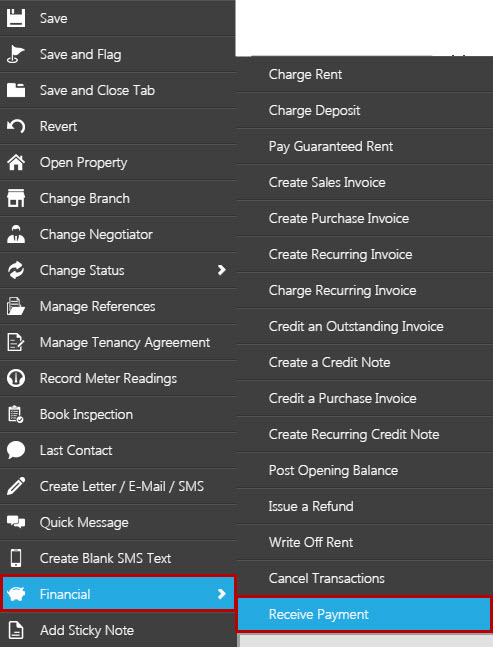
Right click in the tenancy record, hover over ‘Financial’ and select ‘Receive Payment’ from the sub-menu (what you see in the sub-menu may differ from the above screen grab slightly depending on your user level).
The following form will show:
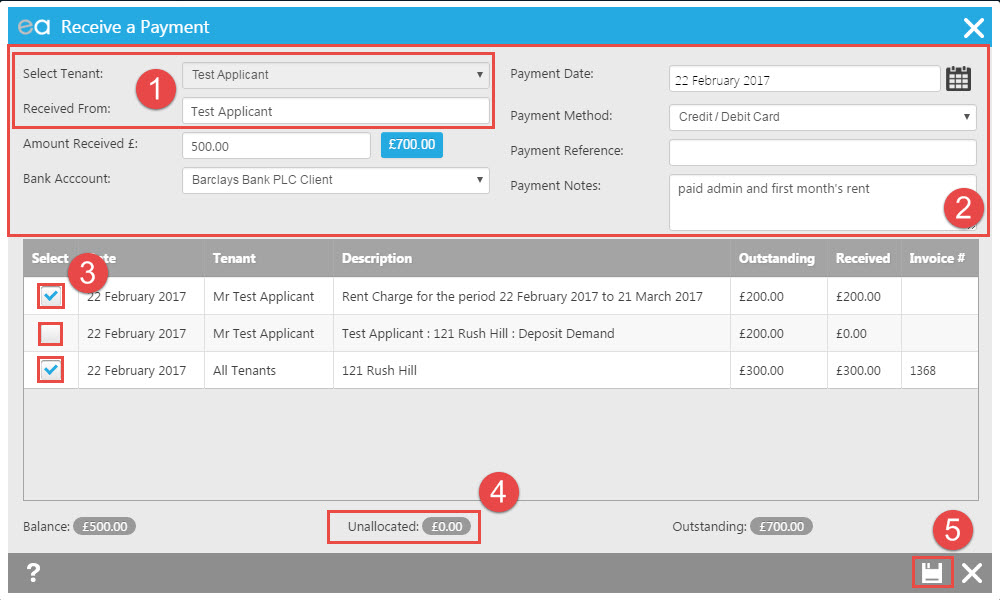
- Select the payer that the receipt relates to. You also have the option to edit who the payment has been received from. For example if the payment has come via the council on behalf of the tenant. State the amount received (use the button next to this field to quickly auto-fill the box with the total amount outstanding if all owed monies have been paid)
- Add the payment method, select the payment date, the bank account the money is to go into and enter any payment references or notes if needed.
- Tick the boxes against the charges payment has been received for – this allocates the funds to the appropriate transaction/s.
- If you are showing an unallocated amount, it means you have not allocated all of the funds paid, so you would need to check you have ticked the correct outstanding transactions. This is covered in more detail in the Unallocated Funds - Tenancies.
- Click the 'Save’ icon.
That will then immediately update the statement to show the new current balance. If rent is marked as received during this process, this will also automatically update the landlord’s balance to show the receipt – we will look at this in the Paying Landlords section.
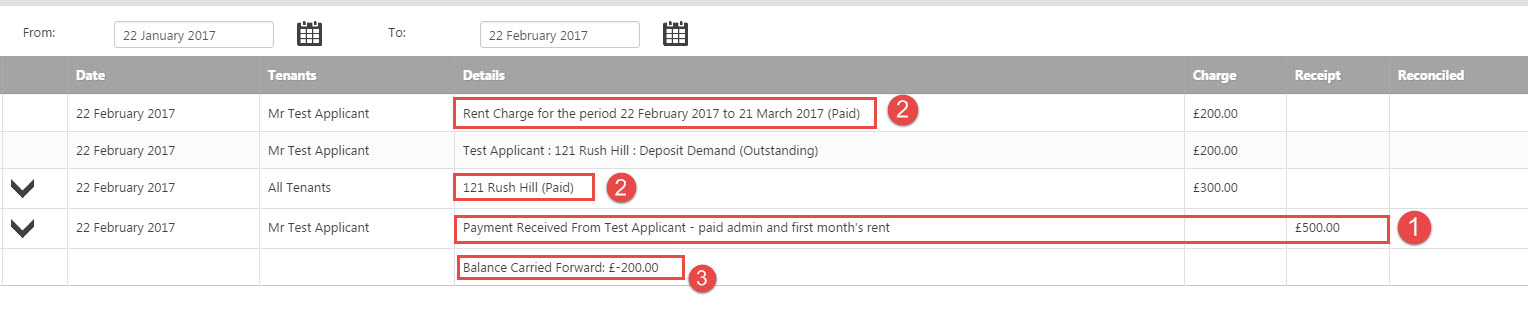
- The Receipt column shows any monies received. Clicking the black downward facing arrow alongside the receipt will show details of what the receipt has been allocated against.
- Each transaction that has been paid will state that if has been paid in the details column along with any payment reference or notes you have included.
- The new/current outstanding balance will be displayed.

 Login
Login

