Statements via the Payments to Make Report
Statements via the Payments to Make Report
You also have the ability to produce a batch of statements for Landlords who have had payments made to them via the Payments to Make Report. This is the report that loads automatically after you have processed your landlord payments. There are Print Statements and Email Statements buttons along with the Print Remittance and Email Remittance buttons - please see the Remittance Advice page for more information on this.
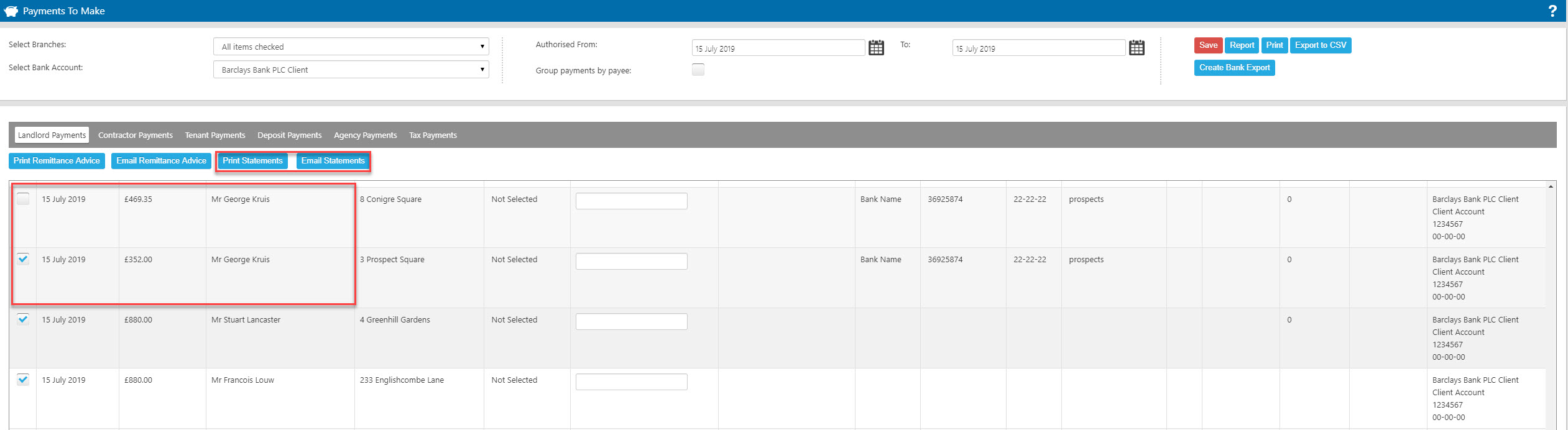
To produce your landlord statements from this screen you will need to select the landlords you want to include in your statement run. All payments will automatically be selected but you can untick the tick in the grey bar to de-select all landlords and just select the ones you want to send. Alternatively simply untick any you want to exclude from the run.
Once you have made your selections you will want to click on the Print Statements button or the Email Statements button depending on whether you want to print or email your statements.
Clicking email statements will open the below screen:
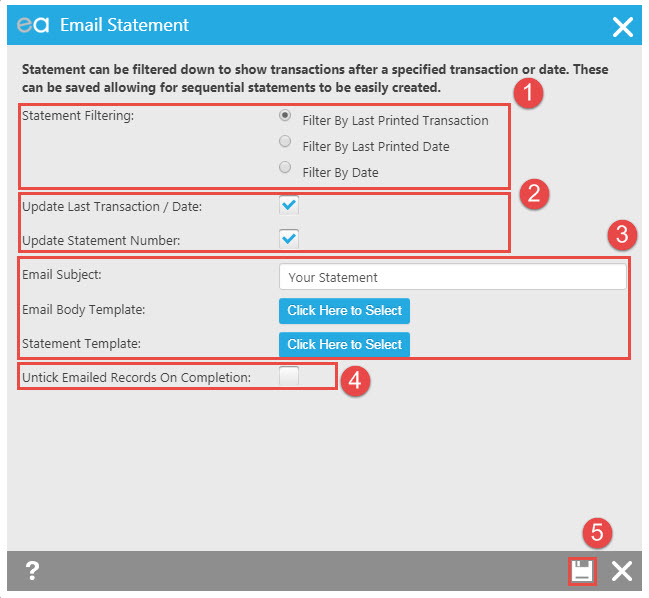
- You need to select whether you want to filter you statement based on the last transaction that was included on the last statement for the individual landlord, the last date you created a statement for that individual landlord or by a generic date range for all landlords included in the run.

2. Leaving the ticks in the boxes will mean that the last transaction date/last printed date along with the statement numbers will get updated for your next statement run.
3. You can edit the email subject (please remember this will be the same subject that all landlord's see so don't make this landlord or property specific) and you will need to select a template for the cover email along with your statement template.
4. Ticking the box 'untick emailed records on completion' will mean that any emails that fail to send due to the landlord not having a valid email address or something similar will remain ticked when you return to the payments to make report. This way you can investigate what's gone wrong or print statements for these landlords.
5. Clicking save will bring up a pop up as below to confirm that the emails have been queued for sending and alert you to any emails that won't send.
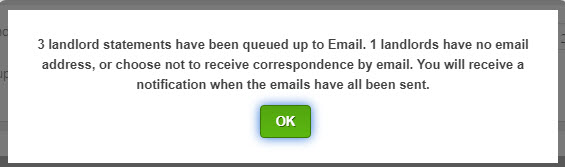
Clicking print statements will work in much the same way, you will get the below pop up:
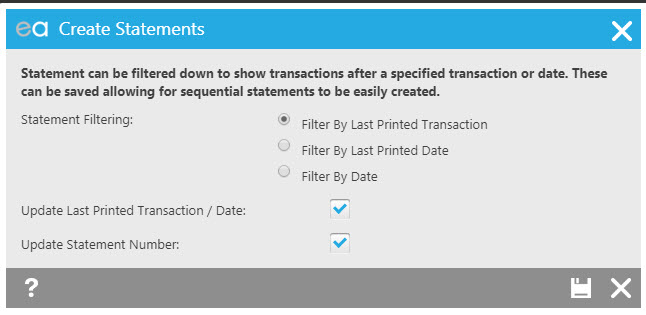
Where you will again need to confirm your filtering options and if you want to update the transaction/date and the statement number. Clicking the 'save' icon will take you through to the select a template screen to chose your statement for printing.
Landlords with Multiple Properties
** If you have a landlord displayed multiple times in the payments to make list where you have processed payments for more than one of their properties, you will want to de-select any duplicate entries otherwise the landlord will receive duplicate statements. Producing statements from the payments to make report will produce one statement for all of the landlord's properties; if you want to produce separate statements for each of their properties you will need to do this from the Landlord record itself. See Statements from a Landlord Record.

 Login
Login

