Payments to Make Report
The Payment to Make Report is automatically opened after you have carried out any payments, alternatively it can be accessed via the Payments sub menu of the top Finance drop down menu.
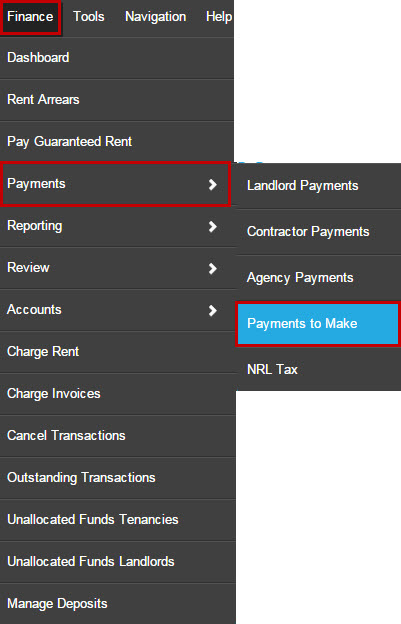
The Payments to Make report shows you all payments that have been processed within Expert Agent which you can use as a reference for making actual payments from your client account. As you can see there are a number of different tabs so that you can see payments made to different categories separately.
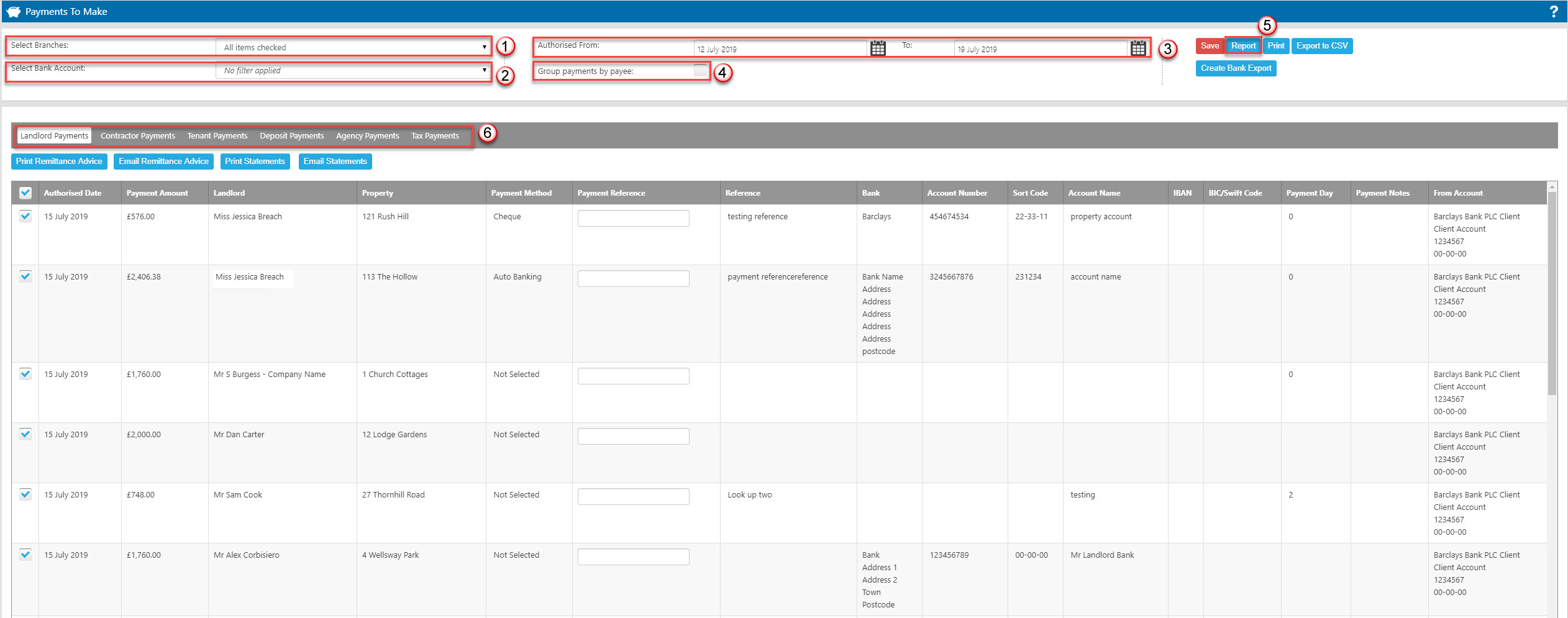
- You are able to select the branch from which you wish to see the authorised payments
- If the report is opening following a payment run then the bank account will default to the account you have made the payment from however you can use the drop down to change this. If opening the report independently then no filter will be applied by default so you will see payments made from all accounts unless you select a specific account from the drop down.
- If the report is opening following a payment run then the date range will default for today's date however you can use the calendars to amend the date range if required. If opening the report independently then you can use the calendars to choose which date range you wish the report to show.
- For your landlords with multiple properties you can chose to group the payments by payee so that you only see each landlord in the list once. You will find this useful for sending landlord statements and if you are using the Bank Export function.
- You must press "Report" in order for the data to be generated.
- Each tab lists the payments that have been authorised in the set date range etc.
- Landlord Payments - any payments that have been processed via the Landlord Payments process
- Contractor Payments - any payments that have been processed via the Contractor Payments process
- Tenant Payments - any refunds that have been processed via tenancy records - Issuing Refunds
- Deposit Payments - any deposits that have been processed via the Deposit Management area to be PAID to a deposit scheme. Deposits that have been registered with a deposit scheme will not appear here. Also deposits that have been processed for refund will not show here either - they will appear on the tenancy or landlord statement.
- Agency Payments - any payments that have been processed via the Agency Payments process
- Tax Payments - any payments that have been processed via the NRL Tax Payments process
All the tabs follow the same logic but some have extra features to make them more useful in daily tasks.
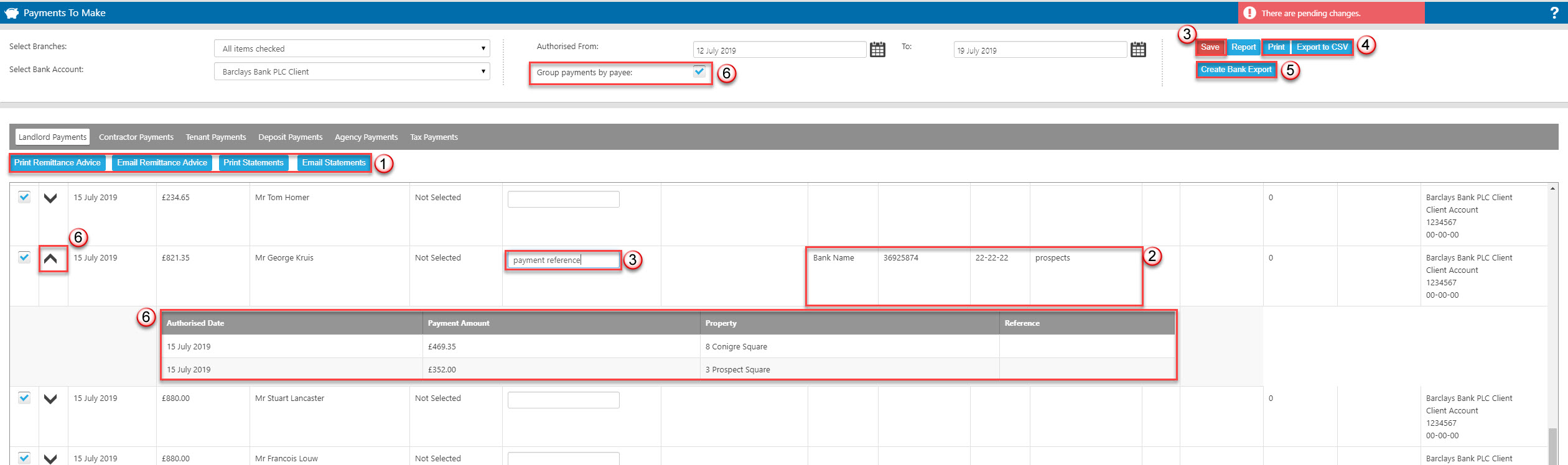
- The landlord and contractor payments tab have buttons which allow you to produce Remittance Advice or Landlord Statement for the payments you have made. Each payment made has a "tick" box so that you can choose who you would like to send paperwork to.
- The landlord, contractor and tenant payments tab show the bank details from the relevant records' financial details tab. For your landlord payments, Expert Agent will first look at the property record to pull details through from, if this is blank it will pull the details through from the Landlord record.
- The landlord, contractor and tenant payments tab also have a 'Payment Reference' note field. You are able to input a payment reference in order to log a payment method or as in this example a cheque number, clicking Save will save this reference.
- The report can be printed or exported to CSV.
- There is also the functionality to export the information into a format which can be uploaded to various banks. Please visit the Exporting Payments to Banks page to learn how to set this up.
- If using the 'Group payments by payee' as displayed above, your landlord will only appear in the list once regardless of how many properties you have paid them for on any given day. Clicking the downward facing arrow will give you a breakdown of that payment.
All pages will give you a total of the payments listed in the date range selected.

 Login
Login

