Cloning EA default letters
Cloning Expert Agent Default Letters is by far the easiest way of setting up your own letters. A great tip when cloning: strip the body text out of the letter and replace it with your own text - this saves you having to add the address block, salutation and signature merge codes that you would have to do if you created a letter from scratch.
In order to do this you need to access the template grid and click the Expert Agent Default Letters page tab.

1. Under the Format option, select Word.
2. Find the template that you want to clone and click the “Clone” button.
The form below is displayed:
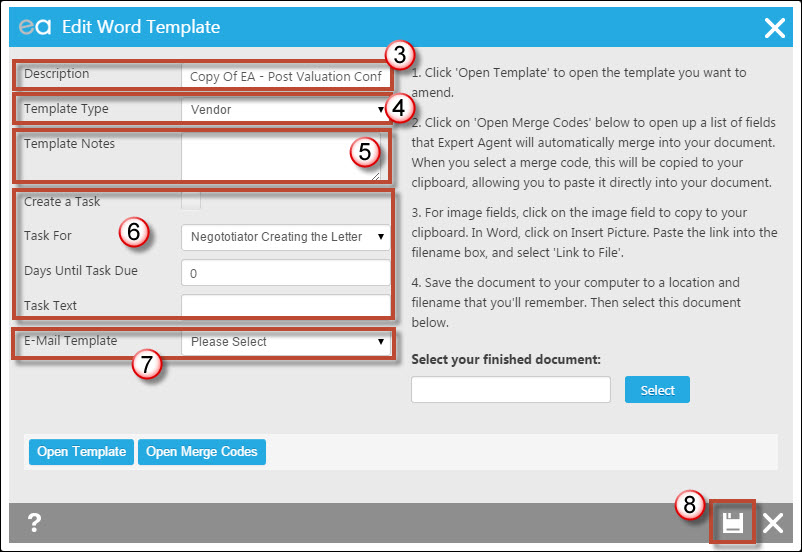
3. Enter the name of the template. Note: When emailing, this template name will automatically be given as the subject/title of the e-mail.
4. Assign the template type. In doing this the system will preempt the template you want to produce depending what section of the system you are in.
5. Add some template notes if necessary. If any notes are added, as you hover over the template name in the grid it will open a call-out showing the notes.
6. Create a task on your template. This feature is fantastic for following up any correspondence sent. Set up a reminder task that gets generated with the letter – choose how many days ahead and the task description and who the task is set for. In this example, Valuers that are hot on tracking their valuations can create a task on the letter to automatically flag up in their outstanding task list 2 days after the letter was produced with the task text – Chase Valuation.
7. Assign the relevant covering email. If you leave 'Please Select' in the dropdown then a default message will be used.
8. Click on the save icon.
You now have your own copy of the letter template. See the Editing letters using EA data section for help with changing your template, adding your branding etc.

 Login
Login

