Producing your first standard letter
You are able to produce a letter from any grid or any form within Expert Agent. Right-Click on the grid – this will send a letter/e-mail to all records selected in the grid. Right-Click on the form and the letter/e-mail will only be sent to that record. From the Action Menu that opens you will see the option to “Create Letter/E-mail”.
In this example we’ll use a property form. See below:
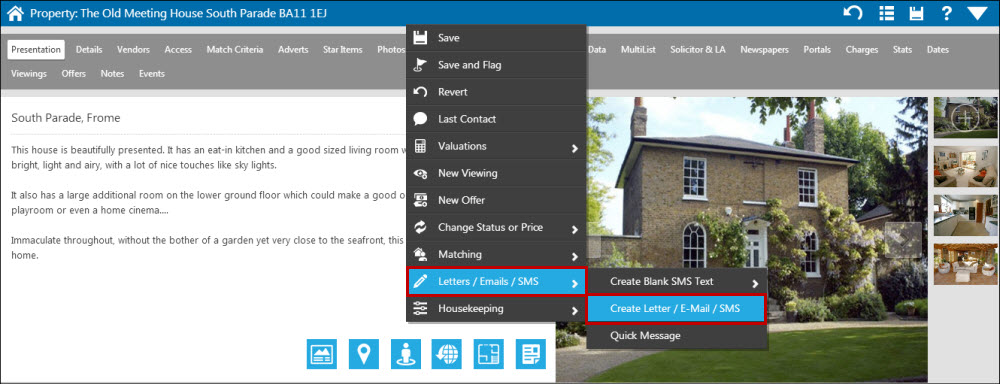
Once you have selected the “Create Letter/E-mail” option you will be displayed with the Template grid containing your list of templates. See below:
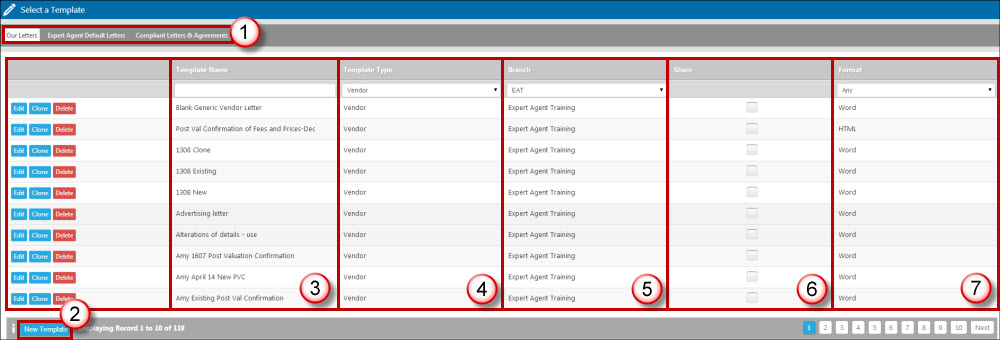
The template grid is broken down into 7 sections.
- The page tabs – This allows you to choose the set of templates you are viewing. Our Letters – This tab will contain your list of standard letters that you create specific for your business needs. Expert Agent Default Letters – This tab contains Expert Agent Master/Sample Letters which you are welcome to use or clone and make your own. These are not compliant and are just sample documents, if you need Compliant Letters we offer the... Compliant Letters & Agreements – This tab will only display if you are signed up to receive the compliant Lettings letters. These are all insured documents supplied by The Lettings Centre.
- The Editing Panel – If you have the correct permissions set to allow template editing you will see the option to create new templates (at the bottom) as well as to edit, clone & delete existing templates.
- Template Name – This column shows the list of template names. By clicking on any of these it will open the letter for you.
- Template Type – Expert Agent will direct you to the most relevant template type depending on what section of the system you are creating a letter from. You are able to change the template types you are viewing by clicking the dropdown list.
- Branch – If you have multiple branches you are able to view and change the branch letters you are viewing.
- Share – If you have multiple branches you have the option to share your templates with your other branches so they can access them ensuring continuity throughout the business.
- Format – There are various formats available within Expert Agent to create your standard letters – Word and HTML. We strongly recommend only the Word format. The other formats are very complex and can involve downloading various components in order to make them work.
In this example we will look at creating a letter from the Expert Agent Default letters – we’ll show you how to create your own templates later.
Once you have the Template grid open - follow the steps below to produce your first standard letter.
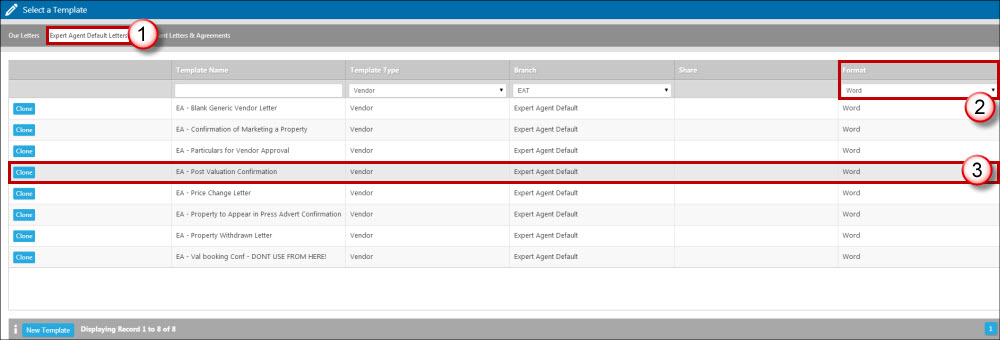
1. Click into the Expert Agent Default Letters page tab.
2. Filter the format to “Word”.
3. Click on the template name you wish to produce.
Your browser will display the following window, and a download bar should appear at the bottom of the screen:
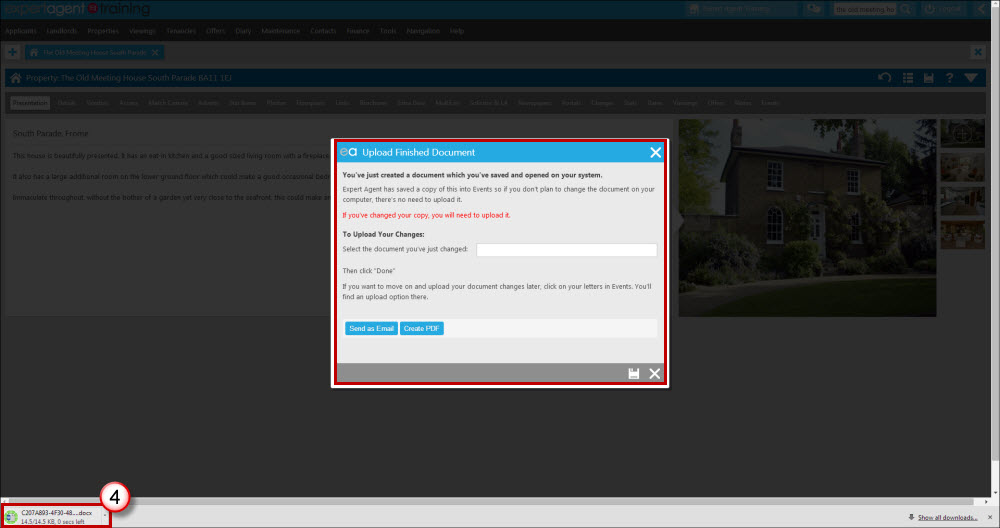
4. Click on the document where listed at the bottom of the screen and the document will open:
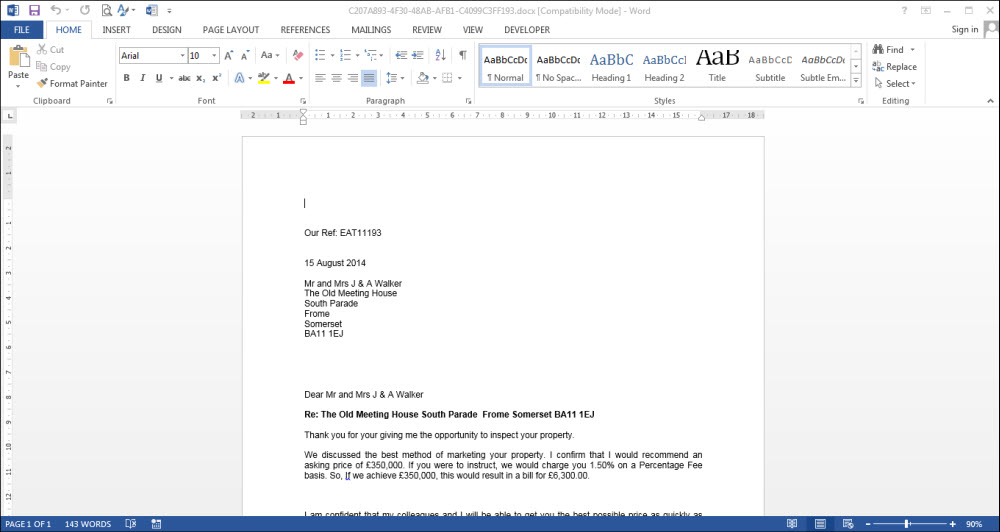
You can make changes to the document (this won’t affect the original template), and then Print it as you would do with any other letter.
If you have made changes you will need to save a copy within EA for your records. To accomplish this you will need to upload the amended letter.
Choose “Save As” from the File option at the top of your Word Document and save the changed letter locally to your hard drive.
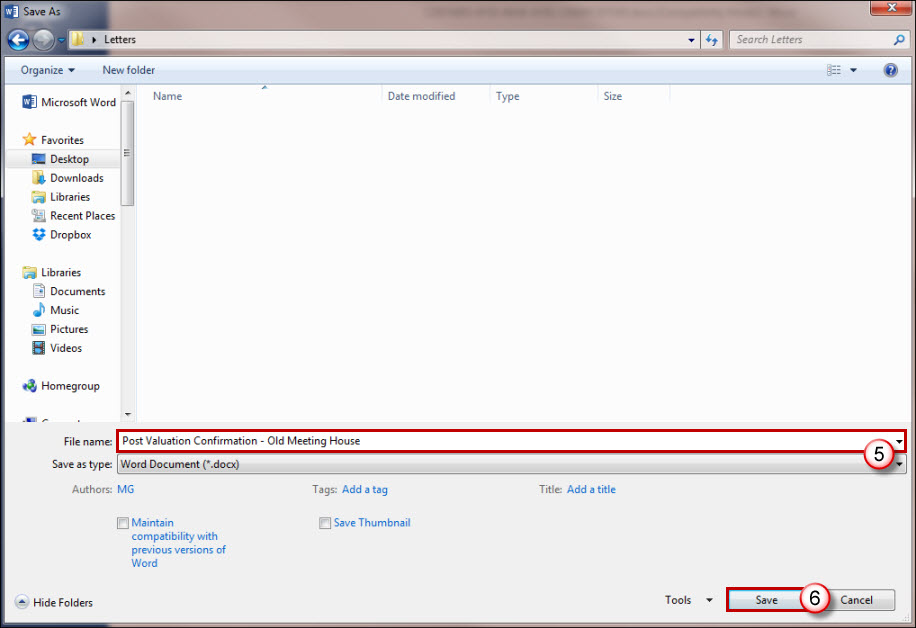
5. Change the file name if desired to make it easier to spot later and, if necessary, the required folder.
6. Click Save and the form below appears:
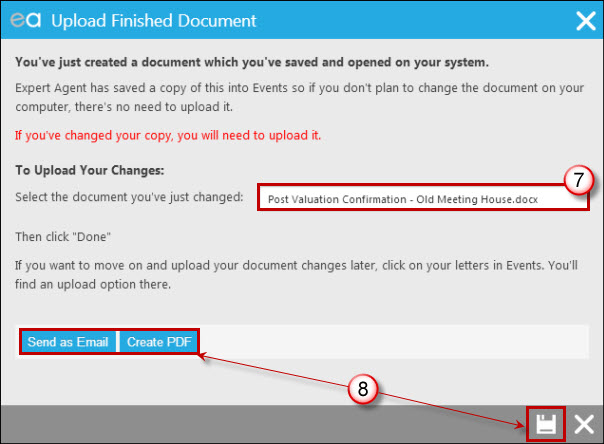
7. Click into the box which will allow you to locate your edited document on your computer. Select the document and you will be returned to this screen with the file name in the box. This will save the amended document back to the Events for that particular property record when you save the screen.
If you don't change the Word document when you open it, then Expert Agent will have already saved it into Events on the property record for future use so you will be able to skip steps 5, 6 and 7 above.
8. Click 'Send as Email' to email the document, 'Create PDF' for a PDF version or the save icon to close the window and update the Events Tab.

 Login
Login

