Show Suitable Properties
The Property Presentation feature allows you to quickly bring up details of suitable properties for the applicant and present them in a slide show style format.
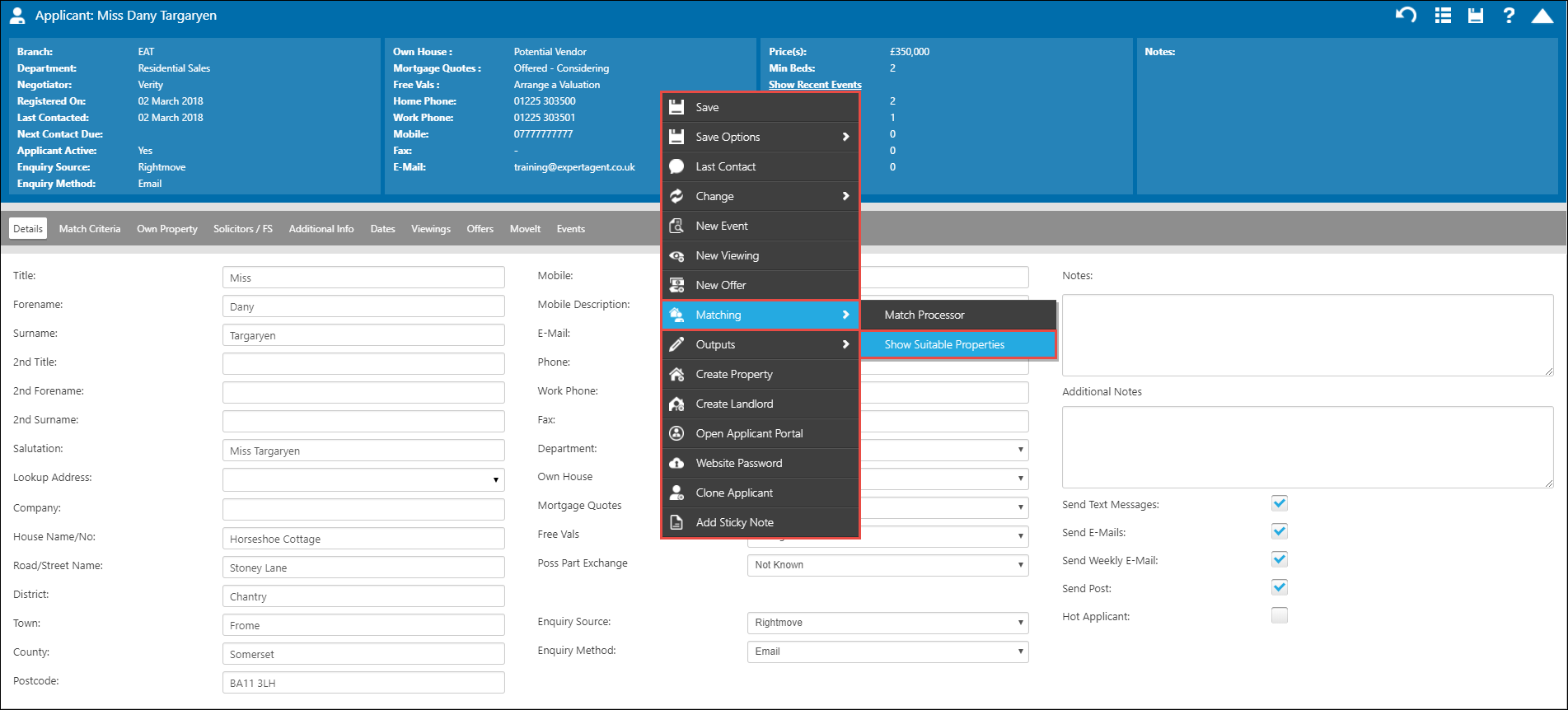
Clicking on Show suitable properties opens the Property Presentation Feature.
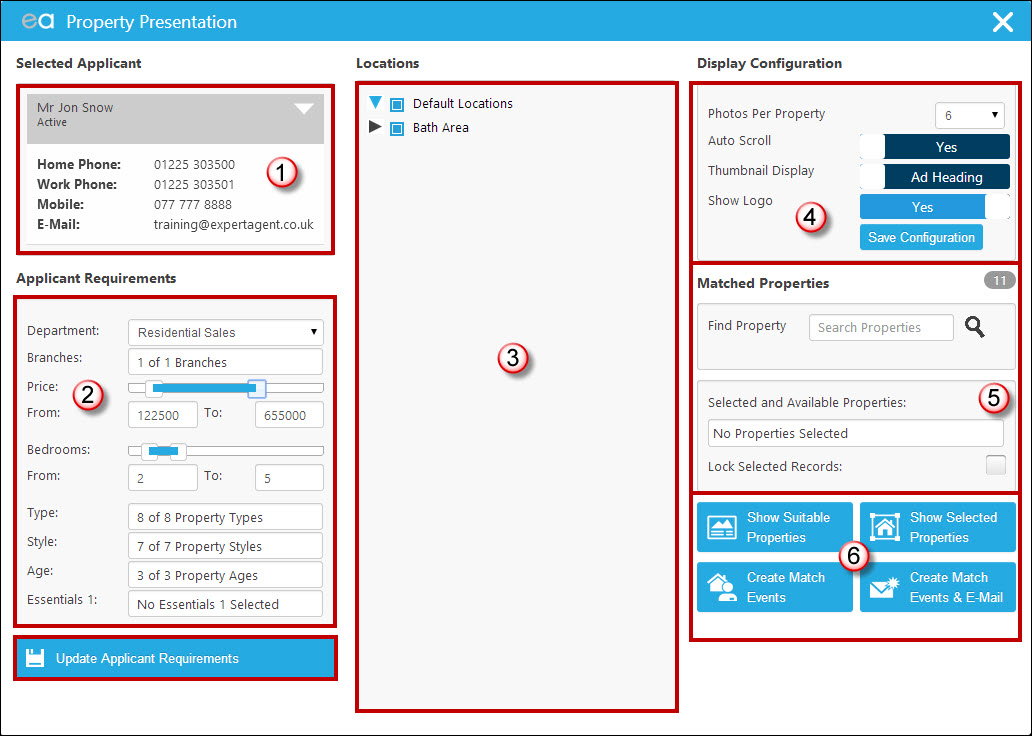
- The applicant should already be assigned displaying their contact details.
- The applicants match criteria should be reflected here although you can make any on the fly changes if needed. If you would like to save the changes you may have made to the applicants criteria simply click 'Update Applicant Requirements'.
- Ensure the correct locations are set for the applicant.
- Display Configuration allows you to change how the property presenter is displayed. You can choose how many photos to display per property, whether you would like the presenter to auto-scroll, whether you would like a thumbnail display of all matching properties, and whether you would like to display your logo in the presenter.
- The Matched Properties section will state how many properties the applicant has matched to with the ability of seeing what they are from the drop down. If you would like to manually add a property to display in the presenter use the 'Find Property' option.
- Once you are happy with the list of matched properties, you have the option to 'Show Suitable Properties' which will display all the properties that have matched in the presenter. The 'Show Selected Properties' option will display only those properties you have selected from the drop down. The 'Create Match Events' and 'Create Match Events & E-Mail' options will create log events for all selected properties and the latter will send the match e-mail for all selected properties.
In this example we have chosen to display the selected properties.
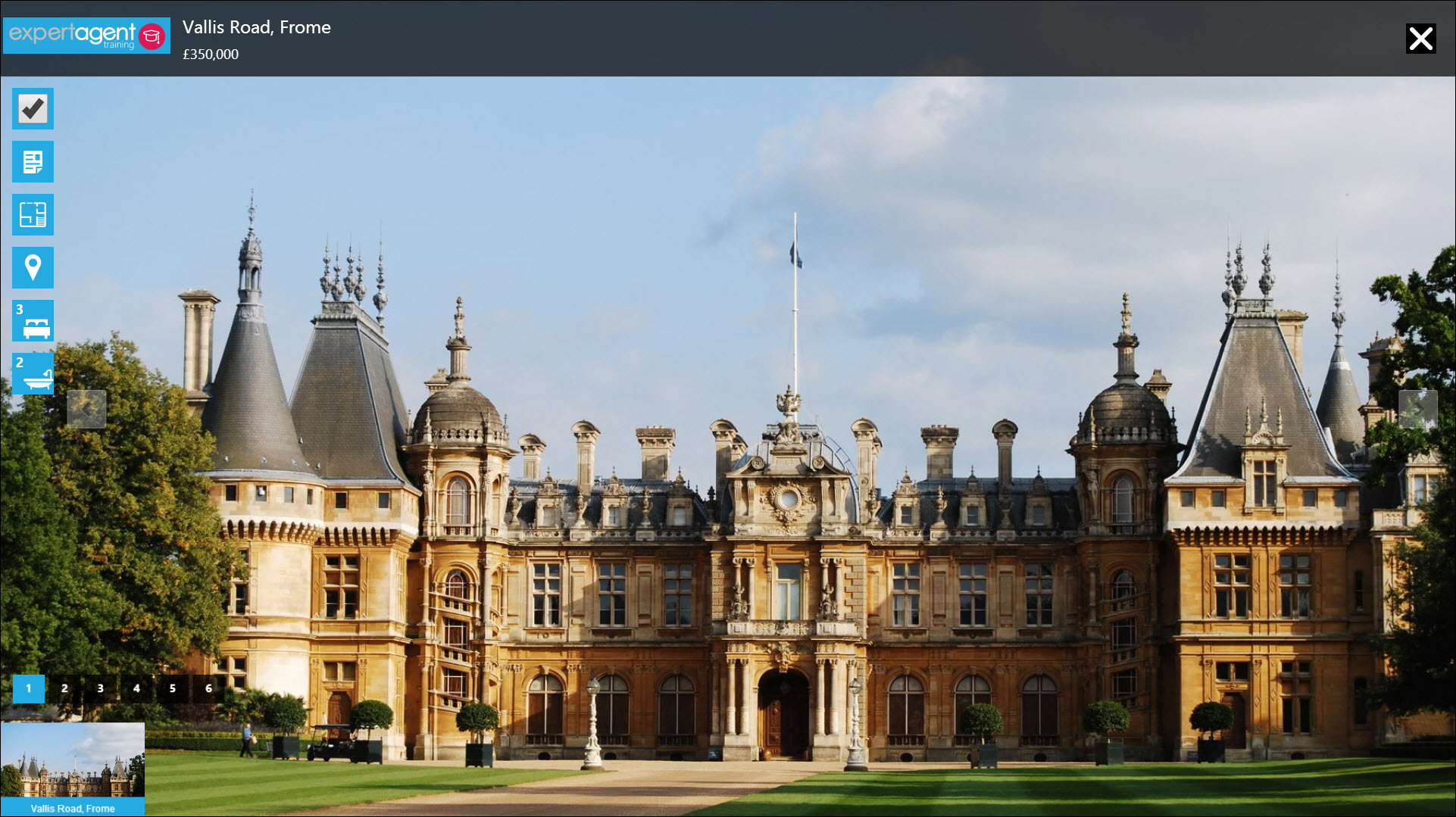
The Property Presenter will display the selected properties in rotation. You are able to use the icons in the top right corner of the presenter to open the brochure, floorplan and map of each property. The number of bedrooms and bathrooms will also display. The numbers at the bottom of the presenter indicate how many images there are for each property. The bottom of the presenter will display thumbnails of each suitable property. If you would like to send a match email of a particular property tick the box in the top right corner. When you close the presenter you will be able to send and log the selected matches.

 Login
Login

