VAT Export MTD
As a VAT registered business, you may find it necessary to export your sales invoices from Expert Agent and import them into your office accounting software to stay compliant with Making Tax Digital (MTD) legislation.
It is vitally important you have completed your configuration before attempting to run this report or all the fields your Accounting Software needs to import the data will not be present. You can then go to your top finance menu - reporting - VAT Export MTD
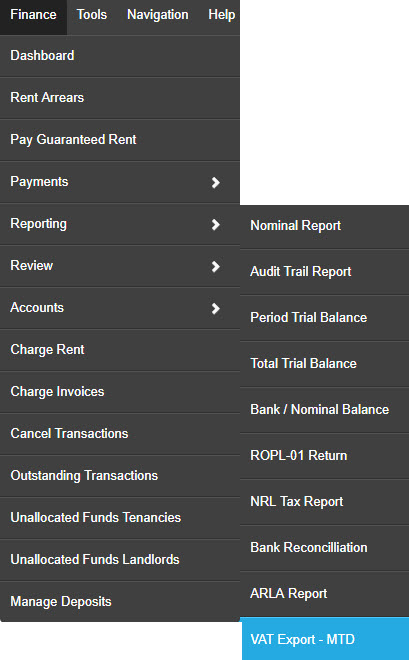
You will be able to make your selections and run your report to show you individual items that have been raised on sales or uplifted purchase invoices within the selected parameters.
Please bear in mind, as per all Lettings Finance training, Expert Agent works on a standard accounting basis so your invoices will show here based on the date they were raised and the report will not take into account what has been paid. If you are looking to view your invoices for any other reason than exporting them for your accounting purposes, please use the Reviewing Sales Invoices/Credit Notes report.

The report will open blank and you will be asked to:
- Select your branch
- Select your date range
- Chose whether you are wanting to export your sales invoice or any uplifted purchase invoices (these need to be done separately if you are wanting to do both)
- Click the “filter” button to load the report
The report will run and you will be presented with the transactions at item level that fall under the parameters selected above allowing you to check over and ensure you are happy with the information displaying.

The information in the columns will be as follows:
- Invoice date and Item date – The date selected as the invoice date when creating your invoice
- Branch – The branch where the invoice was created
- Contact name/Contact Address – The Landlord/Tenancy the invoice was charged to and the address of said Landlord/Tenant
- Property Address – The property the invoice was charged against
- Charge to – Whether the invoice was charged to a landlord, tenant or contractor
- Description – The individual item description entered when creating the invoice
- Nominal Code – Pulled from the ‘Export code’ column of the Nominal Ledger of the branch the invoice was created in. This is based on the nominal you selected when creating the invoice
- Nominal Code description - Pulled from the ‘nominal name’ column of the nominal ledger as above
- Invoice number – The invoice number each item was raised under
- Net Amount, VAT Amount & Total – The numeric breakdown of each item charged
- VAT Rate (%) – The percentage amount of VAT that was added to the item
- VAT Rate Description – Pulled from the ‘export description’ column of the VAT Table in the Financial Defaults of the branch the invoice was created in. Based on the VAT rate you selected when creating the invoice.
- Negotiator – The negotiator that created the invoice. If this column is blank, the invoice was a recurring, auto generated invoice.
- Type – whether this was an invoice or a credit note.
If you chose to run the report for your uplifted purchase invoices you will get two additional columns:
- Contractor name - The contractor that the invoice was raised for
- Sales Invoice number (for reference only, not included in export) – The corresponding sales invoice number that was charged on to the Landlord/Tenant

Once you are happy you can click the “export” button and your data will be exported into a CSV format. This will download as a ZIP file automatically in the bottom left hand corner of your screen as with all CSV downloads from Expert Agent. Because the file should not be edited, we do not recommend opening the CSV and re-saving it. It should be uploaded in its original format to ensure the data is correct. If you need to re-save the export in order to change its name, we recommend right clicking on the ZIP file in your Downloads folder and using the rename option.
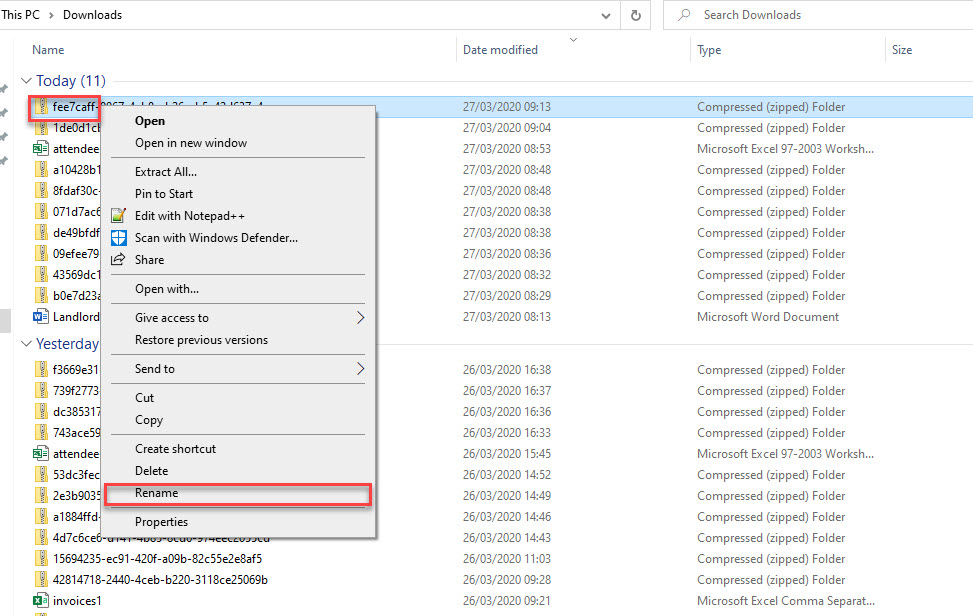
Based on the Financial Accounting Software you have selected in the Making Tax Digital Configuration of the branch you are running the report from, and any subsequent fields you have completed, the file will display as required.
- If you have entered any invoice prefix, or ‘invoice customer’ references, these will pull through into the relevant fields on the export for you.
- If you have ticked to summarise at nominal level, your invoices/credit items will be grouped together based on the nominal they were raised under (broken down by VAT rate). Each summary total will be assigned a fictitious ‘Invoice number’ to allow the export to work. If you ever need to refer back to the source data to see a breakdown of this total, you can do this by running your review sales invoices report on a detailed version and filtering by nominal. Invoices and Credit notes will still remain separate.
- Each compulsory column that your financial accounting package needs to be able to import the transactions will be included in the report generated and each column heading should be named appropriately so that it is recognised when you import the data. There should be minimal mapping required by yourselves. If your import is to fail, your Accounting Software should confirm why the import has failed. If the issue is within the data, you can address that and re-run the report.
Variations based on the Financial Accounting Software you have selected in your configuration:
Sage: If you have made this selection in your configuration, all sales invoices and credit notes will be included in the same CSV file. Both invoices and credit notes will show as positive figures. It is not currently possible to successfully import a file that uses individual landlord/tenant names as the Customer so you need to ensure you complete the 'Invoice Customer' reference fields in your configuration and all items from your client account will be mapped through to the one 'customer/supplier' in Sage.
Quickbooks: If you have made this selection in your configuration, all sales invoices and credit notes will be included in two separate CSV files.
Xero: If you have made this selection in your configuration, all sales invoices and credit notes will be included in the same CSV file. Xero requires each imported line to have a unique invoice number so if you are importing a detailed report, you will want to ensure when creating sales invoices, you are only adding one item to each invoice. Credit notes will show as negative values.
Other: The above are the only currently supported packages by Expert Agent and the wider Zoopla Group. If you have made this selection in your configuration, all the other configurable options will become unavailable. When you click the export button, a CSV will download with the data in its onscreen format for you to use as you see fit.

 Login
Login

