Creating reports
Creating reports is a fairly straight forward process and is the same on all the grids you have the option to produce reports.
Reports will be produced for all of the records selected in the displayed grid so the very first step of the report creation process is to filter the grids to include ONLY the records you wish to print reports for.
The process of filtering is explained in the Filtering Grids section, it will be a case of firstly filtering the records using the fields you have selected to show and having filtered it down you can the further filter the records by ticking or un-ticking the ticks to the far left of the records in the grid which controls whether or not the record is to be included.
Having selected the records we want to include in the report we can go ahead and create the report.
For the purpose of this example we will create a property report.
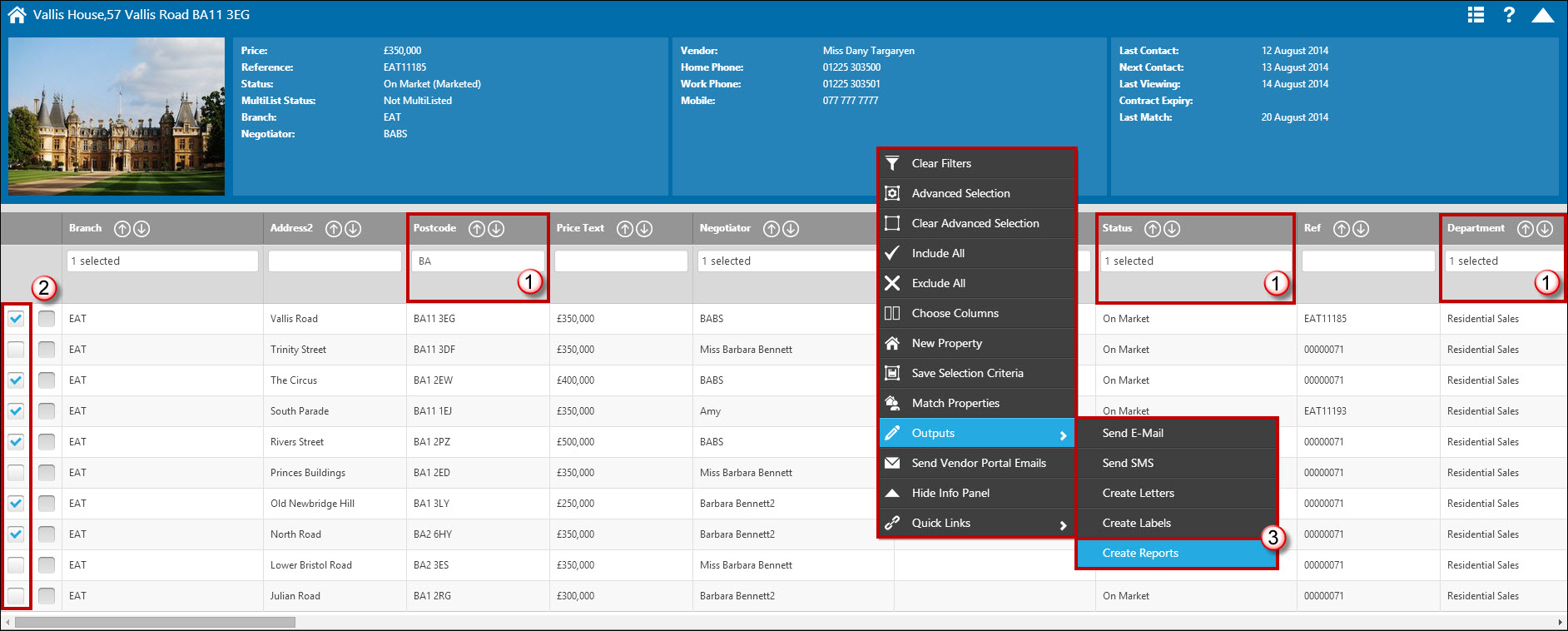
- Filter the grid to display the selection of records you require. In this example we are showing all on market, sales properties in the BA postcode.
- Un-tick any properties you do not wish to include in the report.
- Right click and select 'Outputs' - 'Create Reports.
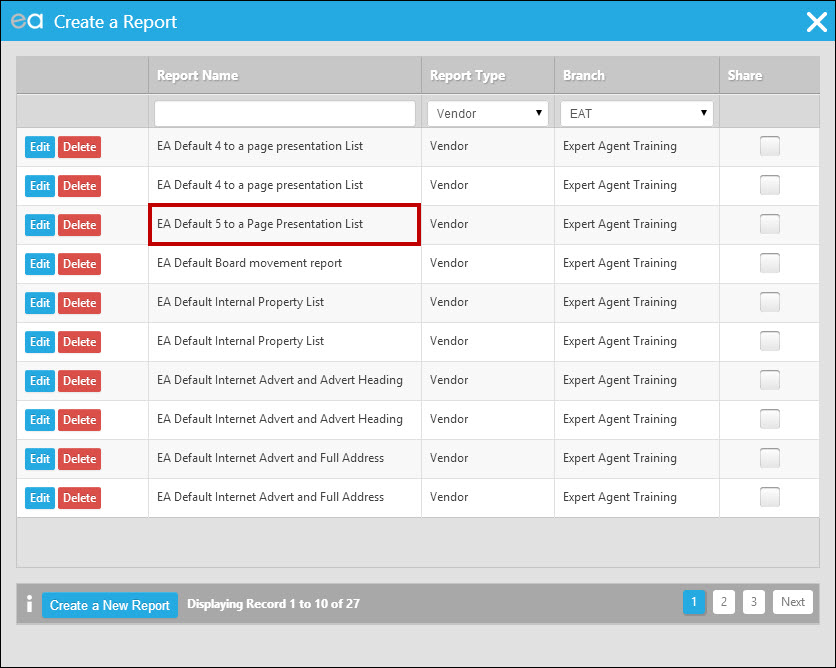
From here you can filter through your reports to find the report you wish to create. In this example we will create the 'EA Default 5 to a Page Presentation List'.
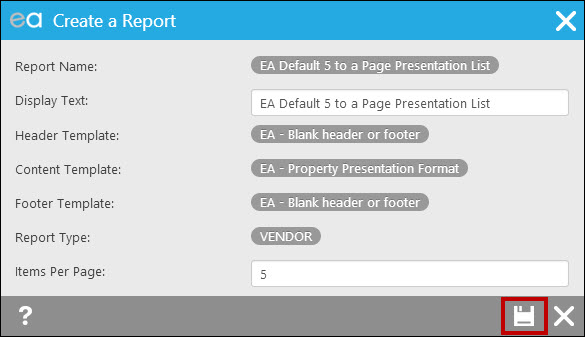
The screen above is displayed showing the parts that are making up the report as well as the report type and how many records are to be printed. If this is wrong, click 'X' to take you back to the selection, or if correct click the save option to produce the report.
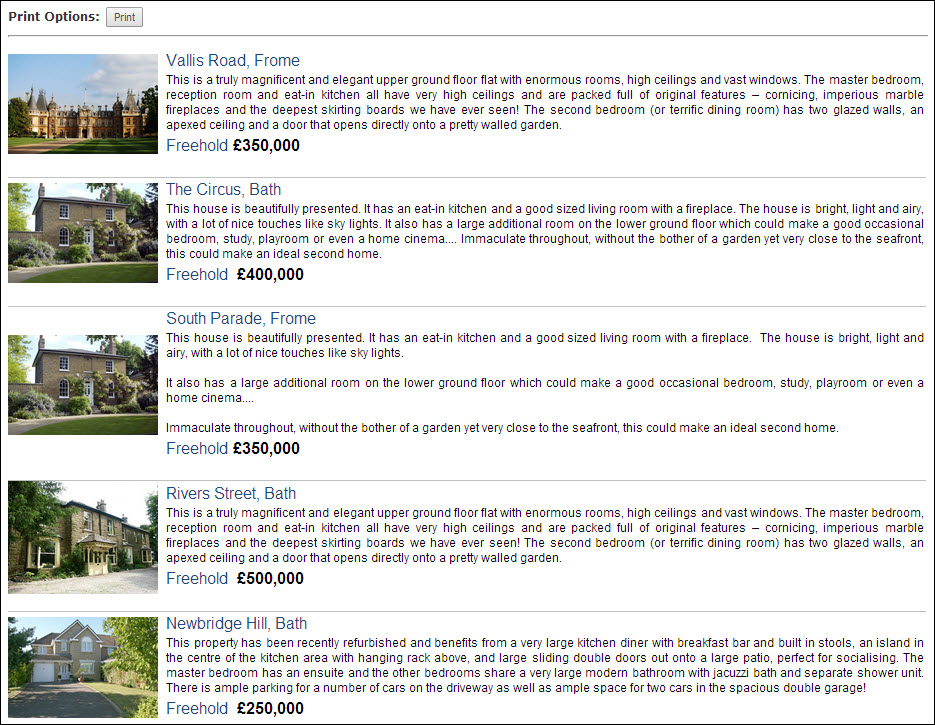
The above example shows the output ready to print. As we specified 5 records per page, this is all that has been included per page. If looking at the report you decide you need more or less records per page you can simply close the report without printing and run through the process again selecting a different report. Also as the header and footer were specified as being blank, no data has been merged in for either of these 2 parts.
The process for creating reports is the same in all areas of Expert Agent so following these procedures in applicants, offers, viewings etc will enable you to create reports.

 Login
Login

