Statistics
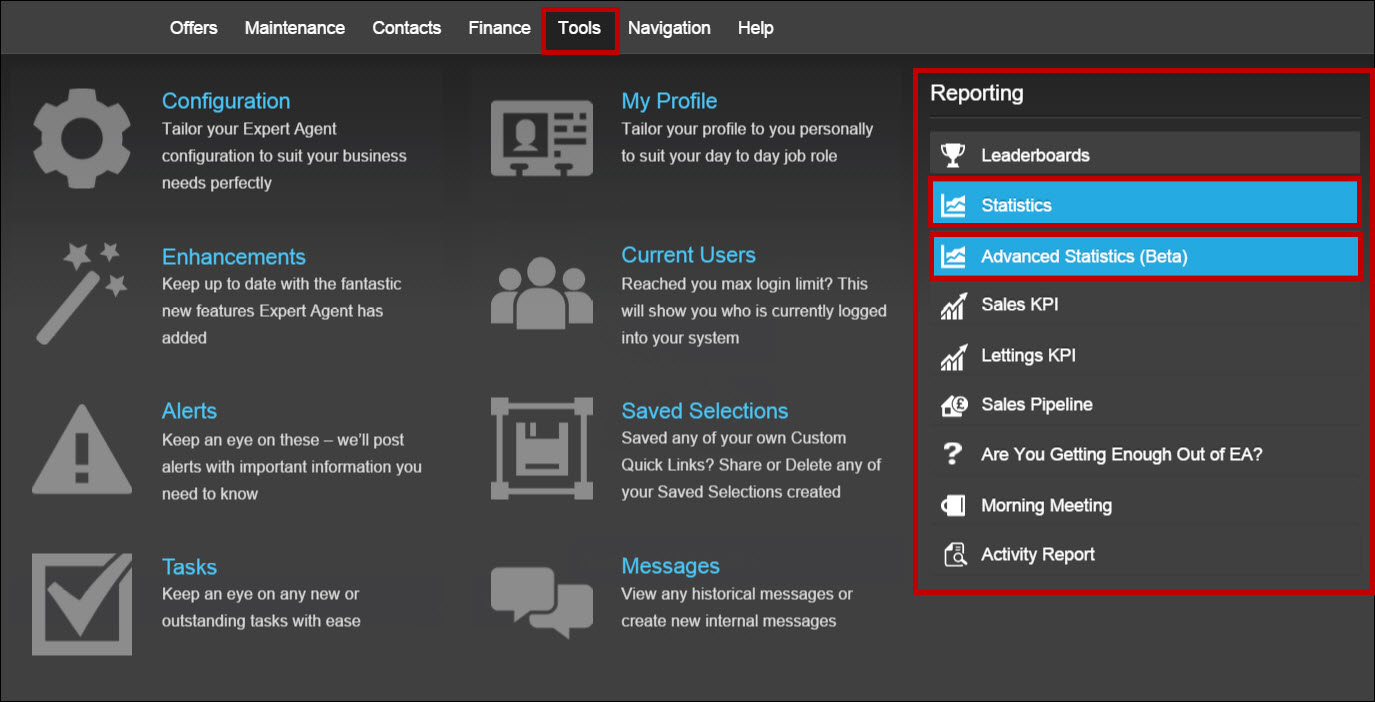
When you select ‘Statistics’ from the reporting option under the Tools menu, the following screen opens:
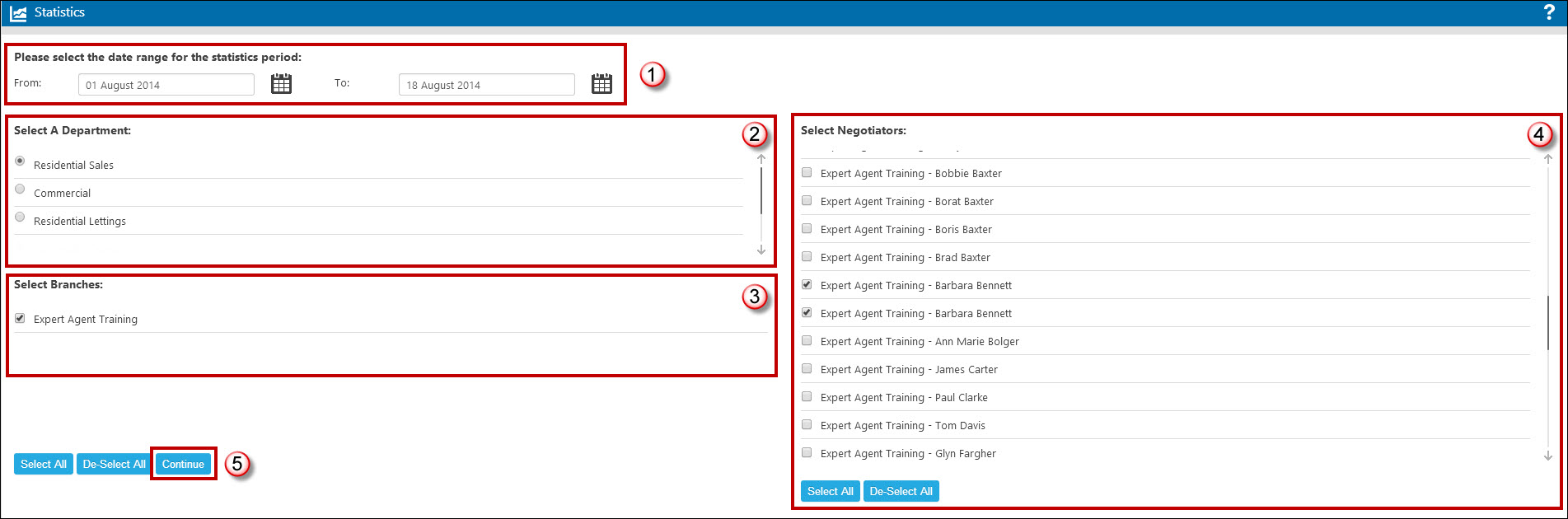
- Select the date range you’d like to view the statistics for.
- Select the department you wish to view the stats for – please note you can review the stats for one department at a time. Expert Agent changes the output to reflect to department type – for example, offers related stats disappear when selecting a Lettings department.
- Tick the branches you wish to view the stats for. If you want to compare negotiators, not branches, you’ll still need to tick at least one branch.
- Tick the staff members you wish to view the stats for. Again even if you want to report on branch totals only, you still need to tick at least one negotiator. Note there are always ‘Select All’ and ‘De-Select All’ options next to any of the multiple choice sections, so you can use these if easier.
- Hit “Continue”.
The Statistics will load and the following screen will display.

A summary will appear at the top of the report detailing the statistics being shown.
The report is broken down into sections, separated by headings. For all sections the first column (marked 1 in the image) is a total of all the branches and departments. There’s then a separate column for each branch that you’ve ticked (marked 2 in the image), and then the stats for the negotiators that you’ve ticked (1 column per negotiator – one negotiator’s stats are highlighted by the 3 above).
You can print the statistics or copy them to your clipboard (4). The ‘Copy to Clipboard’ option allows you to take the output into Excel.
If you’d like to see definitions for each of the rows of statistics, explaining exactly what they are calculated using, please see the Statistics definitions document held under Statistics FAQs.

 Login
Login

