Renewing a Tenancy
Like inspections and other important lettings dates, the easiest way of keeping track of tenancies due for renewal is to set up your quick links on your tenancy dashboard or right tool bar. You have the choice of ‘expiring within 60 days,’ ‘expiring with 90 days’ and ‘notice/extension needed’ where tenancies sit from three months before the tenancy end date to two months before.
Assuming you are using quick links, you would click on your chosen quick link, and click on the tenancy that you wish to renew.
Once your tenancy opens you would right click on the tenancy form, hover over 'Change Status' and select the “Renew Tenancy” option as shown below:
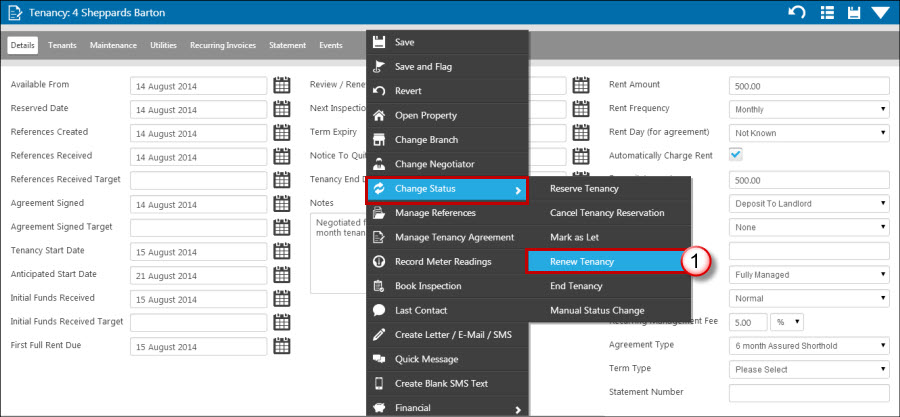
The following screen will appear:
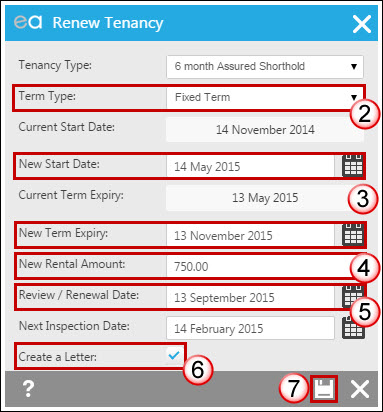
2. Information on the tenancy type pulls through from the tenancy form. Select fixed term or periodical from the ‘term type’ drop down.
3. Enter the new start and end dates.
4. If a new rent amount has been agreed enter the new amount. N.B If using the financial functions such as Automatic Rent Charging, please remember to change the rent figures in the Tenants tab on the tenancy record.
5. The Review/Renewal Date will populate for you but you can change that if you need to.
6. Click ‘Create a Letter’ before saving if you'd like to be directed to create your new tenancy agreement before saving.
7. Click the save icon. If the deposit you are currently holding or have recorded as being held on the details tab of the tenancy record exceeds the threshold for deposits under the Tenant Fees Act 2019 you may see the below popup.
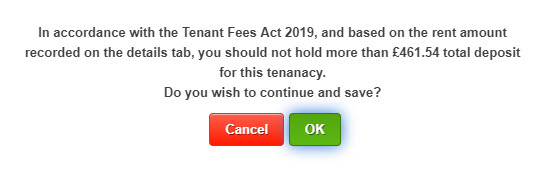
If you want to go ahead and renew the tenancy you can click OK, if you need to go back and amend the details of the deposit or partially refund the deposit before proceeding click cancel to go back to the previous screen. Because Expert Agent uses the deposit amount and rent amount on the details tab of the tenancy record for its calculations, please ensure you update these field with any necessary changes.

 Login
Login

