Producing a Brochure
Before you can create a brochure, you'll need to set up some templates. Have a look at the setting up your brochures section
If you've set up one or more templates, you are ready to go.
Go into the property record that you want to do a brochure for:
- Click into the Brochures tab on the Property Form.
- Click the Word Brochure tab.
- This will then show you the options to assign an Office Brochure and/or Website Brochure. The reason you have these 2 options is to accommodate for situations where you may have a different brochure layout for the office and the websites. An example of this may be that you print your office brochure on headed paper therefore it wouldn’t need any branding in the template. However, your website brochure would need branding in the template. Select from the dropdown menu the template you wish to create for this property. When you have selected the correct template click on 'Create Brochure'.
Your Word document will download and display at the bottom of your screen.
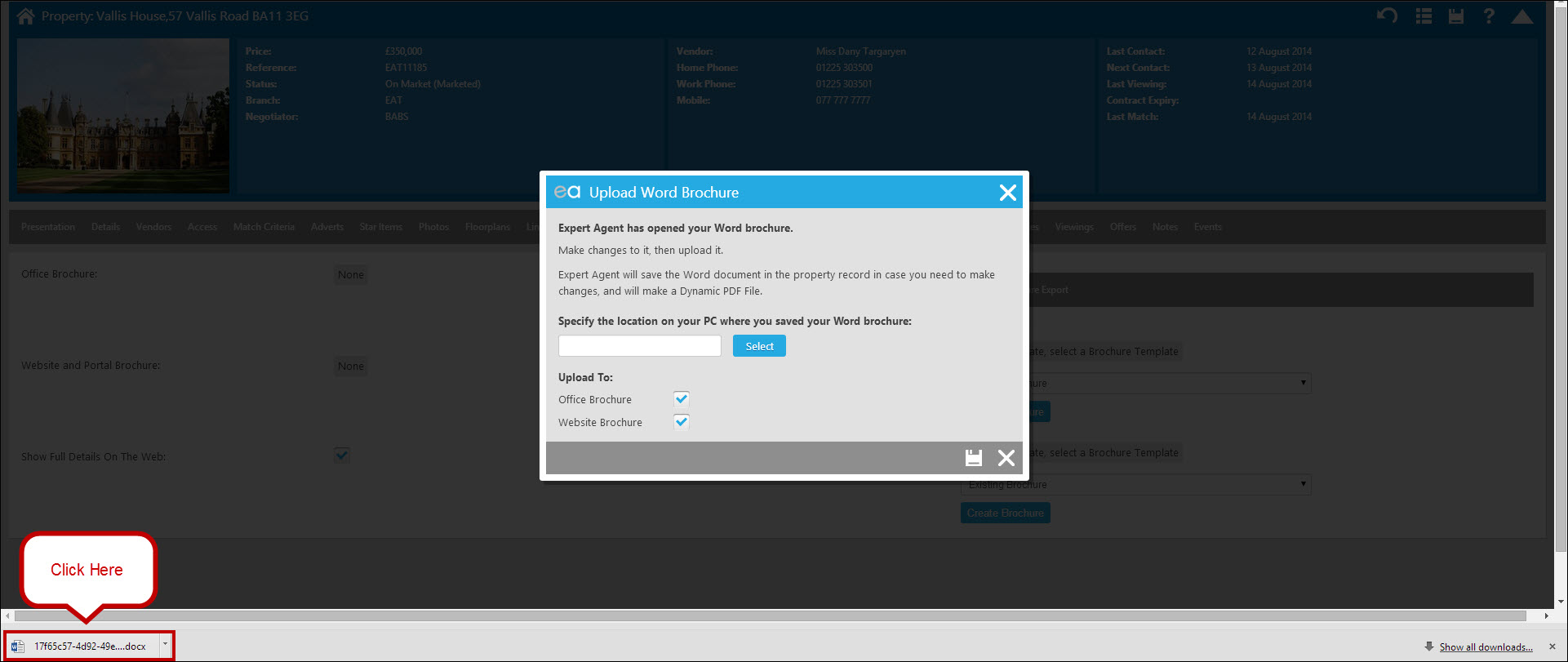
Click on the downloaded Word document. This will open your Word brochure master.
Your brochure master is the created brochure for that property with all relevant text content and images displaying. You are able to make any tweaks and changes to your brochure master. This will not affect your original template - that will remain intact ready for your next property.
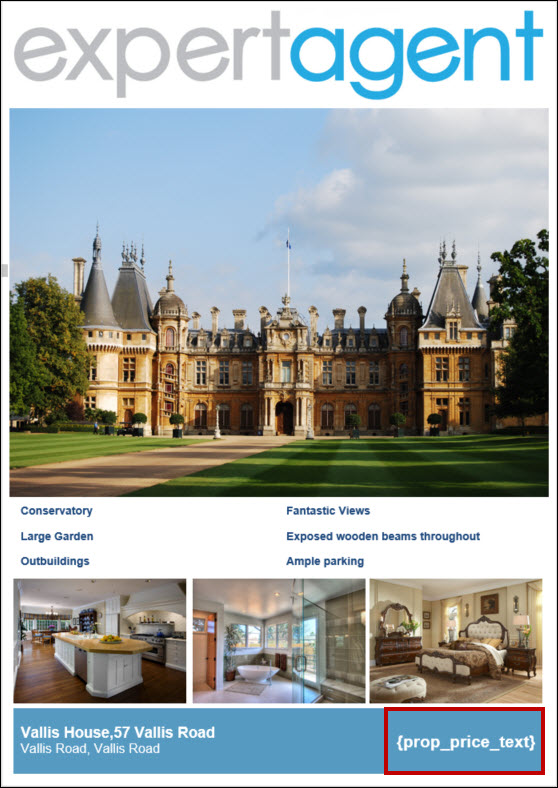
Note: the price has not yet pulled through. Please do not think you have done anything wrong at this point. The price will only pull through when you do the final upload step. The reason for this is your price field is dynamic. This means that if there is a price change on the property it will automatically update your brochures upon clicking the “Regenerate PDF” button.
Regardless of whether you make any tweaks and changes to your brochure master you will now need to save it to your local hard drive and then upload it to Expert Agent. Once you have saved the document and you’re ready to upload it you will see the following screen in Expert Agent.
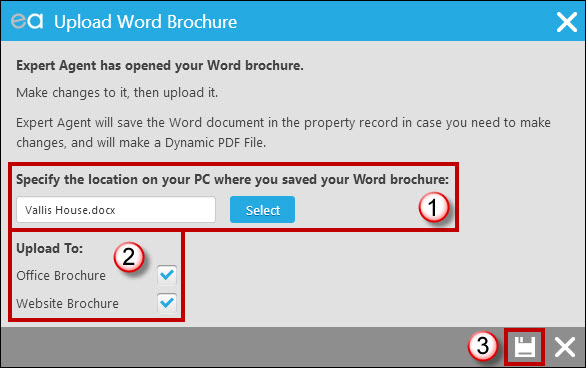
- Click select and find your brochure.
- Tick/untick the Office or Website Brochure boxes depending on where you want the brochure to display.
- Click the save option to upload.
If you try and save without selecting a file in the upload field the following warning box will appear:
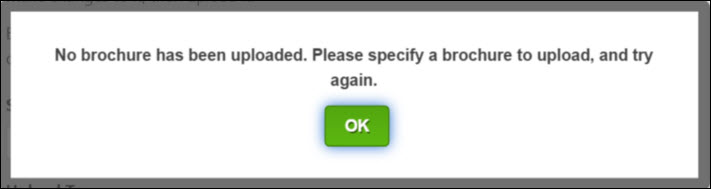
Expert Agent then takes the Word document and puts it in a queue to convert it to a PDF file. Our PDF conversion system can take a few seconds (occasionally minutes) to produce the PDF file. There’s no need to sit and wait for it to appear – you’ll get a message in the top right hand corner of your screen when the PDF is ready.
So, when you first upload your PDF, you’ll see this message:
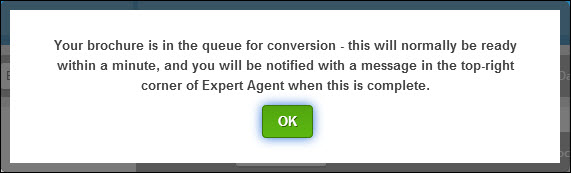
Your PDF creation is then queued. You are then safe to carry on working.
Once complete, you’ll see the message symbol pop up in the right hand corner of your screen.
 Click the messenger icon and you will see a new message as below:
Click the messenger icon and you will see a new message as below:
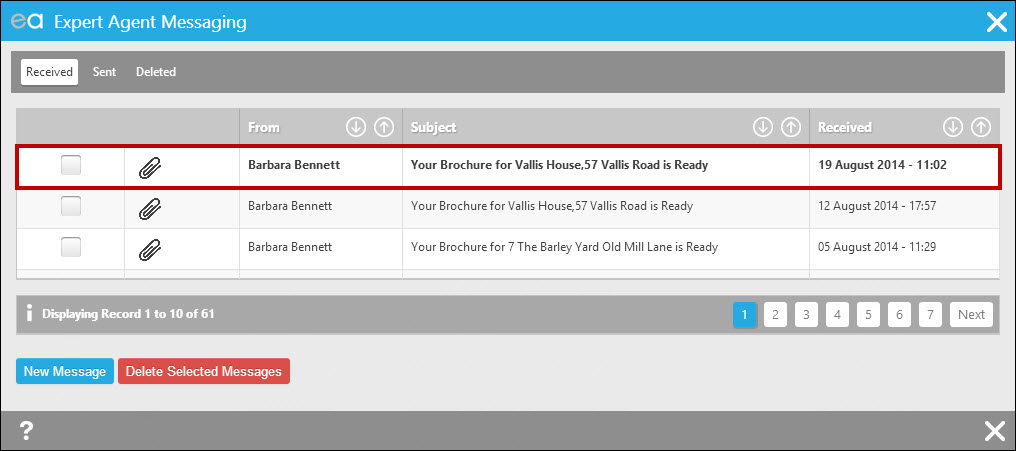
Click into the message and the form below appears:
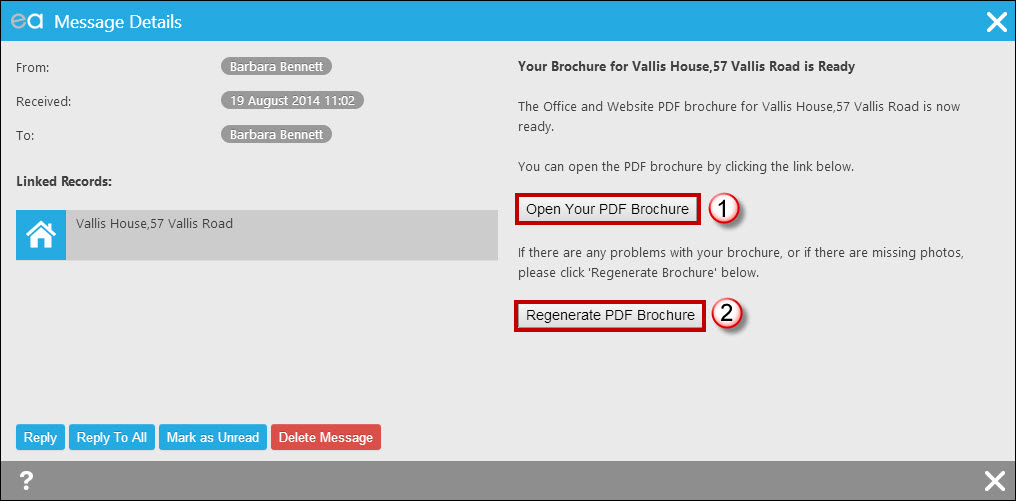
- You should test your new PDF by clicking 'Open your PDF Brochure'.
- If you spot a problem (particularly a missing photo – something that we now see very infrequently), just click 'Regenerate PDF Brochure'. This puts the brochure back in the PDF creation queue.
You now may wish to delete your message.
The resultant PDF is created from your Word Master. During the PDF creation process Expert Agent substitutes the code {prop_price_text} for the current price text as set up in Expert Agent.
Your property’s Word Brochure tab will now display as follows:

- Click into the 'Brochure' tab.
- Ensure you are viewing the 'Word Brochure' sub tab.
- Assuming that you’ve had the message to confirm your queued PDF job has completed, you will see the appropriate PDFs here. You chose whether you wanted an Office PDF or a Website PDF when you uploaded the Word Master. Tick the Show Full Particulars on Web box if you would like your brochure to display on the website.
- You will now have 3 options displaying on the Word Brochure tab:
- Open – allows you to open the uploaded Word Master if you need to make any future amendments to your brochure. You must remember to save and upload it again.
- Re-Generate PDF – if there has been a price change on the property simply click the Re-Generate PDF button and it will queue the regeneration of a new PDF displaying the correct price. You will get a message top right when the PDF has been created.
- Delete – allows you to delete the Word Master together. This will delete the corresponding PDF.
Here is an example of the completed PDF:
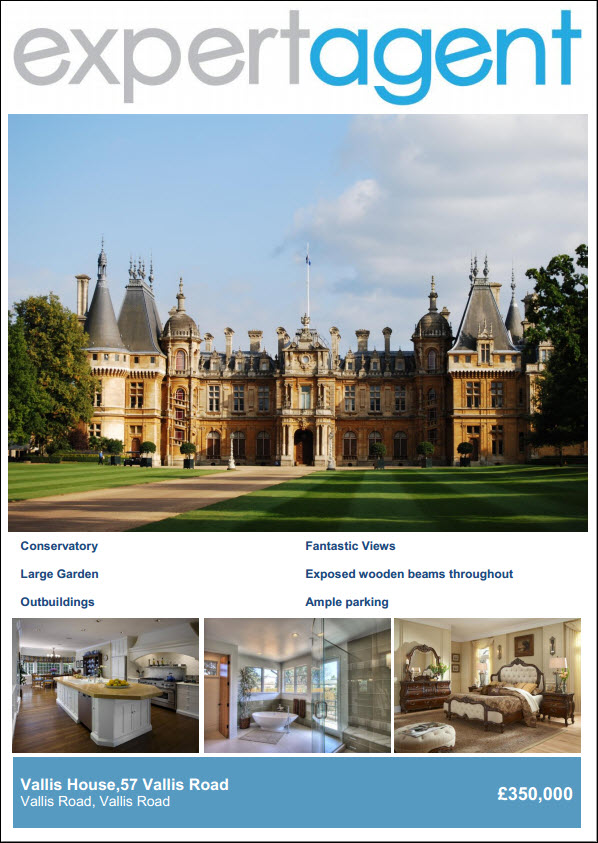
Note: The price has now pulled through.

 Login
Login

