Using International Currency Features
If you ever advertising your properties using any other currency other than £ then you will need to enable International Currency Features from the Company Details section in Configuration.
Tools -> Configuration -> Business Configuration -> Company Details
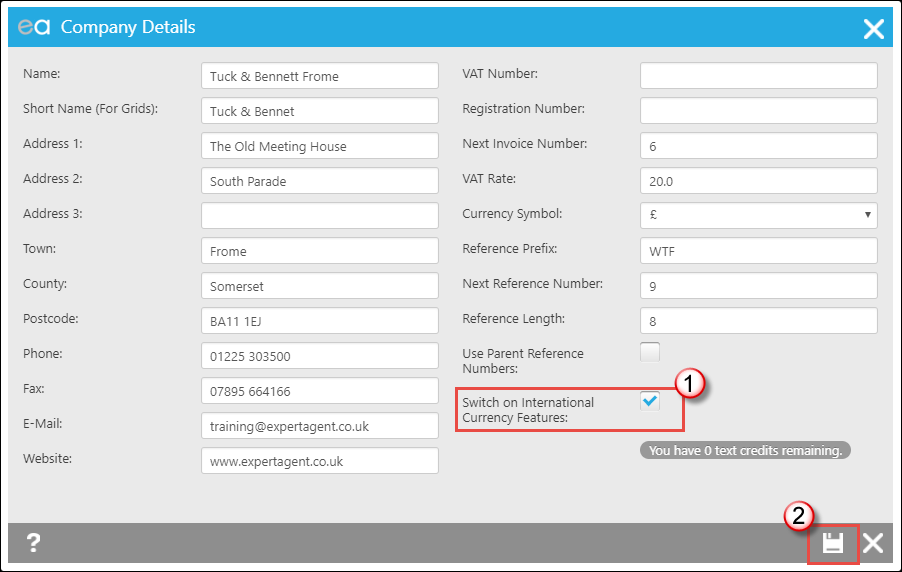
1. Tick the Switch on International Currency Features tick box.
2. Press Save.
Property
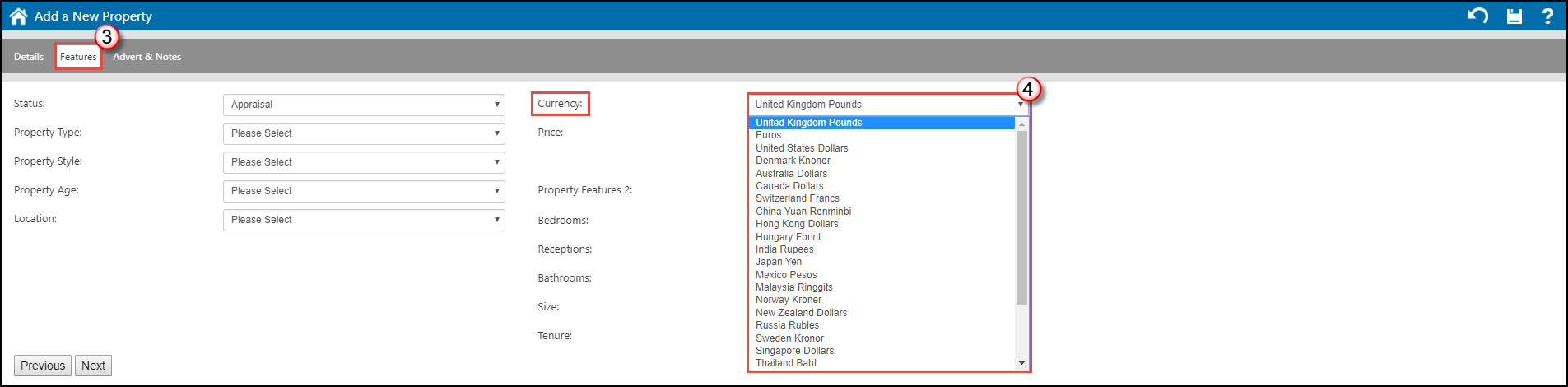
3. When using the Add New Property Wizard, select the Features tab
4. Click into the Currency drop down and select your currency.
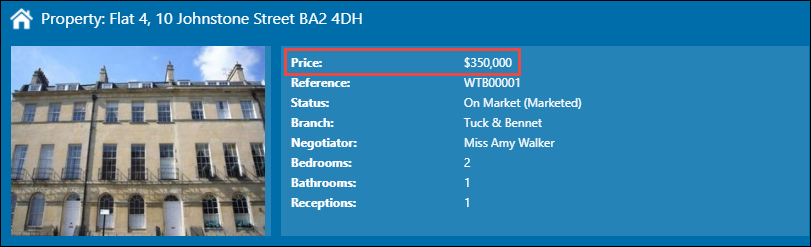
The Property will have the currency feature set in the Tool Tip. This can be changed at any time by doing a Price Change (see Sending particulars for vendor approval).
Applicant
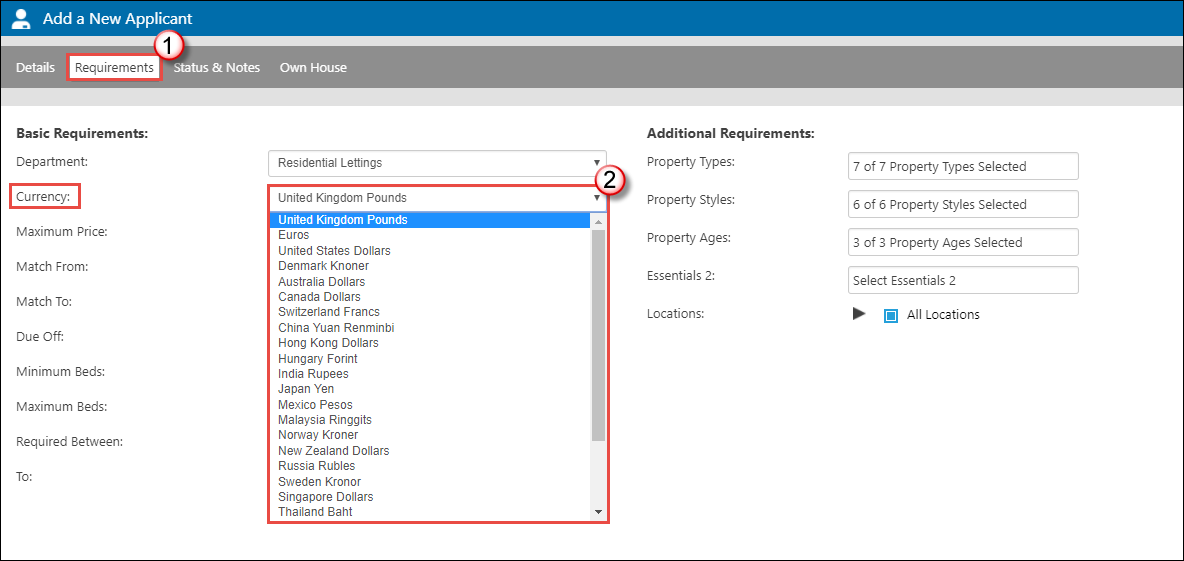
1. When using the Applicant Wizard select the Requirements tab.
2. Click into the Currency drop down and select your currency.
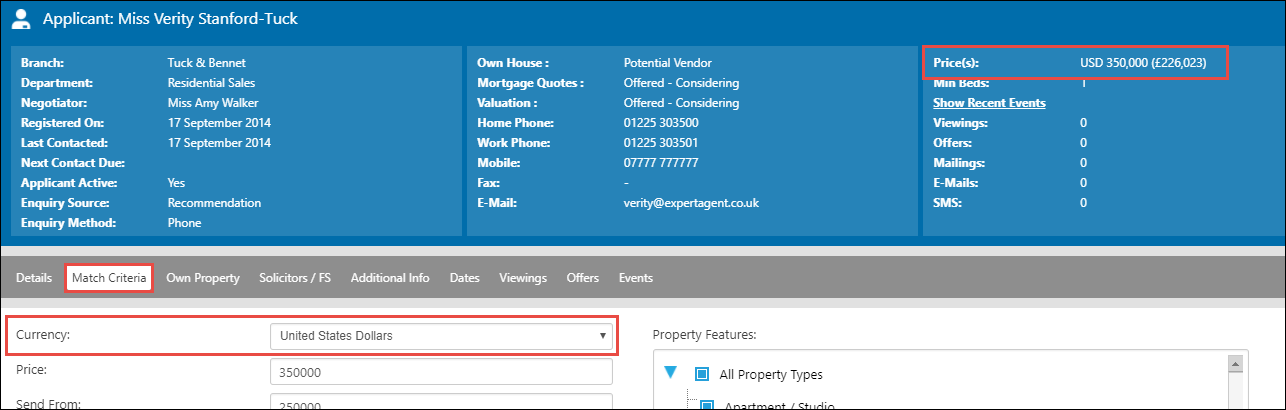
The Currency is set from the Match Criteria tab of the applicant and can be changed at any point.
The Currency they are looking for is displayed in the Tool Tip panel (with the £ equivalent in brackets).
Matching
Please be wary when matching as it will bring all properties within the numerical "price range" for the Applicant. And all applicants for the properties. When matching, make sure you have the "Applicant Currency" and "Property Currency" columns in your match grid, and filter on those after running a new match.
Using the Grid
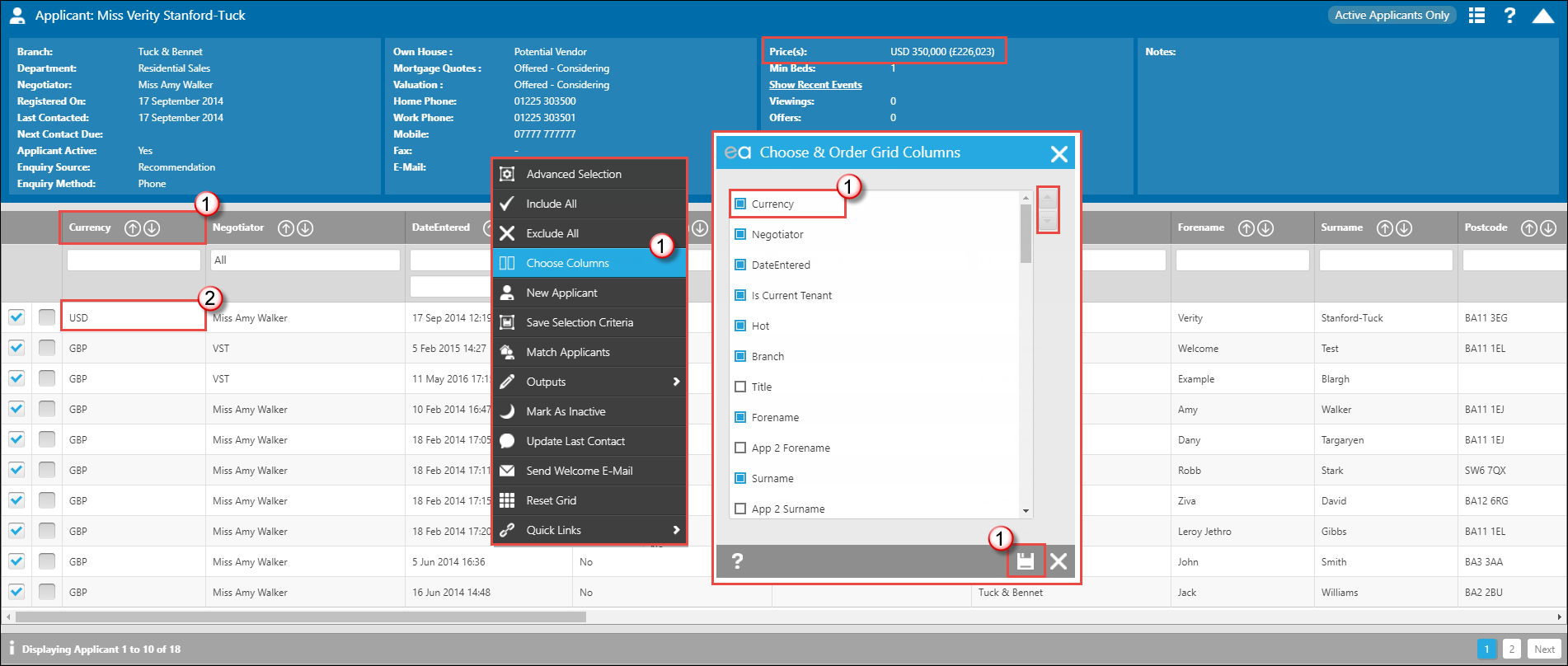
1. You will need to make sure that the Currency column is showing. Right Click and select Choose Columns. Find the column and move it up, press save.
2. The Currency column is now showing. You can order the column by clicking the up and down arrows or filter by using the text box and making sure you type % in before (the Wildcard Feature). You can also create Saved Selections (Custom Quicklinks) for your different currencies.
These steps are the same for the Property Grid as well.

 Login
Login

