Making Tax Digital
In the new Making Tax Digital configuration Section (available under your Lettings Configuration heading), you can configure which accounting software you use for your office/business accounting and set some parameters for producing your VAT Export MTD.
Use the financial Accounting software drop-down to select which of the supported accounting packages you are using. Select 'other' if none of the above apply. Selecting other will allow you to export the VAT Export report that you see onscreen into a CSV. It won't then be formatted for a specific software.
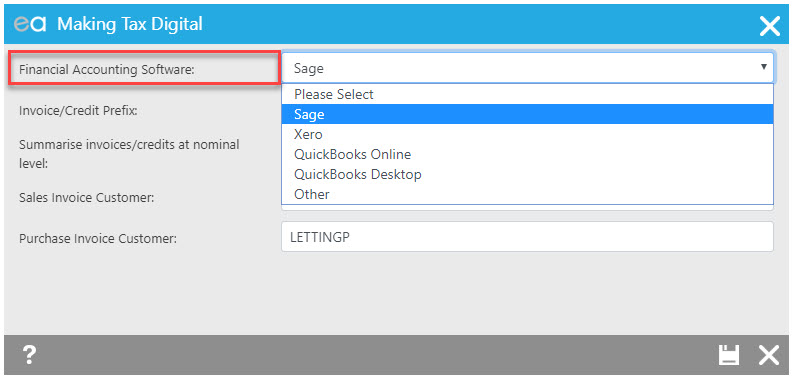
You can then enter the following information if you so require:
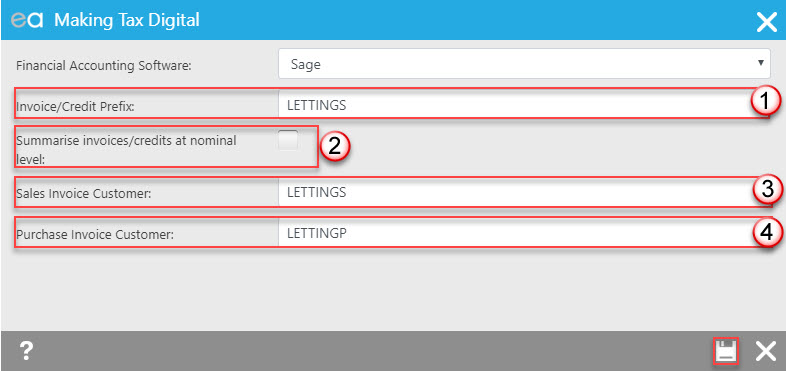
1: An invoice/credit note prefix so that if in the instance your office/business accounting software requires you to have unique invoice numbers, and you have a separate similar numbering sequence running for invoices raised out of the other software, you will still be able to import your invoices from the client account.
2: You can opt to run your VAT export for invoices on an item by item level or at nominal level depending on preference. This will be ticked by default so remember to untick if you do not wish to run your export by summary. If you chose to have your report run by summary, fields 3 and 4 below are compulsory as you are only able to run a summary report with your invoices grouped.
3: If you don't have currently/wish to have each individual landlord, tenant and contractor recorded as a separate customer in your office/business accounting software, you can enter a reference in here that will then be used in the export as the customer name for all your sales invoices so that all invoices originating from the client account will be grouped together under one customer. For Sage users, this should be the A/C reference of the customer. This field is limited to 8 characters as per Sage parameters. For Xero this should be the Contact Name and for QB the Customer Display Name and the field is limited to 21 characters for both.
4: Same as above but for your uplifted purchase invoices.
You can leave any of the above fields blank/unticked if you do not wish to use these options before you save.
For any multi branch businesses, if you will be running separate exports per branch, you must ensure you complete this configuration for any branch you will be running the export from.

 Login
Login

