- EA Manual >
- Configuration >
- Setup Prompts >
- Property Styles
- New User Quick Start
- Get Support
- Implementing EA into your Business
- EA Manual
- Configuration
- Business Configuration
- Output Configuration
- Templates
- Event Template Triggers
- Template Defaults
- Matching Defaults
- Match E-Mail
- Set up Weekly E-Mail
- SMS Configuration
- Applicant Welcome Email
- Tenant Portal Configuration
- Vendor Portal Configuration
- Landlord Portal Configuration
- Viewing SMS Reminder
- Viewings Confirmation Setup
- Valuation Confirmation Setup
- Setup eSigning Emails
- Setup Prompts
- Property Types
- Property Styles
- Property Ages
- Commercial Types
- Matching Essentials One
- Matching Essentials Two
- Contract Types
- Salesboard Status
- Occupier Status
- Enquiry Sources
- Enquiry Methods
- Contact Types
- Event Types
- Appointment Types
- Maintenance Types
- Tenancy Agreement Types
- Deposit Schemes
- Utility Types
- Management Types
- Property Configuration
- Applicant Configuration
- Offers Configuration
- Website Configuration
- Lettings Configuration
- Personalising your EA
- Valuations & Market Appraisals
- Property Marketing & Workflows
- Preparing a property for marketing
- Presentation Tab
- Details Tab
- Vendors Tab
- Access Tab
- Match Criteria Tab
- Adverts Tab
- Star Items Tab
- Photos Tab
- Floorplans Tab
- Links Tab
- Brochures Tab
- Extra Data Tab
- Solicitor & Local Authority Tab
- Newspaper Setup Tab
- Portal Setup Tab
- Charges Tab
- Statistics Tab
- Dates Tab
- Viewings Tab
- Offers Tab
- Notes Tab
- Events Tab
- Property Action Menu
- Producing property particulars
- Sending particulars for vendor approval
- Putting the property on the market
- Simple property matching
- Additional Property Information
- Preparing a property for marketing
- Applicants & Viewings
- Lettings 1 - Tenancies
- Lettings 2 - Property Management
- Lettings Financials - The Basics
- Configuration Setup
- Posting Opening Balances
- Tenancy Setup
- Rent Charging
- Tenant Statements
- Receiving Monies
- Outstanding Transactions
- Rent Arrears
- Unallocated Funds - Tenancies
- Unallocated Funds - Landlords
- Purchase Invoices
- Sales Invoices
- Transferring Funds
- Paying Landlords
- Agency Payments
- Paying Contractors
- Non-Resident Landlord (NRL) Tax
- Payments to Make Report
- Remittance Advice
- Landlord Statements
- Deposit Management
- Issuing Refunds
- Lettings Financials - Advanced
- Creating Credit Notes
- Crediting Outstanding Sales Invoices
- Crediting Purchase Invoices
- Reviewing Sales Invoices/Credit Notes
- Reviewing Purchase Invoices
- Cancel Transactions
- Guaranteed Rent
- Imported Statement Reconciliation
- Manual Reconciliation
- Journal Transfer
- Bank Transfers
- Nominal Report
- Audit Trail Report
- Period & Trial Balance
- Bank/Nominal Analysis Report
- ROPL-01
- Non-Resident Landlord (NRL) tax report
- Bank Reconciliation report
- ARLA Report
- VAT Export MTD
- Offers & Sales Progression
- Matching
- Letters and Brochures Intro - Word v HTML
- Creating Letter & Brochure Templates
- Standard Letters using Word
- Brochures using Word
- Creating Letter & Brochure Templates
- HTML Letters, Brochures and Reports
- Contacts
- Management Stats & KPIs
- Using EA data in your Website
- Data Migration
- Esigning
- Configuration
- Products and Services
- Recent Enhancements
Property Styles
Set up the property styles you would like for your Match Criteria.
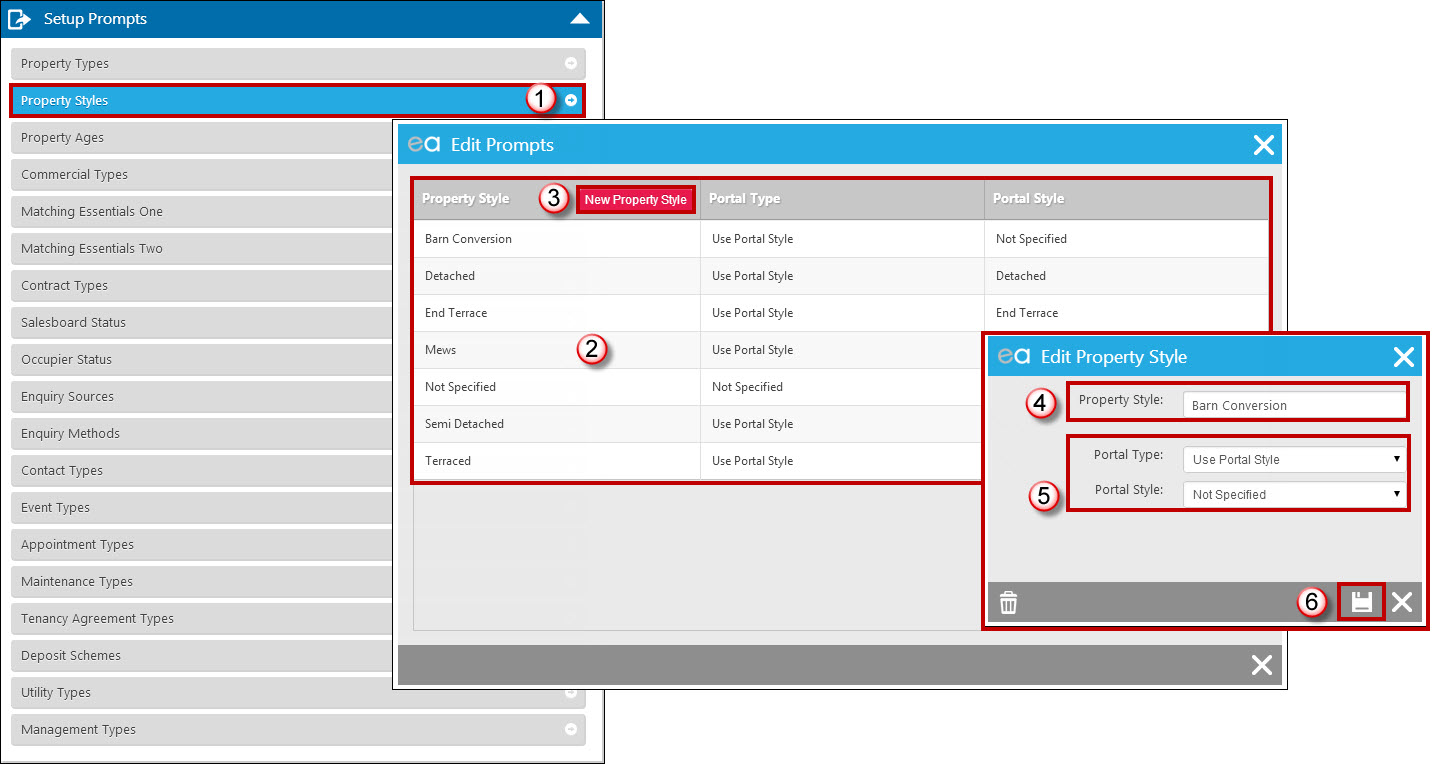
- Click the drop down and change the prompt Type to Property Styles.
- Our default Styles will show. Click on any of them to edit.
- Click 'New Property Style' to add others.
- Enter in the new Property Style you require.
- Select the Portal Type and Style from the drop down boxes.
- SAVE
Example: How Property Types will show in the front end of Expert Agent
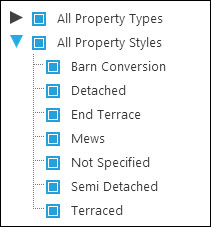
The property styles will display when entering an applicant via the wizard, the applicant and property forms.
Expert Agent, Frome Business Park, Manor Rd, Frome, Somerset, BA11 4FN
Tel: 01225 303500 | Email: account.managers@webskyltd.com
Tel: 01225 303500 | Email: account.managers@webskyltd.com
Copyright . Expert Agent. All rights reserved.
Terms of Business | Cookie Policy | Privacy Policy | ZPG Modern Slavery Statement
Designed by the Expert Agent Design Department
Terms of Business | Cookie Policy | Privacy Policy | ZPG Modern Slavery Statement
Designed by the Expert Agent Design Department


 Login
Login
