Configuring your Team
'Configure My Team' is one of the buttons at the bottom of your staff profile.
This is a fantastic feature which allows you to setup your key members of staff to display in your diary.
Your ‘team’ should consist of key members of staff that you work closely with and therefore it would be beneficial to have an option when viewing the diary to just see their appointments along with your own as opposed to the whole office.
To configure your team:
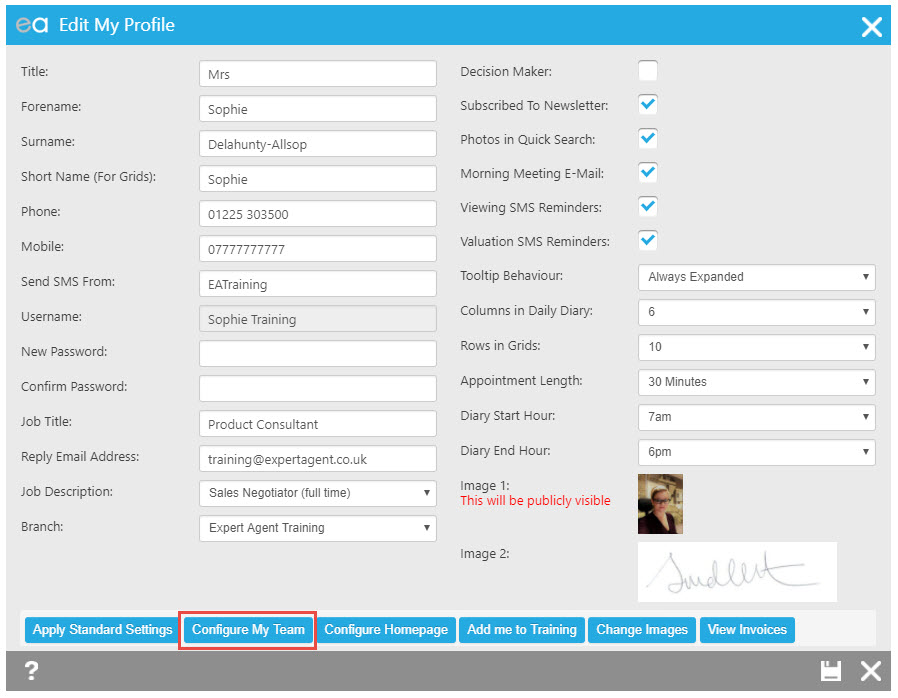
1. Go into your profile and click ‘Configure My Team.’
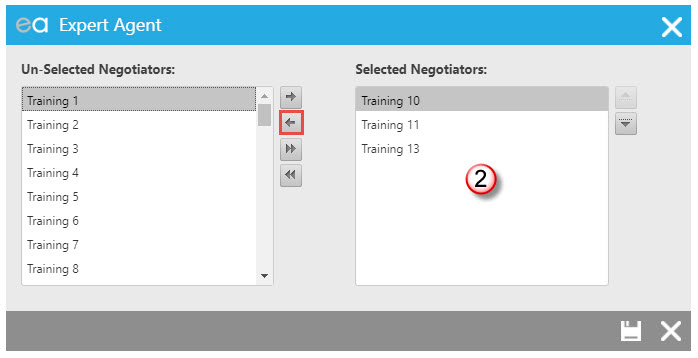
2. If there is anybody who you no longer want in your team, select them by clicking on them in the right hand column (you’ll need to hold down the ‘Ctrl’ key to click on more than one person) and then use the single headed arrow pointing to the left hand column to move them across.
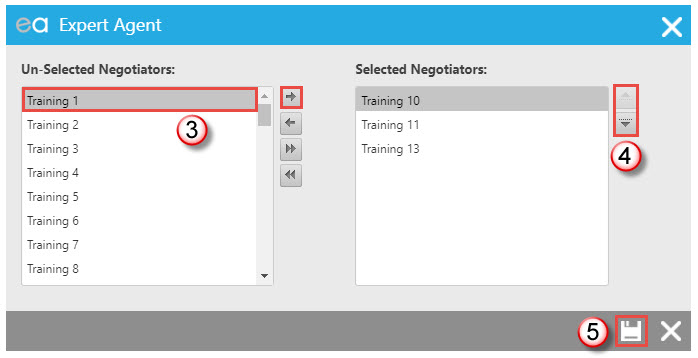
3. If there are people you need to add to your team, select them by clicking on them in the left hand column (again you’ll need to hold down the ‘Ctrl’ key to click on more than one person) and then use the single headed arrow pointing to the right hand column to move them across. The people you want in your team may be the Lettings Manager and the Sales Manager, e.g.
4. Once people are added to your team, you can re-order them by clicking on their name and using the ‘Up’ or ‘Down’ button as relevant.
5. Once you’ve made all the necessary changes you can close this screen and press ‘Save’ back on your staff profile.

 Login
Login

