Editing reports
As stated previously, Expert Agent comes complete with a set of standard reports that you are able to use. It’s very unlikely these will be specific enough for you to use without the need to edit, as it’s likely you’ll want something bespoke to fit in with company branding. Whether this is a particular font you use, or including your company logo, this can be achieved.
The editing of reports as with letters is something that unless you have taken the time to understand the basics and principles of doing so, you will find far more of a chore than it should be. Our support staff are happy to guide and advise you where possible but the creation of new reports and letters is outside the scope of your support contract. If this is something you require then you will be charged for this service.
With reports you are able to either edit the 3 parts that make the report by choosing a different header, content, or footer for the report or you can edit the actual merge data contained within the report parts.
To edit the 3 parts of the report simply go to the section the report resides in - applicants, properties, offers etc. - and from the main grid, right click, hover over 'Outputs' and select the 'Create Report' option.
This brings up the list of available reports and to the left of the reports will be an edit option. If you cannot see an edit option this indicates that you either do not have the required user rights to edit reports or the report you wish to edit belongs to another office, therefore you’re not able to edit it.
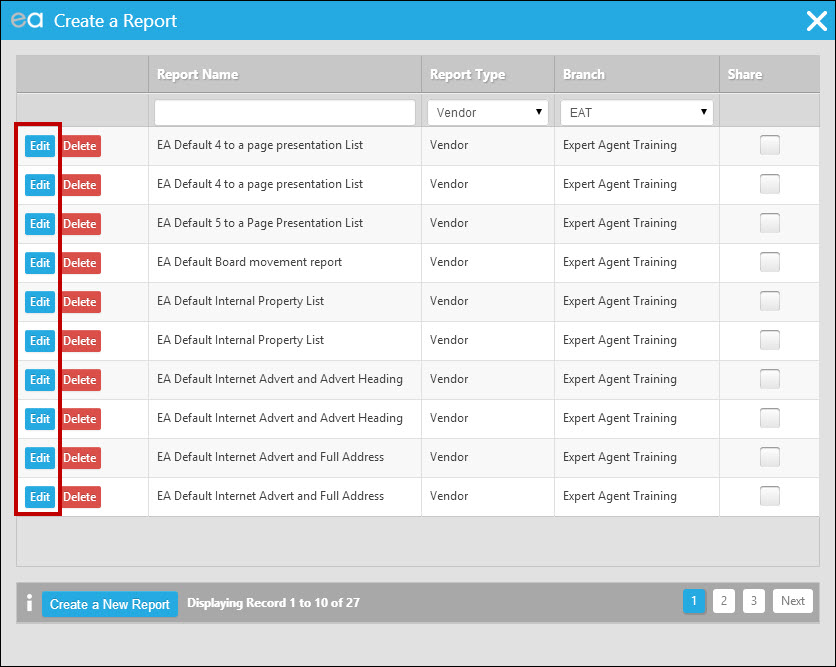
Clicking Edit to the left of the report displays the following screen:
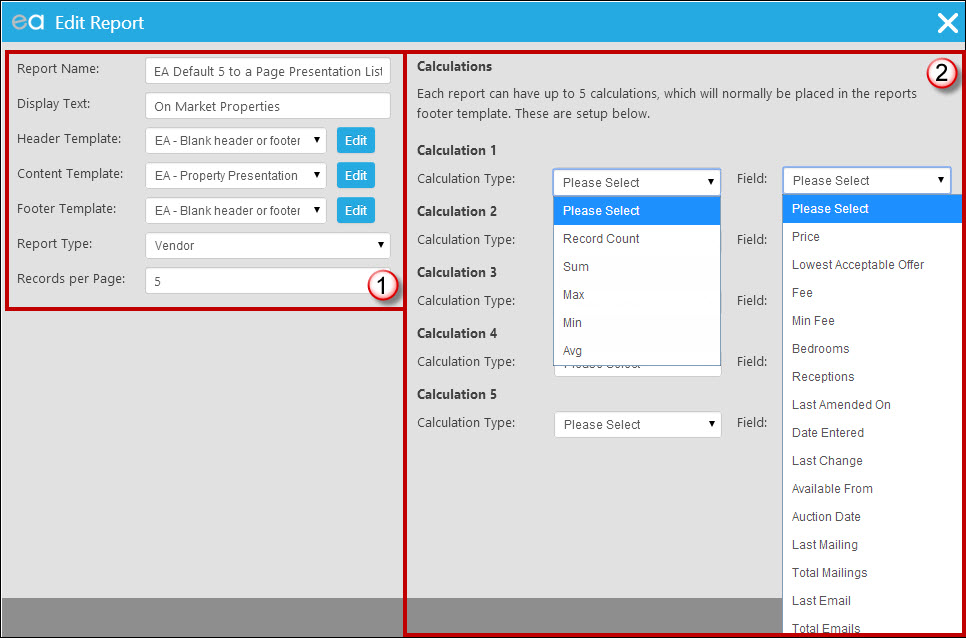
1. This screen allows you to change the templates that make up the header, content, and footer, as well as the number of records that will be displayed per page. Clicking the down arrow to the right of each of these parts displays existing report templates that you can replace the existing part with. You can also rename the templates and the type of report that the report is assigned to – for example applicant, vendor, offer etc.
2. The calculations section allows you to perform calculations of pre-set fields. For example on this Presentation Report you may wish to set a calculation on the minimum and maximum price. For an offer report you may wish to set calculations on the average fees.
To edit the actual content of the different report types you need to access the templates via the Templates section of Configuration (Tools - Configuration - Output Configuration - Templates).
You will then need to filter the Template Type on Report Items to bring up a list of all report related templates, as seen below:
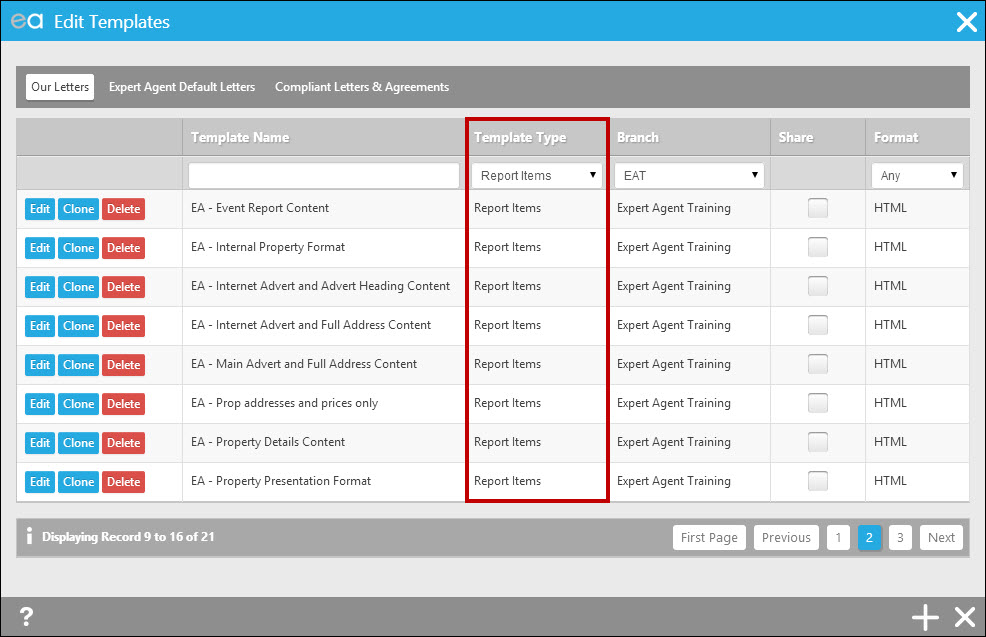
In order to edit a particular report item you need to filter the list to find the item and you are then able to edit it by clicking the Edit item to the left of the Template Name. We’ll take a look at the EA – Property Presentation Format that was used as the Content element of the 5 to a page property presentation list produced earlier.
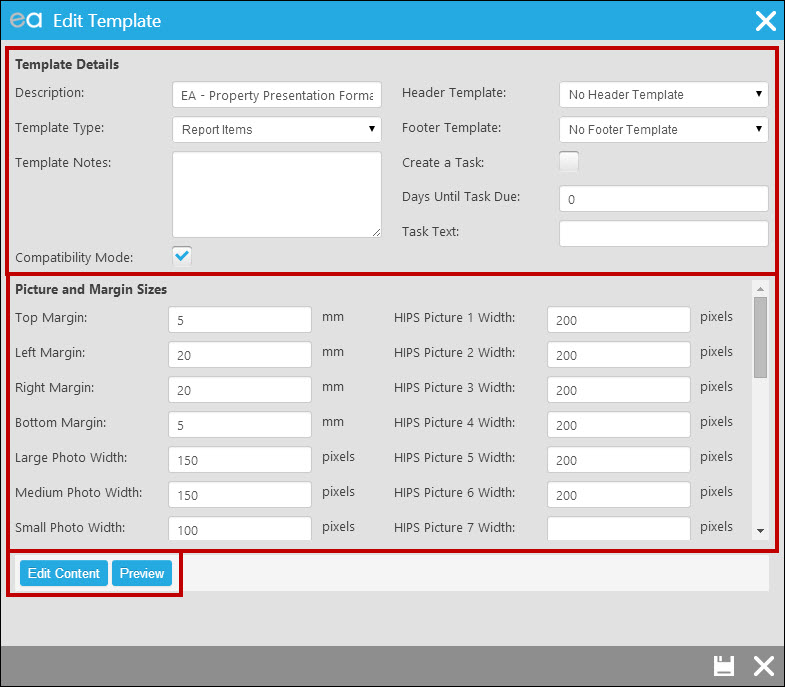
The initial screen allows you to edit the image sizes, report name etc and margins all of these things self explanatory. To see what the edited report will look like you can also click on Preview which shows us a single example of what will be displayed:
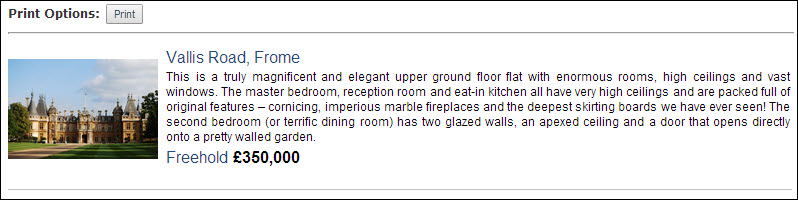
Clicking “Edit Content” is where you can make all of the changes to the merge fields, font, size etc
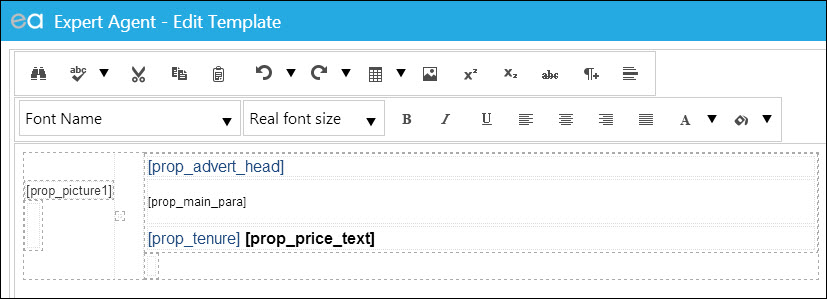
For this example we will change the font colour of some of the merge fields to purple.
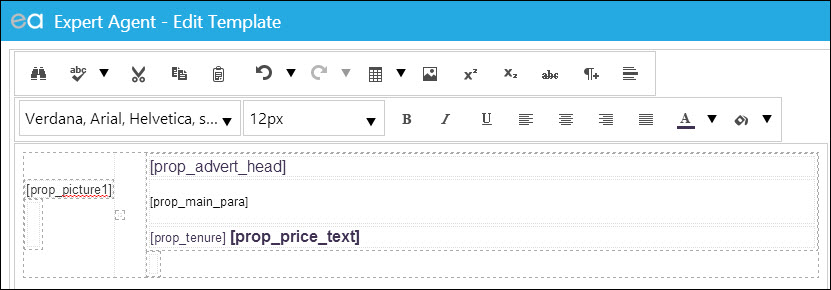
Clicking 'Save & Close' in this screen will save any changes you’ve made and return you to the previous screen. Clicking 'Preview' now will display the template with the changes we’ve made and providing you’re happy, all is done, if you’re not, simply repeat the process until you are.
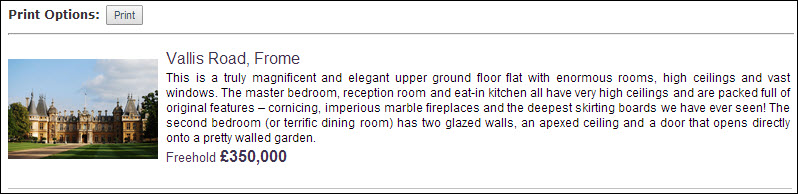
As expected, the changes we made have been updated in the preview and we can close the template happy that it appears as we expect it to.

 Login
Login

