Contractor Payments
Before you start processing payments it is wise to ensure that all the financial details are completed on the Contact, including bank details and a reference that they would like to have on any bank payments.
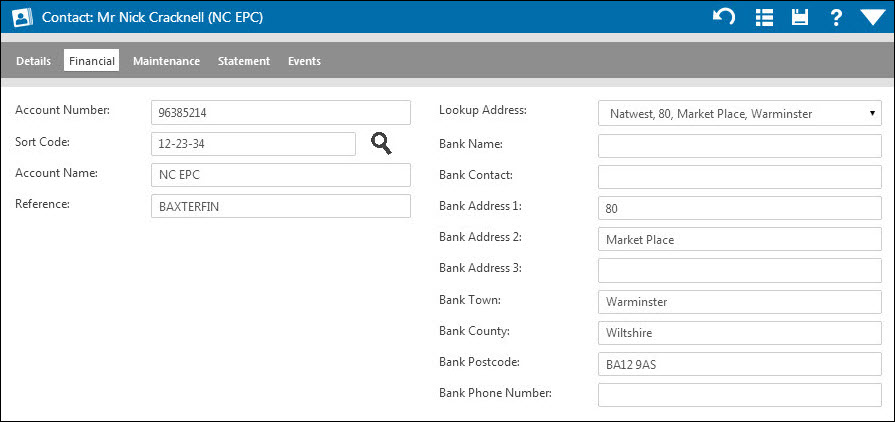
To process payments to the contractors, go to the Finance top menu, hover over payments and click Contractor Payments from the sub menu.
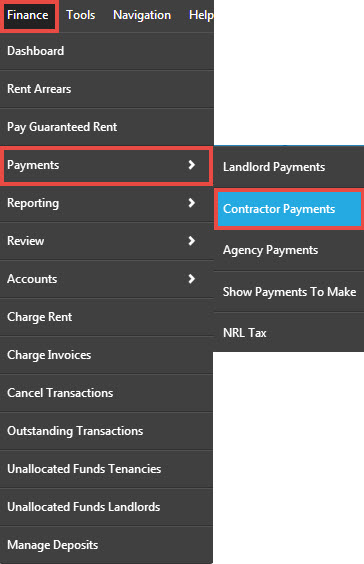
The following screen will open:
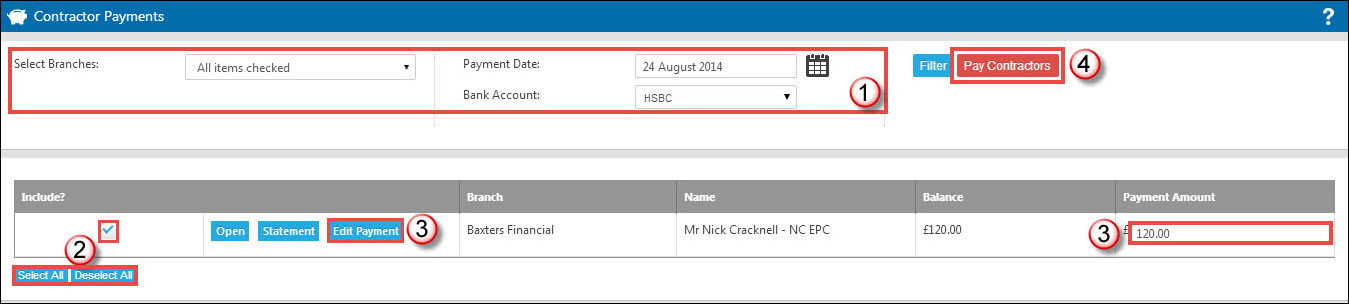
Listed are all contractors will a balance in hand and therefore funds available to be paid to them.
- Select branches if relevant, the payment date and the correct bank account from which you wish the payments to be made from.
- Tick the box against all contractors payments you would like to pay.
- Amend the payment amount if necessary. The Edit Payment button also allows you to include or exclude specific commission charges when paying the contractor. ** If you wish to use the remittance function, do not edit the payment amount or your remittance will not match the payment you are making.
- Click ‘Pay Contractors’.
A popup will appear letting you know the payments have been made.
The next screen that opens will be the payments to make report.
To see a statement listing all payments you have made to a contractor, along with the dates of the payments, go into the Contact’s record and click onto the statements tab:
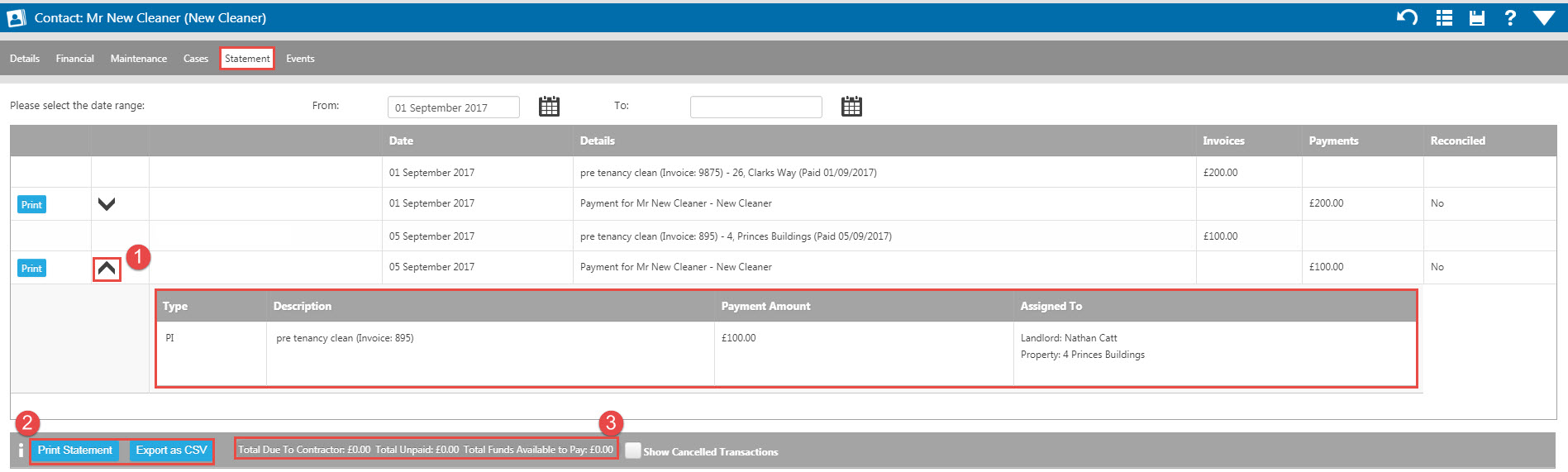
All invoices and payments logged in the system for this contractor will be listed here with various details.
- Each contractor payment will have a black downward facing arrow alongside it in the same way a landlord payment will. Clicking it will show you the invoices that were included in the payment. You can use the blue 'print' button to print a remittance for the payment.
- You are able to print a statement from here should you need to or export the contractor statement to a CSV
- In the grey bar at the bottom of the contractor statement tab you will also see a summary of their account including the sum of their outstanding invoices and how much you currently have available to pay to them.

 Login
Login

