KPI's
KPI stands for Key Performance Indicators. The option allows you to view the KPIs by branch or by staff member for a given date range – you choose which branches and/or staff are included.
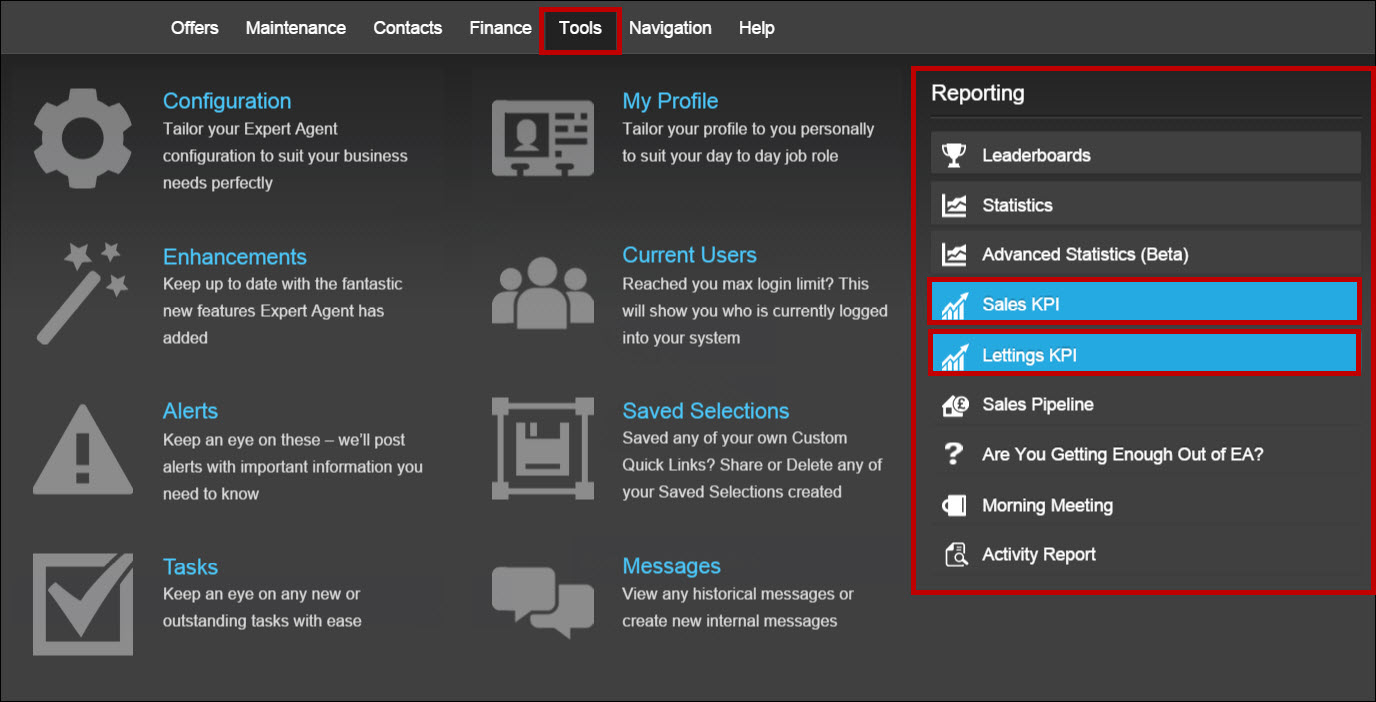
Looking at Branch KPIs
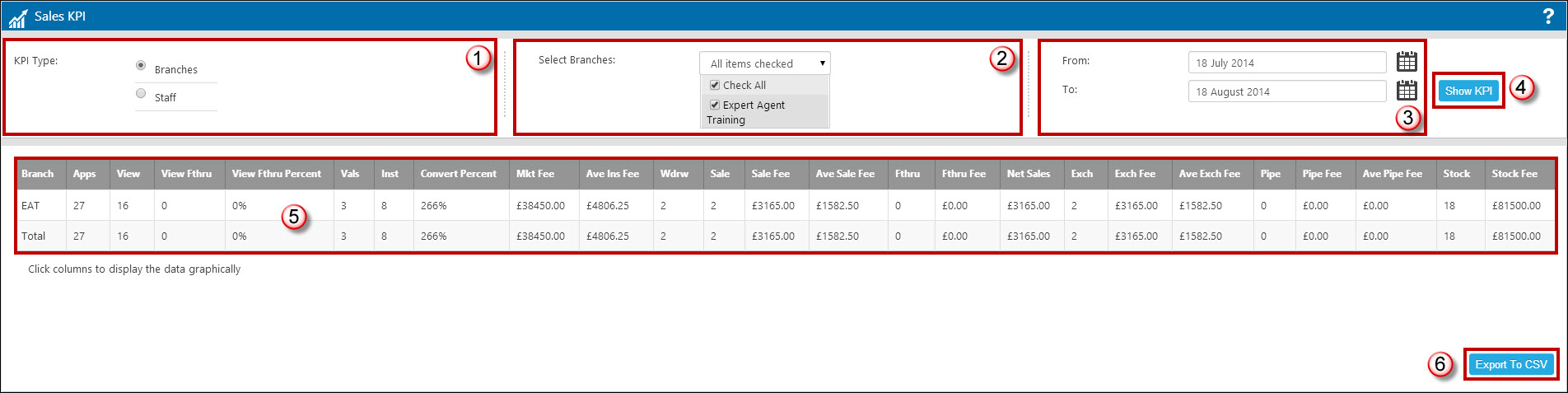
- Select Branch as the KPI Type.
- Select the branches you’d like to see by ticking them in the dropdown list.
- Select the date range.
- Click ‘Show KPI’.
The statistics will load and show below for you, with a row per branch as well as total row at the bottom. There is a 'Export to CSV' option should you wish to copy this data into Excel for further analysis or similar.
You can graph any of the statistics on this screen automatically simply by clicking on the column heading:
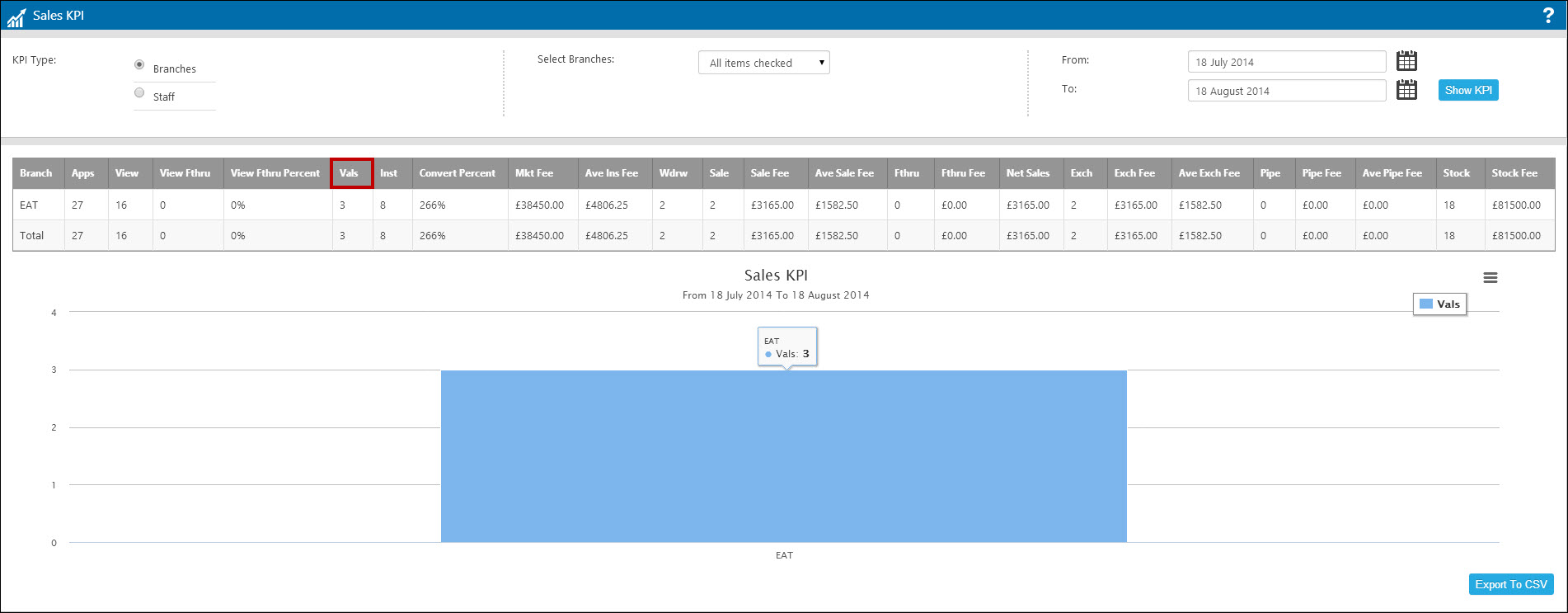
If more than one branch is selected you get a column per branch with the branch names at the bottom, and you can hover over a column to be given the exact numbers.
Clicking on more than one column heading will give you multiple columns per branch, for example below we can see the number of valuations during the date range compared to the number of instructions:
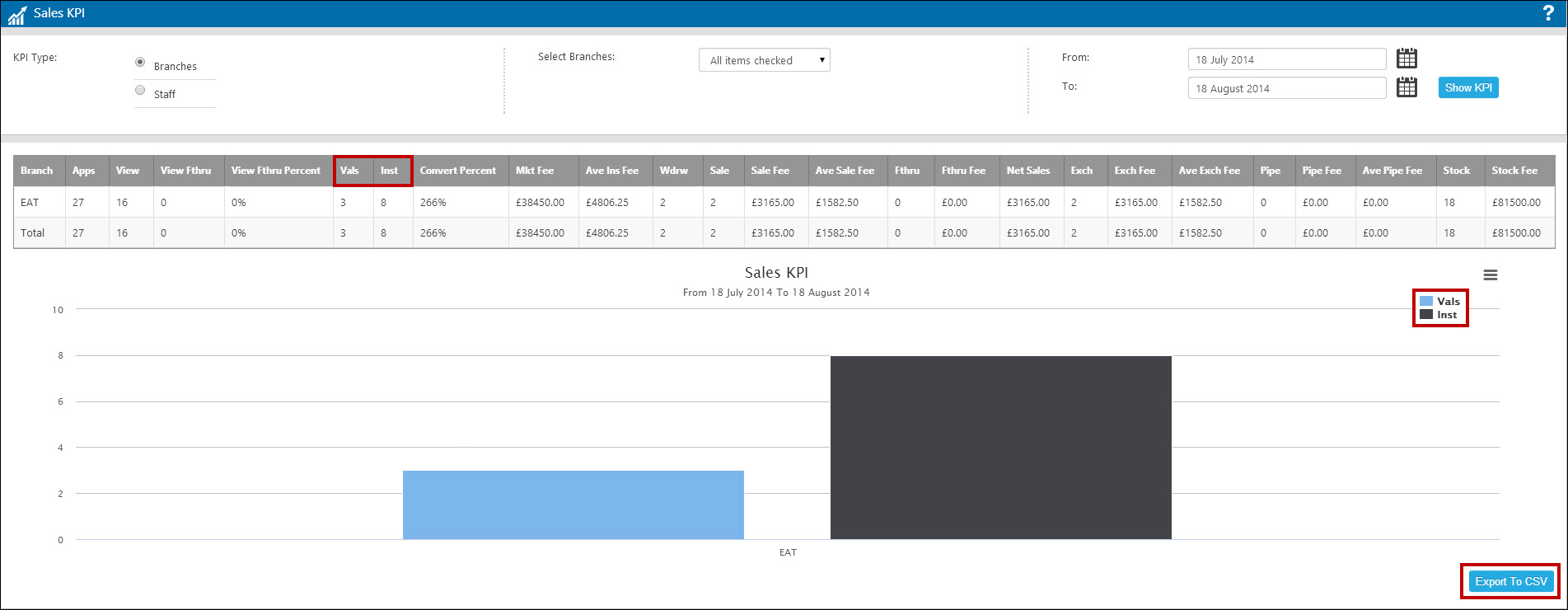
A key on the left hand side indicates which statistic each column represents. There is a copy to clipboard option at the bottom of the screen should you wish to export the graph for use elsewhere.
Staff KPIs
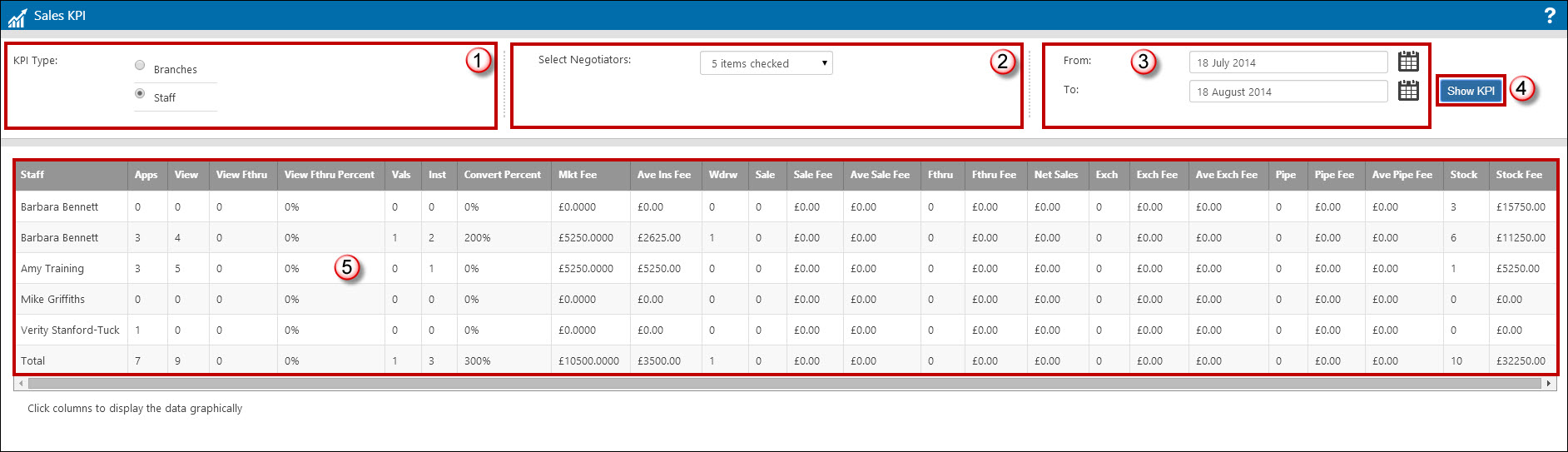
- Select Staff as the KPI Type.
- Select the staff members you’d like to see by ticking them in the dropdown list.
- Select the date range.
- Click ‘Show KPI’.
- The statistics will load and show below, with a row per member of staff as well as a total row at the bottom. Again there is the 'Export to CSV' option.
Lettings KPI’s
The Lettings KPI option works in the same way as the Sales KPI with regards to the options across the top. The information shown is relevant to lettings:
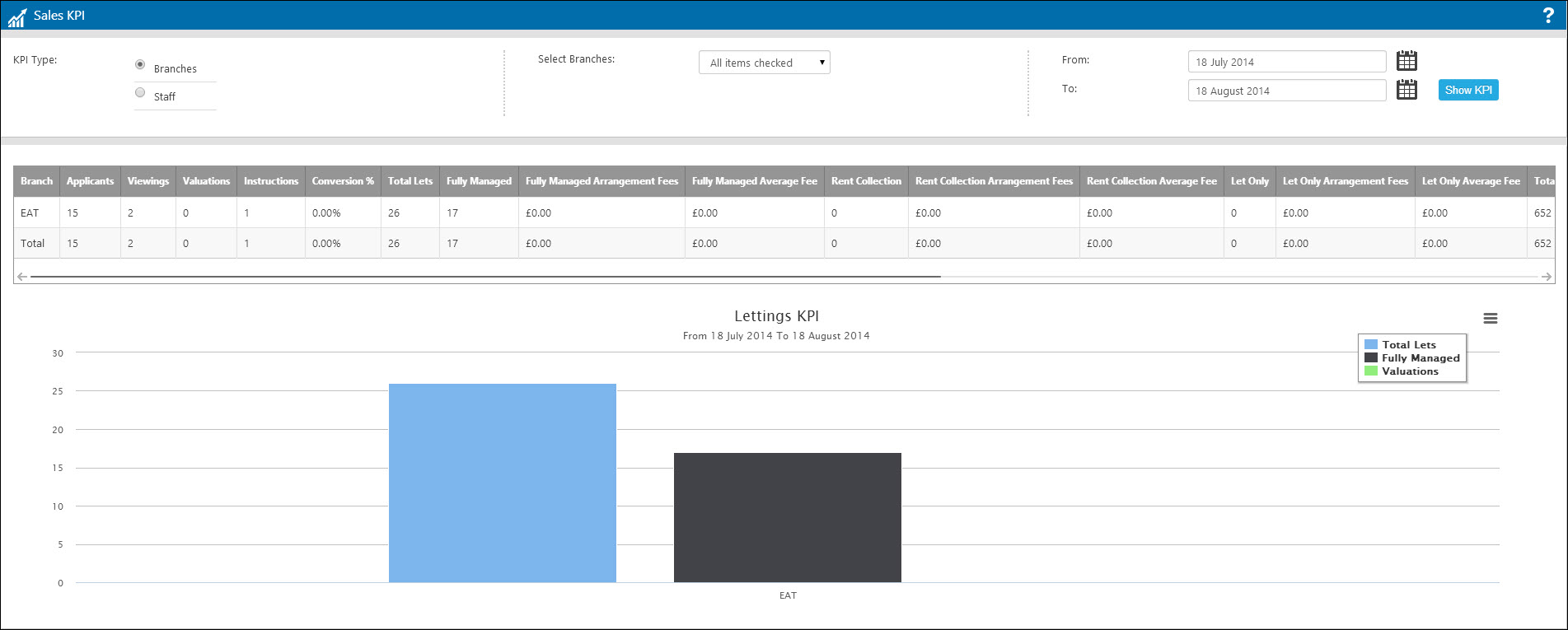
The column names and their definitions are outlined in the Statistics FAQs chapter.

 Login
Login

