Statements from a Landlord Record
Statements from a Landlord Record
You can create a statement for a landlord from the statement tab of their record. You can use the property selector to tell Expert Agent which of the landlord's properties you would like to create a statement for. It will show all properties by default but if you would like to create a statement just for one of their properties you can use the drop down to select the property in question. You will then need to press Create Statement.
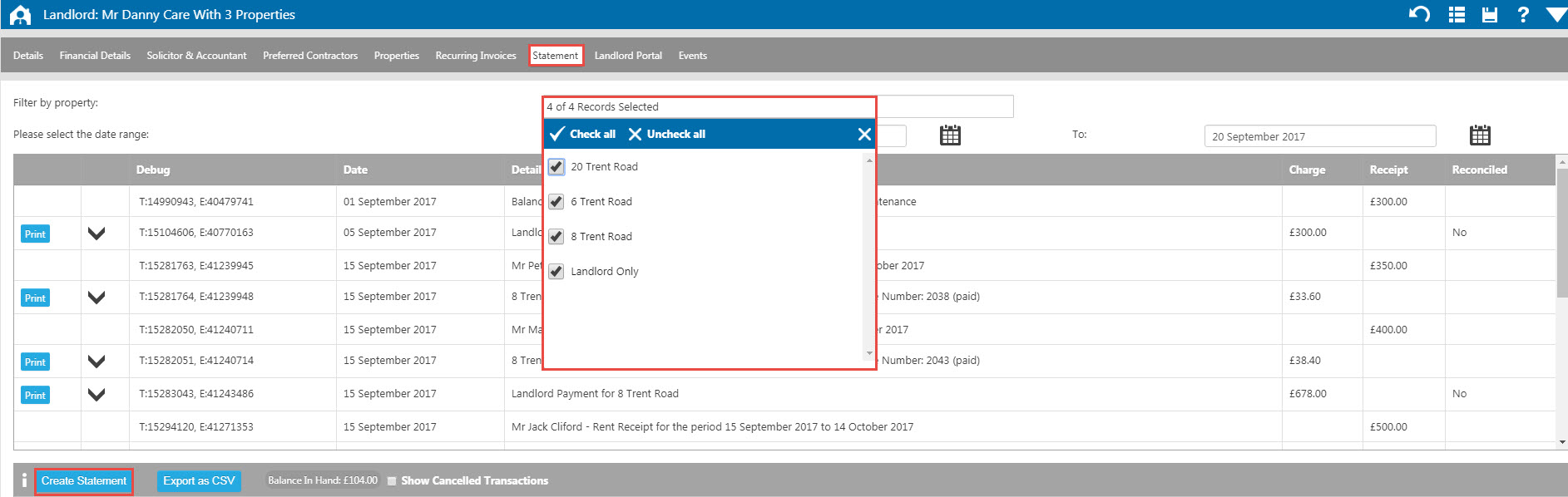
You will then get directed to the following window at which point you will need to decide how you want your statement to be generated.

- First select if you wish to filter your statement by transaction or by date - see below for further details on both
- With the tick box ticked, Expert Agent will log which transaction was last on the produced statement or the end of the date range that you have selected for when you create your next statement.
- You are able to number your statements. This field is populated from the Landlord Financial Details Tab. Expert Agent will automatically update this unless you untick the box.
- When you click the 'Save' icon, the Select Template window will open.
If you select to filter your statement by transaction then all transactions posted after your selected transaction (chosen from the drop down box) will appear on the statement. In most instances you would select the last Landlord payment to be the "selected transaction" on the basis that a statement would have been sent to the landlord at that point. Any transaction which has subsequently been posted but given a transaction date prior to the selected transaction will also appear on the statement that you are creating. If you have left the tick box marked No.2 ticked then Expert Agent will log the last transaction shown on this statement and will have it selected as the "show transactions after" choice for a future statement.
In this example the Landlord Payment dated 11 November 2014 has been selected, therefore the statement will list all transactions above the blue line. If any of the transaction listed underneath the blue line had been posted after the landlord payment had been made then they would also be listed on the statement.
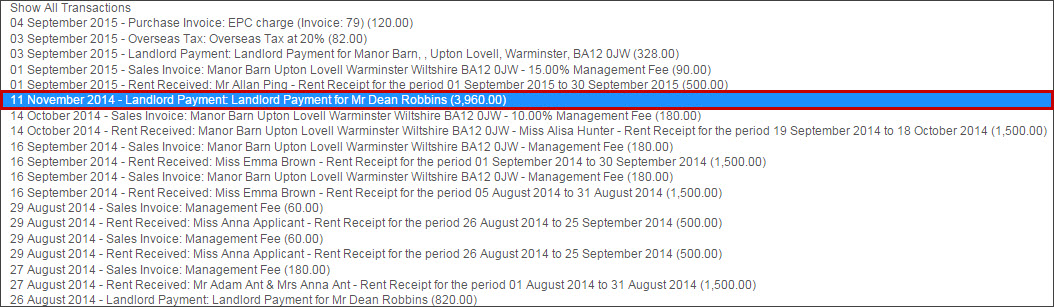
If you select to filter your statement by date range, then simply use the calendar icon to stipulate the date range that you wish displayed on your statement. Expert Agent will default to use the day after your last statement date if this is available, if not it will default to a month for you.

Once you have selected your filter option, press the save icon and the Select Template window will open:
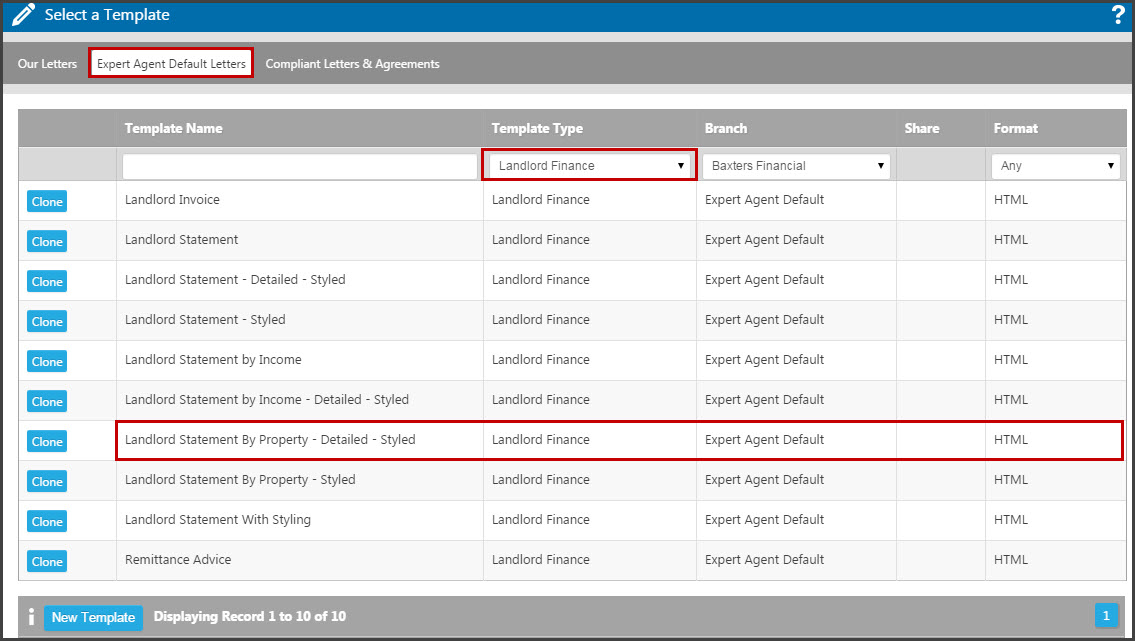
From the Expert Agent Default Letters tab you have the ability to clone or directly create any one of our templates by clicking on the row. In this example we have created the Landlord Statement By Property - Detailed - Styled. Please see the Landlord Statement Examples section for more information on the different statement templates.
Once you have selected your template, the statement will open:
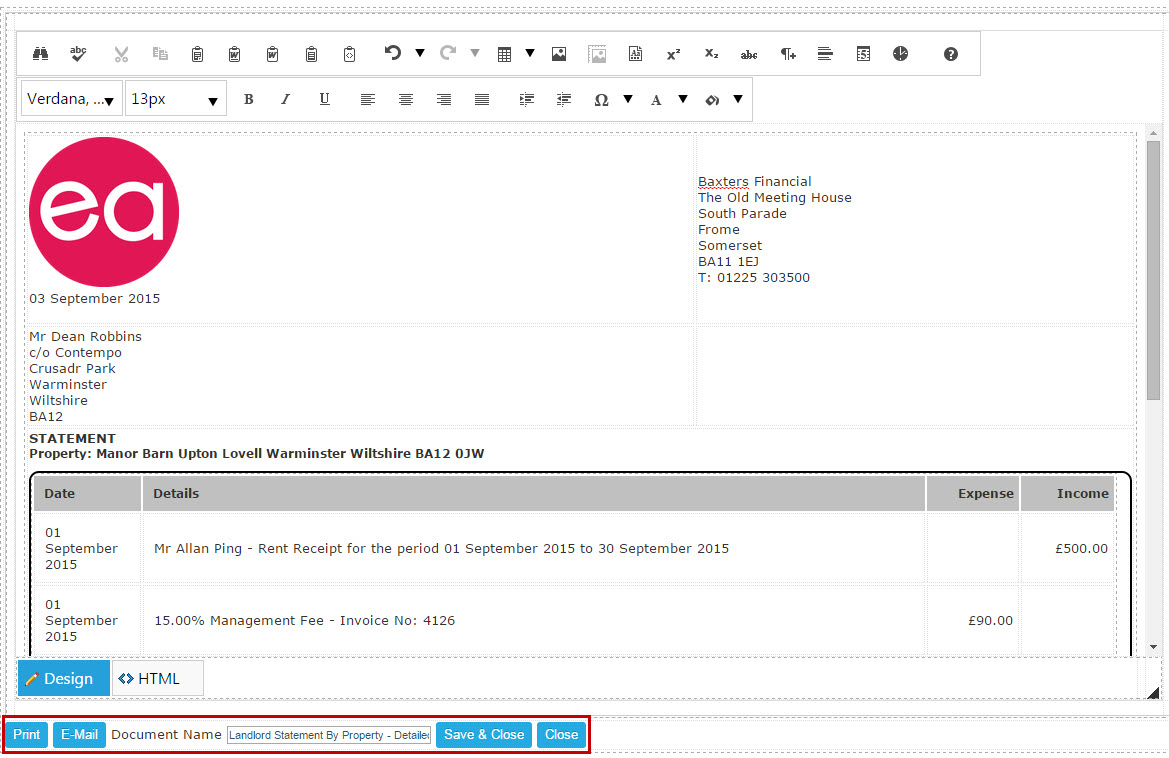
As with normal letters created through Expert Agent, you are able to edit the statement in this preview window and then Print or Email the statement using the buttons in the left hand bottom corner. If you choose email at this point the following window will open:
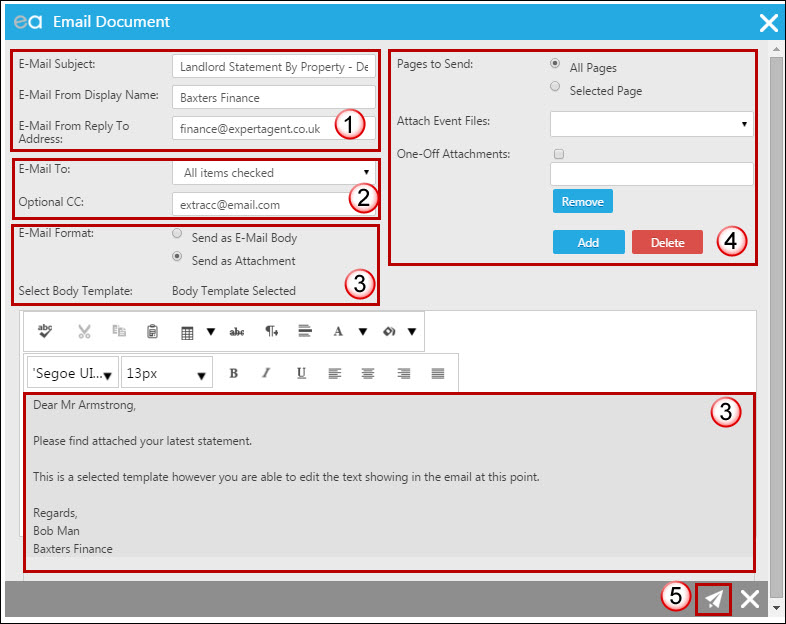
- You are able to enter a subject for your email. The statement template that you chose will be the default subject. You can also change the display name and change the reply to address if required.
- Then select who you wish to send the email to. Any email address on the record will be listed in the drop down option therefore if you have entered the landlord's accountant's email address in the record for example it will be listed. You can also manually enter another CC if you wish.
- You need to select whether you wish the statement to be sent in the body of the email or as an attachment. If you chose the latter then you will need to select a template for the body of the email. Once you have selected one it will appear in the display beneath at which point you are able to make any amendments to the text.
- You are able to attach either previously uploaded event files or files from your computer as additional attachments to the email if you wish.
- Clicking on the save icon will start the email process.
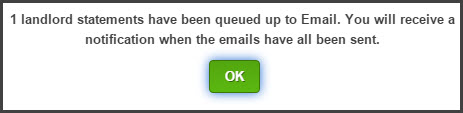
Clicking"ok" will close this window. When Expert Agent has sent the email you will get a message which you can access via the top Message icon on your Expert Agent window.
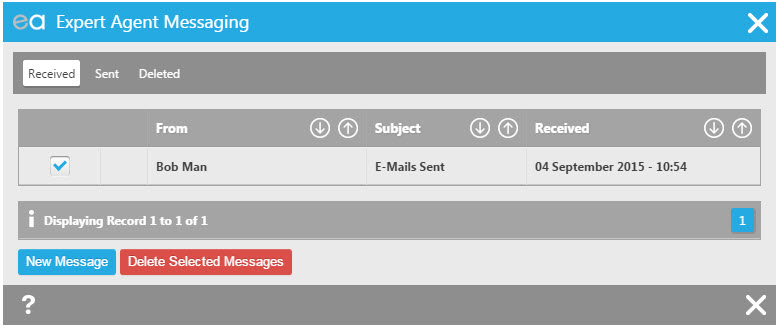
You can delete that message. Expert Agent will create an event on the landlord record which will include a copy of the statement sent.

 Login
Login

