Statement Page Tab
The Statement tab is displayed for those with Finance enabled for their staff profile.
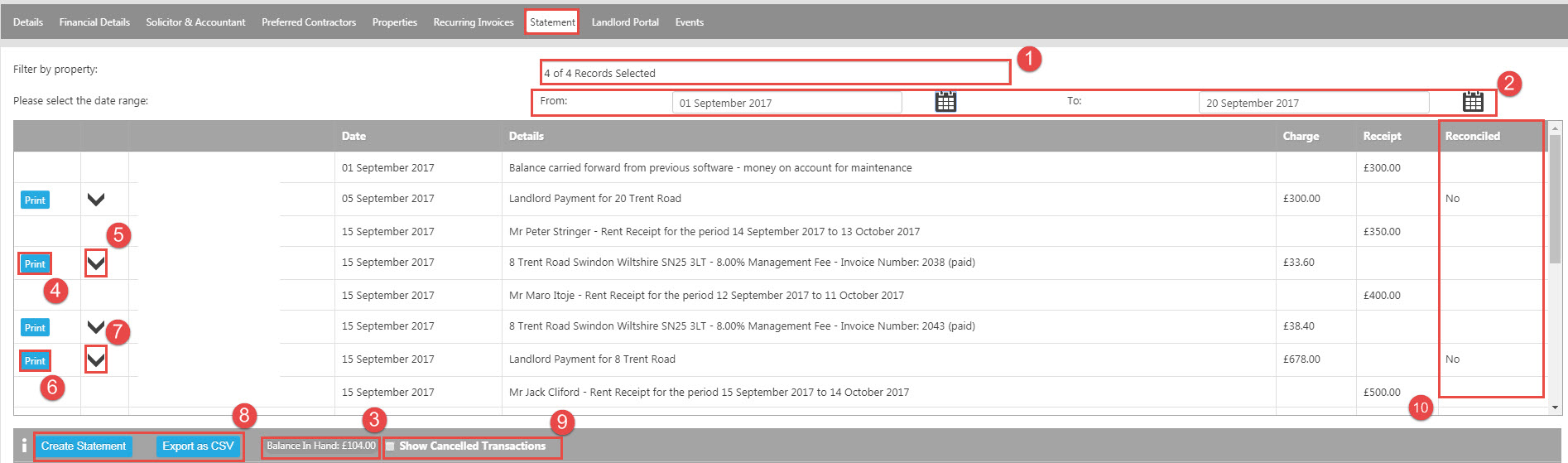
- You are able to choose which of your Landlord's properties you wish to see.
- You are able to select the date range you wish to see transactions for - the transactions will be listed chronologically.
- The Balance in Hand figure shows the current balance for the landlord. It is calculated by looking at the Charge and Receipt columns rather than any transactions which are marked as Paid or Outstanding. If you have transactions that are listed as Outstanding however there is a balance in hand of 0.00 then there will be received funds or credit notes which have not been allocated.
- You are able to print sales invoices that have been charged on to the landlord's form via the Print button. The "Select Template" window will open for you to select your invoice template after which you can either email or post the invoice to the landlord.
- The drop down arrow allows you to see what items make up the invoice that has been charged quickly.
- The print button alongside a landlord payment will allow you to produce a Remittance Advice for that payment.
- The drop down arrow allows you to see which transactions made up the landlord payment.
- You have the ability to produce a statement from the landlord record, please visit the Landlord Statement manual page for more information on how this works. You can also Export the transactions listed to a CSV file.
- Cancelled transactions are not shown as default on the statement tab however you are able to view them by ticking this box.
- The reconciled column indicates if any payments or receipts have been reconciled on Expert Agent.
This is the drop down from No 5 above.

This is the drop down from No 7 above.


 Login
Login

