Sales Invoices
A Sales invoice allows you as an agent to charge either a tenant or a landlord a fee. Therefore the function is accessed from either the tenancy or landlord record.
From the tenancy you are able to charge the Sales invoice to either the landlord or the tenants. From the landlord record you are only able to charge the landlord, however you are able to choose which property the charge is for in the case of a portfolio landlord.
So looking at doing it from a tenancy, you need to get up the Action menu (Right click) and go to Financial
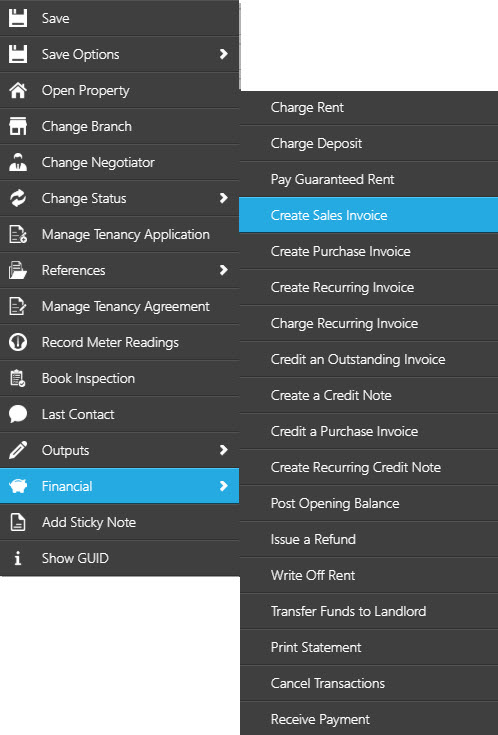
Click ‘Create Sales Invoice’
The following window will open:
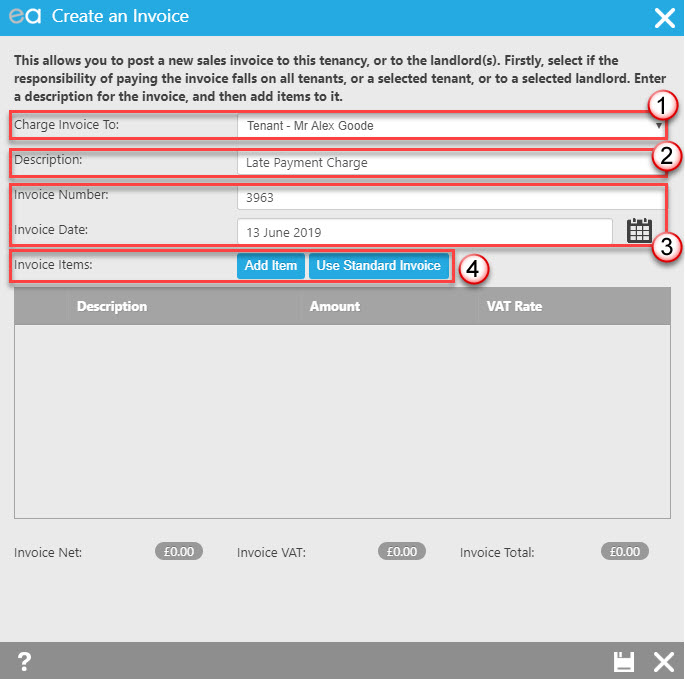
- Select who to charge the invoice to – the options include a specific tenant, all tenants, a particular landlord or all landlords.
- Complete the description (will automatically update with the property address). This description will appear on the statement and all documentation/reports so it is recommended to change this to reflect the charges that are been invoiced.
- The Invoice Number will automatically populate with the next invoice number. EA refers to the Last invoice number stored within configuration. (If you have cancelled a sales invoice then the invoice number becomes available for EA to use again, the lowest numbered available invoice number will be used to populate this field.) Please note that if you have click on the "X" in the top right hand corner of this invoice window the invoice number that had been allocated will be lock for the next 24 hours. If you click the bottom one then the invoice number will be available for use again immediately. ** The invoice number field is purely numeric. You will not be able to add any letters in this field.
The Invoice Date will automatically populate with today's date. This can however be changed using the calendar pop out. - Select ‘Add Item’ or ‘Use Standard Invoice’ – By clicking Add Item (The standard invoice options are configurable Standard Invoices .) For example if you click Add item the following window will pop:
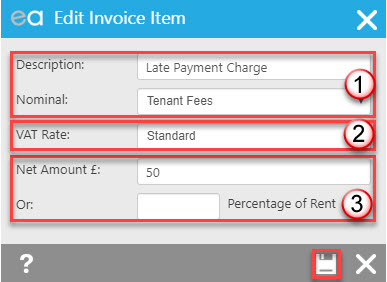
- Enter details of the item -the description of the charge item and the nominal ledger you wish the charge assigned to (only income Nominal Ledgers will be shown)
- The VAT rate will default to Standard. However you can use the drop down if you need to change it.
- Enter a Net amount for the item or a percentage of the tenancy rent.
Click the Save icon.
The added items will now show on the Invoice.
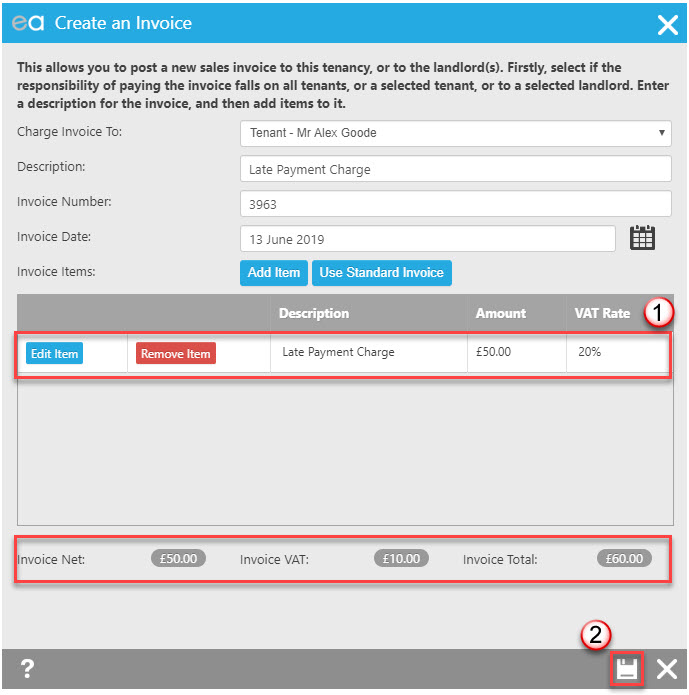
- You are able to then either edit the item or remove it
- Click the Save icon to create the invoice.

 Login
Login

