Apply Standard Settings on Grids and Quick Links
As part of setting up your Staff Profile within Expert Agent, you can apply our standard settings to your individual grids, and to your right hand tool bar.
Applying Standard Settings to your grids will reset the columns being displayed to our list of default columns. From there, you would right click and select Choose Columns to add in any further columns which you would like to view in each of your grids. This will dramatically reduce the number of columns you see, making the grids quicker to load. Applying Standard Settings to your right hand tool bar will remove any Quick Links you currently have set up on your right hand tool bar, and add in our suggested defaults. This will not affect any Quick Links you have added to your Dashboards. If you already use your right hand tool bar, you may want to skip this step, but if the right hand tool bar is new to you then this is a great way to see how it can be used.
To Apply Standard Settings, you need to access your Staff Profile by hovering over Tools in the top menu, and selecting My Profile. In the bottom left corner, is your Apply Standard Settings button.

Clicking here will bring up a list of all your grid fields, where you can specify which grids you would like to be populated with the default columns. All of your grids will be selected already, as will the Quick Links, but you can deselect any grids that you would not like to be changed, and deselect Reset Quick Links if you would not like your right hand tool bar to change.
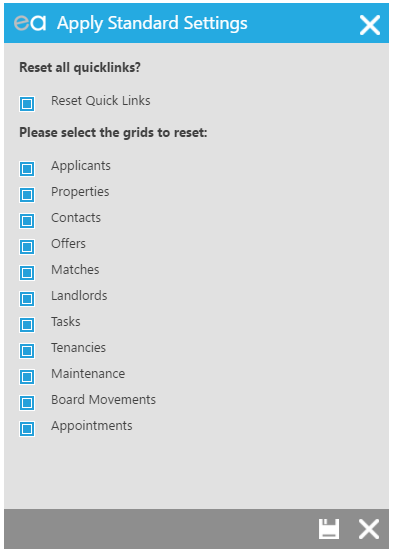
Once you are happy with which grids will be changed, and whether you want to apply the default Quick Links, click Save. This may take a moment to process, and you will then see your Staff Profile screen. Clicking Save again will close the Staff Profile, and you will then be able to open each of your grids, and your right hand tool bar, to see your new setup.
A complete list of which columns will be visible in each grid, and the Quick Links which will be on your right hand tool bar, are below.
Applicants Grid
Forename
Surname
Postcode
Department
Active
Price
Negotiator
Last Contacted
Validated
Status 1
Status 2
Status 3
Status 4
Status 5
Enquiry Source
Enquiry Method
Hot
General Marketing
Properties Grid
Department
Status
Address 1
Address 2
Vendor Surname
Numeric Price
Price Text
Last Change
Last Change Type
Negotiator
Branch
Vendor 1 General Marketing
Contacts Grid
Forename
Surname
Company
Postcode
Type
Offers Grid
Progress Status
Applicant Surname
Address 1
Address 2
Offer Value
Vendor Surname
Offer Date
Status
Branch
Department
Vendor Sol. Company
Applicant Sol. Company
Last Chased
Next Contact
Matches Grid
Property
Property Status
Applicant
Department
Match Status
Matched At
Matched By
Match Property
Active
Property Branch
Applicant Branch
Landlords Grid
Forename
Surname
Company
Branch
Negotiator
Last Contact
Status 1
Status 2
Status 3
Status 4
Status 5
General Marketing
Tasks Grid
Event Type
Task Date
Branch
Task For
Closed
Tenancies Grid
Status
Property
Tenants
Landlords
Branch
Start Date
End Date
Rent
Negotiator
Management Type
Agreement Type
Term Type
Agreement Signed Target
Maintenance Grid
Status
Logged
Address 1
Address 2
Description
Target Status
Target Complete
Branch
Board Movements Grid
Property Address 1
Property Address 2
Board Status
Date Required
Actioned
Contractor Company
Appointments Grid
Appointment Type
Appointment Time
Status
Property
Applicant Surname
Accompanied By
Contact
Confirmed Applicant
Vendor Surname
Confirmed Vendor
Right Hand Tool Bar
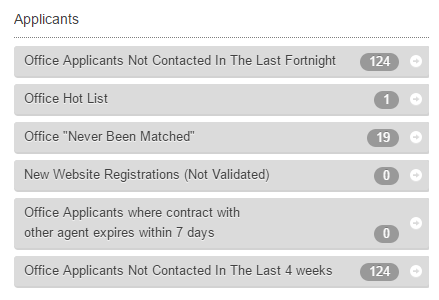

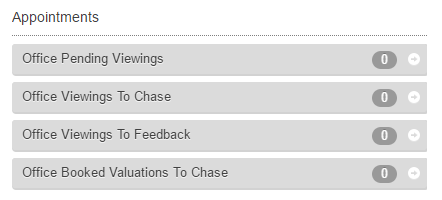
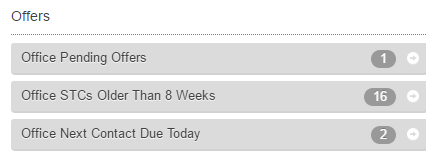
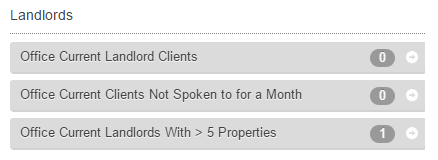
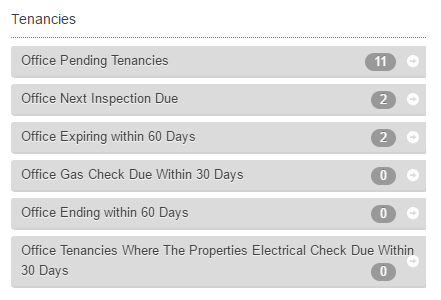
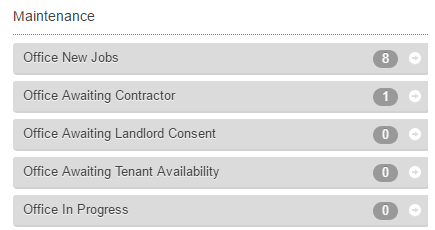
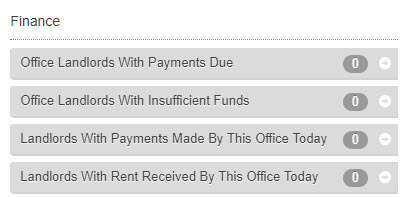

 Login
Login

