- EA Manual >
- Configuration >
- Business Configuration >
- Company Logo
- New User Quick Start
- Get Support
- Implementing EA into your Business
- EA Manual
- Configuration
- Business Configuration
- Output Configuration
- Templates
- Event Template Triggers
- Template Defaults
- Matching Defaults
- Match E-Mail
- Set up Weekly E-Mail
- SMS Configuration
- Applicant Welcome Email
- Tenant Portal Configuration
- Vendor Portal Configuration
- Landlord Portal Configuration
- Viewing SMS Reminder
- Viewings Confirmation Setup
- Valuation Confirmation Setup
- Setup eSigning Emails
- Setup Prompts
- Property Types
- Property Styles
- Property Ages
- Commercial Types
- Matching Essentials One
- Matching Essentials Two
- Contract Types
- Salesboard Status
- Occupier Status
- Enquiry Sources
- Enquiry Methods
- Contact Types
- Event Types
- Appointment Types
- Maintenance Types
- Tenancy Agreement Types
- Deposit Schemes
- Utility Types
- Management Types
- Property Configuration
- Applicant Configuration
- Offers Configuration
- Website Configuration
- Lettings Configuration
- Personalising your EA
- Valuations & Market Appraisals
- Property Marketing & Workflows
- Preparing a property for marketing
- Presentation Tab
- Details Tab
- Vendors Tab
- Access Tab
- Match Criteria Tab
- Adverts Tab
- Star Items Tab
- Photos Tab
- Floorplans Tab
- Links Tab
- Brochures Tab
- Extra Data Tab
- Solicitor & Local Authority Tab
- Newspaper Setup Tab
- Portal Setup Tab
- Charges Tab
- Statistics Tab
- Dates Tab
- Viewings Tab
- Offers Tab
- Notes Tab
- Events Tab
- Property Action Menu
- Producing property particulars
- Sending particulars for vendor approval
- Putting the property on the market
- Simple property matching
- Additional Property Information
- Preparing a property for marketing
- Applicants & Viewings
- Lettings 1 - Tenancies
- Lettings 2 - Property Management
- Lettings Financials - The Basics
- Configuration Setup
- Posting Opening Balances
- Tenancy Setup
- Rent Charging
- Tenant Statements
- Receiving Monies
- Outstanding Transactions
- Rent Arrears
- Unallocated Funds - Tenancies
- Unallocated Funds - Landlords
- Purchase Invoices
- Sales Invoices
- Transferring Funds
- Paying Landlords
- Agency Payments
- Paying Contractors
- Non-Resident Landlord (NRL) Tax
- Payments to Make Report
- Remittance Advice
- Landlord Statements
- Deposit Management
- Issuing Refunds
- Lettings Financials - Advanced
- Creating Credit Notes
- Crediting Outstanding Sales Invoices
- Crediting Purchase Invoices
- Reviewing Sales Invoices/Credit Notes
- Reviewing Purchase Invoices
- Cancel Transactions
- Guaranteed Rent
- Imported Statement Reconciliation
- Manual Reconciliation
- Journal Transfer
- Bank Transfers
- Nominal Report
- Audit Trail Report
- Period & Trial Balance
- Bank/Nominal Analysis Report
- ROPL-01
- Non-Resident Landlord (NRL) tax report
- Bank Reconciliation report
- ARLA Report
- VAT Export MTD
- Offers & Sales Progression
- Matching
- Letters and Brochures Intro - Word v HTML
- Creating Letter & Brochure Templates
- Standard Letters using Word
- Brochures using Word
- Creating Letter & Brochure Templates
- HTML Letters, Brochures and Reports
- Contacts
- Management Stats & KPIs
- Using EA data in your Website
- Data Migration
- Esigning
- Configuration
- Products and Services
- Recent Enhancements
Company Logo
The next step to consider is uploading your company logo.
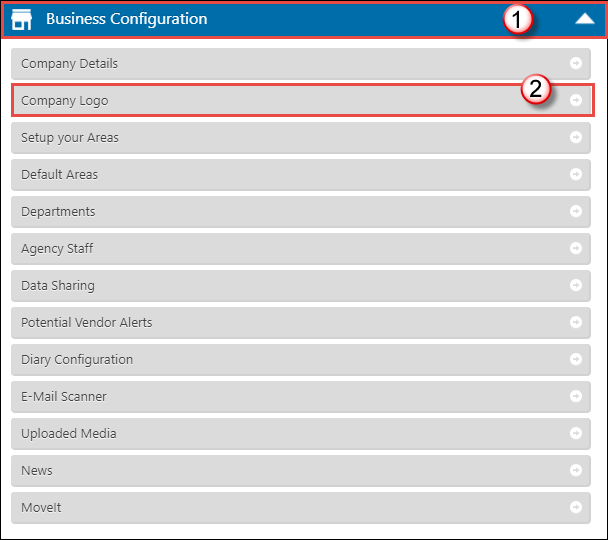
- Click the arrow button next to “Business Configuration”.
- Select the Company Logo section and you will be presented with the following screen:
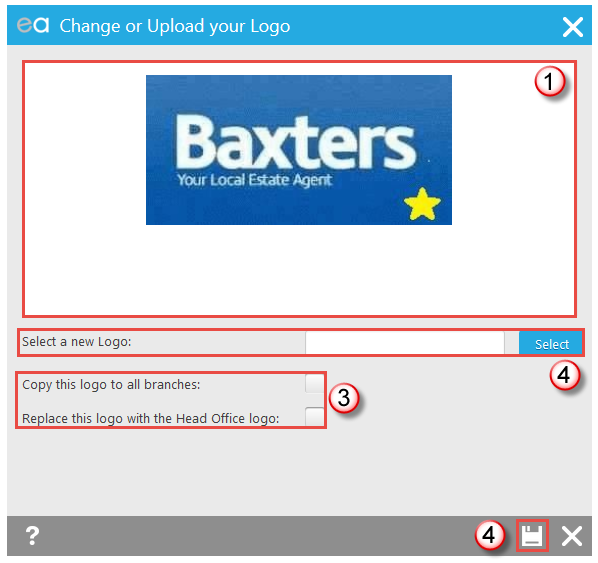
- Click the “Select” option to access your hard drive and upload your company logo.
- Your logo will display in the pane above.
- If you have multiple branches you have the option to copy this logo to all branches or if you are a sub branch you can choose to use the Head Office logo.
- Click “Save”.
PLEASE NOTE: We advise that your logo is 365px by 135px.
The logo appears at the top of your automated emails such as the Weekly/Welcome email, Match emails and Vendor Portal email.
Expert Agent, Frome Business Park, Manor Rd, Frome, Somerset, BA11 4FN
Tel: 01225 303500 | Email: account.managers@webskyltd.com
Tel: 01225 303500 | Email: account.managers@webskyltd.com
Copyright . Expert Agent. All rights reserved.
Terms of Business | Cookie Policy | Privacy Policy | ZPG Modern Slavery Statement
Designed by the Expert Agent Design Department
Terms of Business | Cookie Policy | Privacy Policy | ZPG Modern Slavery Statement
Designed by the Expert Agent Design Department


 Login
Login
