The Iframe Codes
Our standard web powering will pull through into your website using an iFrame, a simple line of code that must be placed into the required area of your web page. (don’t panic – we’ve considered the SEO impact of this. If SEO is important to you, build us a blank page within the site and we’ll help you to create static HTML content using tools available from us and we’ll the help you optimize the data. Speak to our Account Managers for details on 01225 303500).
You must replace the text with unique details; your agency GUID (globally unique identifier) as supplied by your account manager in your welcome email, and the agents website domain name ie, expertagent.co.uk.
The heights defined in the iFrames are an approximate size based on our standard web powering which displays 10x properties per page in a list layout. You might need to adjust the iframe height slightly once you have integrated them.
Our standard web powering requires a minimum width of 700 pixels. Please log a ticket with Support once the powering has been integrated and they will make some final adjustments to ensure it fits properly.
If you would like iFrame auto resizing, please also request this via Support.
Sales iFrame
In a typical set up, you will either require a sales or lettings property page on your website, or both. The following iFrame will display your sales properties in Expert Agent:
<iframe id="PropertiesFrame" name="PropertiesFrame" frameborder="0" scrolling="no" style="width:100%; height: 1700px; marginheight: 0px; marginwidth: 0px;" src="http://powering2.expertagent.co.uk/default.aspx?aid={AGENCY GUID GOES HERE}&dep=1"></iframe>
Lettings iFrame
The following iFrame will display your lettings properties in Expert Agent:
<iframe id="PropertiesFrame" name="PropertiesFrame" frameborder="0" scrolling="no" style="width:100%; height: 1700px; marginheight: 0px; marginwidth: 0px;" src="http://powering2.expertagent.co.uk/default.aspx?aid={AGENCY GUID GOES HERE}&dep=2"></iframe>
Additional Departments?
Expert Agent enables users to set up their data into different departments – normally sales, lettings, commercial etc. Most firms want wholly separate “pages” for this on their websites.
To set this up, you need to check which departments you or your clients are using in Expert Agent. If you do not have a login to Expert Agent, please ask a Superuser (the top level user account) at the office in question to create an account for you. They must make you a Superuser rather than a standard user at Head Office, not a sub-branch.
We will assume that you are a web-designer without any prior knowledge of Expert Agent.
Once you have your login and password, go to www.expertagent.co.uk, click on Members Login on the right and enter the details you will have been supplied with. Click Login and you will go to the Expert Agent Office Home Page – showing diary, tasks, viewings, offers etc. with a top menu that starts home, applicants, property etc.
To view the agents departments navigate to Tools - Configuration - Website Configuration - Custom Web Powering.
You will see something like:
1. Residential Sales
2. Lettings
3. Commercial
Then, simply change the department number at the end of the iframe url to correspond with those defined on this page. So for example to show commercial properties it would be &dep=3
There are several extra items that you can add as required:
Property of the Week
POW lets you add one or more “Feature Properties” to your website. You can only have one per branch but, if you only have one real branch, we can create extra branches. You set a property as POW on the property’s ‘Details’ tab.
There are 2 elements to the POW feature. There’s the summary typically used on the home page, and the extended property details that the home page feature links through to.
Property of the Week Summary
Place this iFrame on your home page:
<iframe id="PropertiesFrame" frameborder="0" scrolling="no" style="width:100%; height: 360px; marginheight: 0px; marginwidth: 0px;" src="http://powering2.expertagent.co.uk/pow.aspx?aid={AGENCY GUID GOES HERE}&powURL=http://www.AGENCY DOMAIN HERE/pow.htm"></iframe>
Property of the Week Extended
Create a new page on your website called pow.htm and use the following iFrame to display the extended property details as shown on the home page feature. If you want to use an alternative name in correspondence to your website, you can do so, but remember to also change the page name referenced at the end of the Property of the Week Summary iframe. Otherwise the feature will not be able to link through correctly.
Use the following code:
<iframe id="PropertiesFrame" name="PropertiesFrame" frameborder="0" scrolling="no" style="width:100%; height: 1700px; marginheight: 0px; marginwidth: 0px;" src="http://powering2.expertagent.co.uk/propertyDetails2.aspx?aid={AGENCY GUID GOES HERE}"></iframe>
A working example of this feature can be viewed here: <insert link>
Latest Property List
If you would like an additional page on the website to display the last 7 days ‘instructed’ properties uploaded to Expert Agent the following iFrame will display them in a list format.
Use the following code:
<iframe id="PropertiesFrame" name="PropertiesFrame" frameborder="0" scrolling="no" style="width:100%; height: 1700px; marginheight: 0px; marginwidth: 0px;" src="http://powering2.expertagent.co.uk/customsearch.aspx?aid={AGENCY GUID GOES HERE}&newOnly=true"></iframe>
Register
Mailing List applicants can be encouraged to register – registrations are made live into Expert Agent’s database and negotiators will see new registrations instantly in the various “new Registrations from the web” quick links.
The following iFrame creates a separate Applicant Registration Form in case you want to replace or supplement the one contained in the standard powering iframe (which you can switch on or off as required).
When applicants register, they are entered directly into Expert Agent Office.
Use the following code:
<iframe id="PropertiesFrame" frameborder="0" scrolling="no" style="width:100%; height: 1700px; marginheight: 0px; marginwidth: 0px;" src="http://powering2.expertagent.co.uk/register.aspx?aid={AGENCY GUID GOES HERE}&hidePrev=true"></iframe>
Applicant Login
The following iFrame creates a separate Applicant Login Form in case you want to replace or supplement the one contained in the standard powering iframe (which you can switch on or off as required).
The applicant login form lets previously registered applicants change their own requirements in Expert Agent.
Use the following code:
<iframe id="PropertiesFrame" frameborder="0" scrolling="no" style="width:100%; height: 1700px; marginheight: 0px; marginwidth: 0px;" src="http://powering2.expertagent.co.uk/login.aspx?aid={AGENCY GUID GOES HERE}&return=URL OF PAGE YOU WANT TO RETURN TO AFTER THE LOGIN COMPLETES"></iframe>
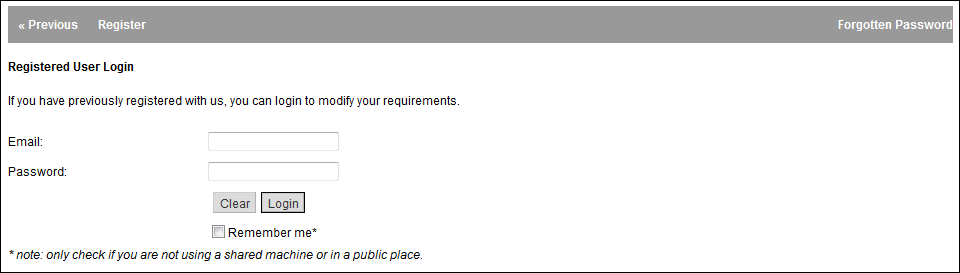
Vendor Login
The following example creates a separate Vendor Login Form in case you want to replace or supplement the one contained in the standard powering iframe (which you can switch on or off as required).
The vendor login form lets vendors that have been given an access password. The only way this happens is if a negotiator clicks Website Password in a property record. To test this, change a vendor’s email address to your own and click on Website Password. You will get a “Welcome” email with instructions.
Use the following code:
<iframe id="PropertiesFrame" frameborder="0" scrolling="no" style="width:100%; height: 1700px; marginheight: 0px; marginwidth: 0px;" src="/ http://powering.expertagent.co.uk/vendorlogin/vendorlogin.aspx?aid={AGENCY GUID GOES HERE}&return=HTTP://URL OF PAGE YOU WANT TO RETURN TO AFTER THE LOGIN COMPLETES"></iframe>
News
<iframe id="PropertiesFrame" frameborder="0" scrolling="no" style="width:100%; height: 1700px; marginheight: 0px; marginwidth: 0px;" src="http://powering2.expertagent.co.uk/register.aspx?aid={AGENCY GUID GOES HERE}"></iframe>
If you or your client do not yet have ‘On Market’ properties in Expert Agent, you will get a “sorry, no properties can be found…” message. This usually means that no properties are available in the branch or department that you are trying to view. Until some are made available you can always experiment with the following URL from our demo branch:
http://powering2.expertagent.co.uk/Default.aspx?aid={ee559dbc-ec83-496b-889a-76c473a8d246}

 Login
Login

