Departments
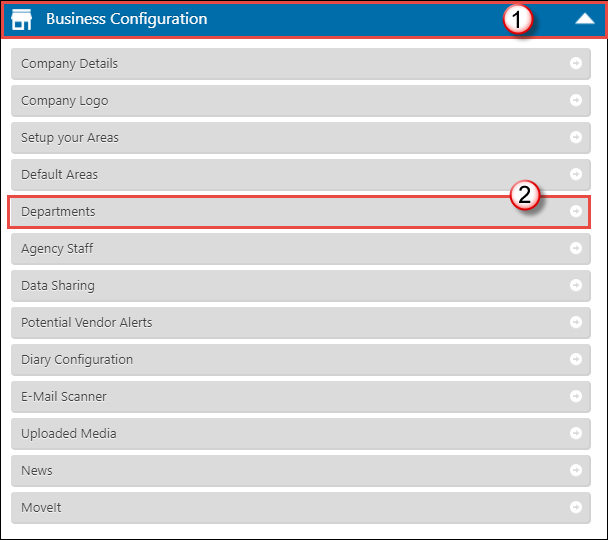
Planning
You can split your data into departments. When looking at this option it is worth noting that you cannot cross department match - one department’s applicants are prevented from matching against another’s.
For example you may have a Residential Lettings department as well as Residential Sales department- a lettings applicant cannot be matched against a residential sales property and vice versa.
Adding and Modifying Departments
Each department can have a unique set of match criteria and status prompts assigned.
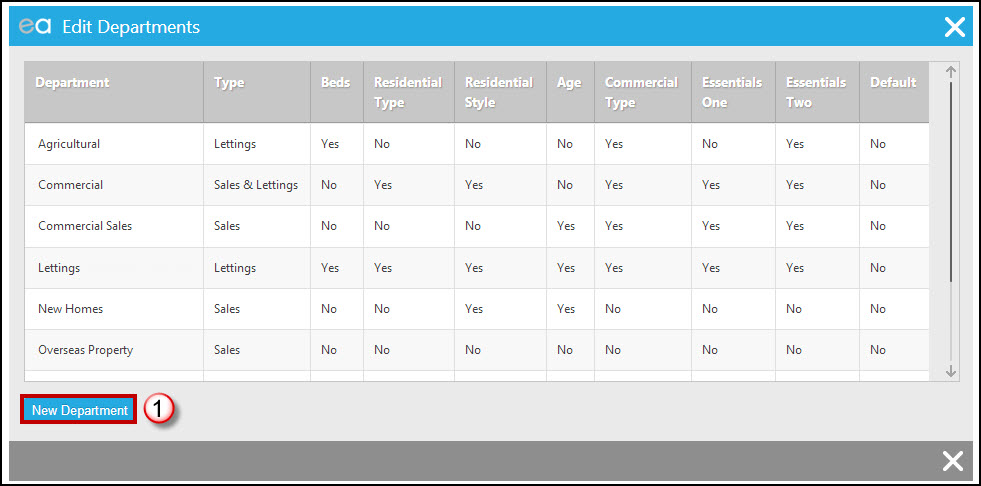
- Click on “New Department” to add your new departments.
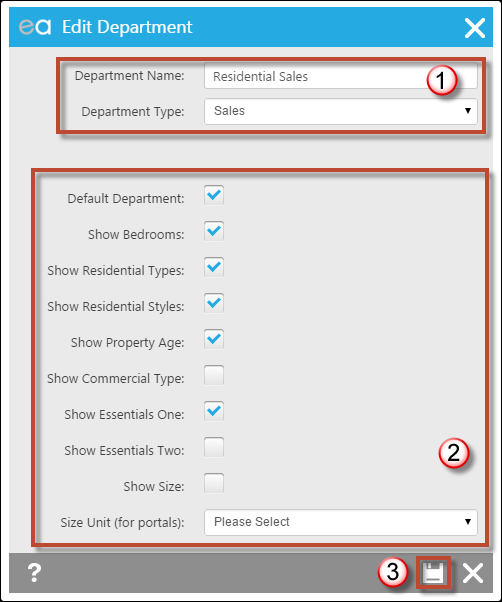
- Enter the department name and the department type (choose Sales or Lettings or both). This changes property status prompts – e.g. “On Market” becomes “Available to Let”.
- How do you want to display and record applicants and properties in this department? Most users keep the top four ticked. They normally tick “Essentials 1” if the department is Sales and “Essentials 2” for lettings. Essentials are user configurable match criteria that are deemed to be absolutely essential. We will look at setting up your essentials later in this section. If Commercial, untick all but “Show Commercial Type” and "Show Size". You then have the ability to choose what size you show Square Foot, Square Meters, Acres or Hectares. Remember that if you're ticking to Show Size, you must fill in those fields on both Properties and Applicants, or your Matching won't work.
- Save
To modify a department click on the existing department and follow the same steps as above.
You will set up the items in the drop down lists (i.e. Property Types, Styles, Essentials etc.) associated with each prompt in the Setup Prompts section of the configuration.
Example: How departments will show in the front end of Expert Agent
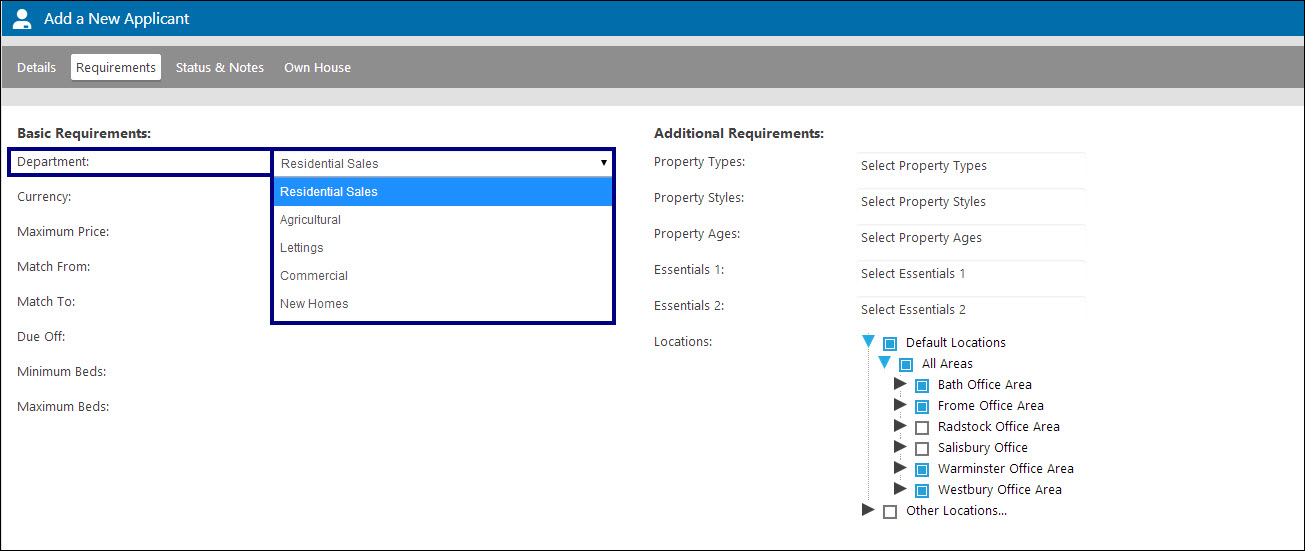
Commercial:
If you are using a separate Commercial Department, you will probably have "Show Size" ticked. This will give you the ability to match Commercial Applicants to Commercial Properties based on the size of property they are looking for.
On the Applicant form it will look like this...
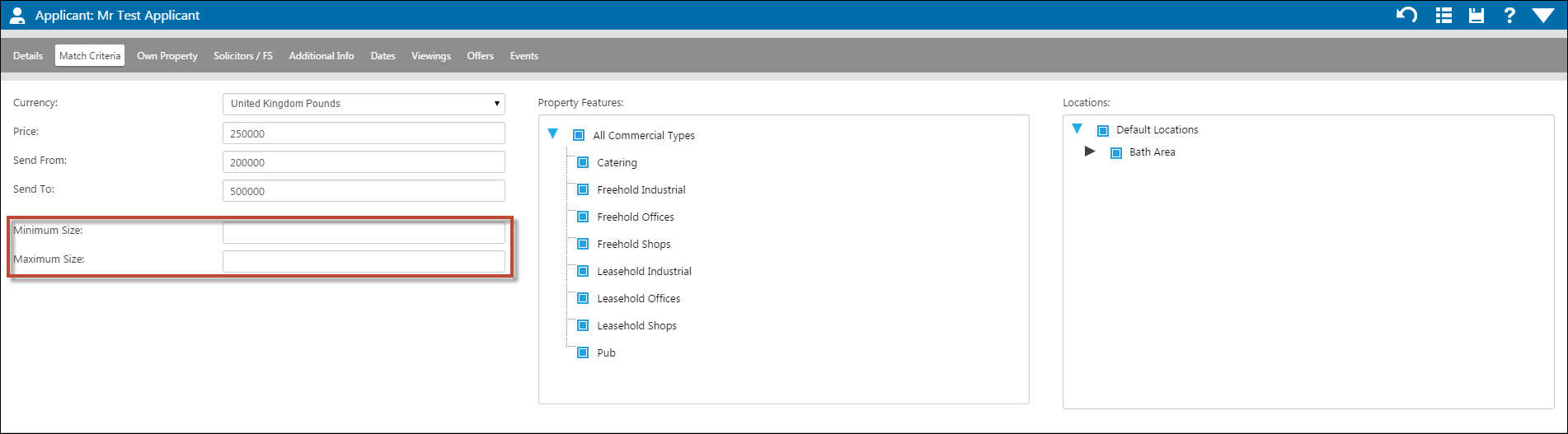
And on the Property form it will look like this...
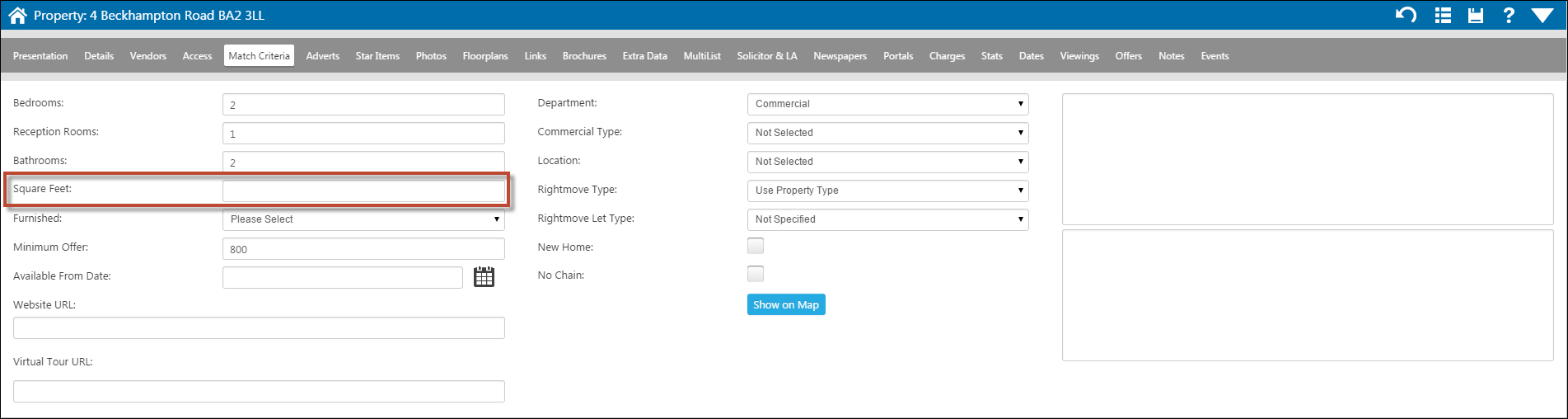

 Login
Login

