Adding a Custom Search Feature
To integrate a custom search feature, use our customsearch.aspx iframe format rather than our standard iframe component detailed in the previous chapters. Its format and parameters are shown below.
Creating and configuring a custom search pod depends on your preferred development environment. See the .NET Custom search pod integration structions section below for more details of our preferred approach using .NET. If you develop in classic ASP or PHP, you will be able to modify the concept to suit.
Customsearch.aspx format and parameters
The format for the customsearch.aspx iframe is as follows:
(substitute powering2.expertagent.co.uk for our custom powering)
The best way to understand all the parameters is to log into Expert Agent then go to Tools in the top menu - Configuration - Website Configuration - Custom Powering Details. It will open a form with the current branch’s full configuration as below:
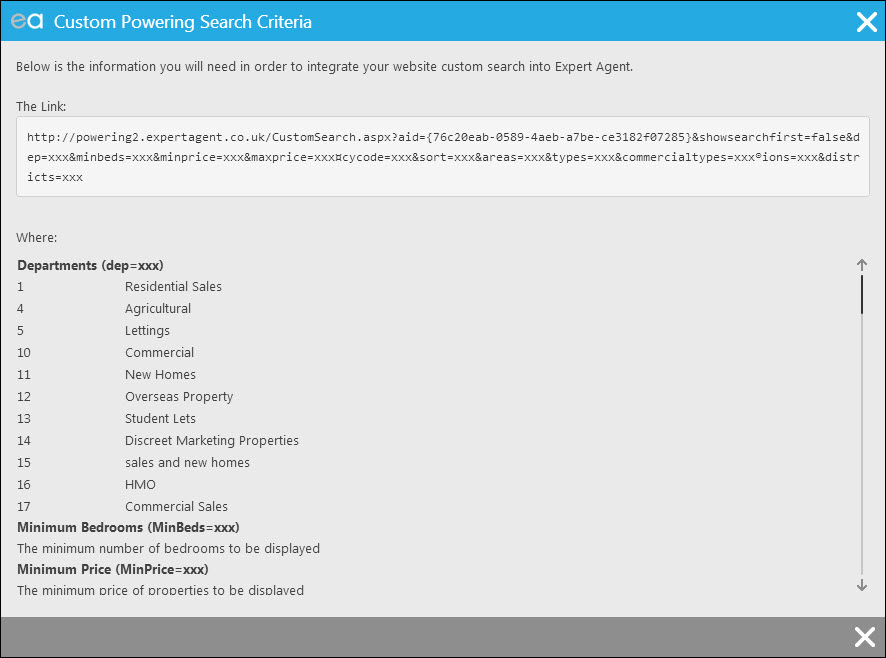
If you do not have access to this page, please log a ticket with our Support department and they will be able to supply the details in a text file.
*Please note, the Areas will need to be configured by the agent first before you can fully implement a custom search feature.
Your Branch ID (must be included) – This will be a GUID format – something like 92D3299382-EC88C-40FF-9A2B-E5616672E6A2
*This will be supplied in your introductory email from your Expert Agent account manager. Alternatively, our Support department can provide you with this.
Types (optional – exclude from the link if not needed) are a comma separated list of the property types: Standard ones are:
- Building Plot
- Farm or Small Holding
- Bungalow
- House
- Flat
- Apartment / Studio
MinBeds (optional – exclude from the link if not needed) is the minimum number of bedrooms an applicant would consider
MinPrice (optional – exclude from the link if not needed) is the minimum price an applicant would accept
MaxPrice (optional – exclude from the link if not needed) is the maximum price an applicant would accept
CurrencyCode (optional – exclude from the link if not needed) can either be:
- AUD Australian Dollars
- BGL Bulgaria Leva
- CYP Cyprus Pounds
- DOP Dominican Republic Pesos
- EUR Euro
- GBP Pounds Sterling
- THB Thailand Baht
- USD United States Dollars
Dep (optional – exclude from the link if not needed) is department – your departments have a numeric reference – it is normally, 1,2,3 etc. if stuck call us. Typically, it will be1 Residential Sales
Sort is the default sort order of Properties, and accepts values of either ASC or DESC to sort the properties in ascending or descending price order
Areas (optional – exclude from the link if not needed) is a comma separated list of the areas in Expert Agent. Each has a numeric code – you’ll have to ask us for the codes (11689,
All of the different options are optional, so for example you could miss out MaxPrice, CurrencyCode, Sort etc. if they are not required.
.NET Custom search pod integration Instructions
Design a form. Write a javascript or server side function on the submit button that calls your property search form but with the appropriate parameters posted to the url, i.e. http://www.Baxtersproperty.com/searchpage.asp?minprice=0&maxprice=250000&minbeds=3
Then, in your search page, integrate our customsearch.aspx iframe component using the request.querystring() function to append the URL parameters to the Iframe’s URL as below:
<html xmlns="http://www.w3.org/1999/xhtml" >
<head>
<title>Custom Search</title>
</head>
<body>
<iframe width=100% height=500px src="http://powering.expertagent.co.uk/CustomSearch.aspx?aid={76C 0EAB-0589-4AEB-A7BE-CE3182F07285}&<%=Request.QueryString() %>" />
</body>
</html>

 Login
Login

