Making an Offer
As you have come to expect with Expert Agent, there are several ways to get to the New Offer wizard:
- From the Offers dropdown in the top menu.
- From the Offers pod on the home page, if you have this displaying.
- By clicking the “Add a New Offer” link on the Offer Dashboard.
- From a property or the applicant record via a right click “New Offer” option.
- From an Event, such as a viewing or a match using the “New Offer” button.
All actions listed above take you to the New Offer Wizard form - the only difference being the information that is pre-entered for you. For example, If you make a new offer from a property, the property information is pre-entered. If you make an offer from an applicant, the applicant information is pre-entered.
Generally, though, you'll make an offer following contact from an applicant. You'll have opened the applicant record to review events or add viewing feedback.
So, in this example, we'll assume that you have an applicant in front of you that wants to make an offer.
In the applicant form, display the tools menu (hit the menu button, right click or 2-finger touch) and choose 'New Offer' as shown below:
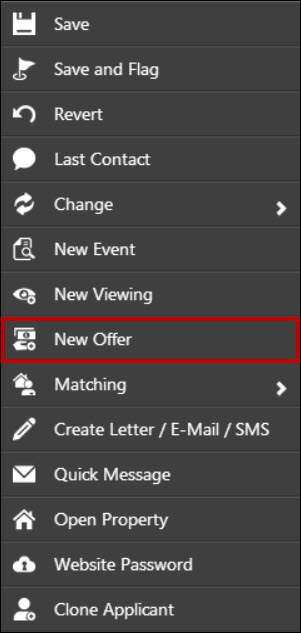
This starts up the New Offer Wizard as shown below:
New Offer Wizard
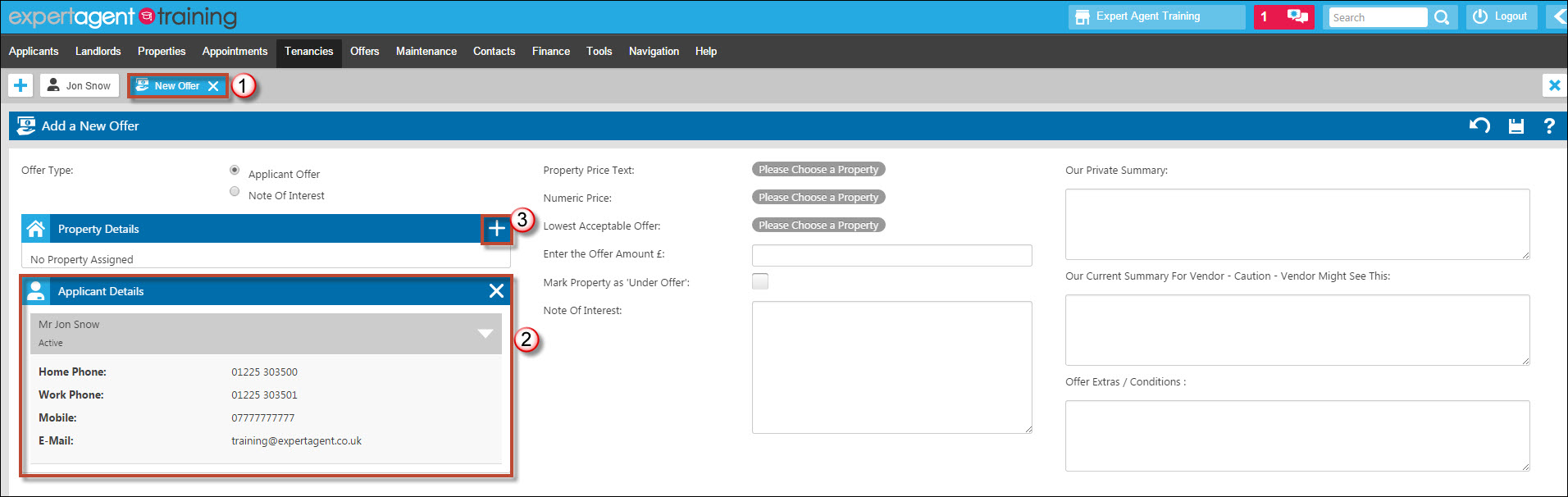
- The wizard opens in a new page tab. This means that you can click back to your applicant if necessary.
- The applicant details are already filled in - because you started from an applicant. if you'd started from a property, the property section would have been populated and you would have had to choose the applicant.
- In this case, click the + button in the property section to choose the required property. This opens the standard 'Select a Property' form.
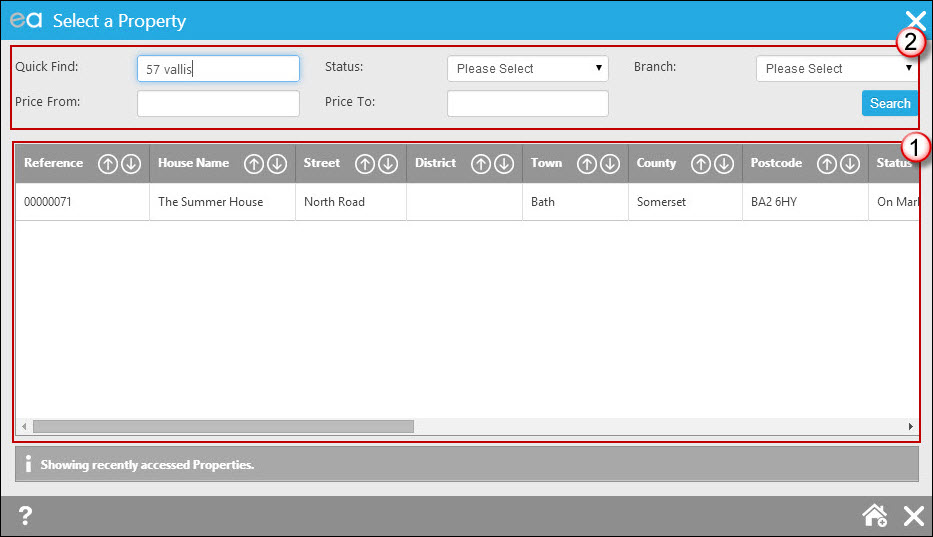
- As standard, the last 10 properties that you've opened will be in the grid already.
- If you want to find another property, enter some search criteria, choose the property in the grid area (1) and click the 'add' button, bottom right (the house with the plus).
The offer wizard form will be populated with the appropriate property details as below (1).
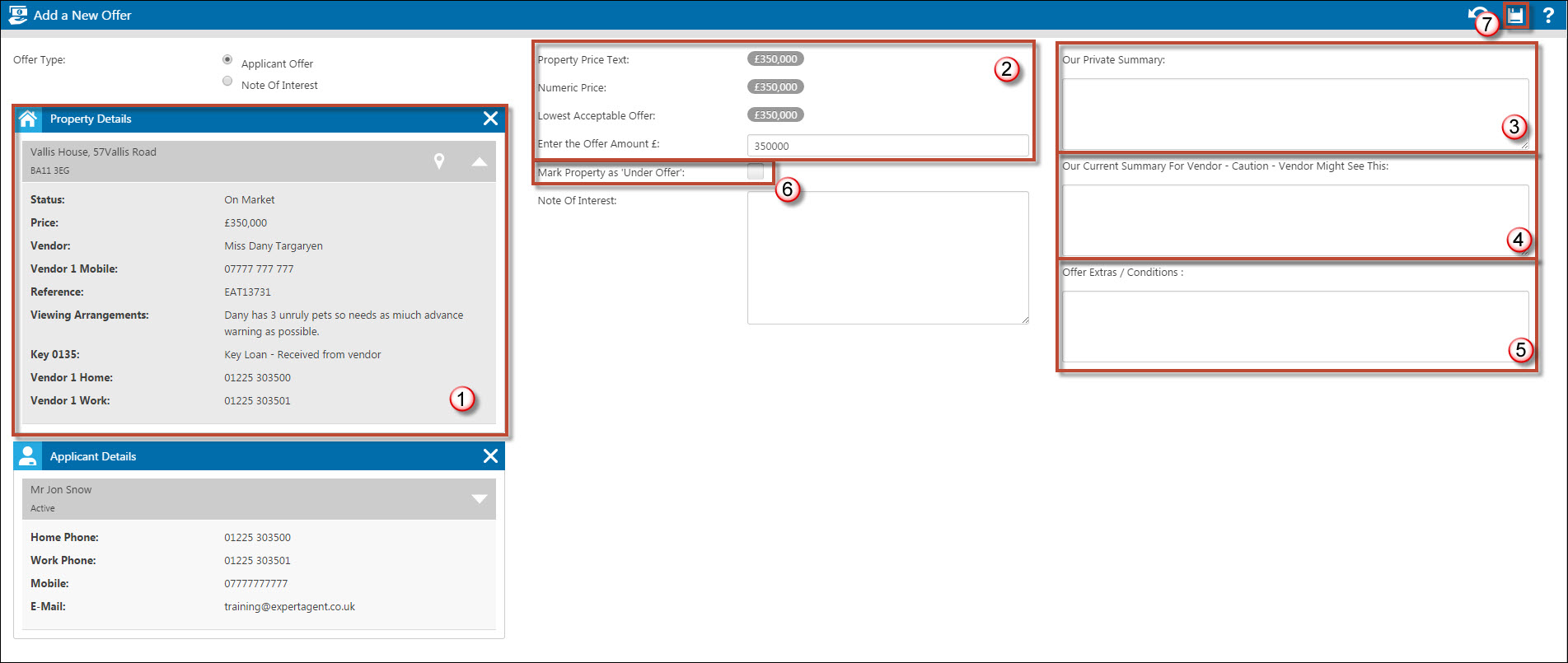
- The property information will be pre-populated
- Enter the amount of the offer
- Private Summary - this is where the notes you'd rather vendor and/or applicant don't see
- This is a sanitised version of the private summary for the Vendor
- Offers Extras and Conditions - ie "to include carpets - completion by 1st December". This can go into standard letters and reports.
- You can tick the "Mark as Under Offer" box if you want to go straight to "under offer" status. All this does is set the property status to "Under Offer" - it doesn't accept the offer or adjust the property's marketing status on websites or portals. If you want to do more- change the status once you see the finished offer form.
- Press the save icon when finished. The Offer wizard will disappear to be replaced with the full offer form.
If you have your system set to prompt you to change the board when a property gets marked under offer, the board change form will appear - see Managing and checking Board movements
Add Extra Information to the Offer Form
The full offer form is displayed.
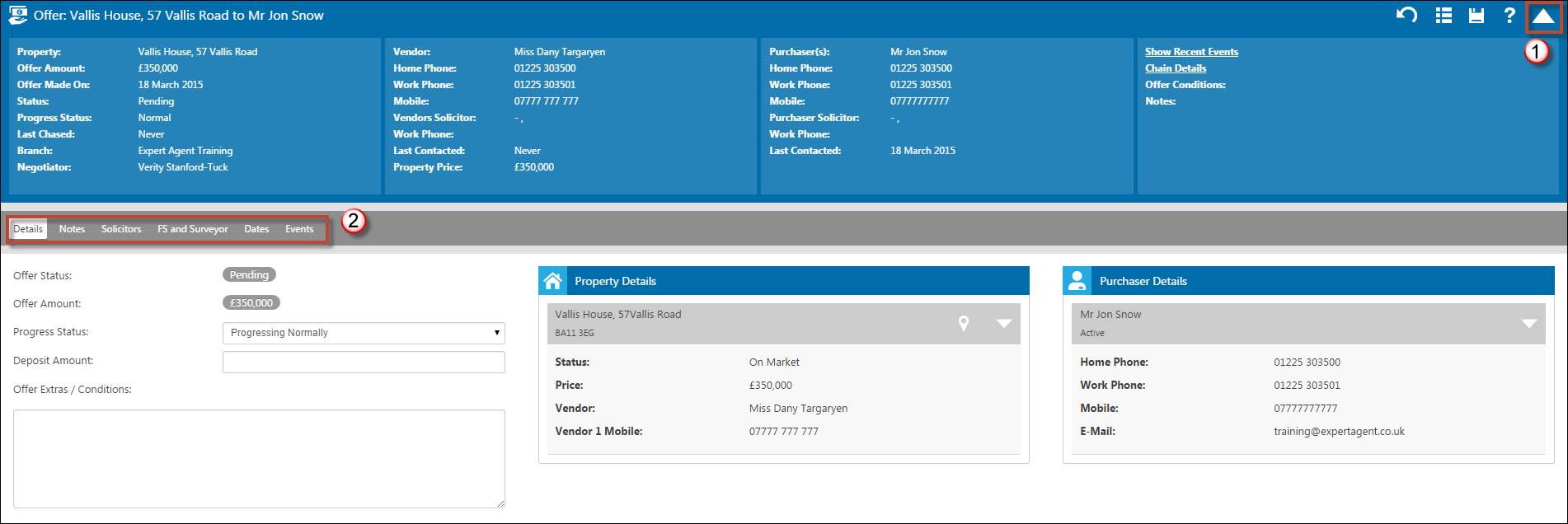
Like all forms, it has an info panel at the top (1), page tabs (2) and menu accessible via a right click, 2 finger touch or the menu button. Click the grey bars in the property and purchaser sections to open the property and applicant records respectively.
The Notes tab is shown below:
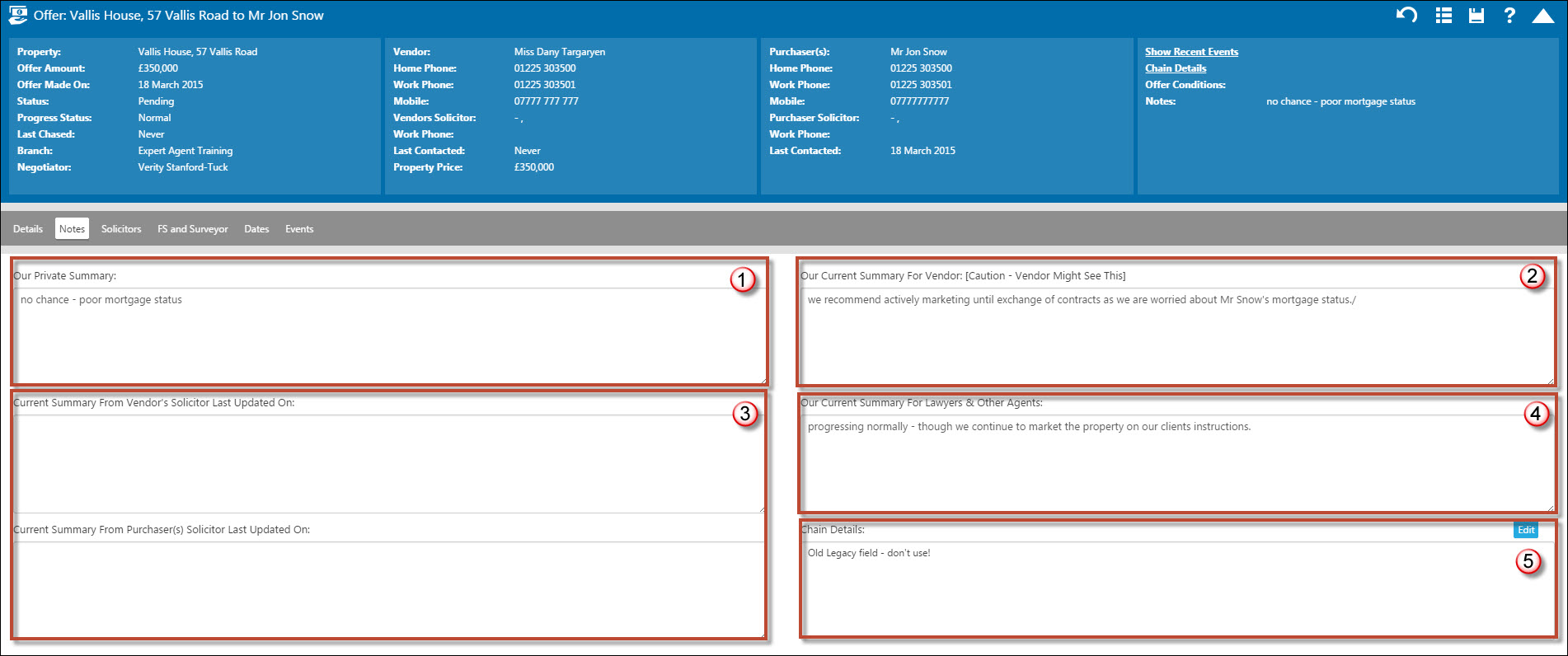
- Private summary is for your notes - vendors, purchasers and 3rd party professionals can't see this.
- Current Summary for Vendor CAN be seen by the vendor - but only if you enable Vendor Portal (see Vendor Portal Configuration ) and send your vendor a login.
- Current summary from the lawyers isn't used at present - in due course this will collect data from our Lawyers' Portal which will be sent to lawyers weekly.
- The summary for Lawyers and Professionals can be included in letters and emails.
- This is the old Chain Details field - don't use it nowadays - our new Chain system replaces it. It is kept in for legacy purposes - many members have recorded data in it.
The Solicitors Tab is shown below.
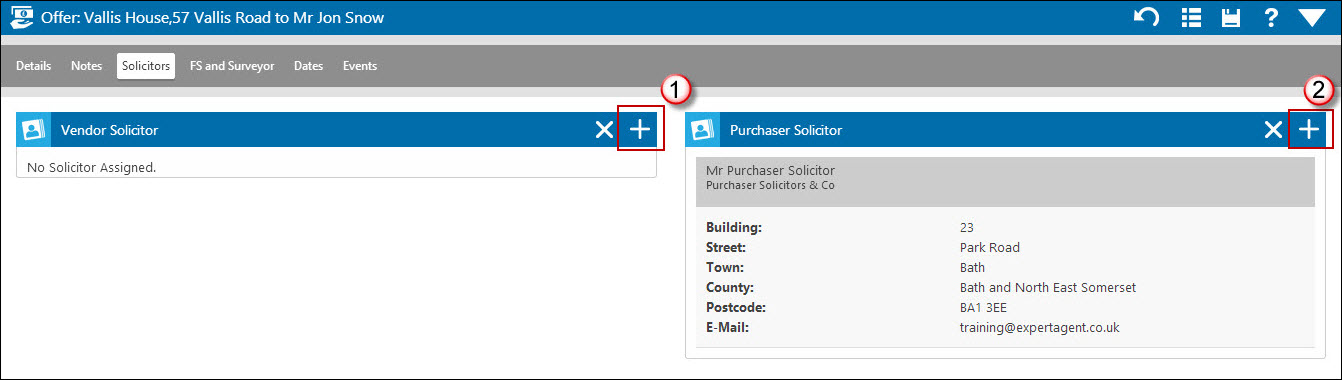
Use the + buttons (1 and 2) to add Vendor and Purchaser solicitor records.
If you have previously entered these in property and applicant records they will copy over.
The '+' buttons display the usual 'Select a Contact' form - this time loaded with records from the Contacts table and filtered on type 'Solicitor'. If you need to add a new solicitor, the button is shown bottom right (1) - it can be easily overlooked!
Once you have assigned Solicitors, an Event will be created on the Events tab for Compliancy reasons. If a Solicitor is removed, another Event is created.
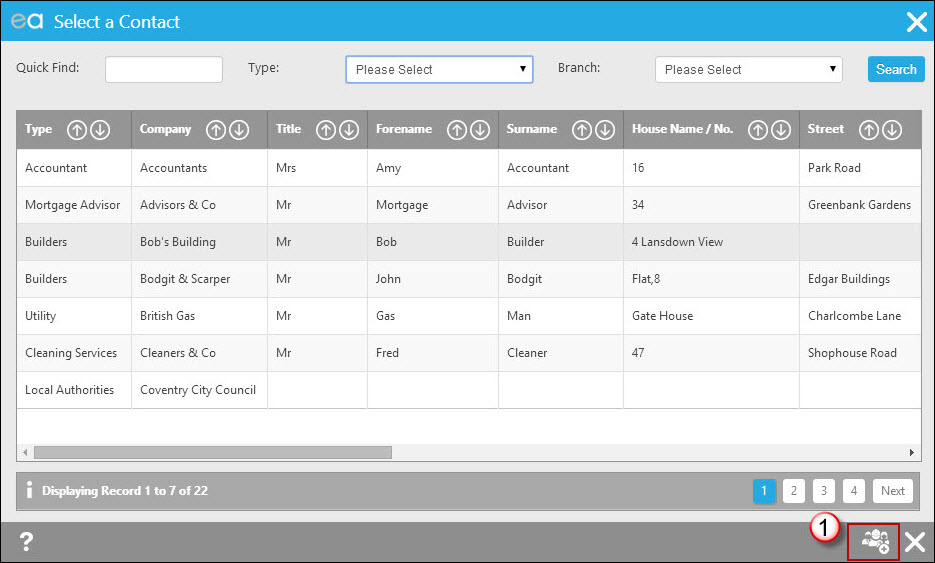
The FS and Surveyor tab is shown below:
It works in the same way as the solicitors page tab above - click the '+' to add a Mortgage Advisor or Surveyor. Once added, these are available as fields in the standard letters so you can include them in sales memos etc.
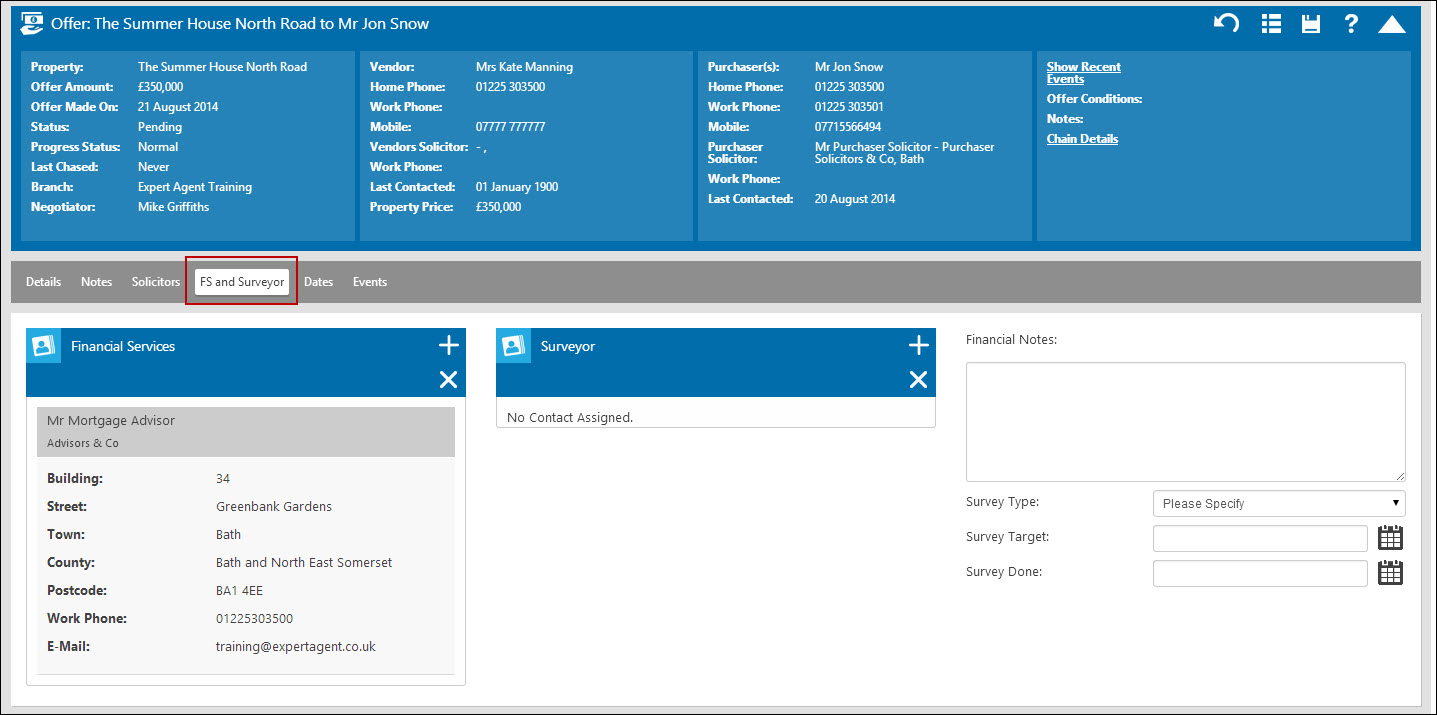
Financial Notes is private to you - use it to record mortgage status details
Beneath that you have the option to record a survey type (configurable by you in Tools>Configuration), a survey target date and a survey done date. See the sales progression section to see how to use key dates to track problem offers.
The Dates tab is shown below.
The dates on the left will get filled in automatically as particular actions occur. The dates on the right relate to Sales Progression - see the sales progression chapter for more details.
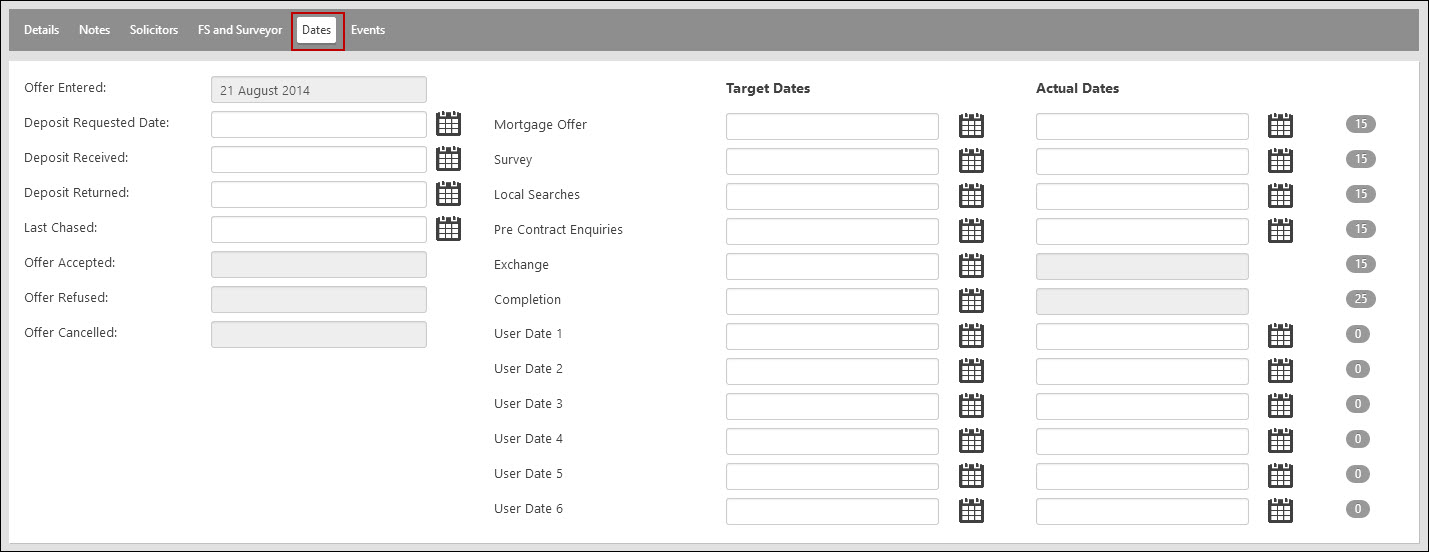
The Events tab shows ALL events that have been assigned to the applicant and the property in question - so you'll see matches and viewings as well as your sales progression notes. Always make notes in the offer form rather than in the applicant or vendor record - that ensure that they appear on both records.
If you have followed the steps above, you should have a perfectly entered Offer. Close it down and move on to the next section!

 Login
Login

