How do I set up a new portal feed?
To set up a new automatic portal feed from Expert agent, the first step is to contact the portal directly.
Once you have informed them that you wish to upload your data from EA, and set up or confirmed your original account, the portal in question will log into our system, using our portal subscription manager and set up your feed.
Once this has been completed, an automated Email will be dispatched to the main E-Mail address you have entered into your company information. It will include a hyperlink which, once clicked on, will enable the feed for you.
In a small number of cases this Email can find its way into your spam folder, so If you are experiencing any issues with the feed becoming live then please log a support ticket in the normal way (Help-> Get support), outlining your issues, and we will do our best to assist you.
How can I display a 'Character' property on Rightmove?
There have been a number of request regarding feeding “Character Properties” to Rightmove.
To confirm, Rightmove does not have a “Character Property” field available in the upload.
However, if you assign the Rightmove Property Type they will show up as Character properties on Rightmove. List shown below:
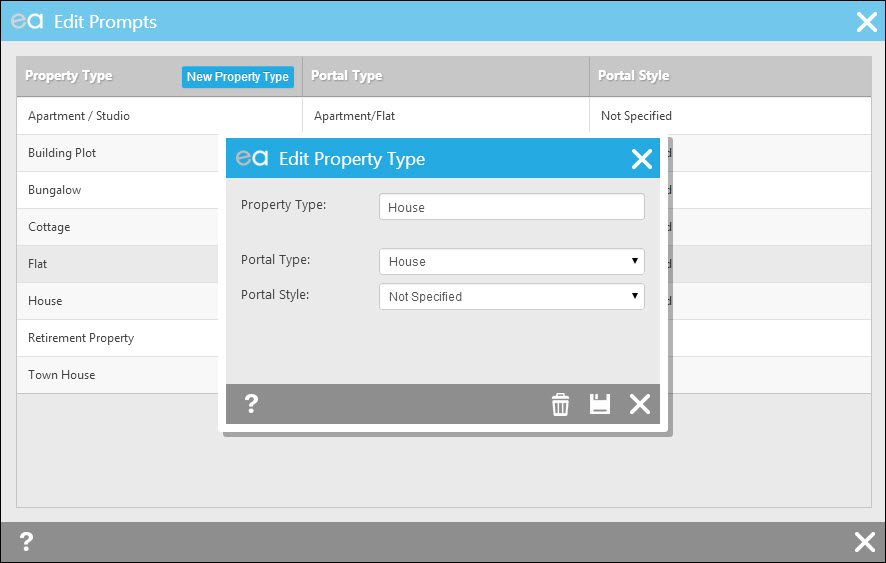
- Barn Conversion
- Farm House
- Equestrian
- Longere
- Gite
- Barn
- Trulli
- Mill
- Ruins
- Castle
- Cave House
- Cortijo
- Country House
- Lodge
- Log Cabin
- Manor House
- Stately Home
- Riad
- House Boat
They will show up as Character properties on Rightmove.
The property advert is not displaying in full?
We can send a maximum of 300 characters to Rightmove in this field.
Descriptions on Rightmove can sometimes appear to be prematurely truncated – there is a rule in place to locate the last full stop within the first 300 characters of the advert to ensure that it doesn’t run over. In pseudo code, which is the easiest way of explaining it, this is what it does:
- Truncate the advert to 300 characters.
- Find the position of the last full stop.
- If the number of full stops are greater than zero, and a full stop occurs in the last quarter of the text, truncate to this full stop.
- ELSE – there are no full stops, or no full stops in the last quarter of the 300 characters, check to see if there’s a SPACE in the last 3 characters of the text If there is, truncate to this last space, and append “…” to the end of the advert
- ELSE – if there are no spaces within the last 3 characters of the truncated 300 characters of the advert, truncate the advert to the position of the last space in the advert.
You could try rewording the advert slightly, you could do this just for the Internet Portal advert by checking this option in the advert tab of the property record and editing this version of the advert.
The full details are not displaying on the portals?
There is a flag to show the full details on the DETAILS tab, if the full property details aren’t appearing and you have "Show full details on the web" selected for the properties in question then please contact the portal direct as often this has to be enabled at their end.
Any changes should be illustrated after the latest feed has been uploaded and processed by the portals.

 Login
Login




