How do I get rid of the web address at the bottom of my Report?
If you are getting a web address at the bottom of your Reports on the Print Preview, like below:
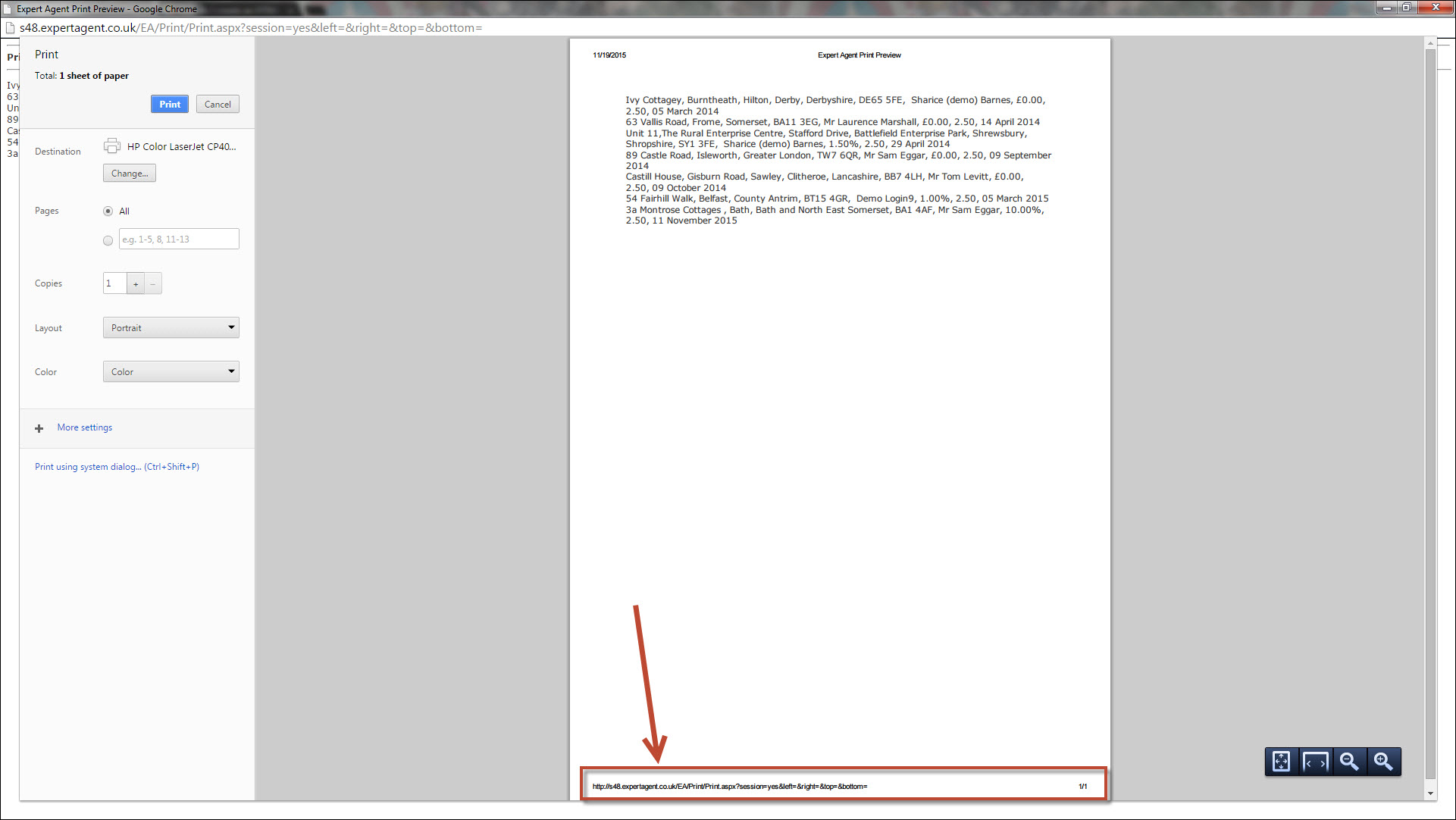
This can be removed simply.
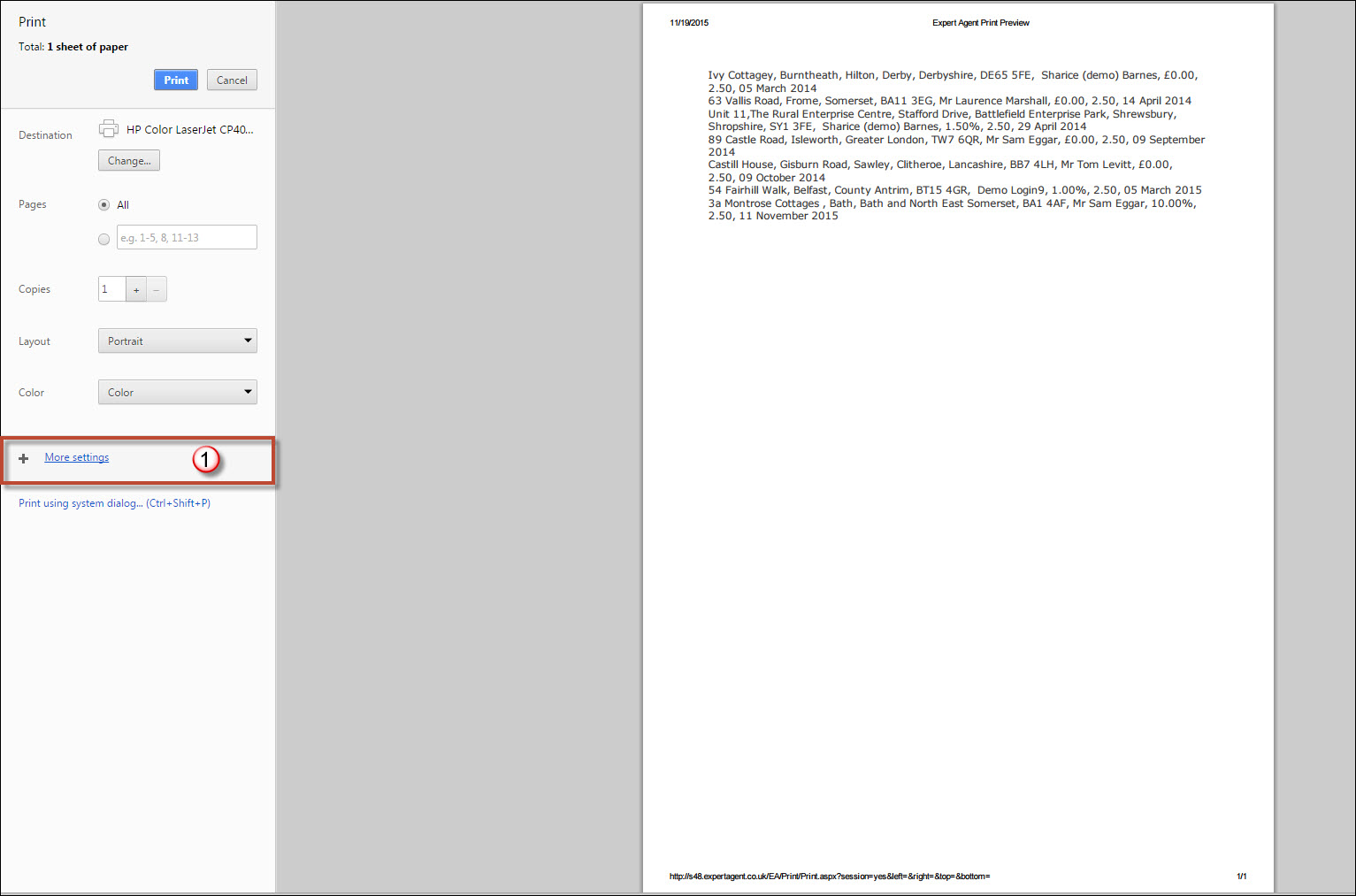
1) Click on "More Settings" on the left hand side.
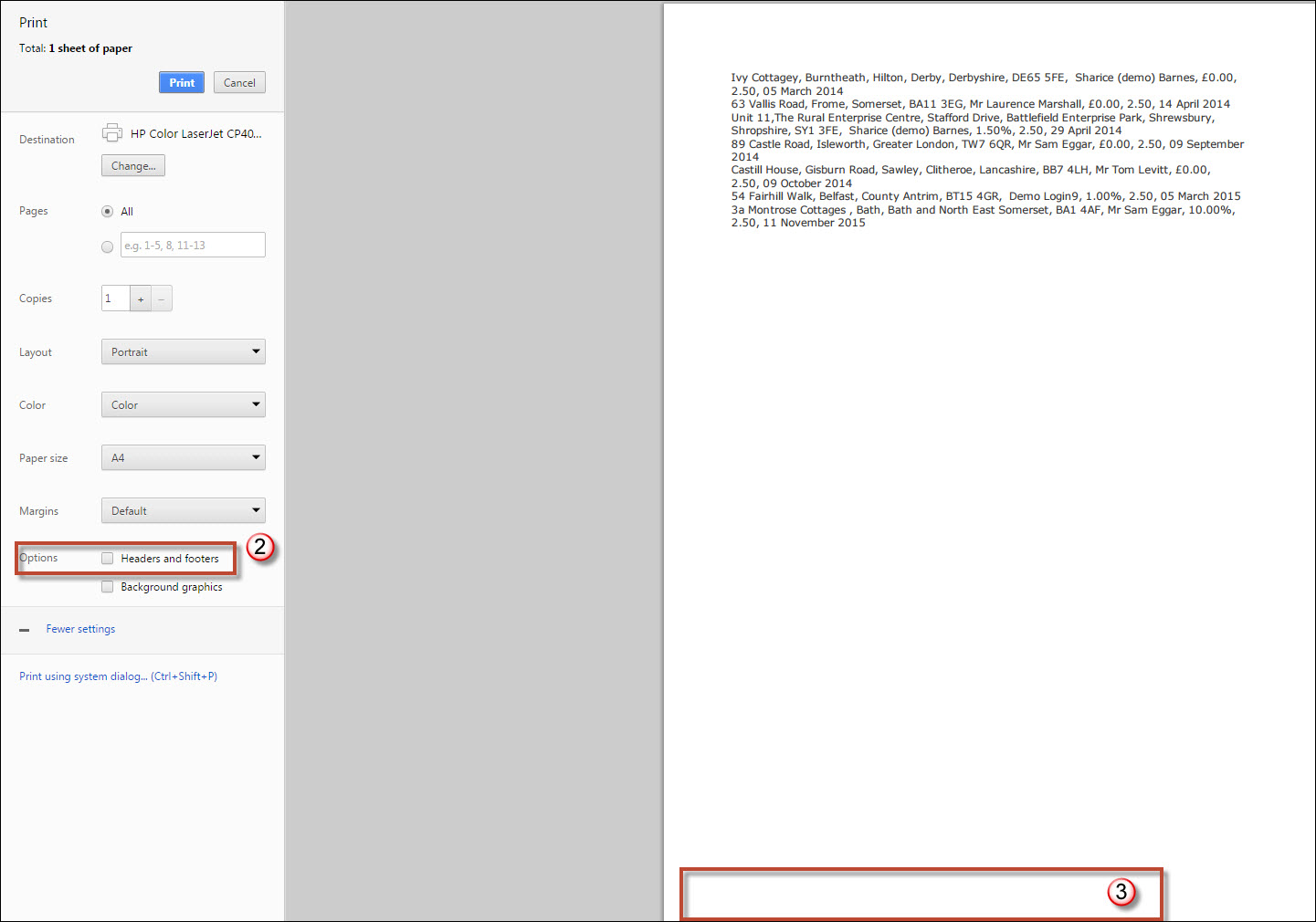
2) Untick this "Header and footers" tick box.
3) The web address will no longer be on the report.
This will no longer be on any of the reports you print unless you tick the tick box again.
What is the difference between Cancel Sale and Refuse Offer?
On the Offer Form you have the option to Cancel Sale or Refuse Offer, getting these mixed up can severely impact your Statistics.
As you should be aware, you never Refuse the Offer when an Applicant changes their Offer amount. You should be, on the Action Menu (Right Click) changing offer amount:
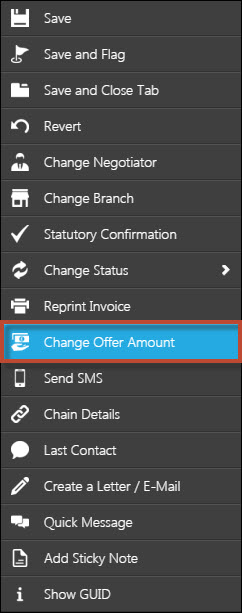
Once you have changed the Offer Amount, hopefully you will Accept the Offer (Right Click -> Change Status -> Accept Offer).
Cancel Offer:
A Cancelled Offer will affect the number of Fall Throughs in your Sales KPI's as the KPI's look at the "Cancelled" date field that will populate (and cannot be unpopulated due to Compliancy) once you have Cancelled the Sale.
An Offer should ONLY be cancelled once it has been Accepted. If the Applicant (or the Vendor) is pulling out that is when you CANCEL.
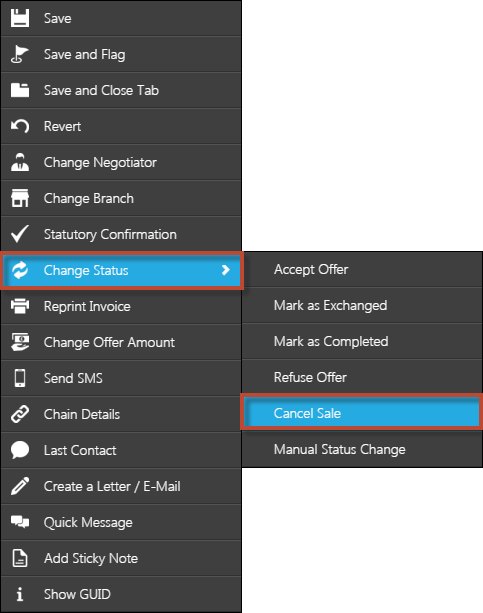
Refuse Offer:
An Offer should ONLY be Refused if the Applicant cannot up their offer and a Vendor will not accept. DO NOT Refused an Offer once it has been Accepted (and DO NOT Cancel and Offer BEFORE it has been Accepted).
If an Applicant offers, for example, £330,000 on a £350,000 property and the Vendor will not accept and the Applicant cannot give anymore, that is when you REFUSE the offer. If they can give some more then you Change Offer Amount and go through that process. Do NOT Refuse an offer and add a new one if the Vendor doesn't accept £330,000 but will accept £340,000 and the Applicant can stretch.
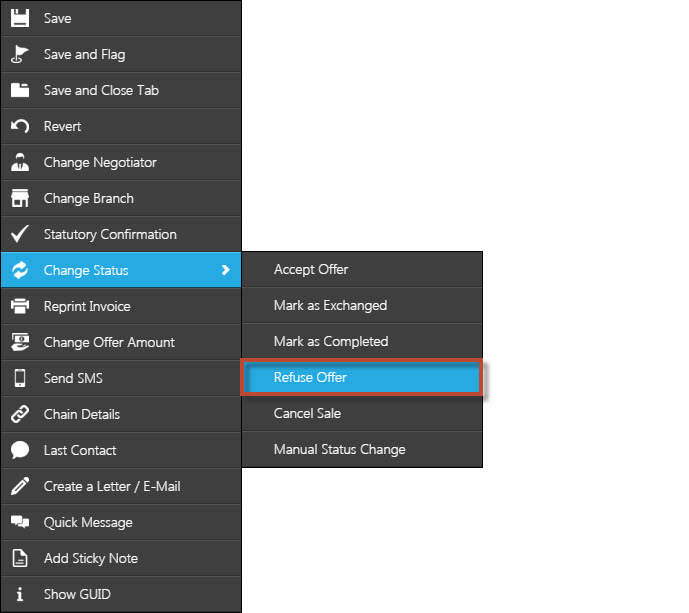
IN SUMMARY:
Cancel Sale once the offer has been ACCEPTED (I.E. The Applicant is pulling out).
Refuse Offer if it has not been Accepted and there is no movement from the Applicants offer.
When I regenerate my brochure, why is the new price not showing?
When you do a Price Change in Expert Agent, the system will automatically start to regenerate your brochures for you. If, when receiving the message, the brochures are now showing the correct price, this could be for two reasons:
1) Your Internet Browser is caching. To clear this please see the How do I clear my cache? FAQ.
2) The price has been written into the Word document, please see the Why is my brochure not updating the price? FAQ.
How do I clear my cache?
When your internet browser caches, it is storing temporay files and not showing you the most up to date, for example, brochure.
To delete your cache is simple.
In any browser on a PC you will need to press CTRL + SHIFT + DEL. You will then be presented with a pop up box. From here you can choose what you are clearing but make sure you tick "cached images". Press ok and then reload the current page.
On a Mac, the keyboard short cut is CMD + SHIFT + DEL.

 Login
Login




