Using Uplifts on Purchase Invoices
To use the ‘uplift’ function effectively you will need to follow the following process.
Before commencing with your purchase invoice, create an income nominal code that you will use for all/specific sets of uplifted purchase invoices to ensure that when running your reporting on your sales invoices, you can easily distinguish those that have been uplifted. You can do this by:
1. Opening the tools tab and selecting the configuration option
2. Choosing nominal ledgers (under the lettings configuration list)
3. Add new nominal making sure the ledger type is set to ‘income’ in the drop down list. Please take care when picking the nominal name as this will be visible on the landlord’s statement tab.
This is explained in the Nominal Ledgers area of the manual.
It is also worth mentioning at this point that HMRC do not class uplifted invoices as disbursements, so regardless of the VAT status of your contractor, if you are a VAT registered agency, you will need to allow for VAT on the total invoice amount not just your uplifted portion. You can read more about this here.
Heading back over to the purchase invoice, complete the top section of the purchase invoice as per steps explained in Purchase Invoices then tick beside uplift invoice. You are then able to enter the uplift amount required (either a percentage of the purchase invoice or a fixed amount) which will be allocated to the Contractor Uplift nominal ledger. Finally select your newly created nominal code from the select sales nominal drop down.
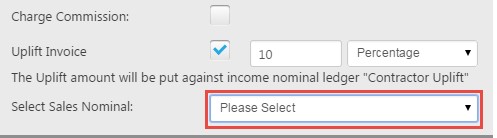
When you are wanting to see totals of the uplift you have charged to your landlord or tenants you can view this via the top drop down finance tab via the Nominal Report. You need to simply choose the Contractor Uplift nominal from the list.
For those agents you are VAT registered and need to export their uplifted purchase invoices out of Expert Agent along with their sales invoices as part of MTD you can do that via your VAT Export MTD

 Login
Login




