Sales Progression
Expert Agent gives you several Sales Progression tools including the new Visual Sales and Chain Progression features, added in the Expert Agent Touch Release. We'll look at this first and introduce all of the other sales progression tools as we go along
The Chain Grid
Offers can be managed individually but are far better managed as chains. A chain can be one transaction or several. It can include offers that you are dealing with and offers being dealt with by other agents.
To work with your Chains, you first need to set up chain elements in your offer records - see Setting up Visual Sales & Chain Progression.
Once you've got your chains set up, you manage them from the Chains Grid option under Offers:
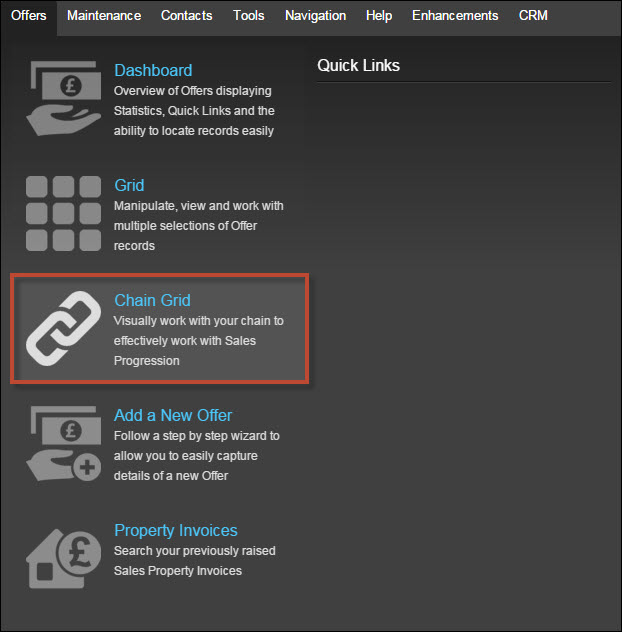
The Chain Grid form below is displayed:
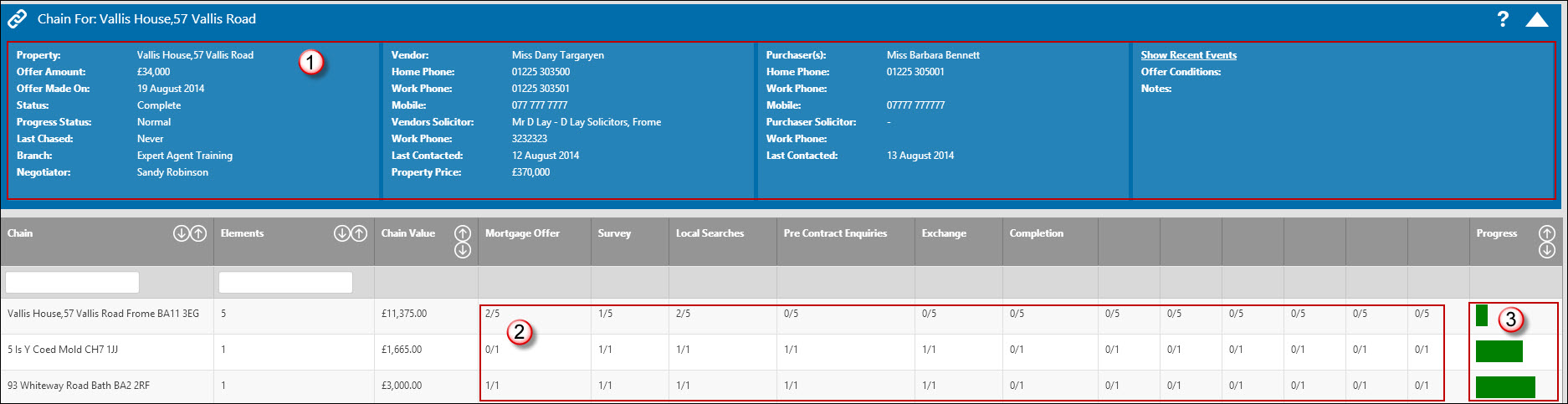
This works much like all other grids. You can sort or filter on the column headers. However, there's no right click and you can't change the order of the columns. As a result, if you don't use all of the user configurable dates, you'll get blank columns showing over to the right. That's nothing to worry about.
- The Tooltip gives you basic information on each chain.
- The grid beneath gives you all the information you need:
Elements: No of elements in the chain
Chain Value: Your commission - it totals all of the fees from elements that are tied into your offers (ignoring elements where other agents are involved)
Key Dates: Mortgage Offer, Survey etc are shown as simple numbers. So, 2/5 in the mortgage Offer column means that 2 of the 5 elements have had a mortgage offer.
Bar Graph: at the far right, there's a bar graph showing progress. This depends on the weighting you've given each element in Configure - see Offers Configuration
Sort the columns any way you want - most valuable chain, chain name etc.
Click into a chain to see the Visual Sales and Chain Progression form as below:
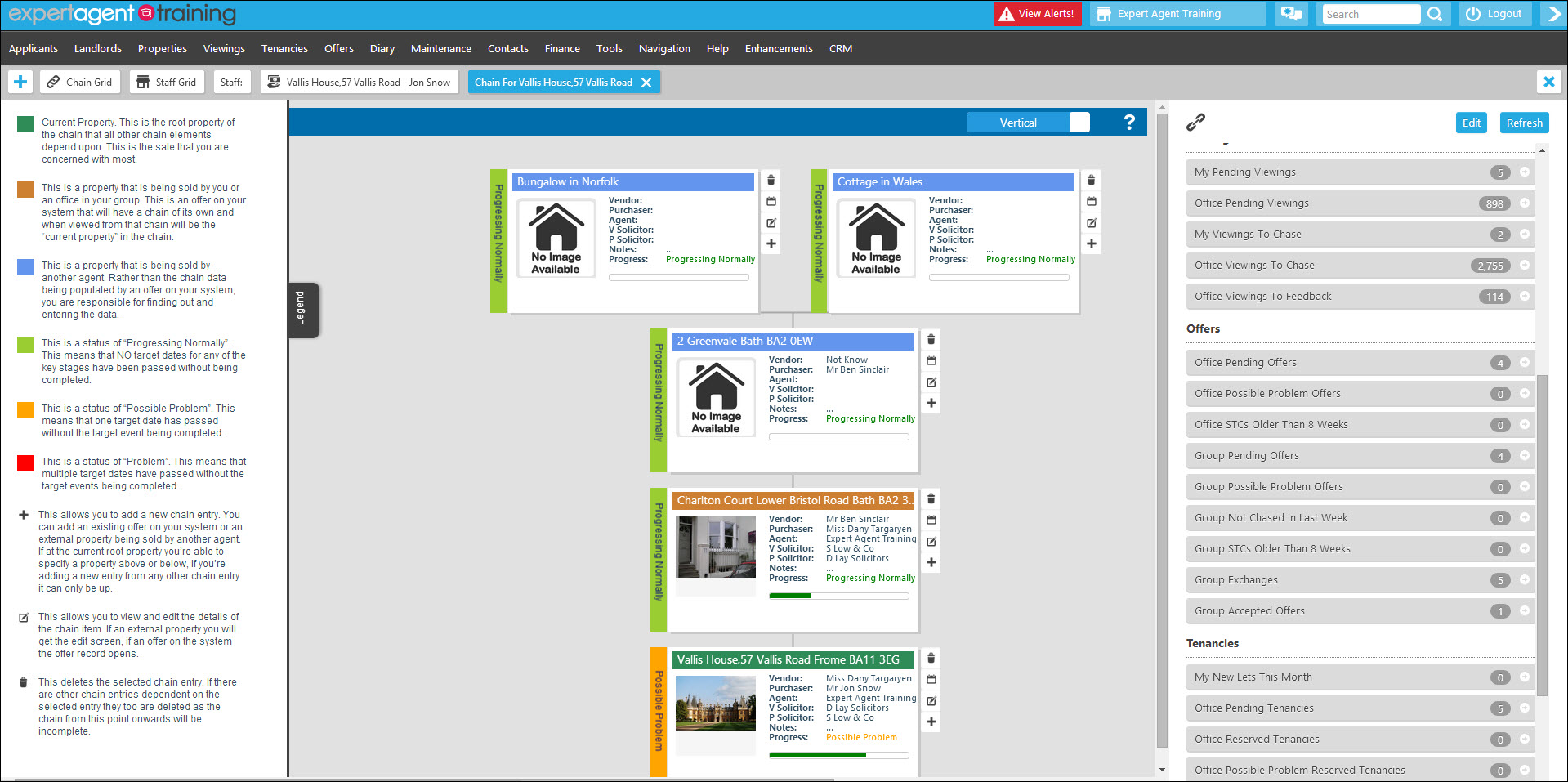
You can now click any element to see the key dates. Click the pencil icon to change stored information. Elements with a green or brown banner belong to your business so the click through goes to the appropriate offer record. Elements with a blue banner are external - clicking them opens the chain details form.
In both cases, make sure you update the target and actual dates. If a target date "slips" - ie the target date has been and gone yet you've not recorded that the event in question (survey, mortgage offer etc) has happened, the status bar down the left hand side will turn Orange - "possible problem" or red - "problem". To fix this, change the target or actual dates.
Other Sales Progression Tools
The other tools look at offers in isolation rather than chains. They are:
- Last Contact in the Offer Form
Whenever you speak to a client, purchaser, lawyer etc open the offer form, right click and do Last Contact - this presents the Last Contact form in the usual way and lets you add a note and set a task for yourself - see Tasks & Messages
- Offer QuickLinks in the Right Hand Tool Bar
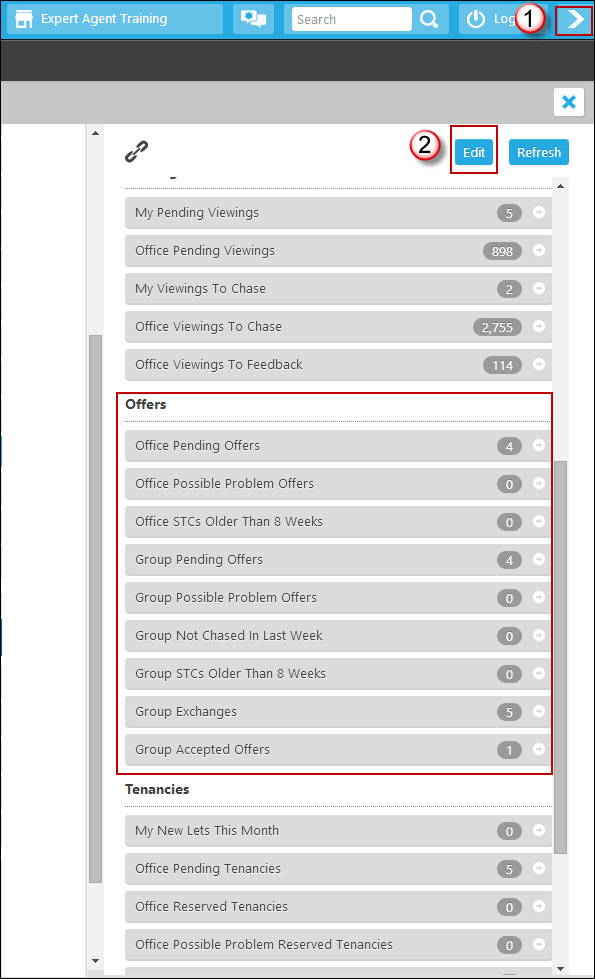
- Use the arrow to activate the right hand tool bar.
- Click the 'Edit' option to choose your quick links. There are lots of offer related ones - some shown below. In all cases they open a grid. You can make your own grid selections and save them as your own quick links - see Right Tool Bar (Quick Links). There are a separate set of Quick Links in the Offers Dashboard.
- Standard Letters and Emails
Send these from the offer form - we supply a set of Sales Memos, Offer Accept letters etc that you can adapt.

 Login
Login




