How Do I Re-Use Key Numbers?
Within Expert Agent, if you try to use a Key Number that is already in use, it will alert you.
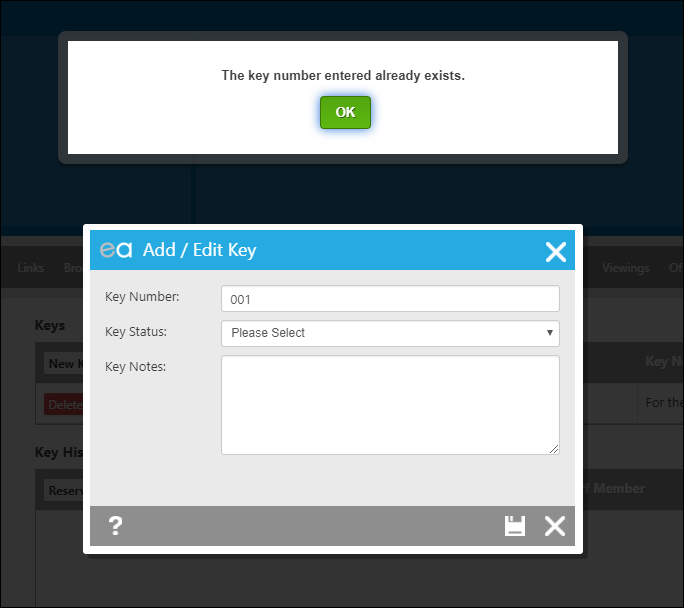
However you can still press OK and add in the same key number.
If you wish to re-use Key numbers but not get that alert, keep key numbers unique, or keep the old key history (so not deleting the key record from the property), follow the steps below:
For this example we will be using a Completed Property and doing a Key Handover
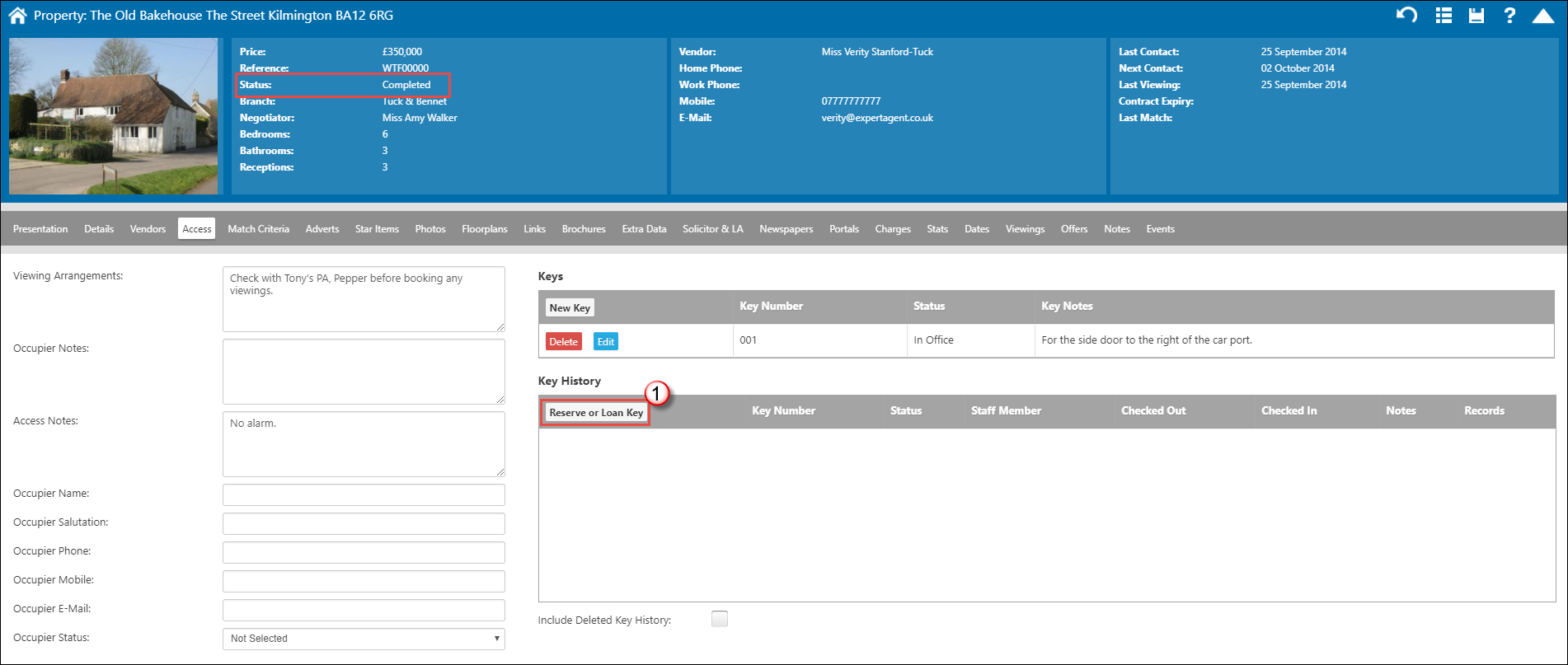
1. On the Access tab of the Property record, click "Reserve of Loan Key".
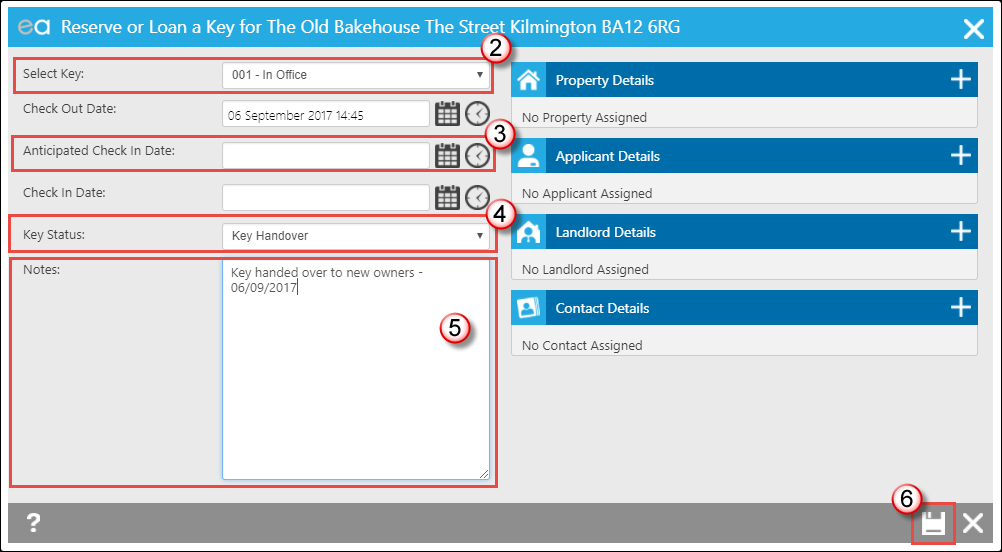
2. If you have multiple keys added to the property, select which set you wish to handover here.
3. Remove the Anticipated Check In Date from this field (simply highlight and press delete) otherwise it will appear as an Overdue Key on your Key Grid (Accessing the key grid).
4. Select the Key Status (we're using Key Handover).
5. In the Notes box, we have put why we have done the key handover and when.
6. Press Save.
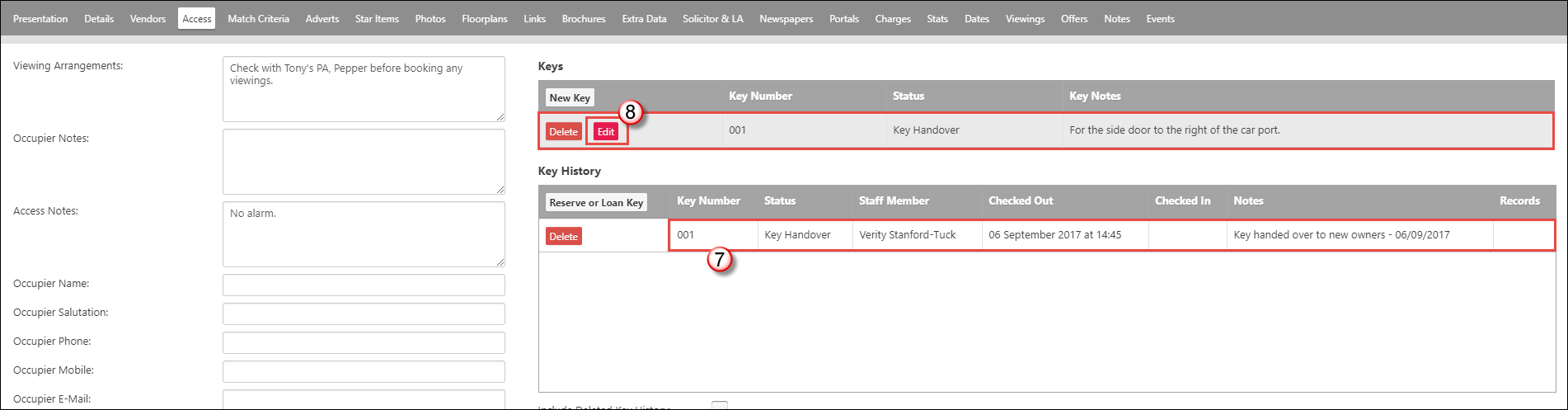
7. The key is still listed in the Key History section but note the key status.
8. The Key Number is still 001, so we need to click "Edit".
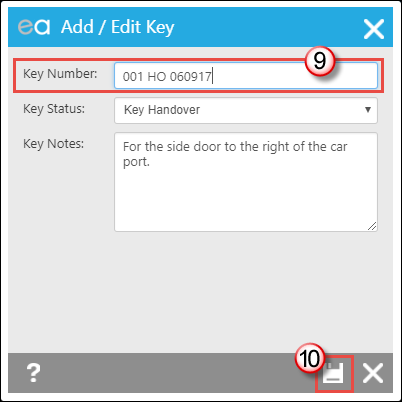
9. Change the Key Number here to something unique. I have used the code HO for Handover and the date. This key number will never need to be used again.
10. Press Save.
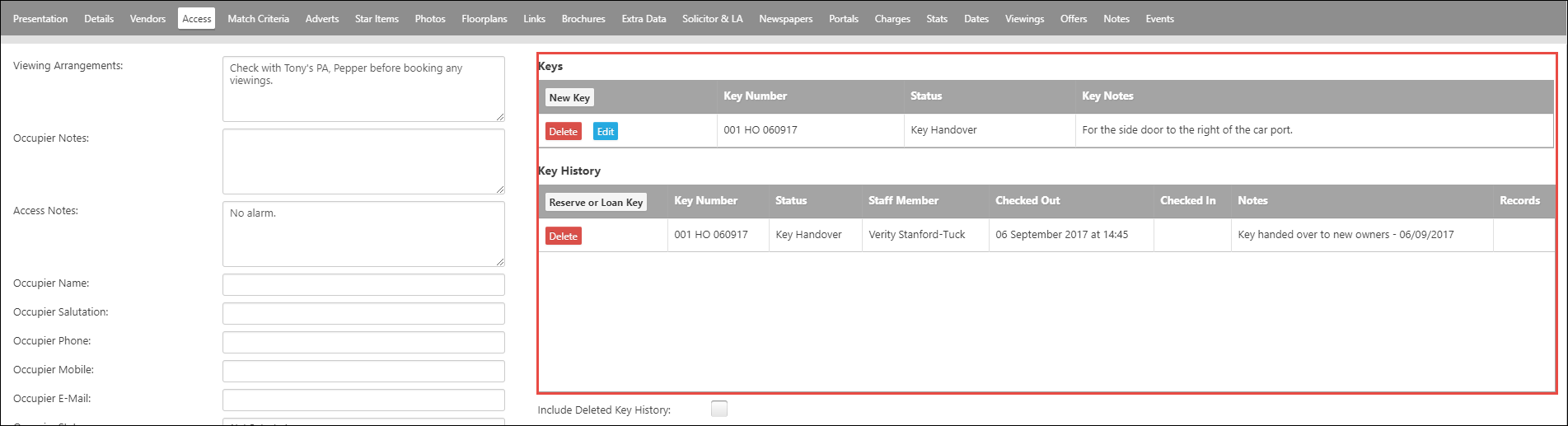
The new number is now showing on the key section of the Property record, leaving key number 001 free to use again on a different property.
How Do I Remove a Landlord from a Property?
PLEASE BE WARY WHEN DOING THIS IF YOU ARE USING LETTINGS FINANCE. IF UNSURE, LOG A SUPPORT TICKET
If you ever need to remove a Landlord Record from a Property you can do this by following the steps below:
N.B You cannot remove a Landlord that has 100% on the property so you will need to add a new Landlord first. If you two or more Landlords assigned to a Property and need to remove one please scroll down to image three)
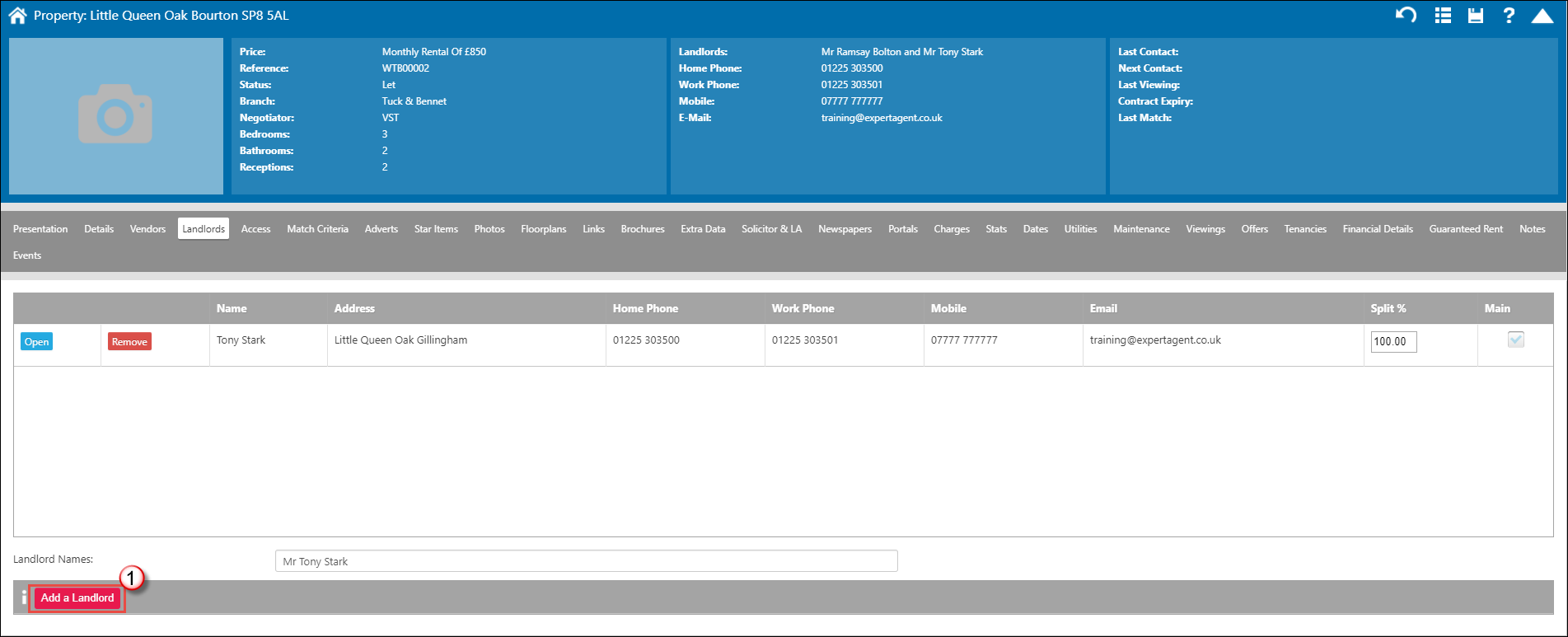
1. On the Landlords tab of a Lettings Property click "Add a Landlord".
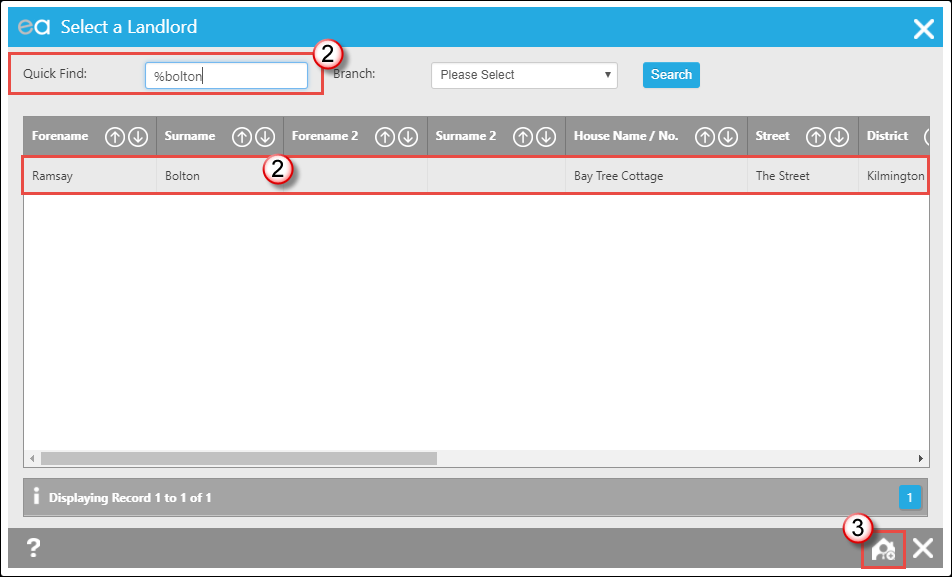
2. If the Landlord is already on the system, use the Quick Search box to search for them, click on their name and they will be added to the Property.
3. Or Click on the Add New Landlord icon to go through to the Landlord Wizard (see the Landlords section of the manual for more help on this).
Once the New Landlord is added, follow the steps below to remove the one no longer needed:
(If there is more than one Landlord already assigned to the Property:)
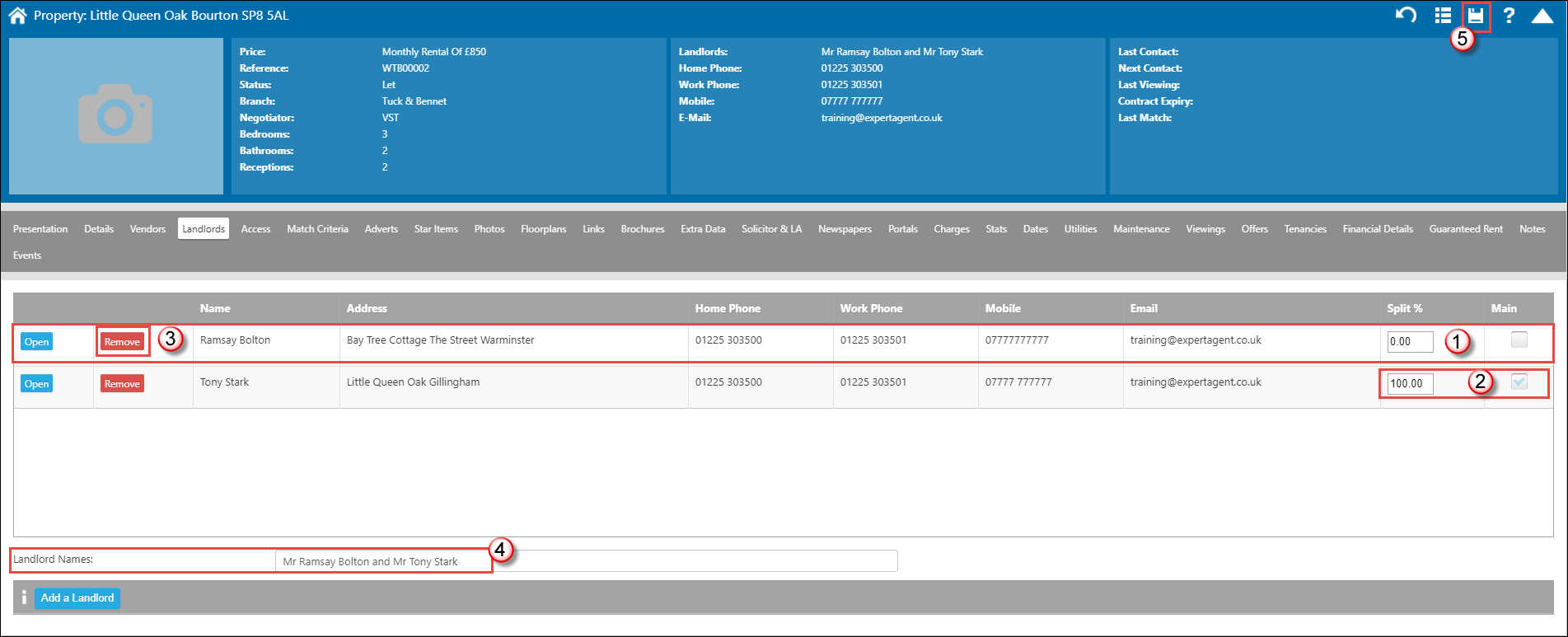
1. Make sure that the Landlord you wish to remove has 0 in the split box and is NOT ticked to be the main Landlord.
2. The Landlord you wish to remain on the Property needs to have 100% and be the Main Landlord.
3. Click "Remove" next to the Landlord you wish to remove from the Property.
4. Check the Landlord Names field is correct.
5> Save the Property record.
How Do I Remove a Tenant from a Tenancy?
PLEASE DO NOT FOLLOW THIS IF YOU ARE USING LETTINGS
FINANCE. PLEASE LOG A SUPPORT TICKET.
If you are wanting to remove a Tenant from a Tenancy because they are moving out, it is always suggested that you end the current Tenancy and create a new Tenancy record containing the new Tenant.
If you have added a Tenant onto a Tenancy incorrectly you can remove them by following the steps below:
If your Tenancy status is PENDING then the Tenant can be removed by simply pressing the "Remove" button next to their name on the Tenants Tabs of the Tenancy Record.
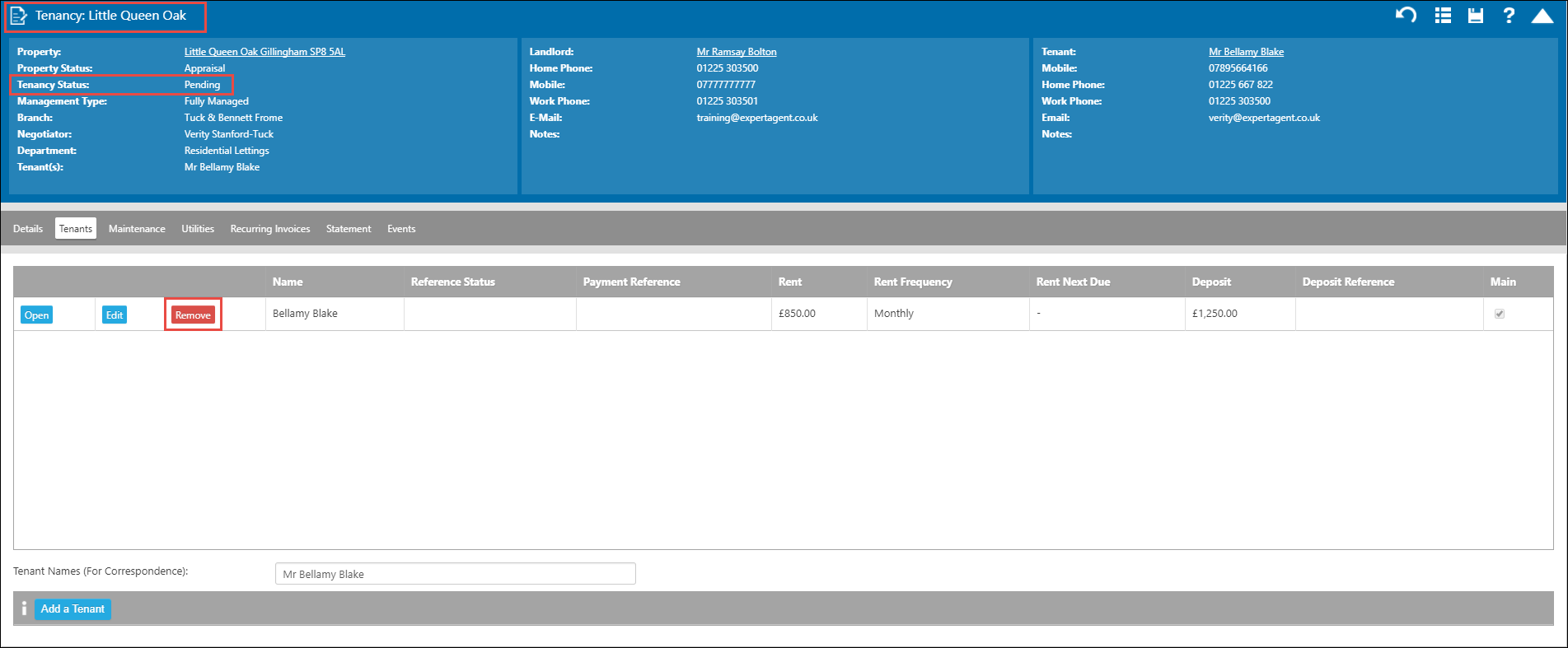
Then proceed to add the correct Tenant by clicking Add a Tenant at the bottom of this screen. Making sure you correct the "Tenant Names" field if needed.
If your Tenancy is Let:
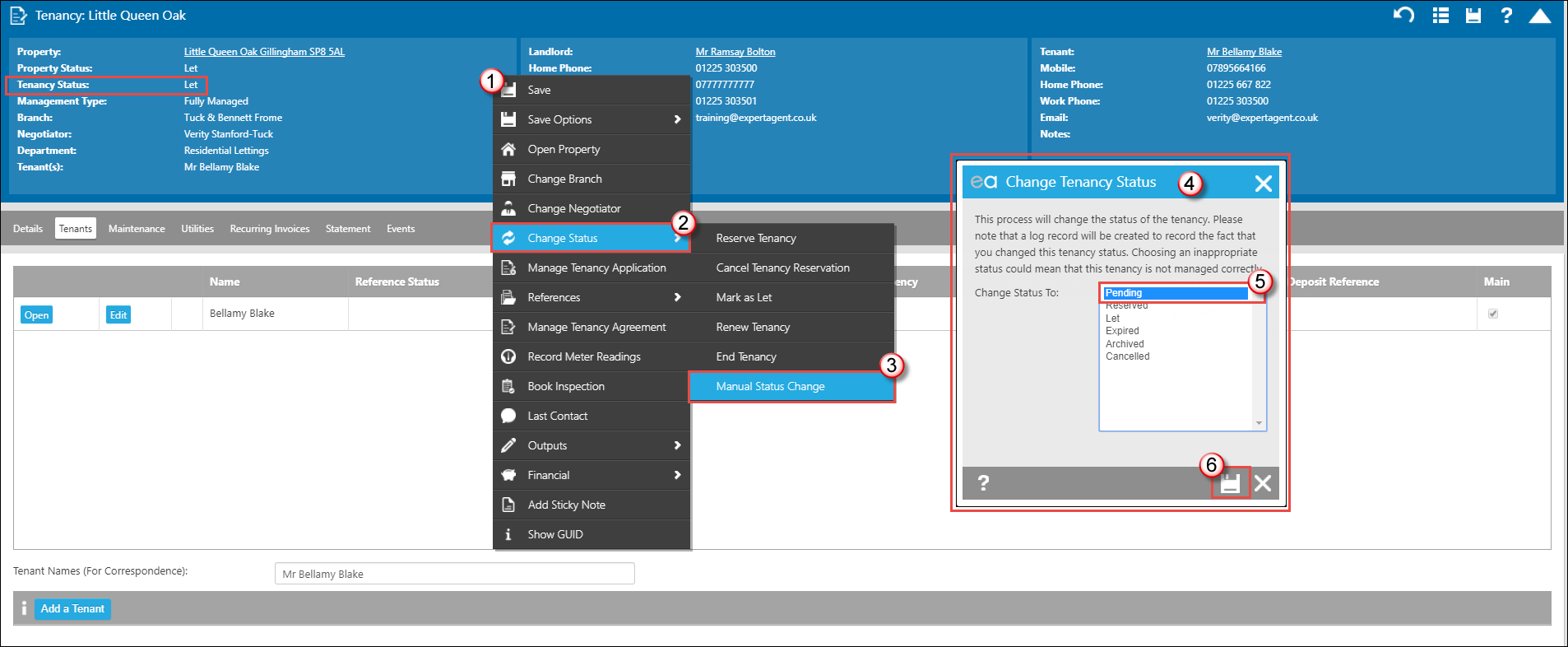
 1. Right Click to open the Action Menu.
1. Right Click to open the Action Menu.
2. Hover over Change Status.
3. Click on Manual Status Change
4. This will open the Change Tenancy Status popup box.
5. From here select "Pending".
6. Press Save.
Reload the Tenancy by pressing F5 on your keyboard (cmd + R for Mac users) and then follow the first section to remove the Tenant.
How Do I Add A Logo To An HTML Template?
To insert a logo in to your HTML templates, you first need to open the master template.
Go to Tools in the top menu, and open Configuration.
Under Output Configuration, select Templates.
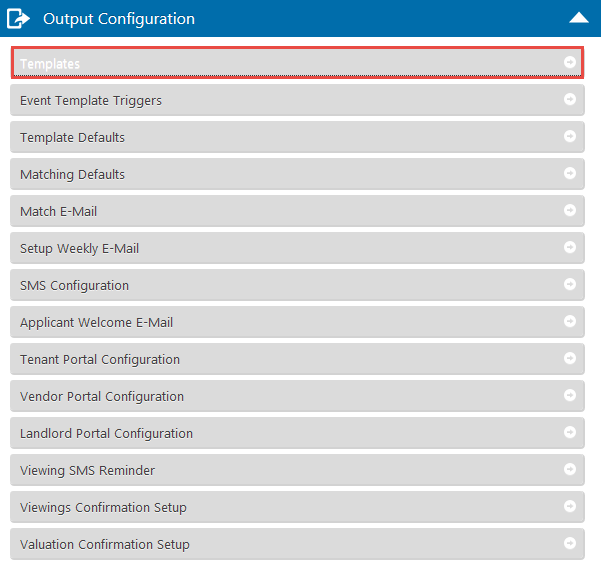
Find the document you are going to work with, and click Edit
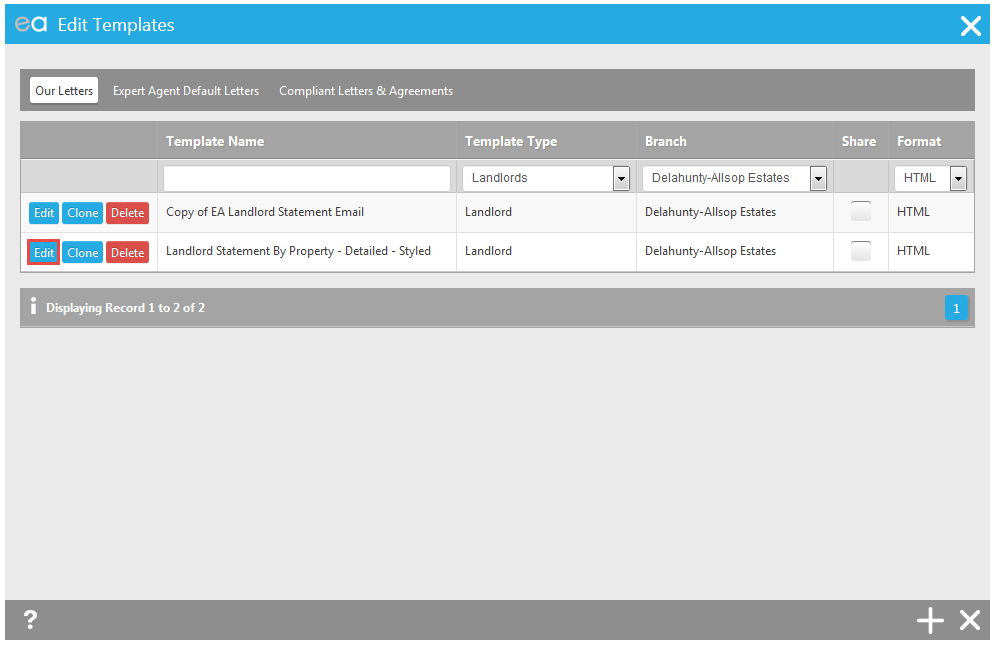
And then Edit Content
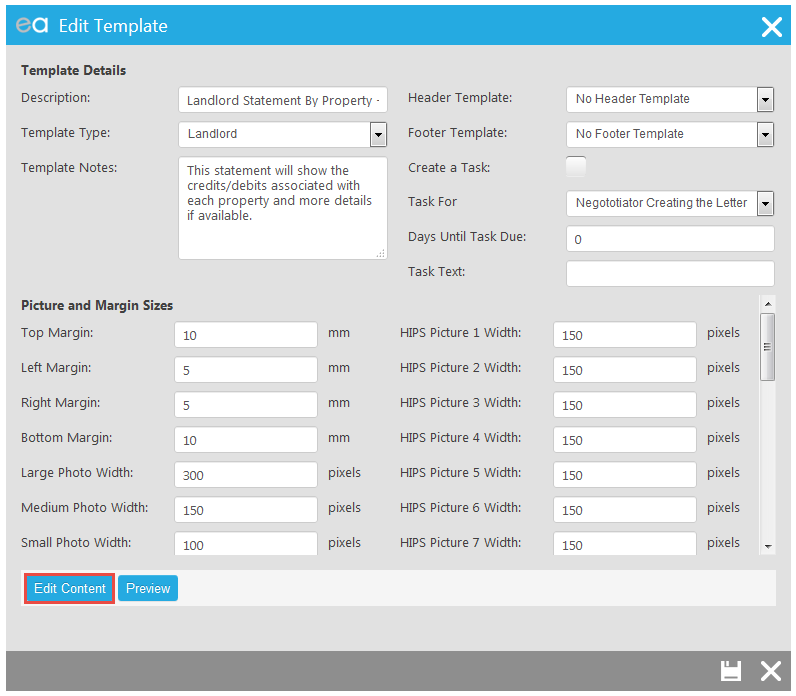
When the template opens, click the Image icon.
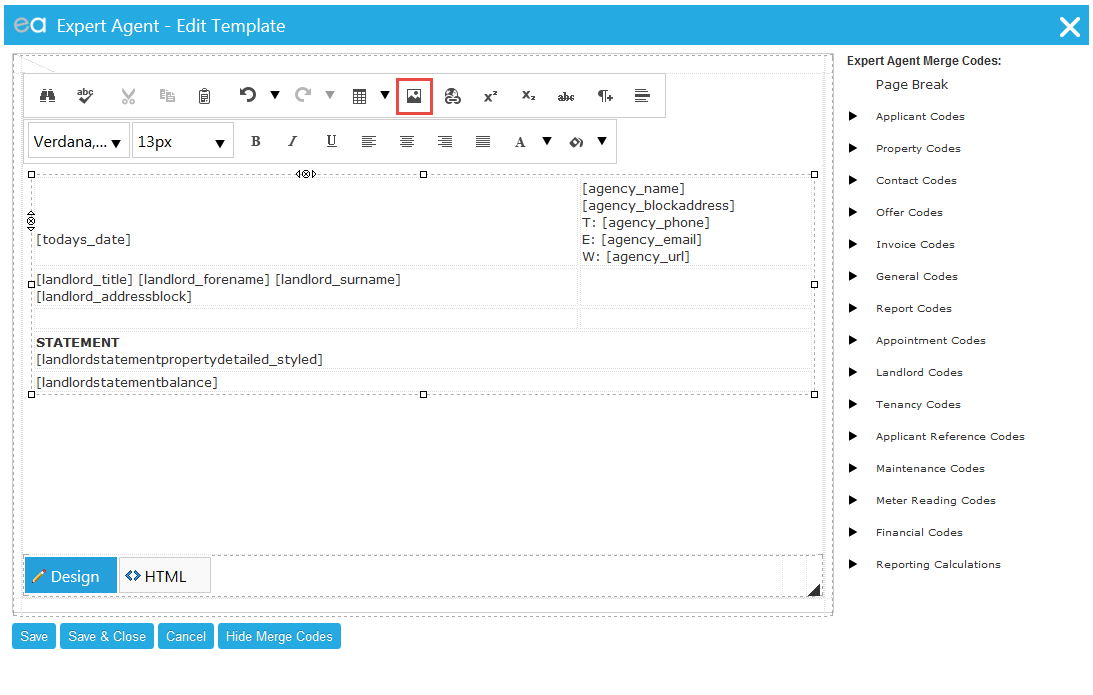
When Image Manager opens, click Upload.
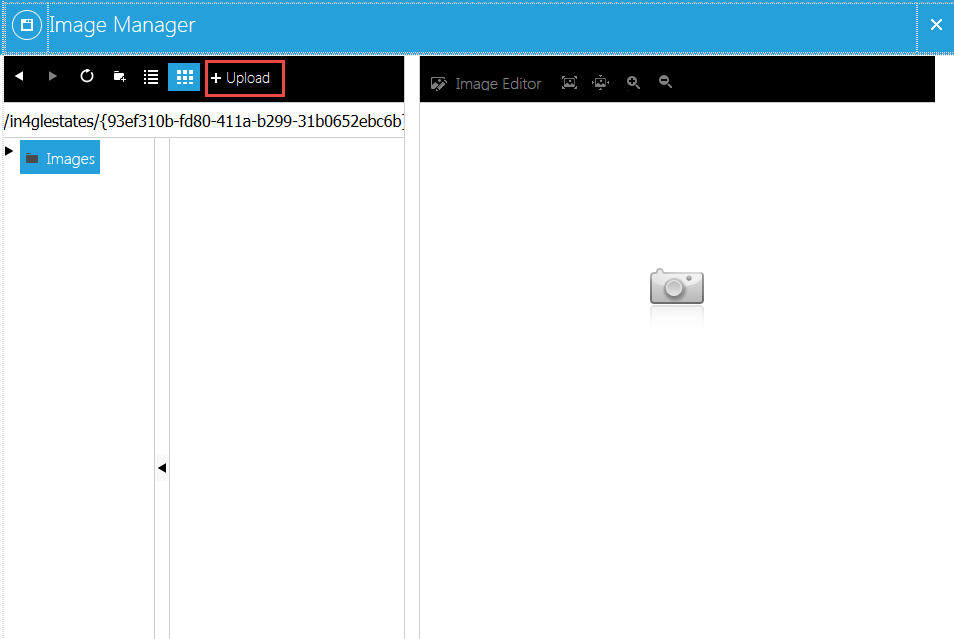
And then Select, and find your logo on your local hard drive
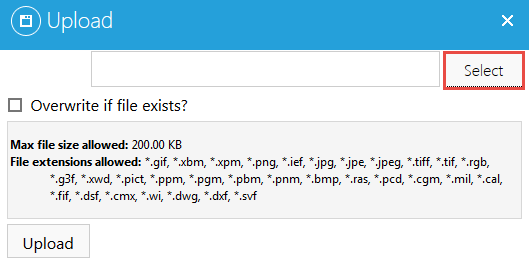
When your upload appears, click Upload
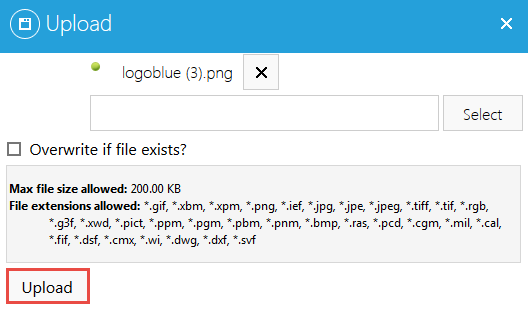
Your logo will display on the left hand side. Select the image, and then click Properties.
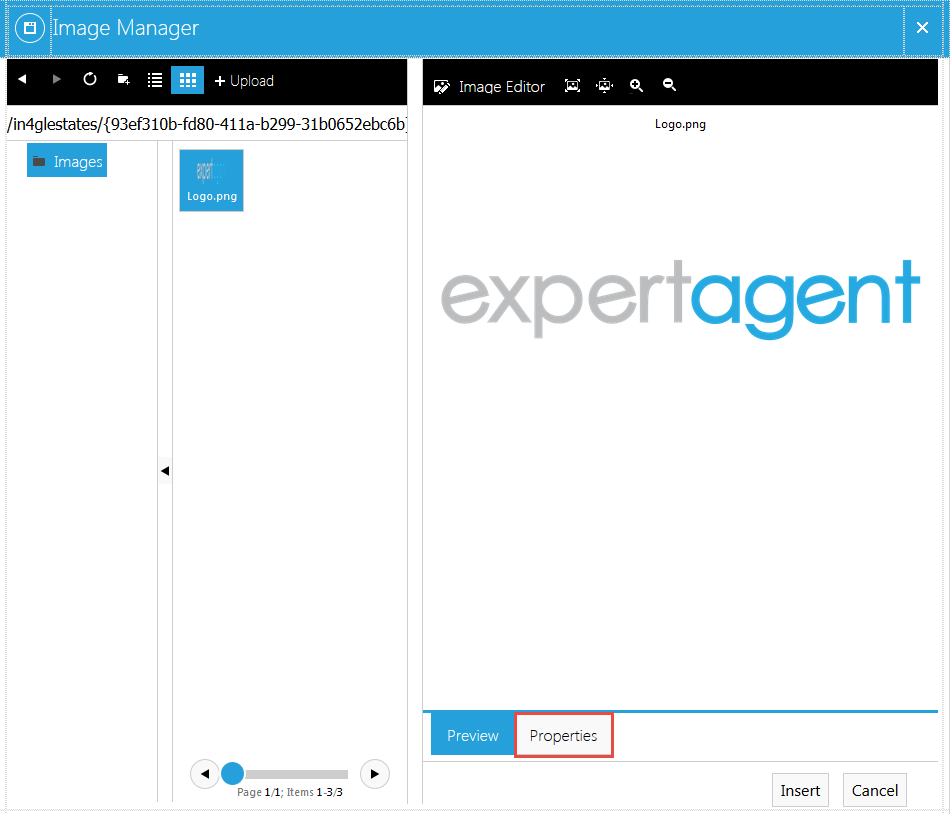
Adjust the Width and Height to your required size (If you adjust the Width, you may find that the Height automatically adjusts; this will keep the correct ratios of your logo.)
NB 250px is roughly equivalent to 1inch.
Click Insert.
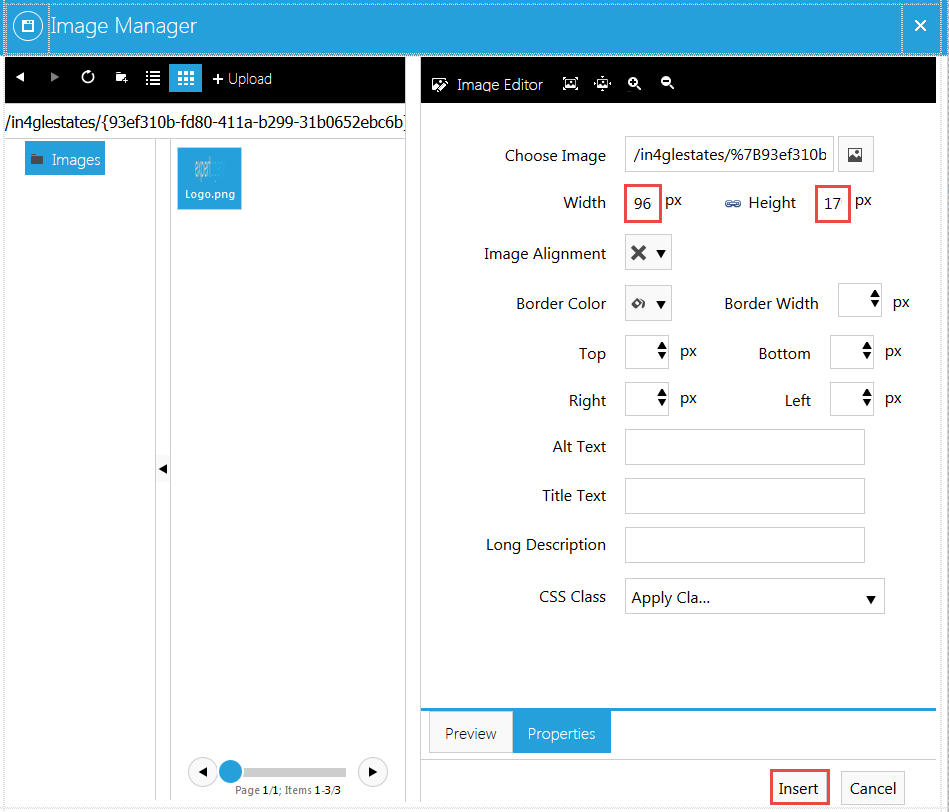
Save and Close
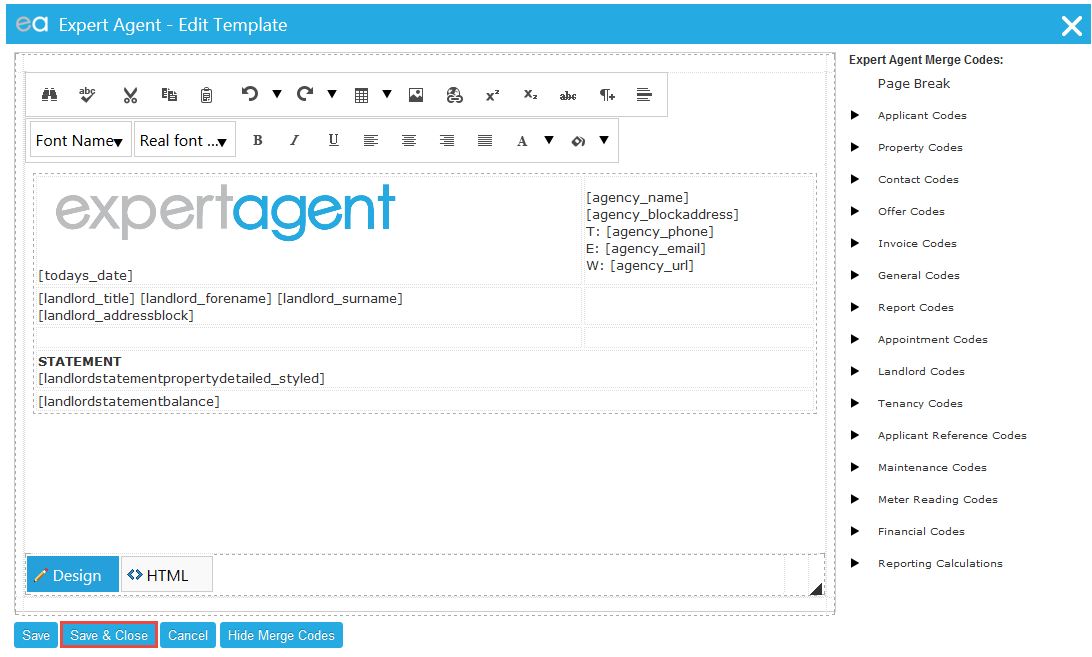
And then Save.
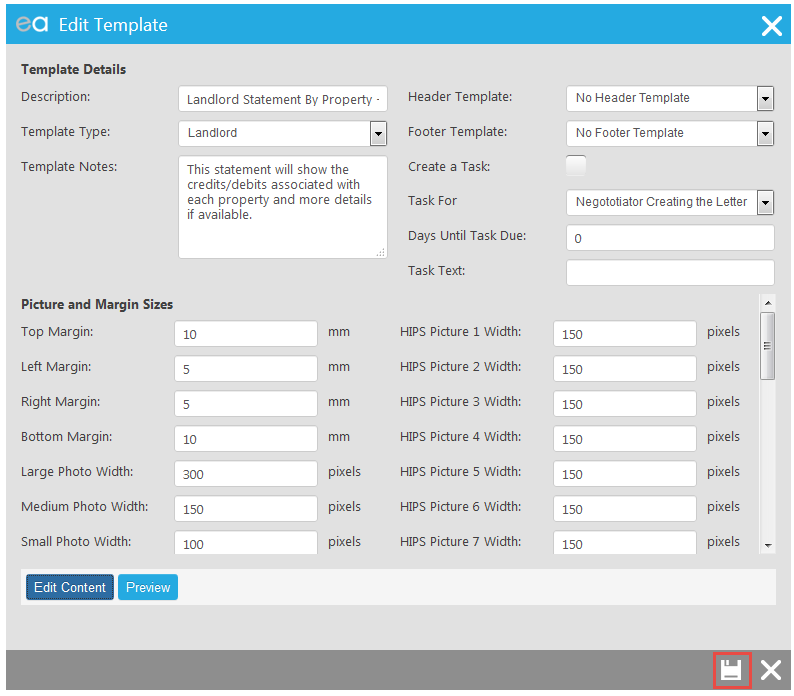
It is always a good idea to test new/edited templates before sending them to customers.
To test an HTML template, register yourself as a landlord and from your landlord record Richt Click> Outputs> Create A Letter / Email / SMS > and click on the template title. Once you have seen how to logo displays on the email, you can further adjust the size if needed.

 Login
Login




