Why Can't I See The Advert 1 Text Box?
First of all, what is an ad-blocker?
Ad blockers come in all shapes and sizes. Your internet browser may come with one built in, You may have a plugin such as “Ad-Block”, ABP (Ad Block Plus) etc, or you antivirus or security package may come with one.
Ad Blockers basically do what they say on the tin. They block “most” adverts from displaying on the website you are looking at. Which is why many websites ask you to disable the adblocker for their site, as advertising is their main source of income.
Additionally, Some adverts can contain malicious code, or may take you to an undesirable site, or can leave tracking cookies in your browser.
Issues Caused by ad-blockers
Many Ad-Blockers work within a keyword framework. They check the code behind a website, and if it detects the word ”advert” such as Expert Agent’s “advert 1” field, it removes that section from the page totally. Which in turn means you cannot enter text into Advert 1, therefore meaning that the property cannot be uploaded to certain portals (effective marketing is impossible).
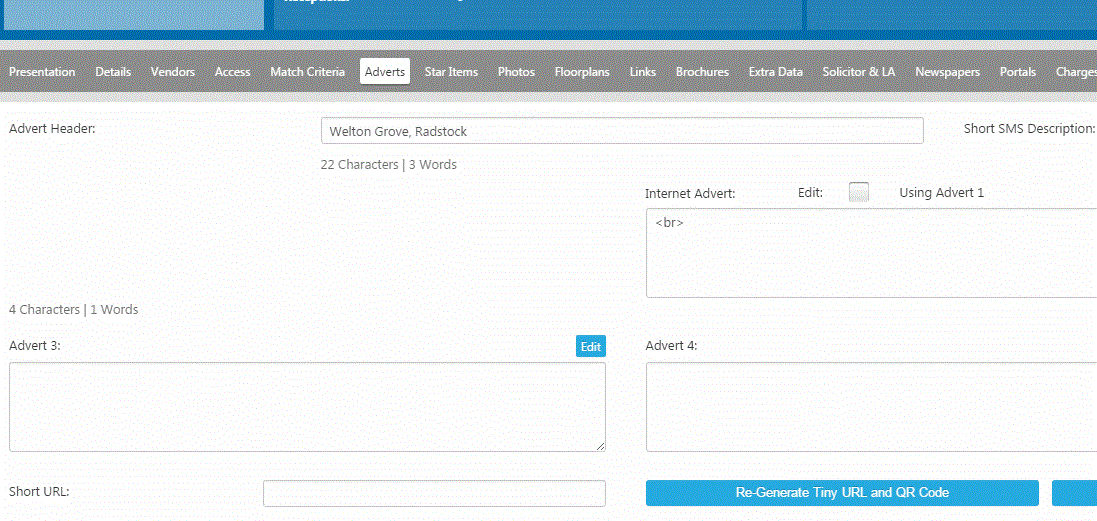
How to fix the issue
Sadly, due to the varying amount of Ad-BLockers on the market, we cannot explain how to add exceptions to all of them. However, the most common ones will be covered below, and if you ad-blocker is not listed, we will explain how to find out how to make an exception on your version.
You can usually tell if you have an ad-blocker, as it will have an icon (usually red if its enabled on the site you are on) at the top right of your browser.
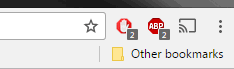
Adblock

To set an exception for Ad-Block, click on the icon, and select "Options".
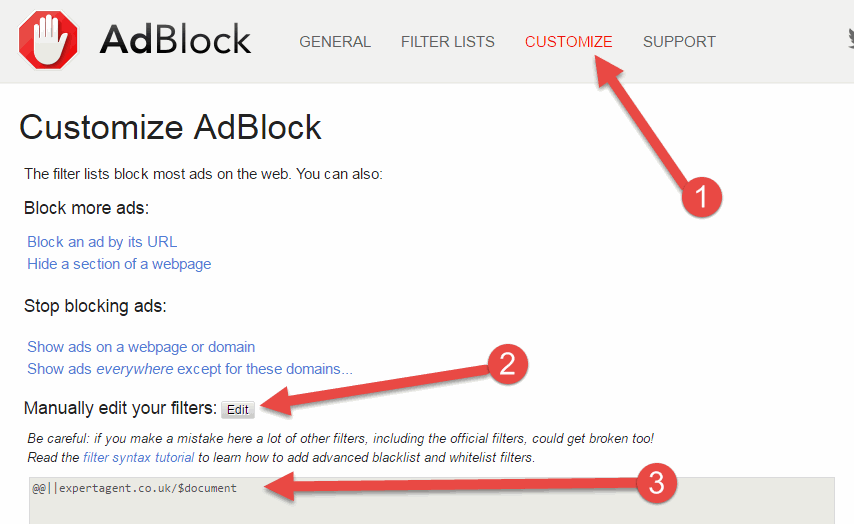
1) Click on the Customize option
2) From Manually Edit Your Filters, select the Edit option
3) Enter @@||expertagent.co.uk/$document (copy and paste from here but please only do this for AdBlock specifically, this will not work for other ad-blockers).
The Edit button will be replaced with Save, so press that.
Back in Expert Agent, press F5 on your PC keyboard (you might need to press the FN key on your keyboard at the same time if you are using a laptop) to reload the page and you should see the Advert 1 box now shows.
ABP (Ad Block Plus)

To set an exception for ABP, click on the icon and select Options. You should see t he follow screen.
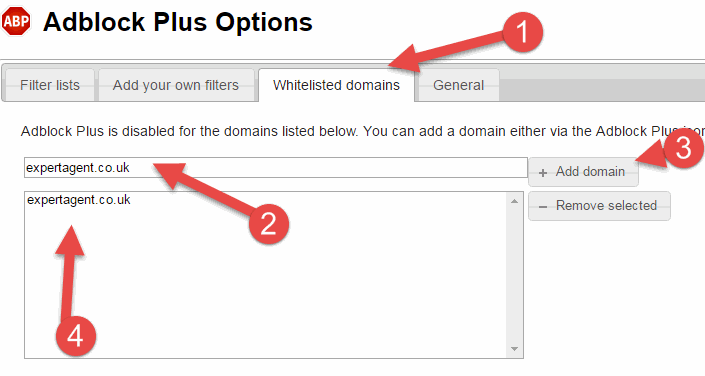
1) Click on "Whitelisted Domains".
2) Enter the website you want to whitelist (i.e expertagent.co.uk - no need for the www)
3) Click "Add Domain"
4) The domain should be listed in the box.
Back in Expert Agent, press F5 on your PC keyboard (you might need to press the FN key on your keyboard at the same time if you are using a laptop) to reload the page and you should see the Advert 1 box now shows.
When ad-blockers are disabled, the icons will look like this: 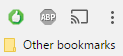
Other Ad-Blockers
As previously mentioned, you may find that you have another plugin blocking Adverts. Generally speaking, you should be able to click (or Right Click) the icon to find out more information about the plugin. You may find they have very useful guides on how to set exceptions. But you will probably find that they don't!
The key thing to do in this case is to identify exactly which plugin you have. When right clicking on the icon, you should see at the top, the first option is usually the name of the plugin. Or you may need to dig a little deeper and the find the "About" option.
If you can'[t identify what one you are using you may need to speak to your IT people.
Once you know what the ad-blocker is called, google the following phrase, inserting your ad0blockers name accordingly:

You will find plenty of resources explaining how to add exceptions to the ad-blocker you have.
You don't have any icons, but the advert box is still missing
This is slightly more problematic. Especially for those who aren't particularly tech savvy. So if you have an IT person you can consult, it is recommended to do so.
The reason for this one is that a lot of security packages come with an Ad-Blocker built in. It's not an add-on, or plugin in your browser as such, therefore cannot be adjusted in the same way as others can. But it does take over your browser in an attempt to make it more secure. In this case, the exceptions need to be added through your security software. This is why we must stress that if you are not 100% confident, speak to your IT team. As if you get a setting wrong in your security software, you could make your computer extremely vulnerable. By creating an exception for Expert Agent, you are keeping your computer safe but allowing Expert Agent to work correctly.
How Do I Insert New Logos Into My Templates
If you need to update any of your logos in your templates (Letters and Brochures) there is a short video that will show you how to do this. It was made when a lot of Agents moved over to OnThe Market but the principle is the same for all logos.
Click Here for the video tutorial
How do I manage HMO's within Expert Agent?
There are three options that we would recommend when dealing with HMO's within Expert Agent.
1) If you have a joint and several AST – (you advertise the property as a whole and move tenants in on one tenancy agreement)
Then add one property, create one tenancy and add the individual applicants to that tenancy. You can still set them up with their individual rent amounts, dates etc but they will run on one tenancy and all tenants will ultimately be liable for any unpaid rent.
2) If you have individual agreements per tenant and you advertise each room separately
If you want to advertise the "properties" (rooms) individually you can set each room up as a separate property. You can then create one tenancy on the "property" (room) with one applicant added. This will work best from a finance point of view if you want to be able to separate finances per room and create separate remittance advice's for the landlord for each "property" (room).
3) Setting up a master property for Marketing
The other option here (alongside your individual properties per room for advertising - Option 2) is that you can set up a master property that you create the tenancies against. You can then create separate tenancies for each applicant but all on one property record so they are all kept together. You can have multiple tenancies running at the same time on one property. From a finance point of view this will be easier for paying invoices for the landlord and will work best if the landlord wants to keep all the finances together for the property as a whole (see the rents etc from each room on one remittance).
How To Create an Email Template
When you create a Word letter within Expert Agent and then send it via email, the system assigns an Email Template to it. This is the body of the email (the Word document becomes a PDF attachment).
The standard email body is:
I have attached a letter that we have produced for you today.
Regards
[ negotiator_signature ]
[ negotiator_email ]
[ negotiator_phone ]
This this feature, you can create unlimited amounts of email bodies that best suit the individual Word letters.
To create an email template you will first need Template Editing rights. You can see if you have these by going to the Template Grid (Right Click on any record -> Create a Letter). If you have Edit, Clone, Delete in the left hand column you have Template Editing rights. If you only have Clone you will need to speak to your Super User.
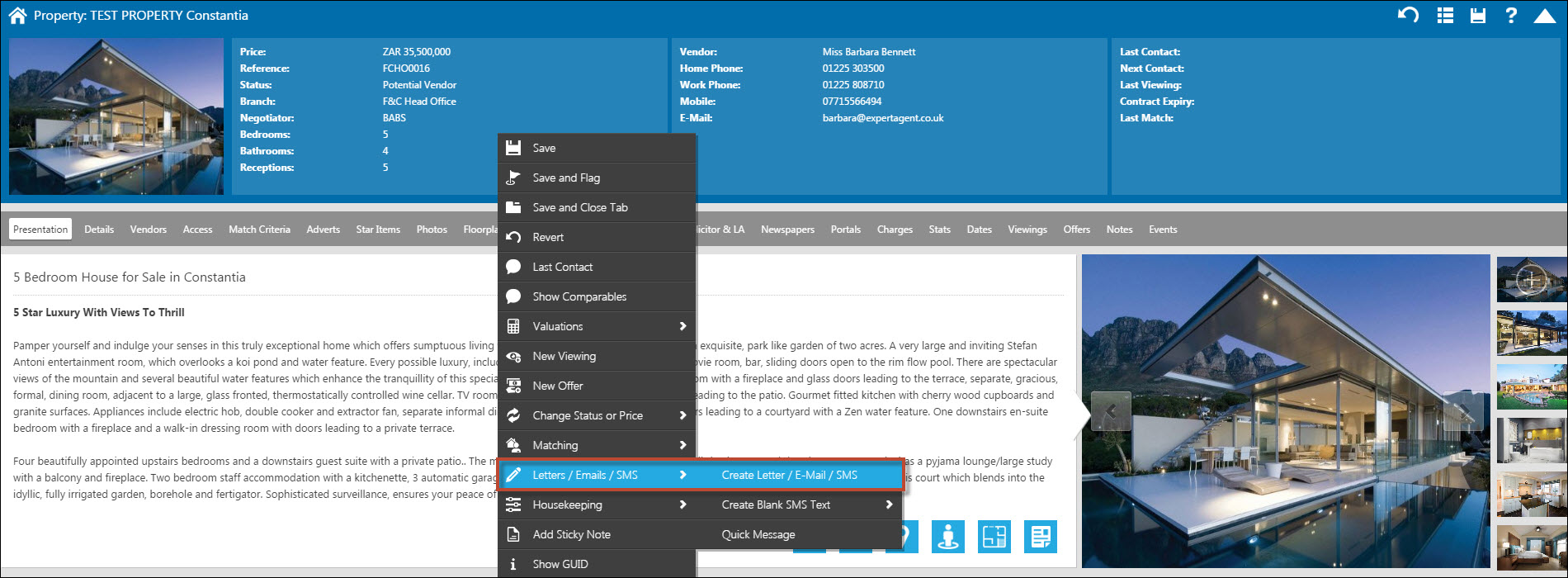
On a property record Right Click -> Letters/Emails/SMS -> Create Letter/E-Mail/SMS.
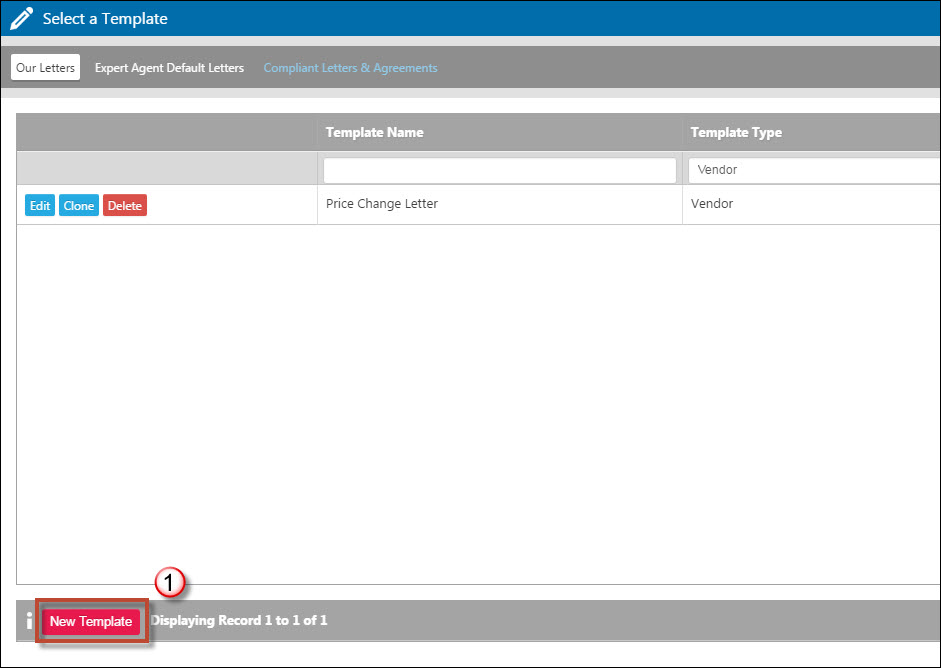
1) At the bottom of the Template Grid, select "New Template".
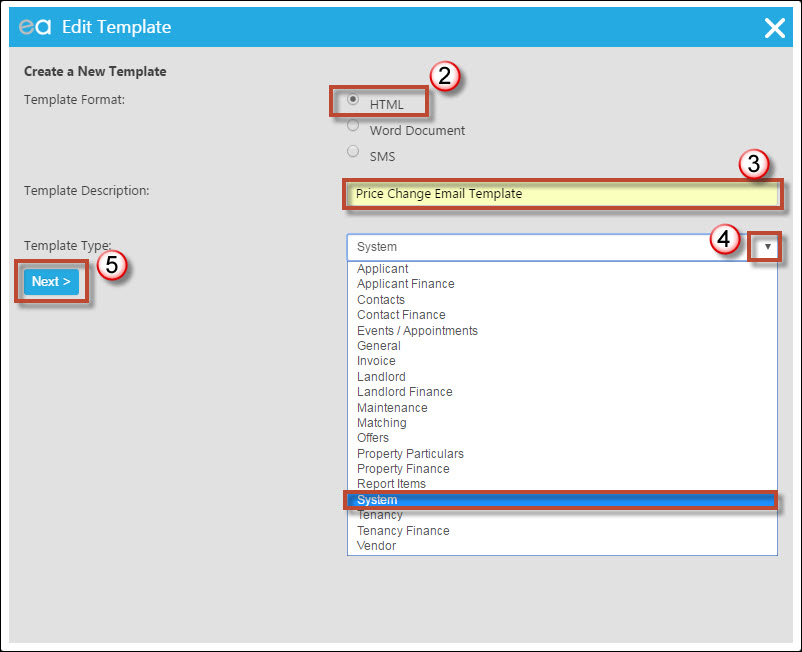
2) Email Templates need to be the Template Format of HTML.
3) Give the template a name. (In this example I have used Price Change Email Template because I want to assign this template to my Word price change letter).
4) The Template Type need to be "System".
5) Click Next.
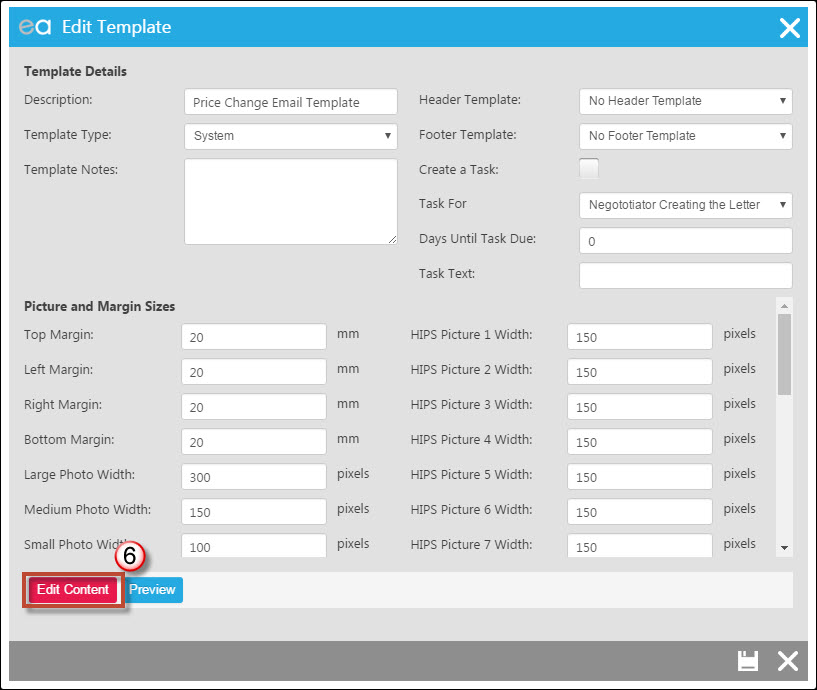
6) Most of this page you can ignore and click "Edit Content" at the bottom.
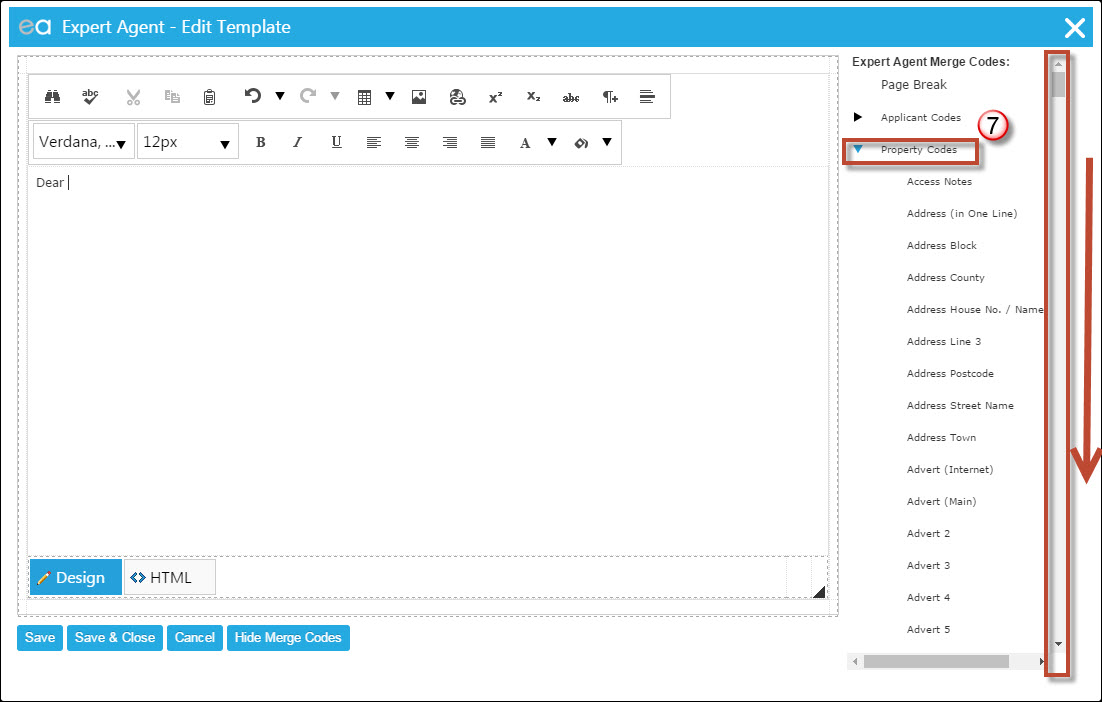
7) We have started the email by typing "Dear" in the body. We need to start adding merge codes. On the right hand side the merge codes are listed in sections. Click on the black triangle next to Property Codes and scroll down.
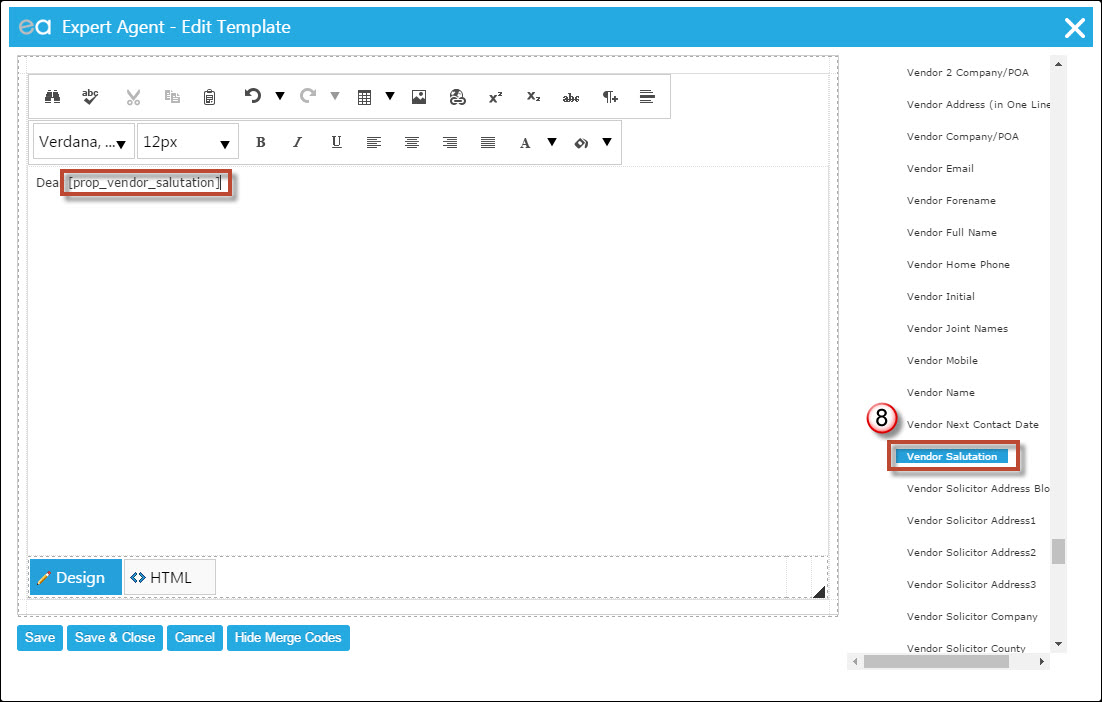
8) By left clicking on the Merge Code it will be inserted into the body of the email.
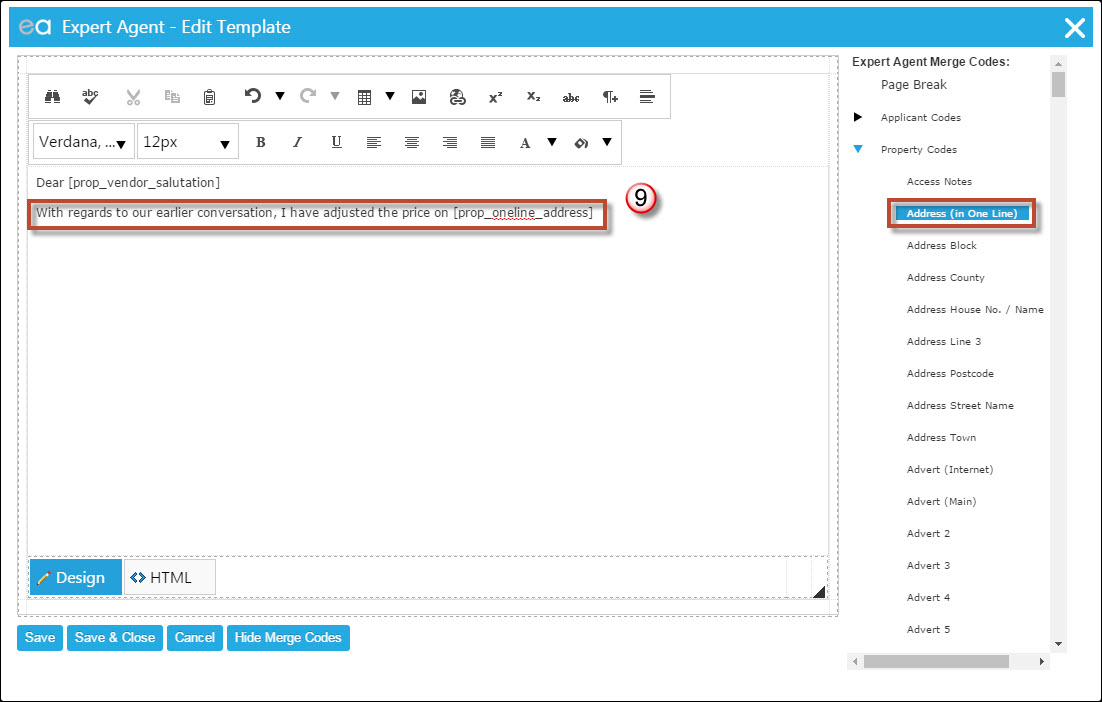
9) Carry on writing your email using Merge Codes from the right hand side.
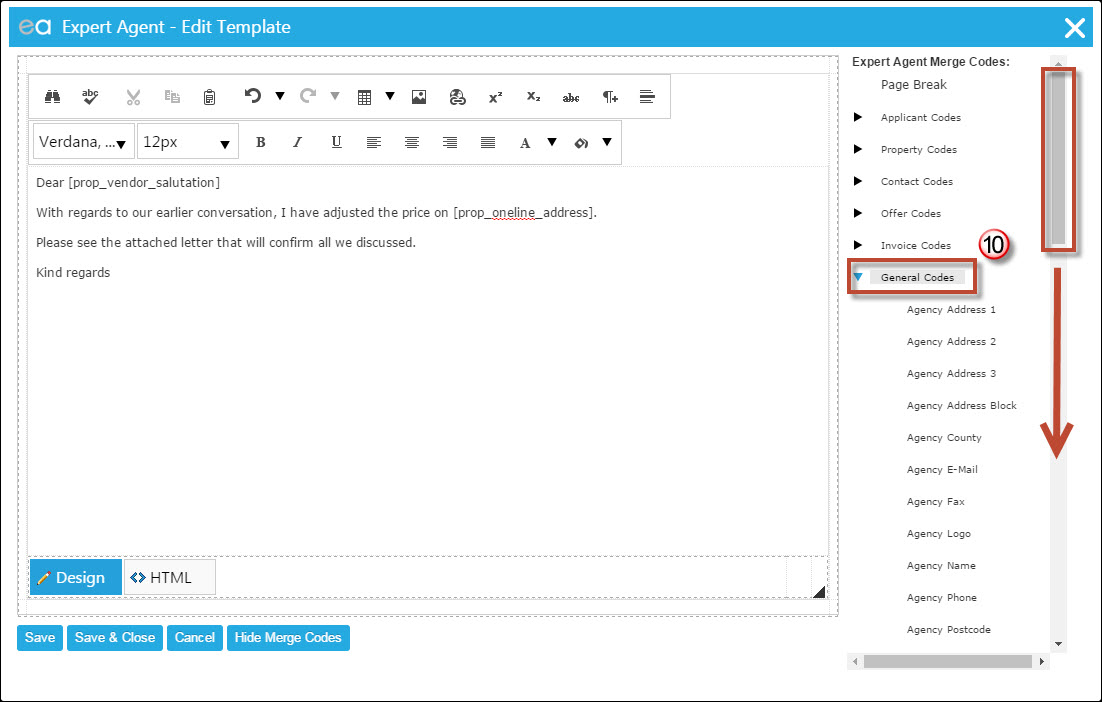
10) to End the email I am going to use the General Code for Negotiator which will use the details of whichever Negotiator is creating the template. Remember to use the scroll bar to find the right merge code.
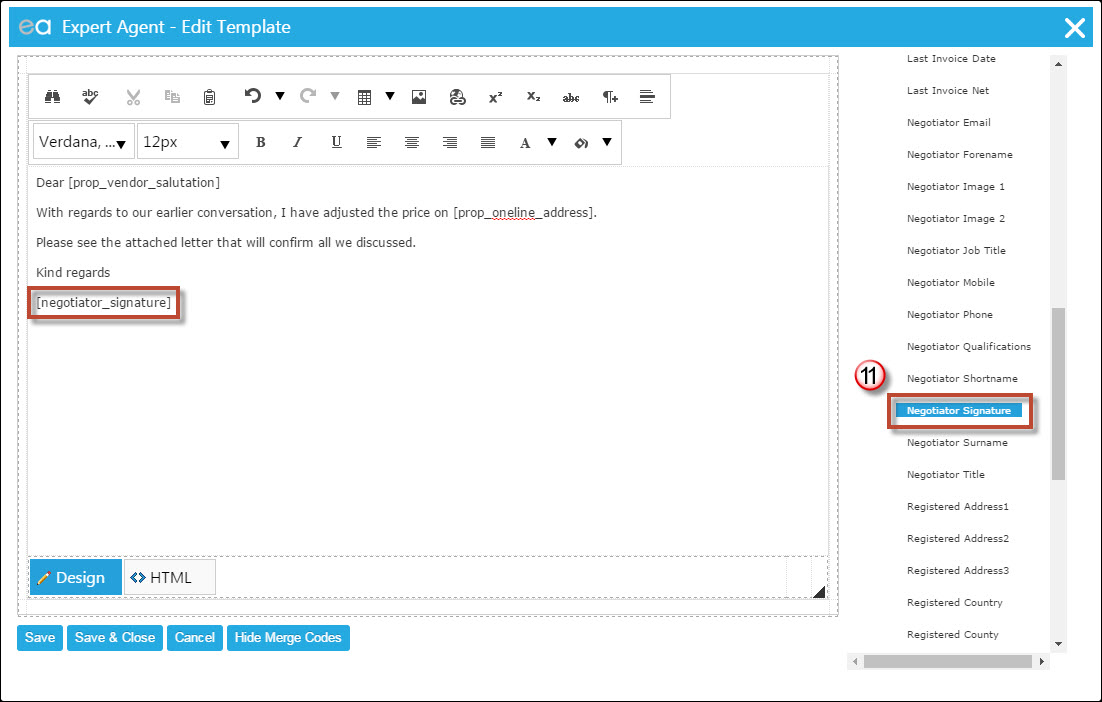
11) Left clicking on the merge code from the right will add it to the body of the email.
At this point you could press the Save & Close button at the bottom and carry on below from Point 8 (below).
If you wish to use an image as a footer or header in the email the steps below will explain how to do this.
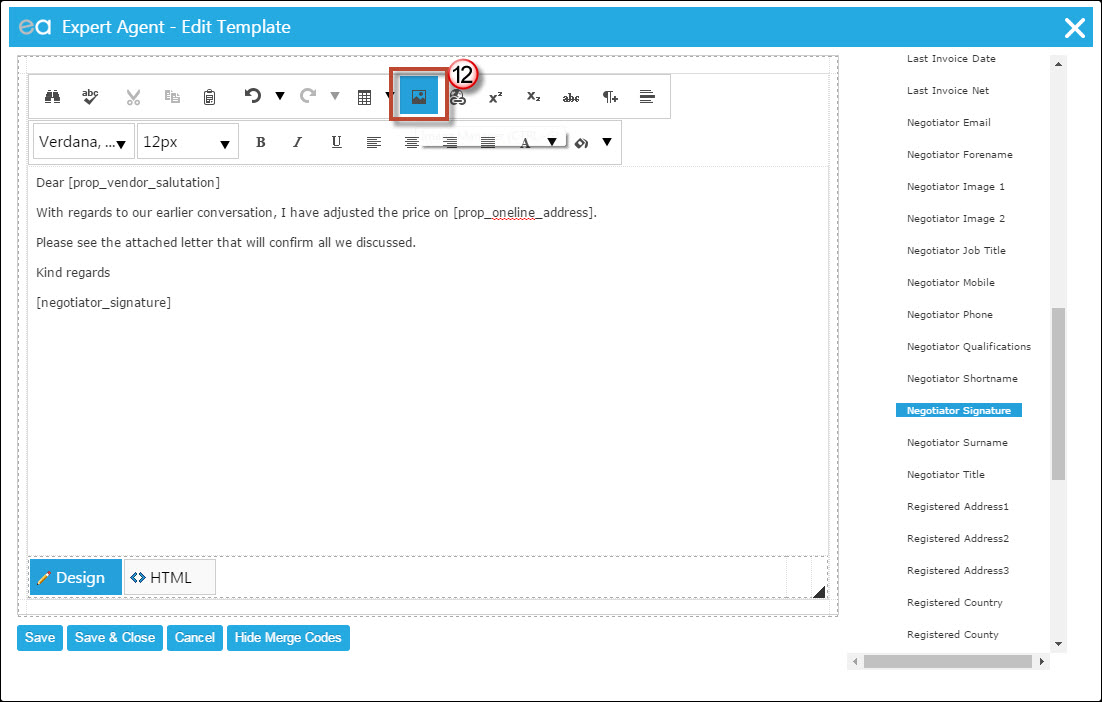
12) If you wish ti insert a header or footer the process is the same. Click on the Image Manager icon.
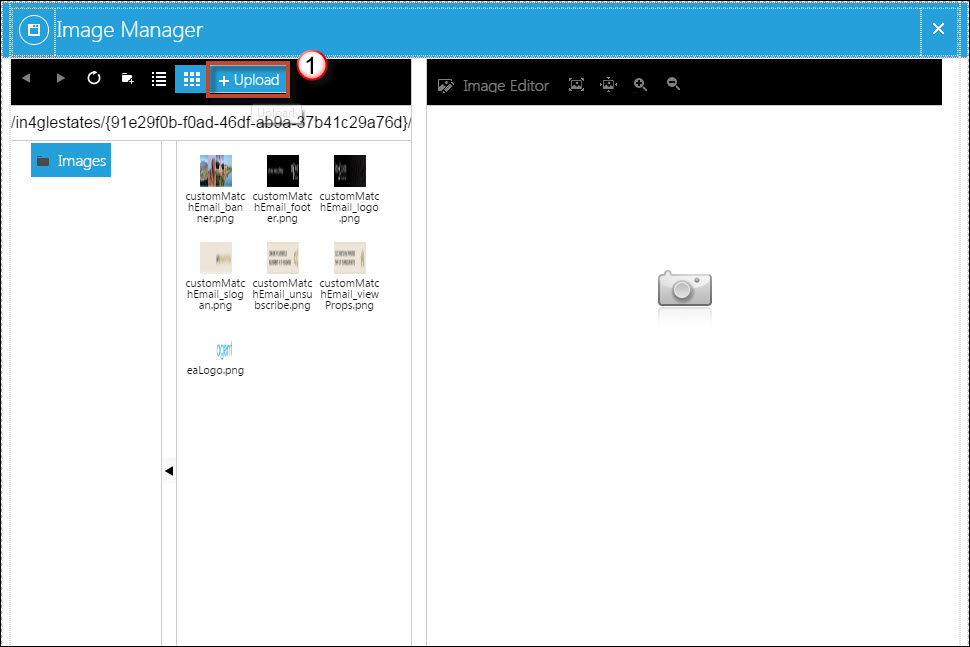
1) To uploaded from your local hard drive click on the Upload Button.
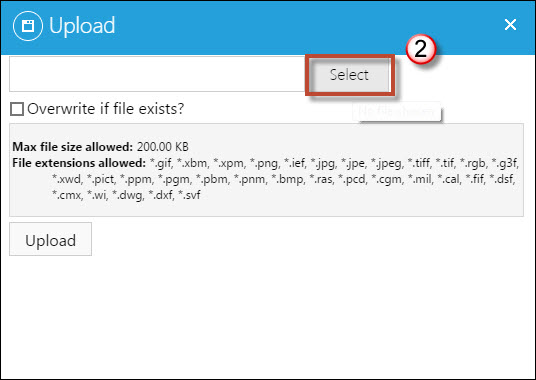
2) Click on Select to go find your image from your local hard drive. Then press the "Upload" button at the bottom.
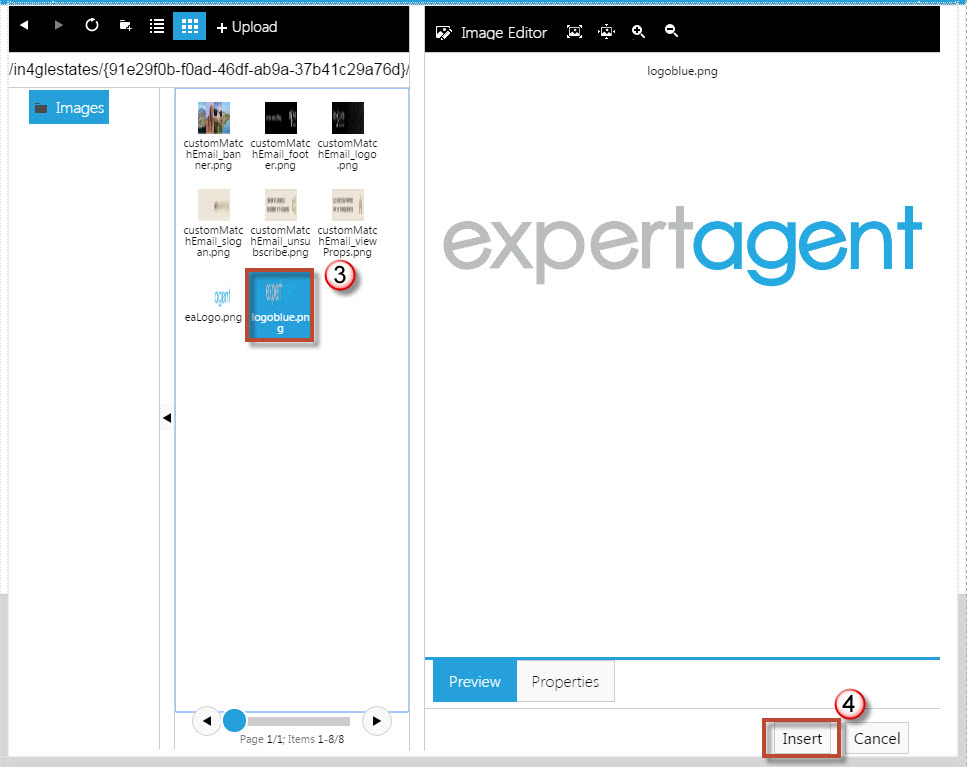
3) If your image is already uploaded to Expert Agent you can click on it from the left hand side.
4) Click "Insert".
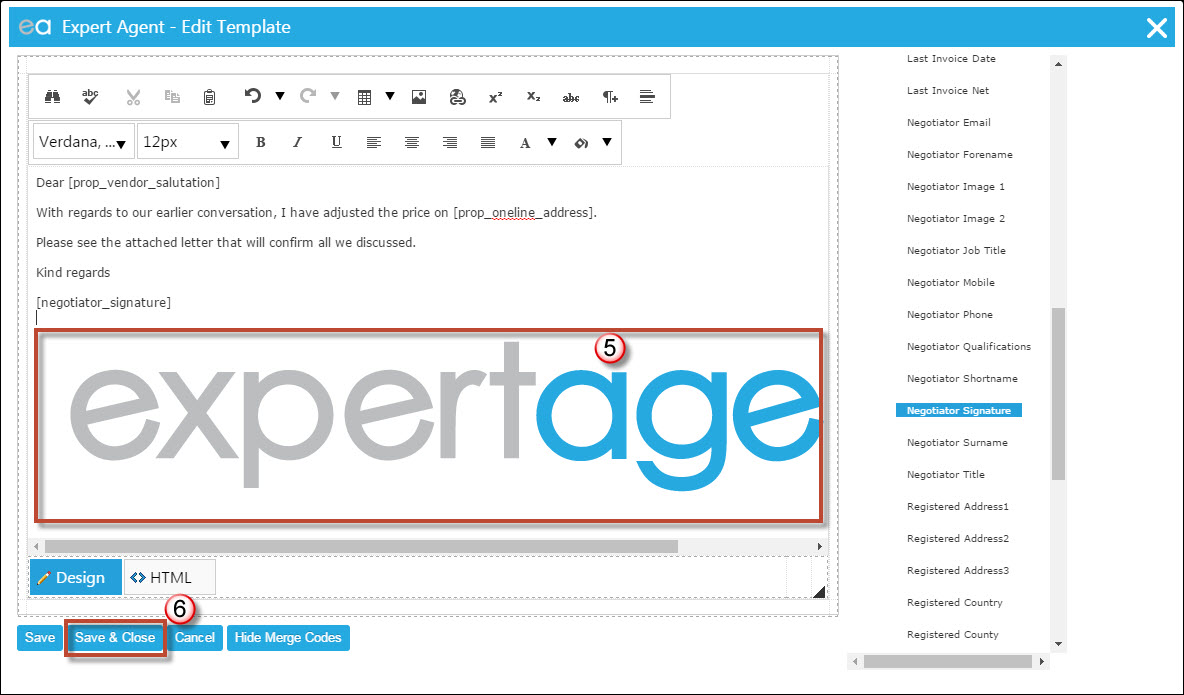
5) Your image will be inserted into the template.
6) Click Save & Close.
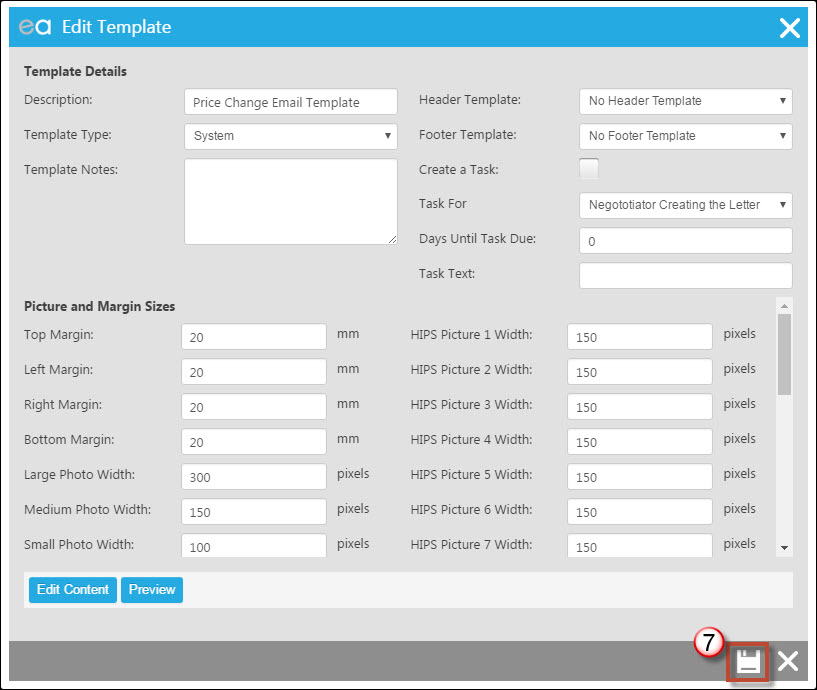
7) Press the Save button here and your Email Template will be saved into the Template Grid.
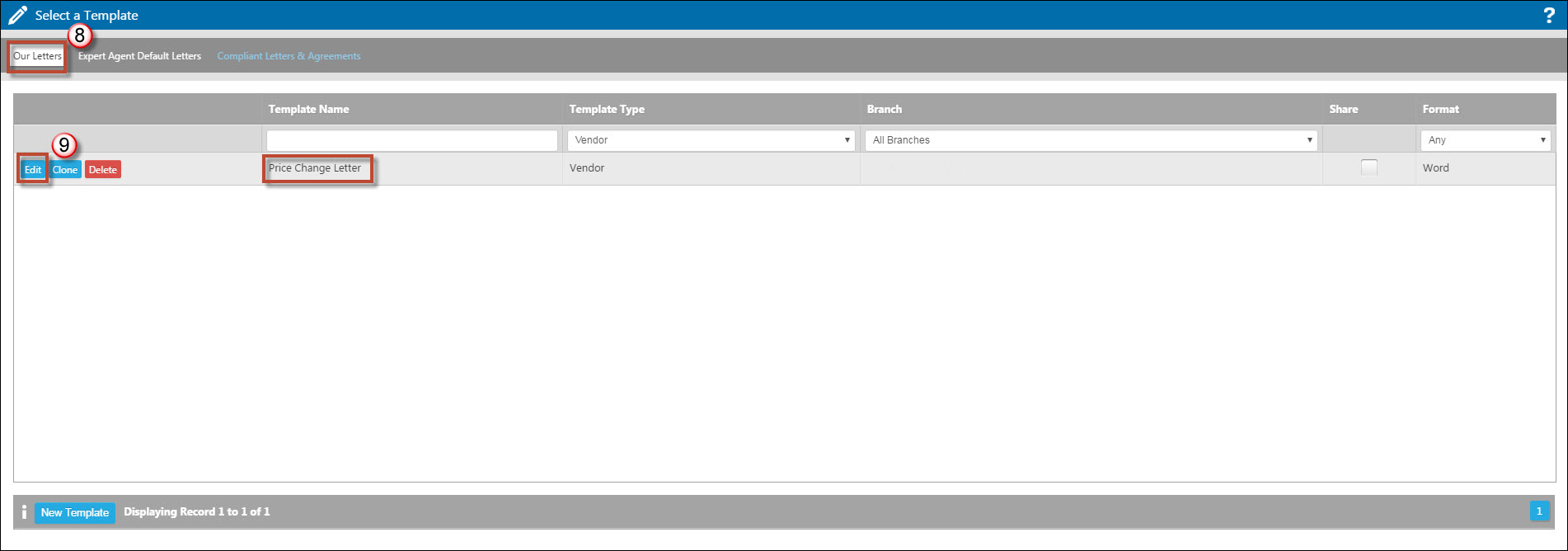
8) Back on to your Templates Grid, find the Template you wish to assign the Email Template to from the "Our Letters" tab.
9) Click "Edit".
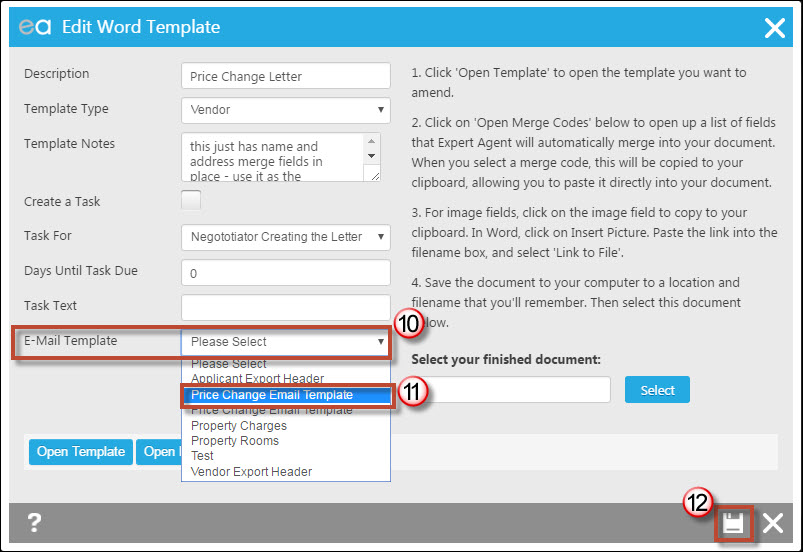
10) From the Email Template section click on the drop down.
11) Select your new template from the drop down.
12) Press Save.
Each time the Word Template of Price Change Letter is used and emailed, the Email Template you created will be assigned.

 Login
Login




