Critical Messages
Critical messages differ from the normal messages that you can send to fellow users of Expert Agent as they appear as open on the user's window rather than just in the messages area. To send a critical message you must be enabled to do so within your staff profile from the Agency Staff Configuration area.
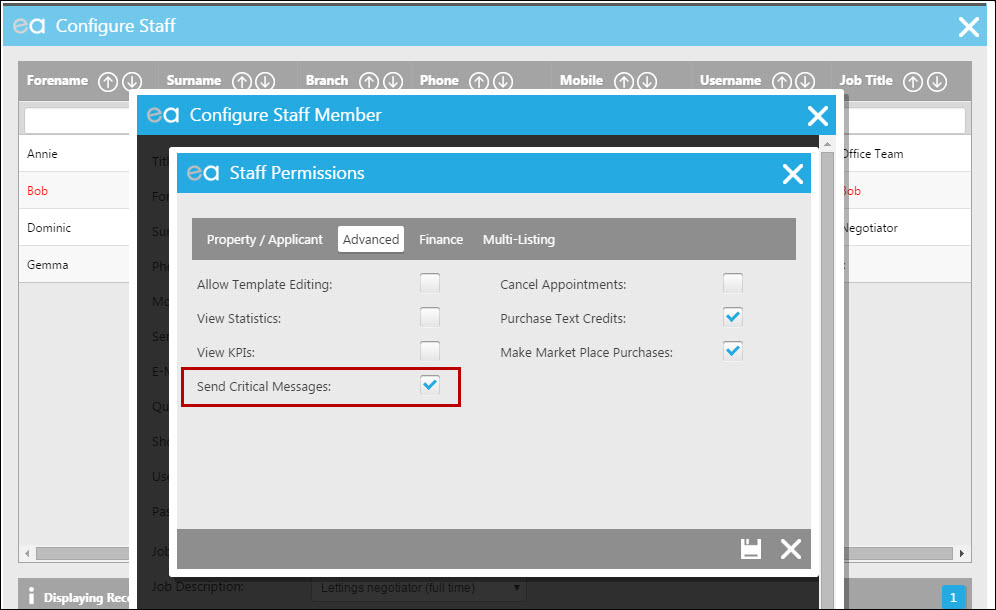
When you have this enabled you will be able to select to send a critical message when sending a message:
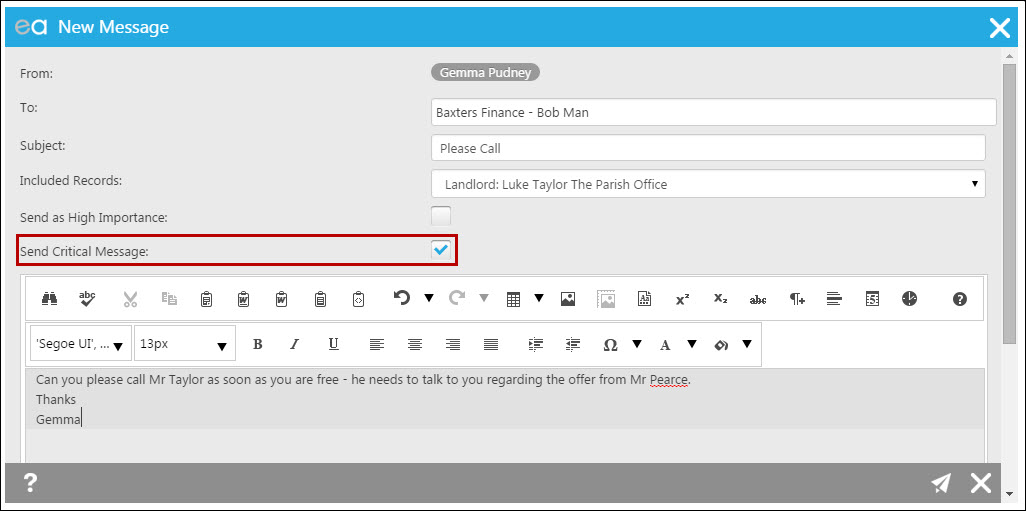
As this has been sent as a Critical Message it will pop up on recipient's screen as an open message. If the recipient is logged out, the message will appear when they next log on.
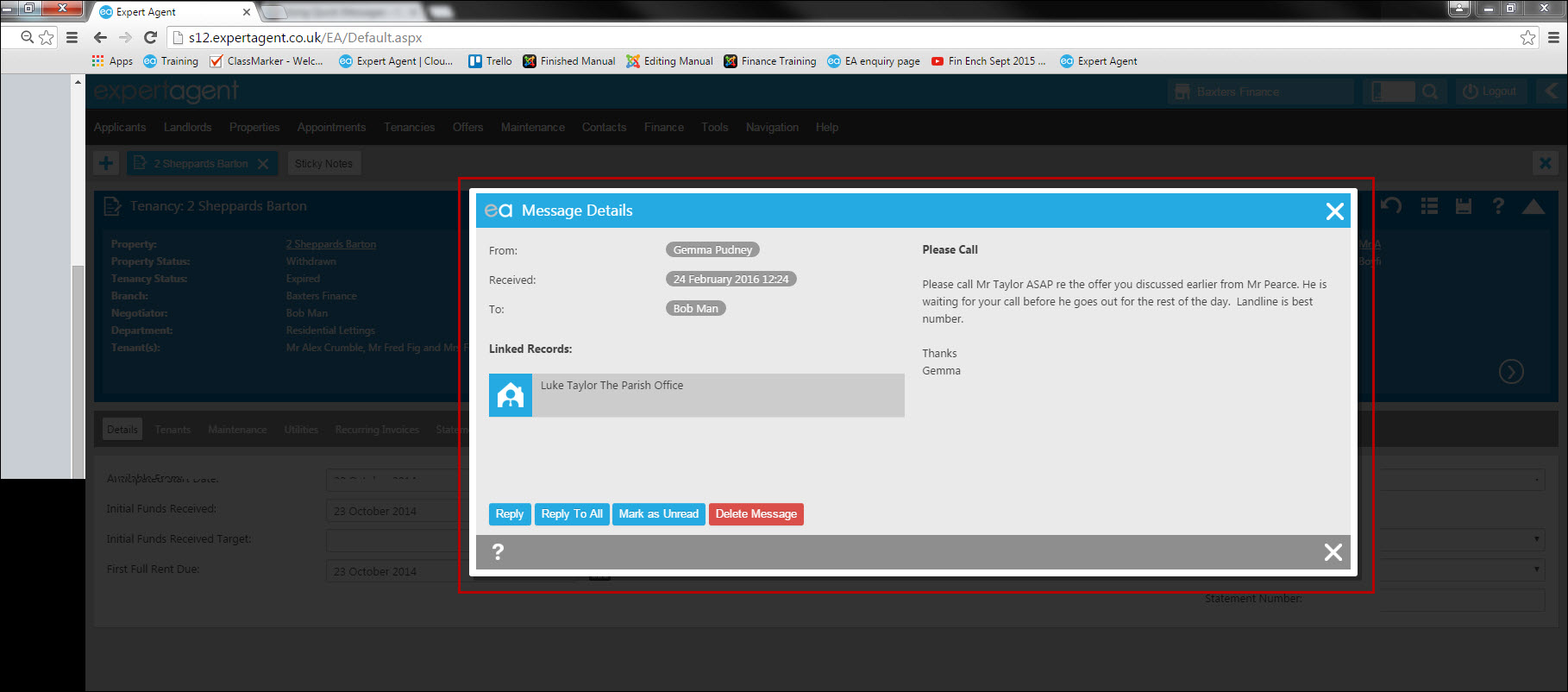
The message is also shown in the Quick Message area for reference showing a flag for importance and the attachment symbol if a record was attached.
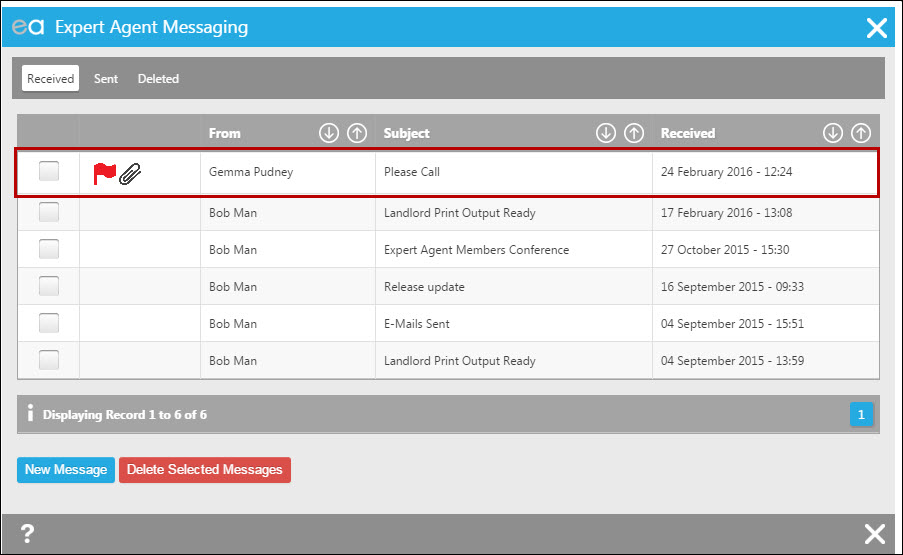
Adding new key details
If you add Key Numbers in successive order in your company you can use the property grid to check for the next number.
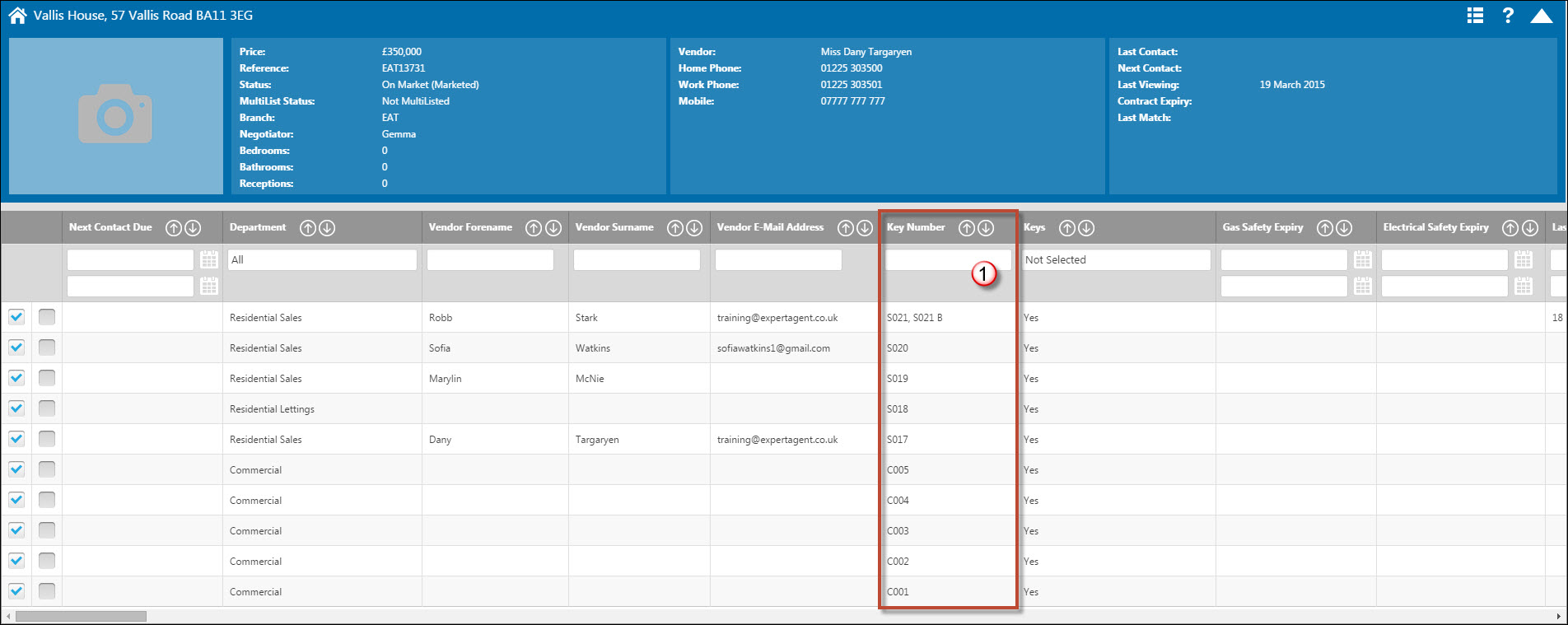
- Filter the key column and then you will be able to see which key number comes next.
In this example for Sales its S022.
Accessing the key grid
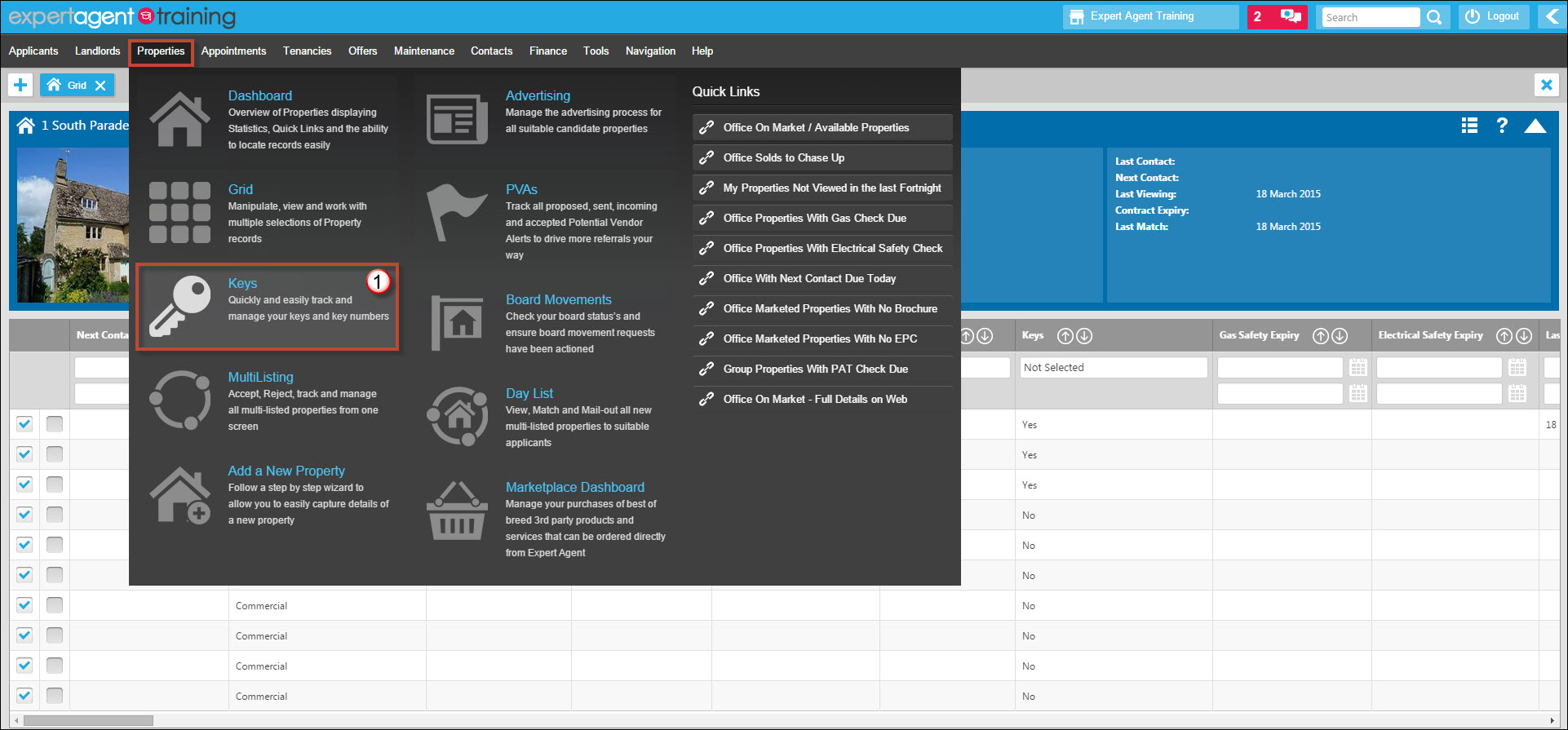
1. Hover over Properties in the top menu and select Keys.
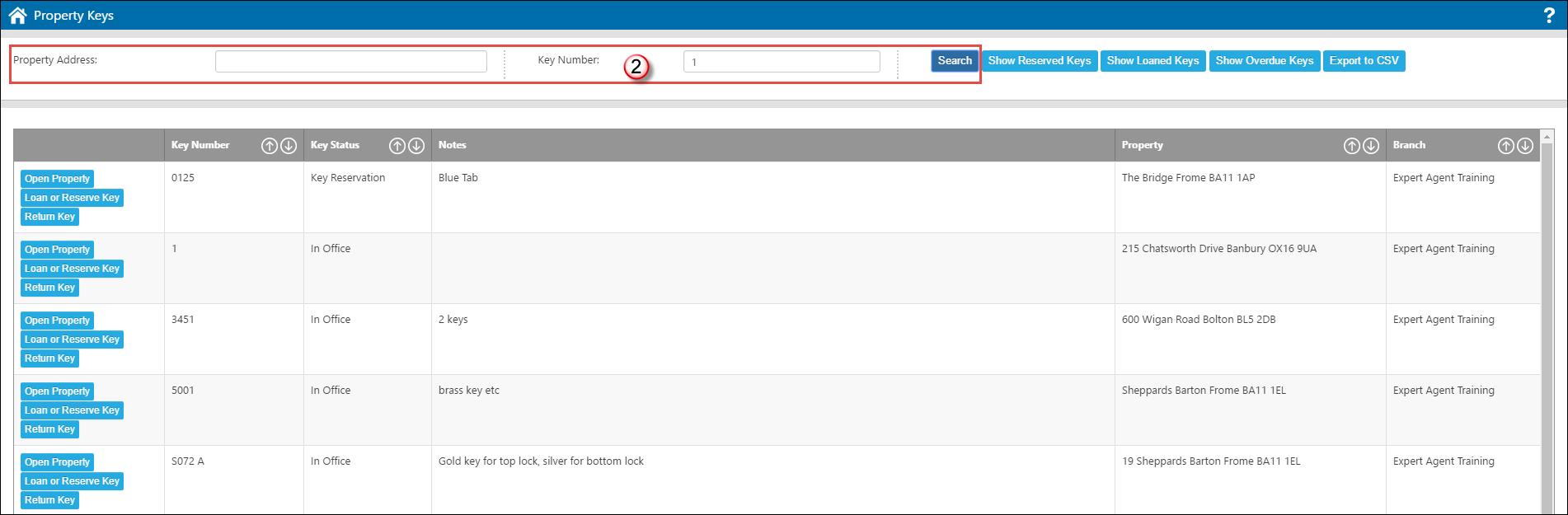
2. You can search for a specific property or key number.
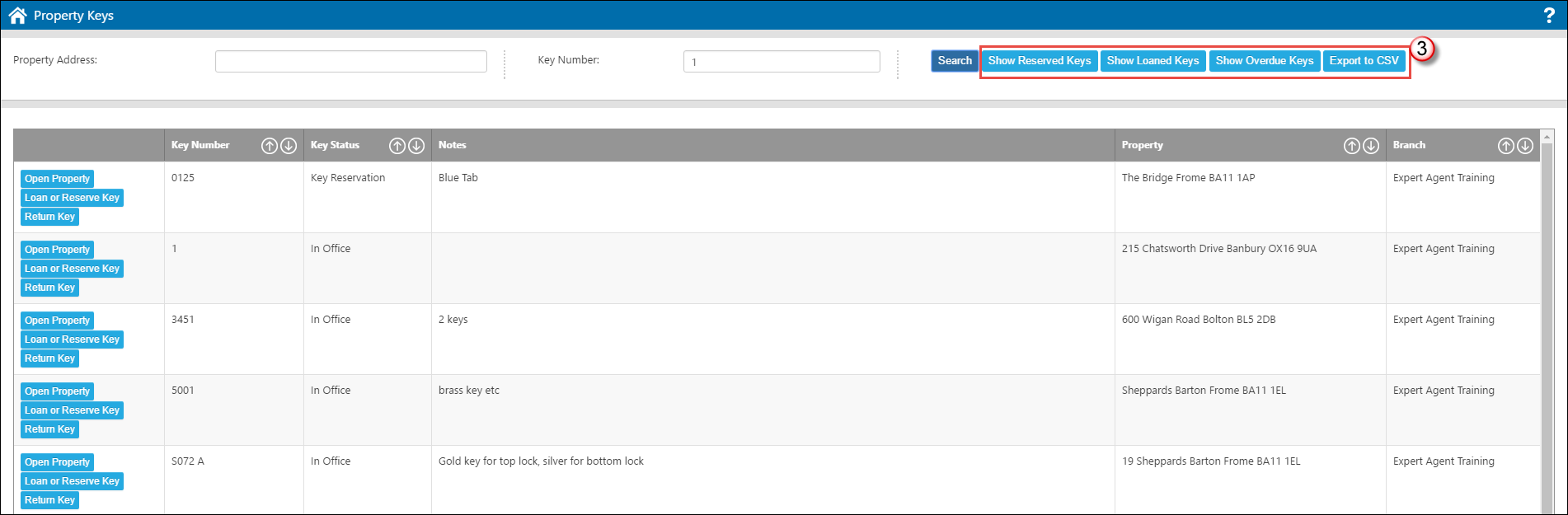
3. Or you can search for properties with a specific key status. You can also export the key grid to a CSV file (Microsoft Excel).
Accessing the appointments grid
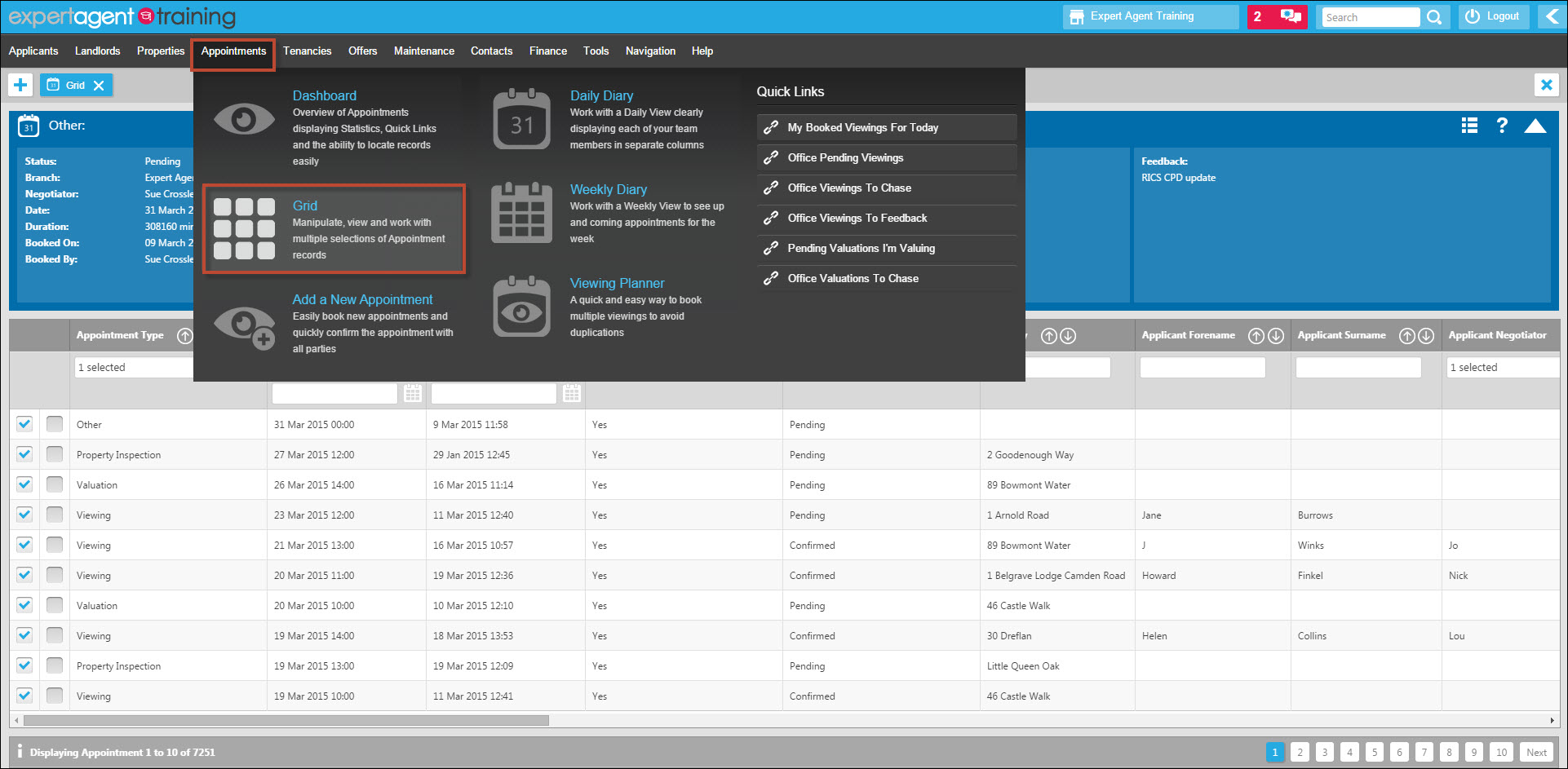
From the Appointments option in the top menu, select Grid.
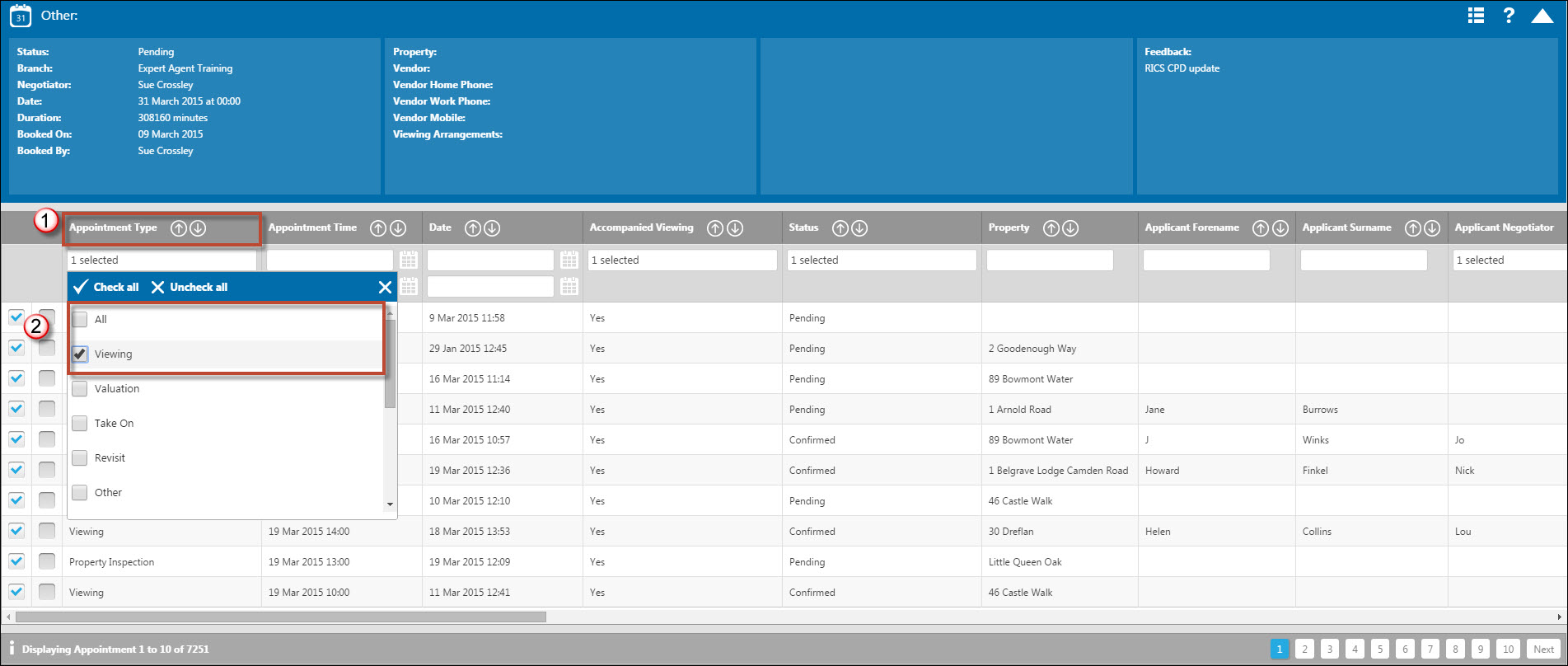
1. The Appointments grid shows you all Appointments in the diary, so not just Viewings but also Staff Holidays, Doctors Appointments, Property Inspections etc. When you first click onto the Grid you need to make sure that it is showing you Viewings. Click into the Appointment Type column.
2. Untick "All" and tick "Viewing".
Attaching documents to records
If you completed a market appraisal form or similar while conducting your valuation, it is good practice to upload a copy of this to the record in Expert Agent – this also elminates the need to keep paper copies of documents in the office.
You would need to scan your document and then either upload it against a link in the record, or attached to an event.
To attach it to a link:
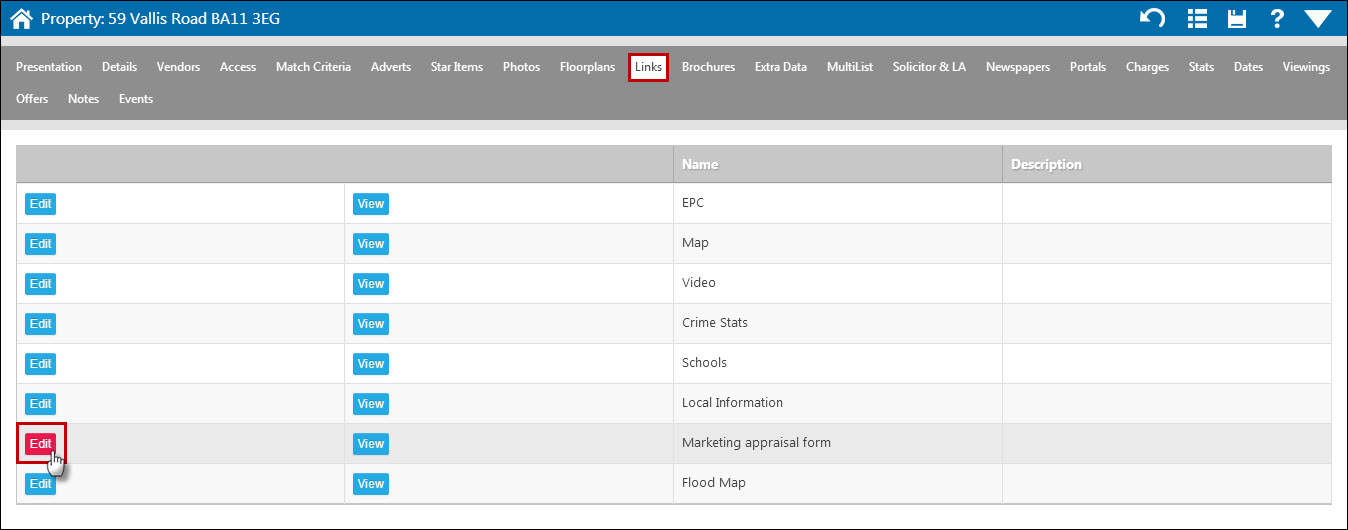
Go to the ‘Links’ tab of the property record. You’ll need to have a link set up for the market appraisal form – this is something a super user would do in configuration. When adding new links you choose whether they are to be visible online or not, so you’d need to ensure that this link wasn’t set to be visible.
Click ‘Edit’ next to the link. This will open a select box for you to upload the file from your computer.
To attach it to an event:
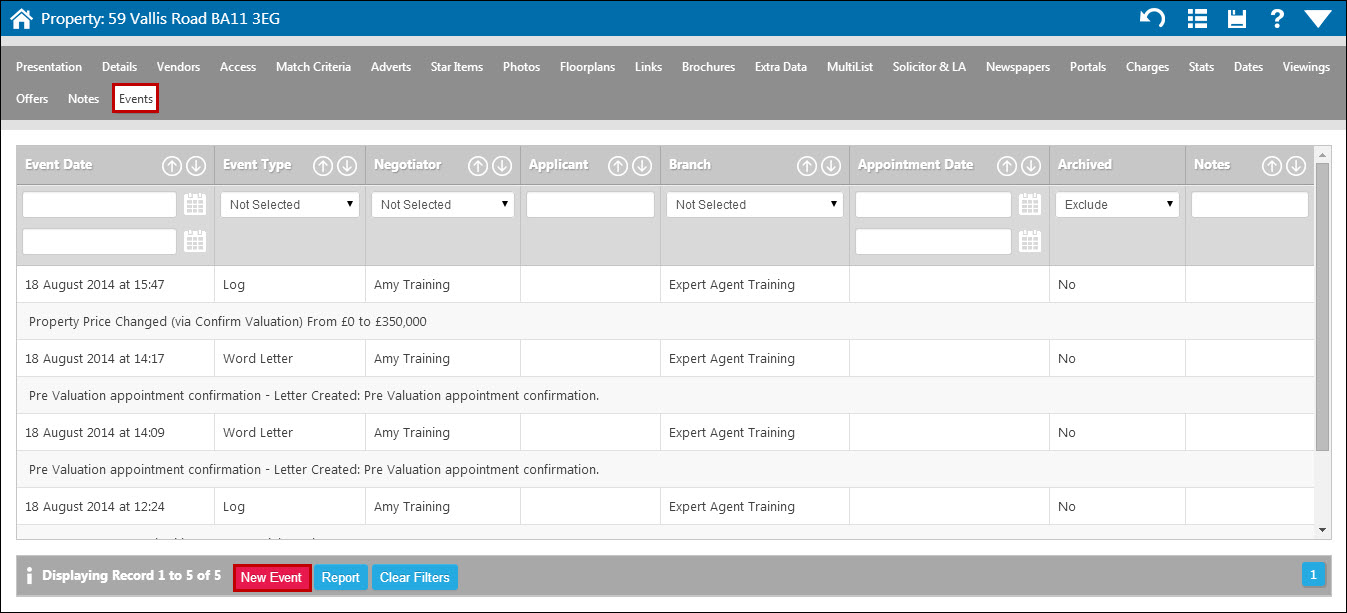
Go to the ‘Events’ tab of the property record and click ‘New Event.’ A new window will open:
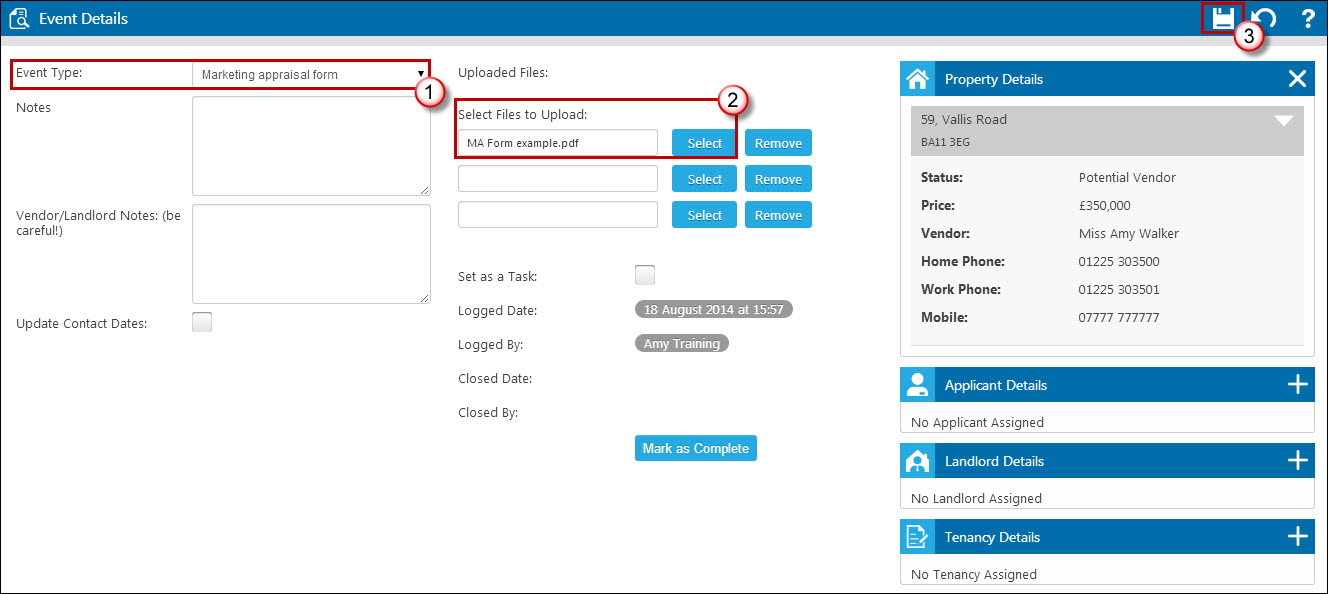
- Select the event type – again you can have options added for this, so in the example above we’ve added ‘Marketing appraisal form’ as an event type in configuration.
- Click ‘Select’ to choose your document from your computer.
- Click on the save icon.
This will return you to the events log with the new event listed. You can filter on event type at the top of the tab to quickly locate your document in the future should you need to.
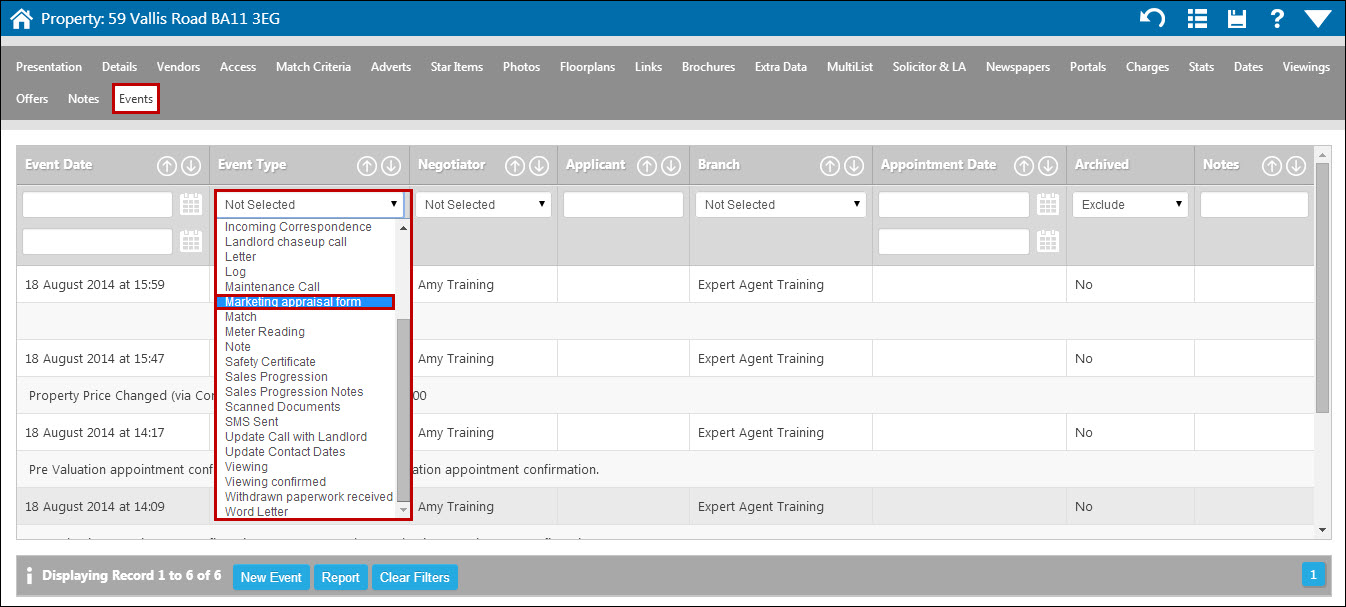

 Login
Login

