How do I set my contractor as VAT registered so 20% is automatically added to purchase invoices?
We have recently made changes to the way VAT is treated on purchase invoices meaning that you will need to ensure you have your contractors set up correctly. For any VAT registered contractors you use, you will need to open their contact record and go to the financial tab and tick the VAT registered tick box. If their standard rate is anything other than 20%, over-type the percentage figure before you save the contractor record.

This will mean that when you create a purchase invoice and select your contractor, the VAT rate in the drop-down will default to 'Standard' and show 20%.
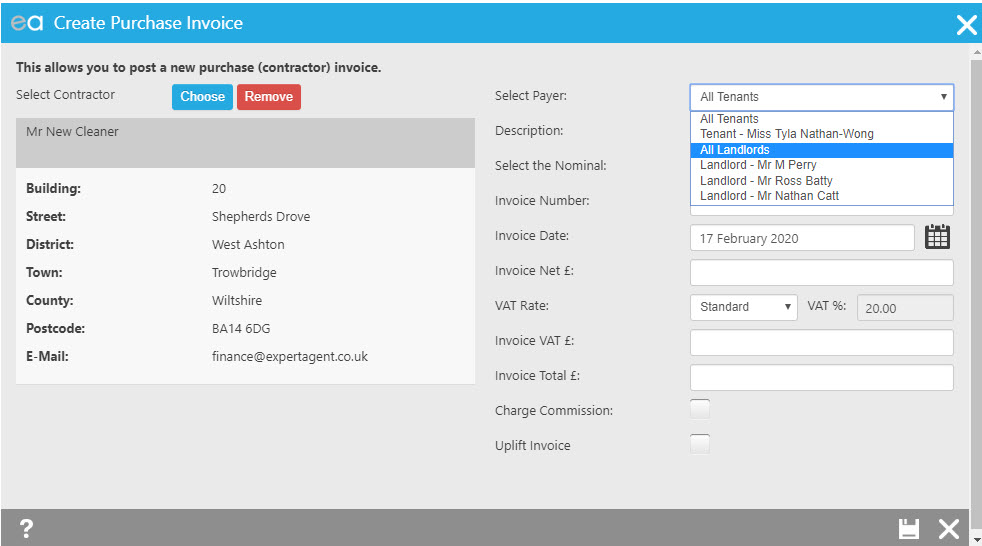
You can then simply type the Net amount in, and the other figures will automatically calculate for you.
If when you select your contractor, the VAT rate defaults to 'No VAT', OR when you change the VAT rate in the dropdown to 'standard' the percentage still displays as 0% - this means that they have not been set up as a VAT registered contractor correctly. Please go into their record and set them up correctly as explained above before continuing any further.
DO NOT leave the VAT rate as 'No VAT' and over-type the VAT amount field- this may cause you issues with your accounts and you will be presented with the following pop-up:
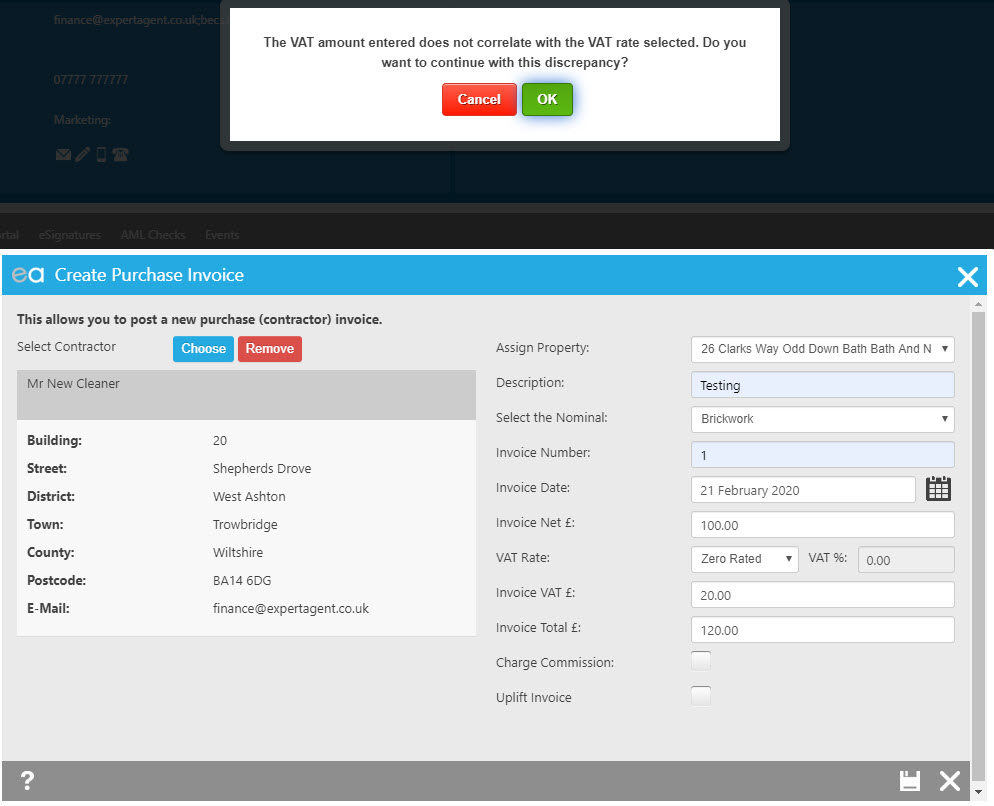
You should only ever need to type into the VAT amount field in the instance you have a rounding issue between the contractors VAT calculation and Expert Agents.
If you try to type straight into the total field rather than following the above workflow you will get the following error:
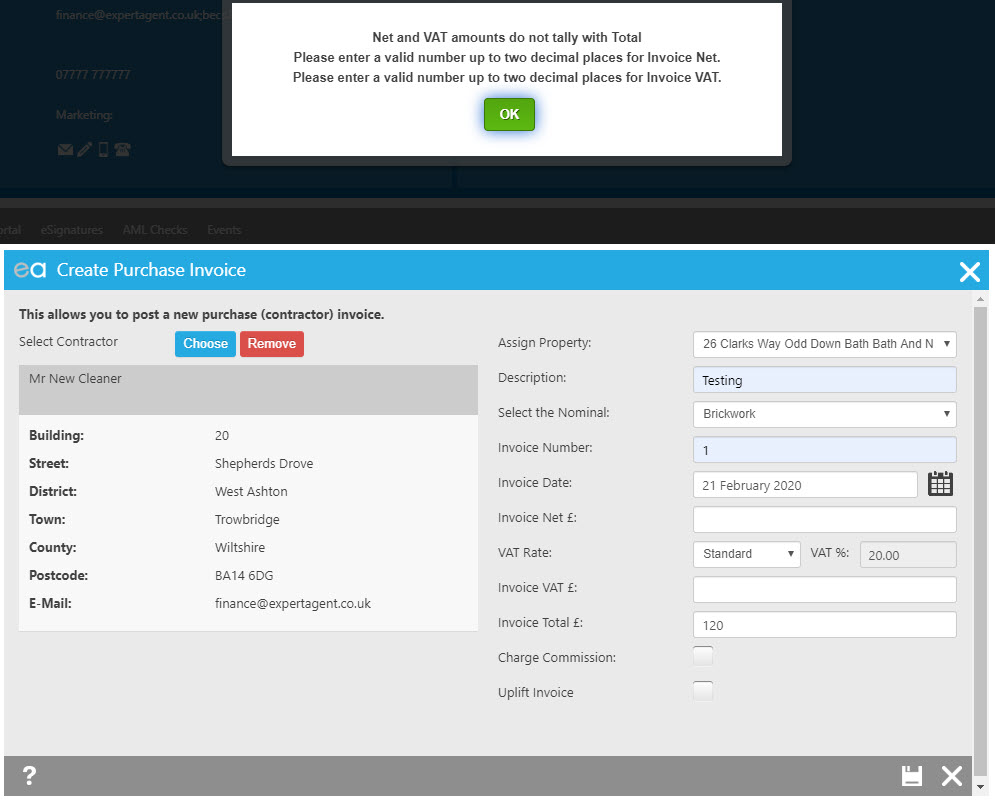
And you will then need to complete the Net amount anyway before you can continue. If you are unsure, please contact the Expert Agent support team by logging a support ticket.

 Login
Login

