Sales Pipeline
Sales Pipeline displays a report of the expected commission totals for the business in a given date range.
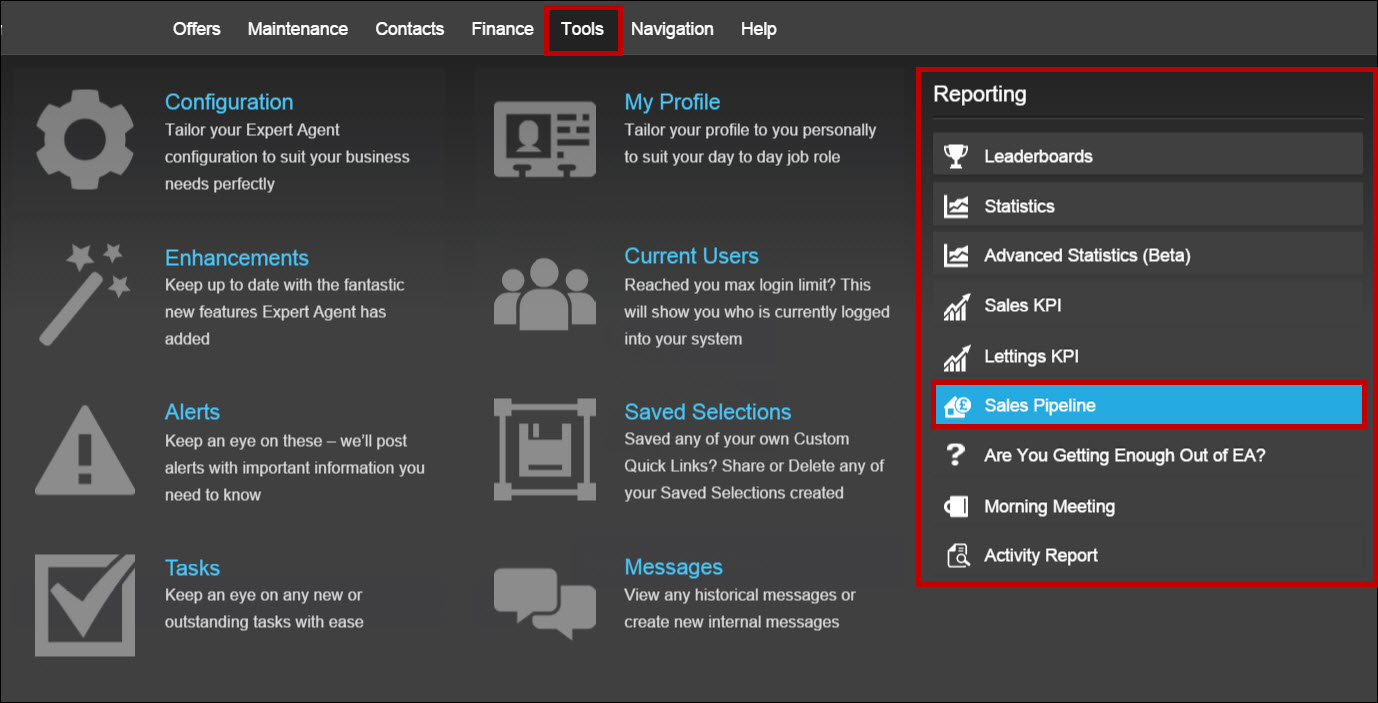
When you select ‘Sales Pipeline’ from the Reporting menu, the following screen opens:

- Select the branch/branches you’d like to view the figures for. Choose the department(s).
- Select the date range you’d like to view – this goes by completion target dates set for your offers.
- Select the property statuses you’d like to view.
- If you aren’t sure the completion target dates will be accurate you can tick 'Ignore Completion Date'. Click ‘Generate Figures.’
The results are produced in a grid format. Clicking on different parts of the grid will open the relevant record.
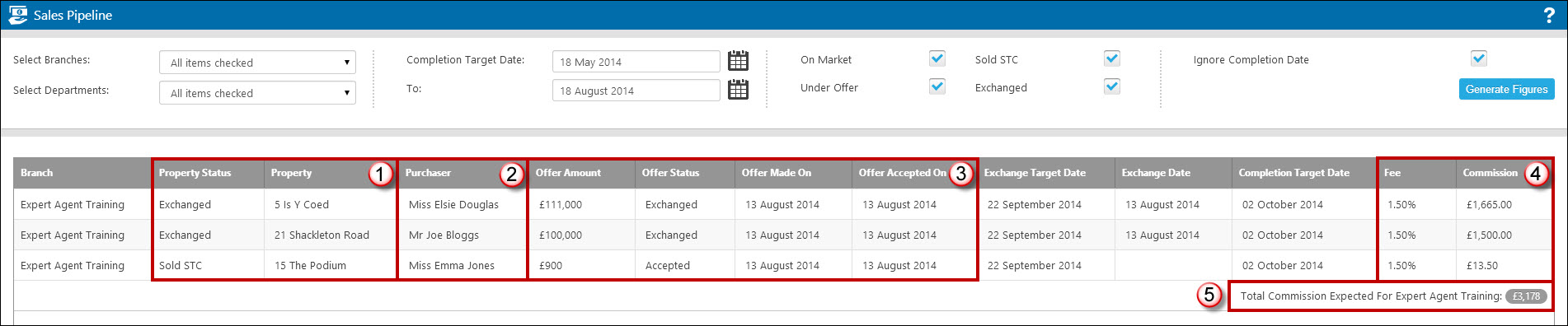
- Click here to view property information.
- Click here to view purchaser information.
- Click here to view offer information.
- If you spot any blank areas, it is likely that there is vital information missing from the correct place in Expert Agent – for example, any offers that do not have a fee amount specified. This means that the pipeline figure won’t be completely accurate and that when you come to exchange, the offer the system won’t flag up the commission. Checking the report for missing information is really useful as it allows you to fill in any gaps/correct any errors before they cause you any issues.
- The total commission expected from the pipeline is summarised at the bottom of the list. If you are viewing the pipeline for multiple offices, it will give you a total per office as well as a ‘total commission expected for the selected branches’ final total.

 Login
Login

