National Trading Standards - Keeping your property listings compliant
From 31 May 2022, all estate agent websites and property portals need to start including Part A ‘material information’ on their UK residential property listings and from 30 November 2023, information pertaining to Parts B and C should also be included.
These changes are in line with new guidance set by National Trading Standards, who want to increase clarity for consumers on the properties they’re looking to buy or rent.
‘Material information’ is defined as the information an average consumer needs to make an informed transactional decision. National Trading Standards state that in the case of buying or renting a property, a ‘transactional decision’ includes the decision to view a property, as well as the decision to buy or rent one.
Full National Trading Standards Material Information guidance is available here.
This article includes:
- What needs to be included in property listings under the guidance?
- Adding/updating property listings
- FAQs
What needs to be included in property listings under the guidance?
The guidance has been introduced in three stages, referred to as Part A, Part B and Part C.
The list below shows the information that needs to be provided where applicable to comply with the guidelines.
Sales
- Sale Price (£)
- Council tax band (England, Wales and Scotland), Domestic rate (Northern Ireland)
- Tenure
- Length of lease term (years remaining)
- Annual ground rent amount (£)
- Ground rent review period (year)
- Review increase %
- Annual service charge amount (£)
- Shared Ownership (Ownership share %, rent amount, rent frequency)
Lettings
- Rental Price (£)
- Council tax band (England, Wales and Scotland), Domestic rate (Northern Ireland)
- Deposit (£)
Sales & Lettings
- Physical Characteristics
- Property Type
- Construction materials
- Room information
- Number (# for each room type)
- Size
- Type (bed, bath, reception)
- Utilities
- Electricity supply
- Water supply
- Sewerage
- Heating
- Broadband
- Broadband speed
- Mobile signal/coverage
- Parking (availability)
Information on Part C only needs to be included if a property is affected by an issue.
Sales & Lettings
- Building Safety
- Restrictions & Rights
- Restrictions
- Rights & Easements
- Flood/erosion risk
- Flood risk
- Coastal erosion risk
- Planning Permission or proposal for development
- Outstanding building works
- Planning permission or proposal for development
- Property accessibility/adaptations
- Step-free access
- Wet room/level access shower
- Lateral living
- Coalfield or mining area
(Full information on each stage is available here)
Adding/updating property listings
Estate agents are responsible for submitting material information on all new and existing UK residential property listings. You’ll need to include it along with the property listings information you already share with us.
Note
If information is missing, National Trading Standards may get in touch with you if your listings don’t comply with the new guidance
Within Expert Agent, we've made some updates to the fields on property records where you can add/update all the required ‘Part A' information, ensuring your property listings remain compliant.
Sales
You'll need to select a council tax band for all your properties.
For more information on checking a property's council tax band, click here.
- Hover over the Properties dropdown list on the Top Menu
- Click Grid from within the dropdown menu
- Use the filters, i.e. Status, to select the relevant property
- Alternatively, find the property using the Quick Search box in the Top Menu
(If you have recently been working on the property, another quick way to access the property would be to use your Navigation history in the Top Menu - showing the top 20 most recently viewed records)
- Alternatively, find the property using the Quick Search box in the Top Menu
- Click the Details tab
- Ensure a Council Tax Band has been selected from the dropdown menu (bands A-I are applicable to properties in England, Wales and Scotland)
- If the property is a new build and hasn't had its council tax band assigned, select New Build - Rates not available yet
- If the property is located in Northern Ireland, select Northern Ireland - Domestic rates. The Domestic Rates field will become visible - ensure a rate is entered (£)
- Click the Save icon
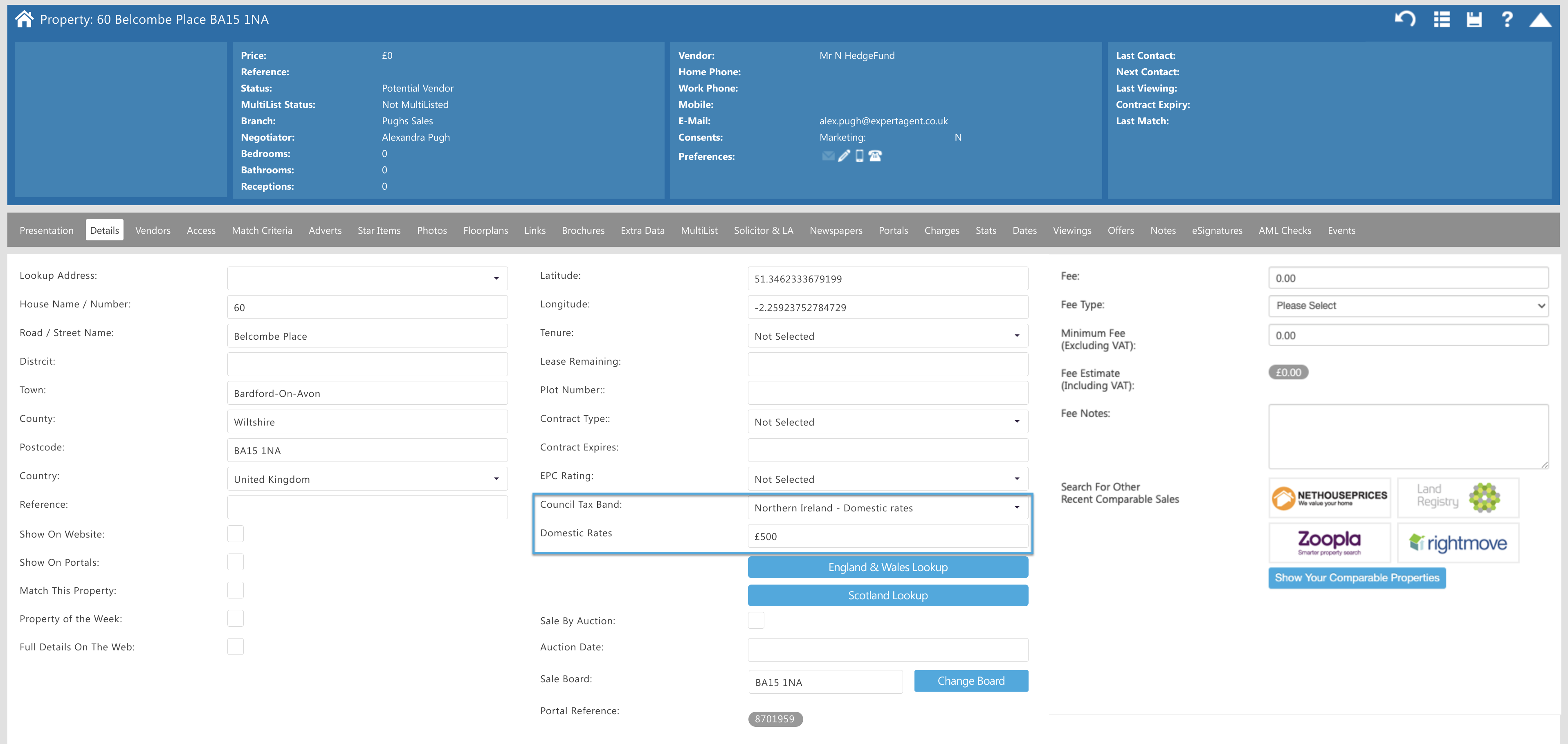
You'll need to provide the sale price for all your properties.
You may also need to amend the price prefix in order to meet the National Trading Standards rules.
- Hover over the Properties dropdown list on the Top Menu
- Click Grid from within the dropdown menu
- Use the filters, i.e. Status, to select the relevant property
- Alternatively, find the property using the Quick Search box in the Top Menu
(If you have recently been working on the property, another quick way to access the property would be to use your Navigation history in the Top Menu - showing the top 20 most recently viewed records)
- Alternatively, find the property using the Quick Search box in the Top Menu
- Right click in the property record and hover over Change Status or Price
- Click Price Change
- The Property Price Change window opens.
In the Numeric Price section, if the Price Prefix is currently set as Price on Application, you'll need to select a different option as this can no longer be used - Ensure a Numeric Price (£) has been entered
- Click the Save icon
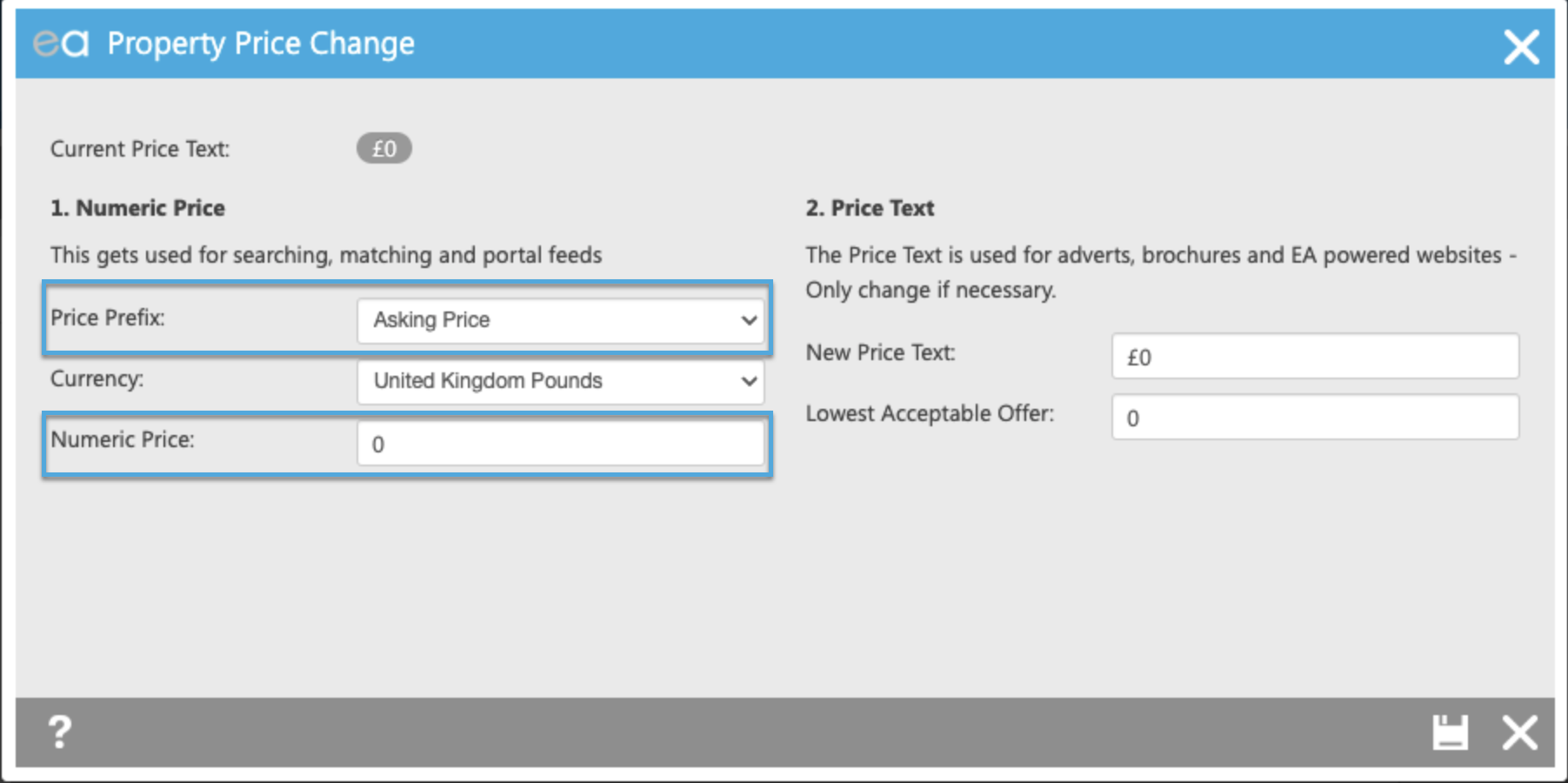
You'll need to provide the tenure for all your properties.
In addition, properties with a lease or those sold as part of the Shared ownership scheme need extra details.
Note
- The list of Tenures has been reduced to reflect the new National Trading Standards rules. As such, if the property Tenure is currently set as Unknown, you'll need to select a new option
- If the annual Ground Rent and annual Service Charge isn't currently in a numerical format, you'll need to amend it accordingly. This will allow us to display it on the portals and meet the new National Trading Standards rules
- Hover over the Properties dropdown list on the Top Menu
- Click Grid from within the dropdown menu
- Use the filters, i.e. Status, to select the relevant property
- Alternatively, find the property using the Quick Search box in the Top Menu
(If you have recently been working on the property, another quick way to access the property would be to use your Navigation history in the Top Menu - showing the top 20 most recently viewed records)
- Alternatively, find the property using the Quick Search box in the Top Menu
- Click the Details tab
- Ensure a Tenure has been selected from the dropdown menu (Freehold, Leasehold, Private Company Ownership, or Share of Freehold)
- If Share of Freehold or Leasehold is selected, click the new Lease Details tab. This has been introduced to reflect details required for leasehold and shared ownership properties.
Ensure you enter the Lease Remaining (years) - This has been moved from the Details tab - Ensure you enter the annual Ground Rent amount (£) that the buyer is required to pay
- Ensure you enter the Ground Rent Review Period (years) and enter the Ground Rent Increase (%) associated with each rent review
- Ensure you enter the annual Service Charge amount (£) that the buyer is due to pay each year
- Tick if the property is Shared Ownership. Ensure you enter the Ownership Share (% share being sold), the Rent amount (£) due on the % not sold, and select the Rent Frequency for how often the remaining shares rent is due
- If Share of Freehold or Leasehold is selected, click the new Lease Details tab. This has been introduced to reflect details required for leasehold and shared ownership properties.
- Click the Save icon
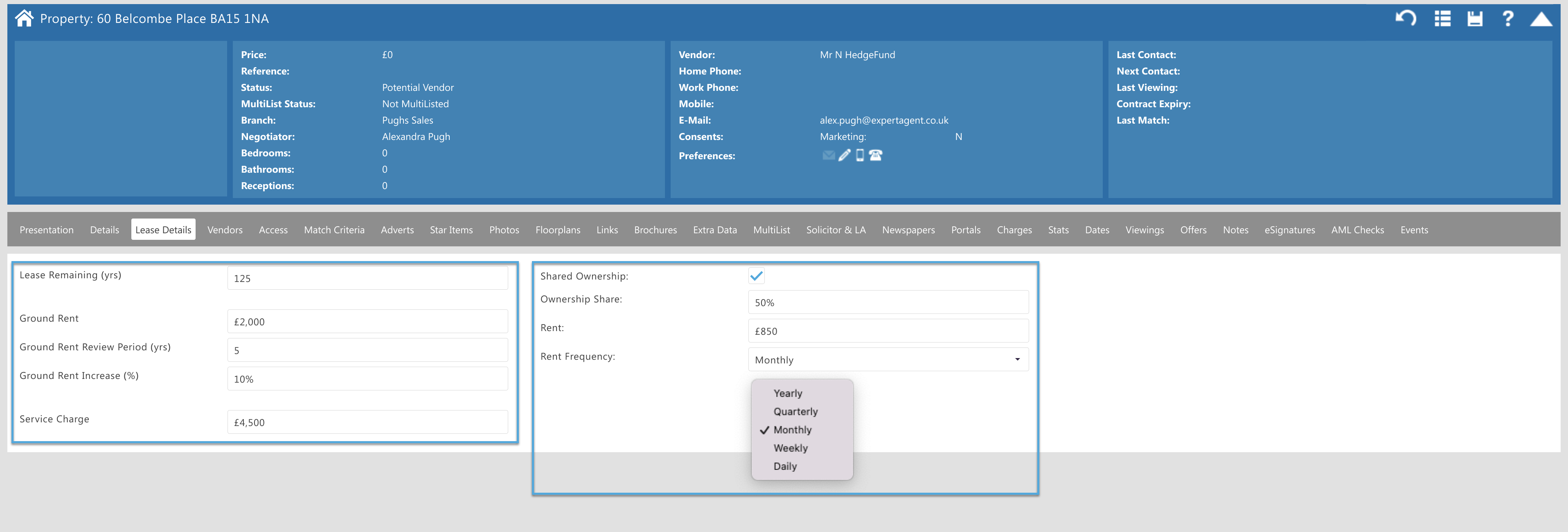
Lettings
You'll need to select a council tax band for all your properties.
For more information on checking a property's council tax band, click here.
- Hover over the Properties dropdown list on the Top Menu
- Click Grid from within the dropdown menu
- Use the filters, i.e. Status, to select the relevant property
- Alternatively, find the property using the Quick Search box in the Top Menu
(If you have recently been working on the property, another quick way to access the property would be to use your Navigation history in the Top Menu - showing the top 20 most recently viewed records)
- Alternatively, find the property using the Quick Search box in the Top Menu
- Click the Details tab
- Ensure a Council Tax Band has been selected from the dropdown menu (bands A-I are applicable to properties in England, Wales and Scotland)
- If the property is a new build and hasn't had its council tax band assigned, select New Build - Rates not available yet
- If the property is located in Northern Ireland, select Northern Ireland - Domestic rates. The Domestic Rates field will become visible - ensure a rate is entered (£)
- Click the Save icon
You'll need to provide the rental price and security deposit for all your properties.
- Hover over the Properties dropdown list on the Top Menu
- Click Grid from within the dropdown menu
- Use the filters, i.e. Status, to select the relevant property
- Alternatively, find the property using the Quick Search box in the Top Menu
(If you have recently been working on the property, another quick way to access the property would be to use your Navigation history in the Top Menu - showing the top 20 most recently viewed records)
- Alternatively, find the property using the Quick Search box in the Top Menu
- Right click in the property record and hover over Change Status or Price
- Click Price Change
- The Property Price Change window opens.
In the Numeric Price section, ensure a Numeric Price (£) has been entered - In the Security Deposit section, ensure a Deposit Amount (£) has been entered. This is what new tenants will be charged at the beginning of their contract
- Click the Save icon
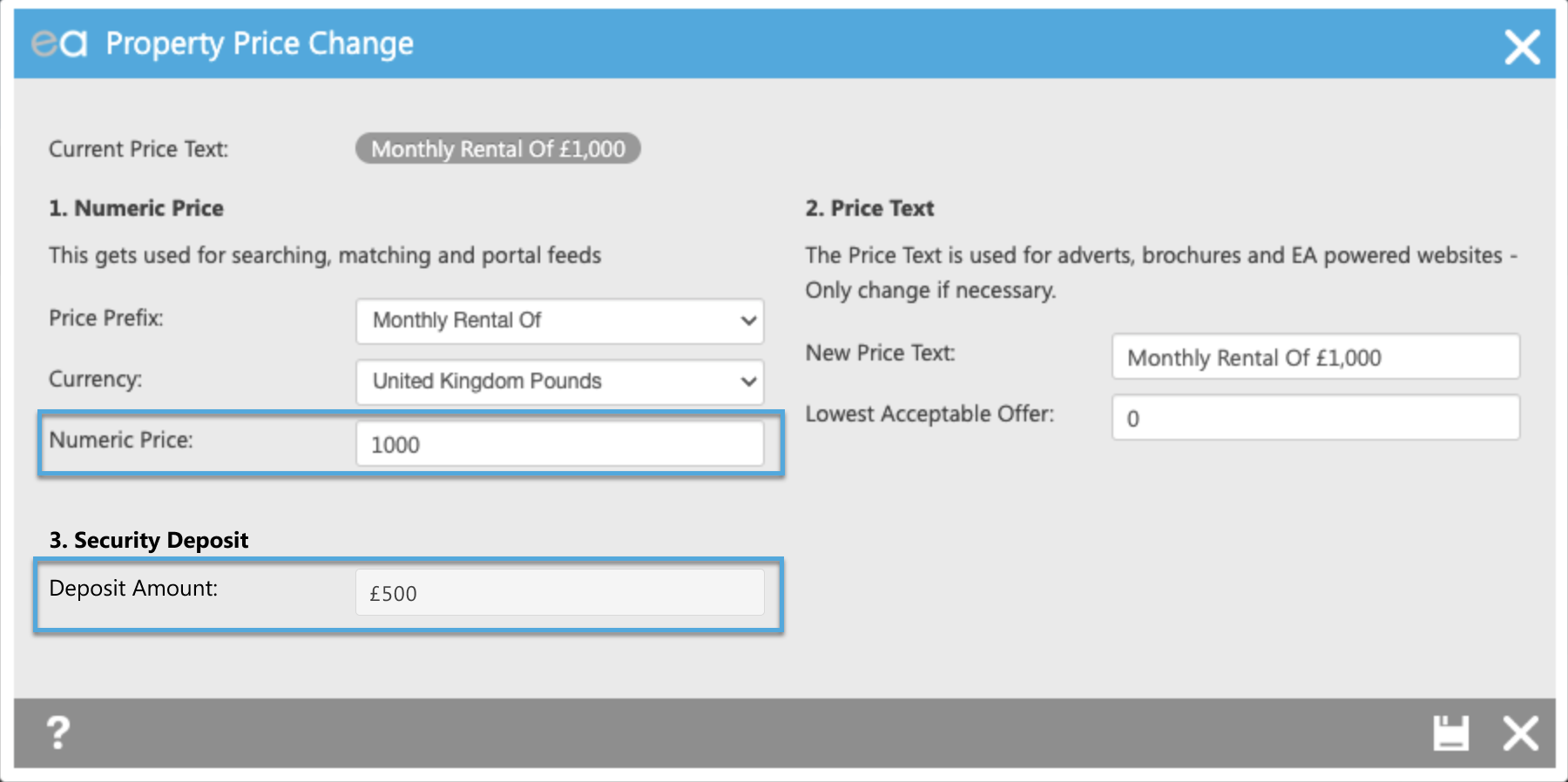
Feeds
If you consume the following feed, we recommend that you discuss the new changes with your website developer, and then contact Support to discuss and confirm the switch over to the new feed version.
Please see the below .pdf document which outlines the new fields.
- XML feed - Click here to view a .pdf document which outlines the changes to the new feed version. Please log a support ticket via Expert Agent to request switching your XML feed to the new updated version
FAQs
We’ve also pulled together a list of frequently asked questions to help you get to grips with the new requirements:
- What other changes are in the pipeline?
We're not aware of any further changes at the moment but we'll update you if that changes.
- What if I don’t have all the material information yet? Can I still list a property?
National Trading Standards requires all information to be available from 30th November 2023. While we don't have any plans to de-list properties, National Trading Standards may get in touch with you if your listings don't comply with the new guidance.
- Will Zoopla de-list my property if any information is missing?
We don’t have any plans to de-list properties, but National Trading Standards may get in touch with you if your listings don’t comply with the new guidance.

 Login
Login

