What is the difference between tasks and messages?
The main difference between tasks and messages is that messages are always due now – tasks can be set in advance of action being required (so they act more like reminders).
Messages are sent either by right clicking in a record and selecting 'Quick Message', or by clicking into the message icon at the top of Expert Agent:
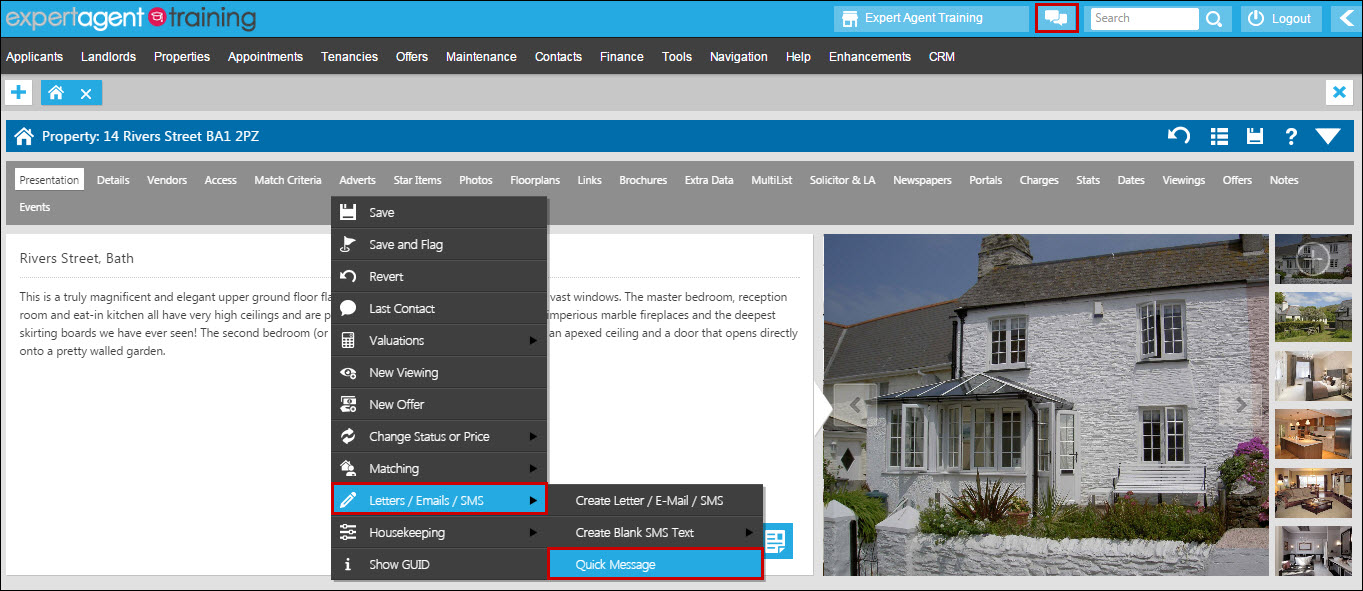
You will read new messages by clicking on the message symbol also.
If you have a new task, it will be visible via the tasks pod on the homepage or on the tasks grid. For more information on these see the How do I work with tasks? FAQ.
How do I display tasks?
There are 2 ways in which you can display tasks in Expert Agent.
Homepage
Ensure you have the 'Tasks' pod enabled on your homepage. To do this go to Tools> My Profile> Configure Homepage> Tick the tasks pod.
Tasks Grid
If you would like to view and manage your tasks more effectively access the tasks grid via Tools> Tasks
How do I work with tasks?
Using the tasks option within Expert Agent is a good way to ensure all jobs and tasks are being actioned correctly and efficiently.
Firstly, you will need to ensure you have the tasks pod displaying on your homepage. To do this hover over Tools in the top menu, select 'My Profile' and click on 'Configure Homepage':
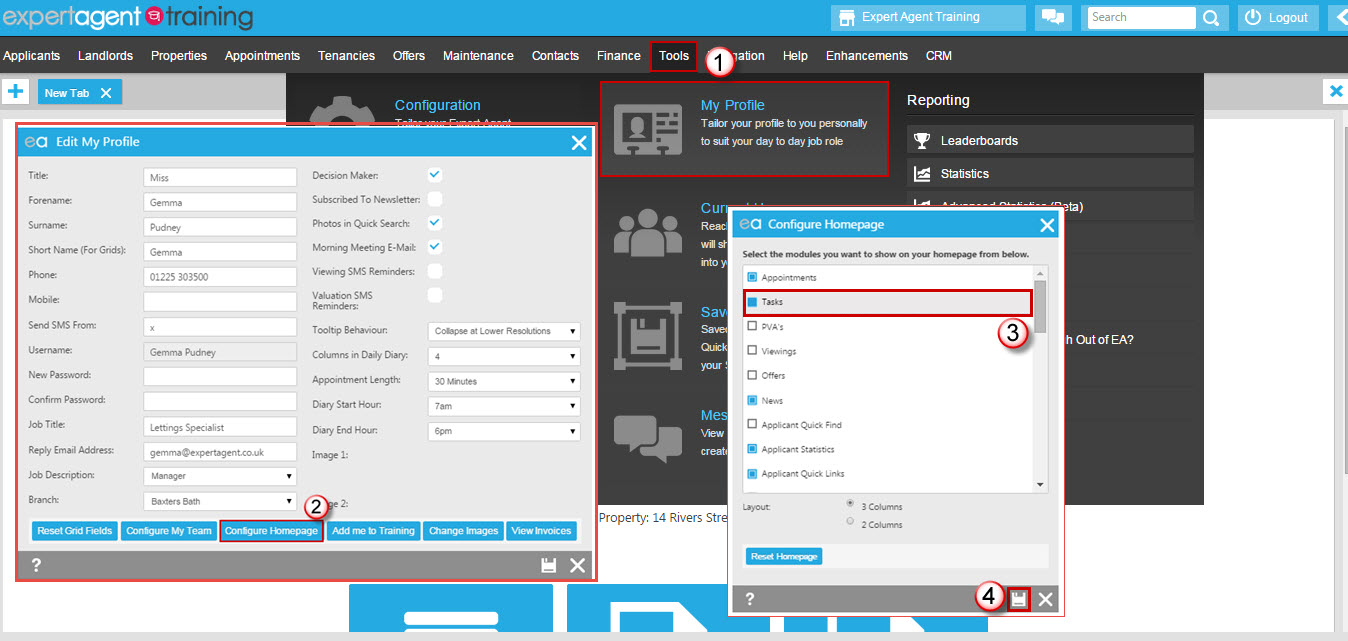
Ensure the tasks pod is ticked and click on the save icon.
You can create tasks from the events tab in a property, applicant, viewing, offer, landlord, or tenancy record. You are able to set a task from most records simply by ticking the 'Set as Task' tickbox and setting who the task is for:
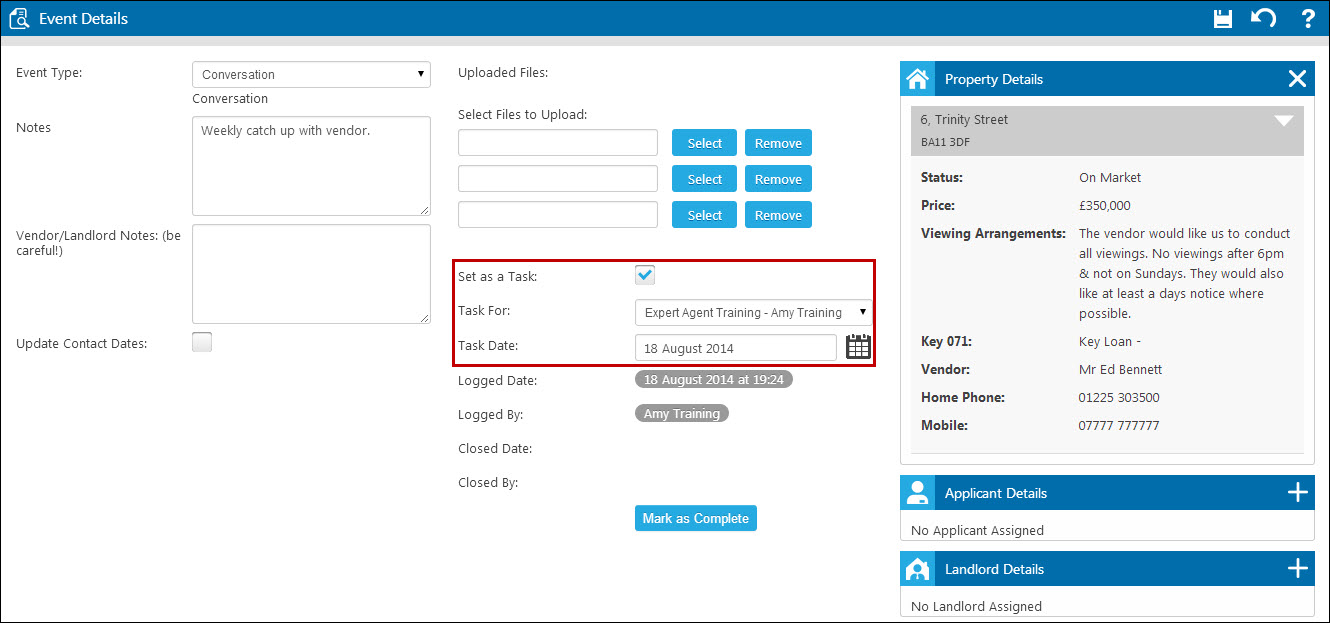
You are also able to manage tasks from the Tasks grid, accessed by hovering over 'Tools' in the top menu and selecting 'Tasks':
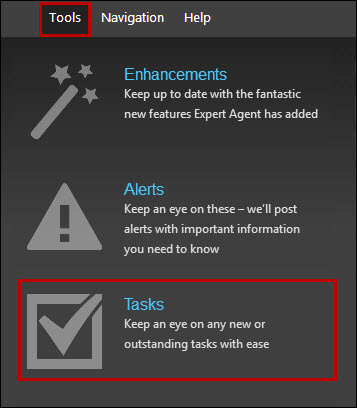
Your newsletter has some stats about my Applicants. What do they mean?
Our Winter 2012 newsletter has some stats on the back.
Here’s a breakdown of what they all mean and how we’ve arrived at them:
| Statistics | Description | All EA Members |
| Average Number of Days Since last Contact | This is calculated on the “last contact” date in each applicant record which you update every time you right click and choose last Contact in an applicant record. If you don’t ever use this, the last contact date is the date when you first entered the record. We’ve only calculated this on Live applicants | 126 |
| % of applicants that have default “Not Known” Status | Percentage of your “live” applicants where you’ve not filled in anything for the first of the 3 status fields. You might call it “Not Known” or “I forgot to ask”. Your manager will probably call it laziness! | 44% |
| % of applicants with email | Percentage of live applicants that have an email address. Surely, this should be nearer 100% these days? 80% of ExpertAgent member businesses are over 85% - the remainder drag the average down. | 68% |
| % with mobile numbers | Percentage of your live applicants that have a mobile number. | |
| % of on-market properties whose vendors have access to Vendor Portal and its live stats | Vendor Portal lets vendors log in to interact with you and review progress – vendor portal | 3% |
| % of applicants sent welcome emails in the last month | This is the percentage of the applicants that you’ve registered in the last month that have been sent the automatic welcome email with a list all suitable properties and the ability to change their own requirements | |
| % of applicants sent a weekly email in the last month | This is the percentage of your newly registered applicants (last month) that have had a Weekly Email update with a list all suitable properties and the ability to change their own requiremements. We’ve messed up here because any applicants that you’ve registered between 1st November and 7th November when we pulled this data together won’t have been counted. So, that’s one week out of the 4 in the month and that probably means that the maximum score would have been 75%. |

 Login
Login




