Setting up eSigning in the Configuration Multi Branch
To link multiple branches together within one PropertyFile account, a Superuser in your office will need to go to Tools - Configuration - Business Configuration - PropertyFile.
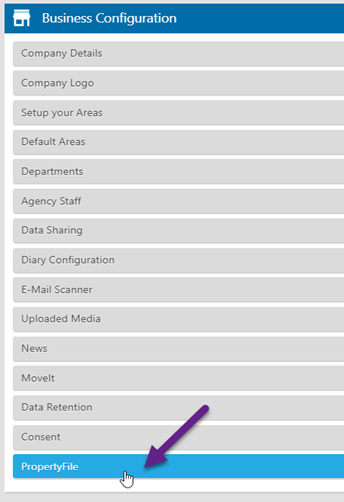
And complete the relevant details for your branch.
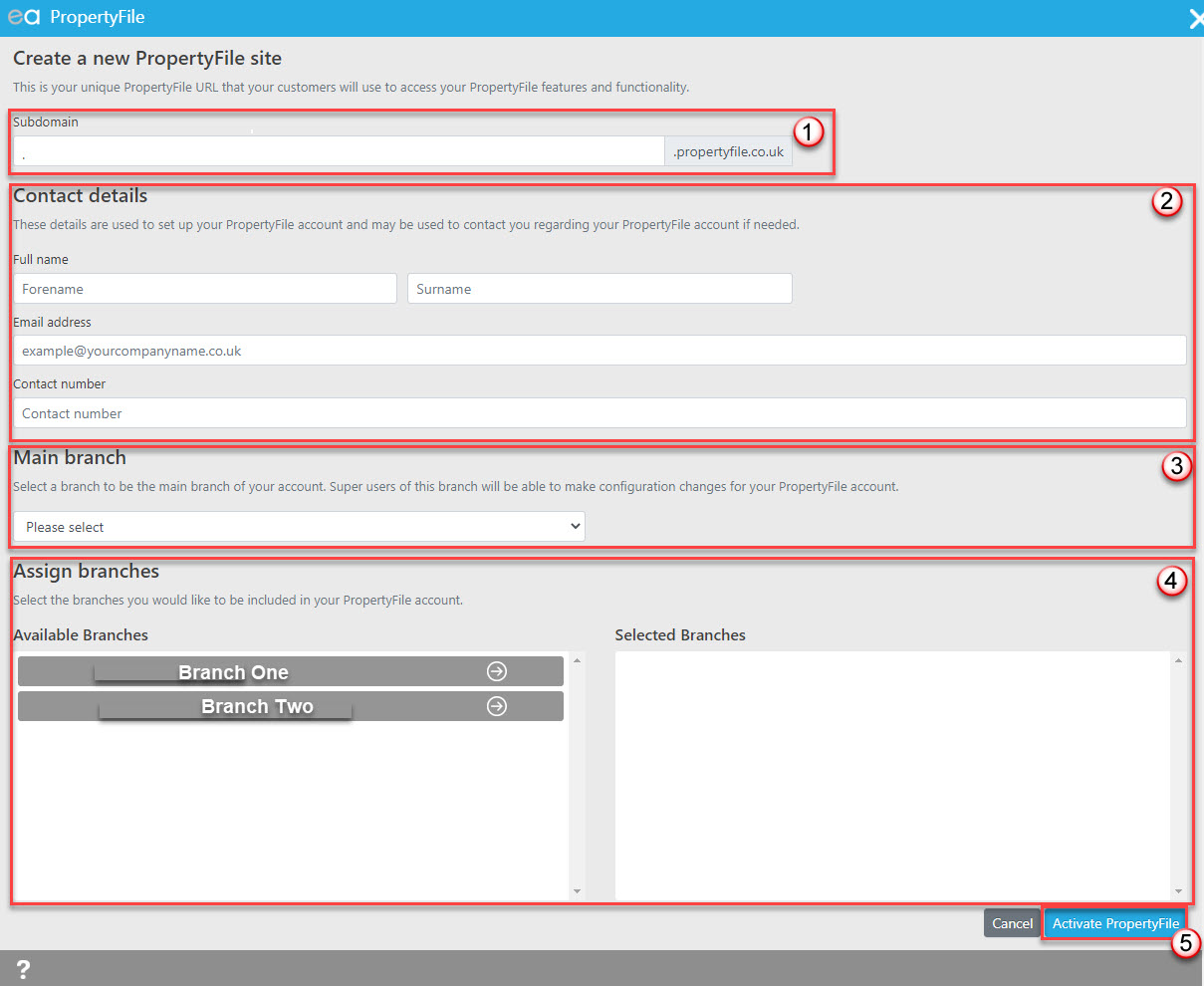
1: Add in a subdomain. The subdomain can be anything you wish but should relate to your agency name and contain only alphanumeric characters (no spaces)
2: Complete your name, email and contact number fields
3: Select your main branch
4: Each branch within the group will be listed in the "Available Branches" box. For each branch that you want to have a shared configuration, you will need to click the arrow alongside it to move it over into the "selected branches" box. If you want to set each branch up separately, please see PropertyFile Configuration for a Single Branch
5: Click to Activate PropertyFile
Once activated, you will get the option to launch the general configuration for PropertyFile.
How can I create an annual statement for my Landlord?
If you are looking to create an annual statement for your Landlord, you can do this in the same way you would run any other statement.
From the Landlord record - statement tab - use the property filter to select the relevant property if your Landlord has multiple properties and you are wanting to create the statement for just one of the properties.
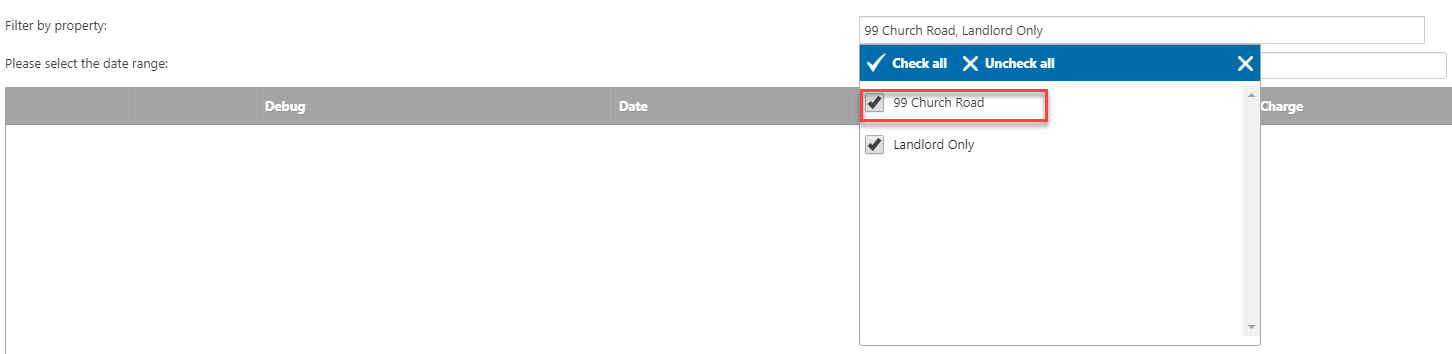
You can then click the 'create statement' button in the bottom left hand corner which will open the print statement window.
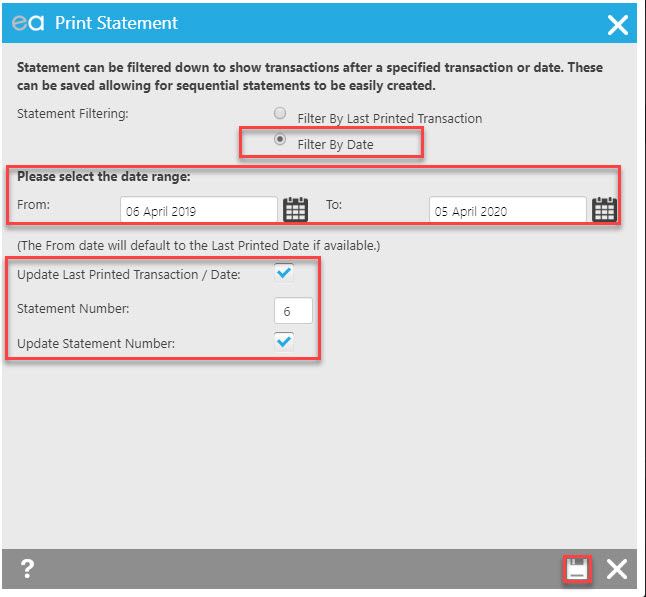
- Select to run the statement by date range
- Enter the date range in question
- Chose to whether you untick the update statement number and statement dates tick boxes dependent on your preference
- Save
This will take you to the select a template window.

Where you will find the 'Landlord Annual Statement - Styled' template under the 'Expert Agent Default Letters' tab that you can clone across to add headers and footers. As with all other statement templates, the main body of the template is hard-coded and cannot be edited. Once you have selected your template you can then either print or email the statement as normal.
Please see Landlord Statements for more detailed information on creating statements should you wish to create these in bulk for all of your landlords from the Landlord Grid for example.
Landlord Annual Statement - Styled
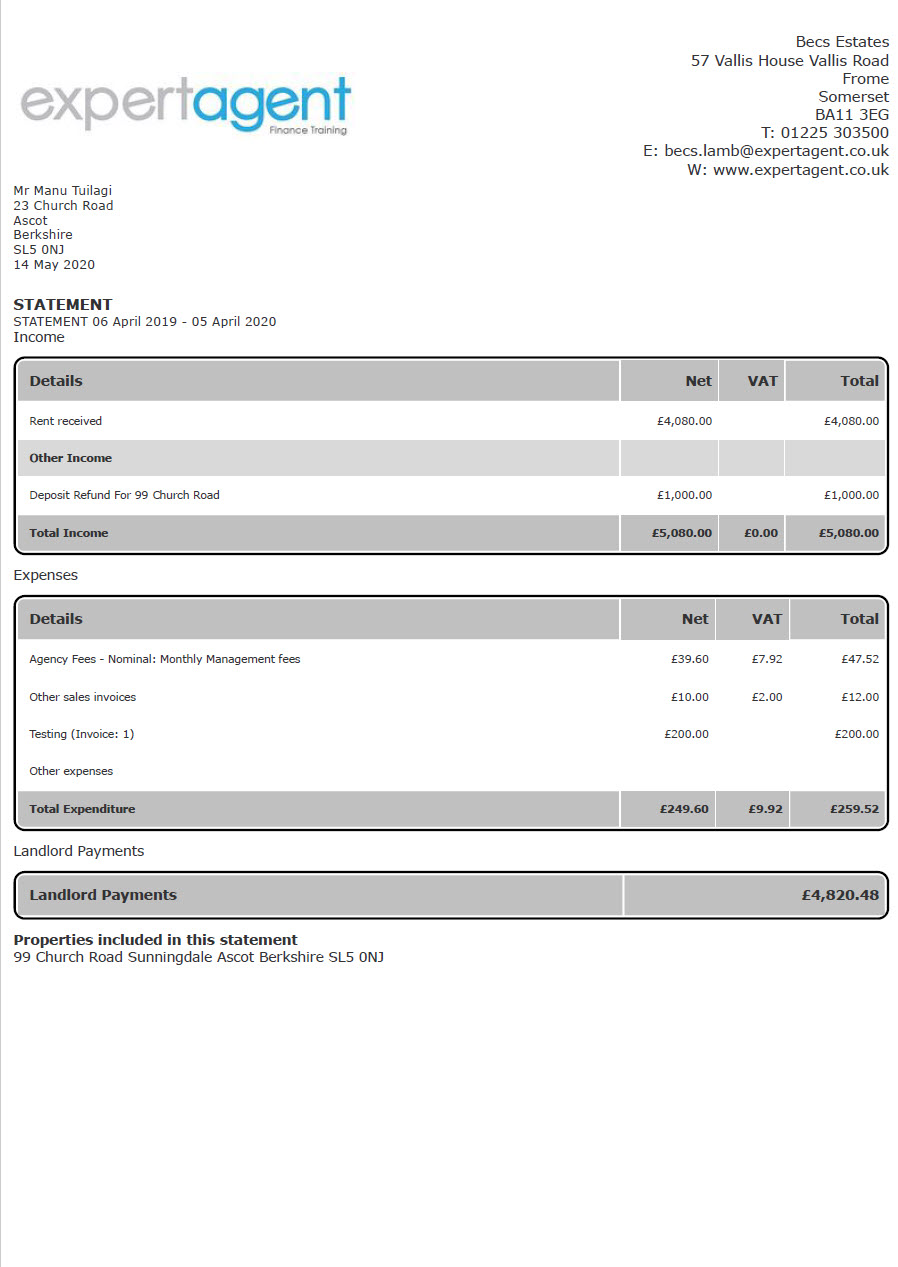
Accounting for Sales Properties
The sales finance side of Expert Agent is far more simple than our lettings finance which allows you to fully account for your lettings client account.
While you are able to create invoice documents to send out upon Exchange of Contracts and also for One Off Charges, along with adding a receipt to the Charges Tab of the property using the receive a payment under the right click > housekeeping > sales accounts, these functions are only intended to provide an audit trail on the property record and aren't in any way intended to be relied upon for accounting purposes or to be MTD compliant.
You can produce a report to show you these Property Invoices but the original point of entry for any invoices raised via your business/office account needs to be your dedicated office accounting software and not Expert Agent. There are no accounting features within Expert Agent for the sales side of your business.

 Login
Login




