The Contact Grid
The Contact Grid works in exactly the same way as all other Grids within Expert Agent. You can choose the columns, create reports, send Emails all from the Action Menu:
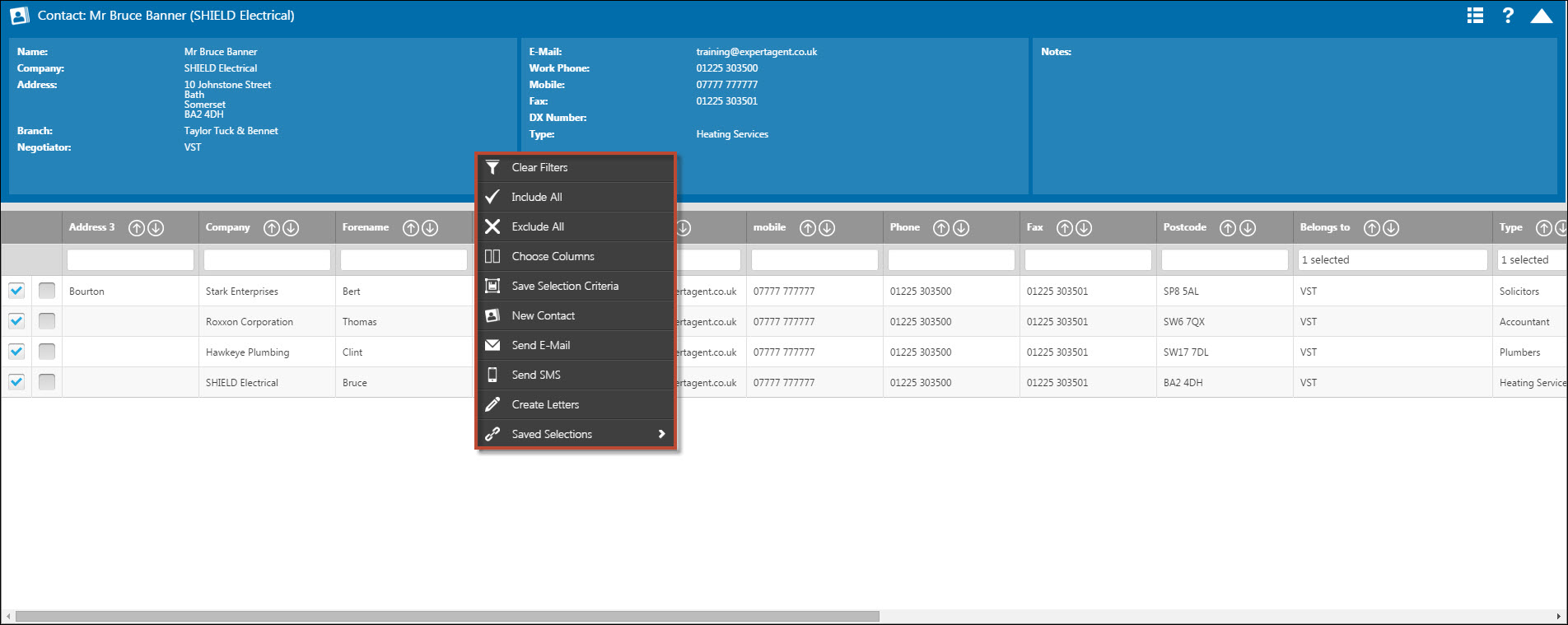
You can also create Saved Selections (Custom Quicklinks) from the Contact Grid. These work in the same way as all other Saved Selections and will appear on the Action Menu of the Contact Grid, but also from the Right Tool Bar (Quick Links) as well.
Activity Report
The Activity Report is a run down of a particular negotiator's activity throughout the system for a specified date parameter. It will show such information as viewings booked, identity checks done, e-mails sent, general logs through the system and more. You can search for individual negotiators or several at a time, just select the relevant names from the drop down list under 'Select Staff'.
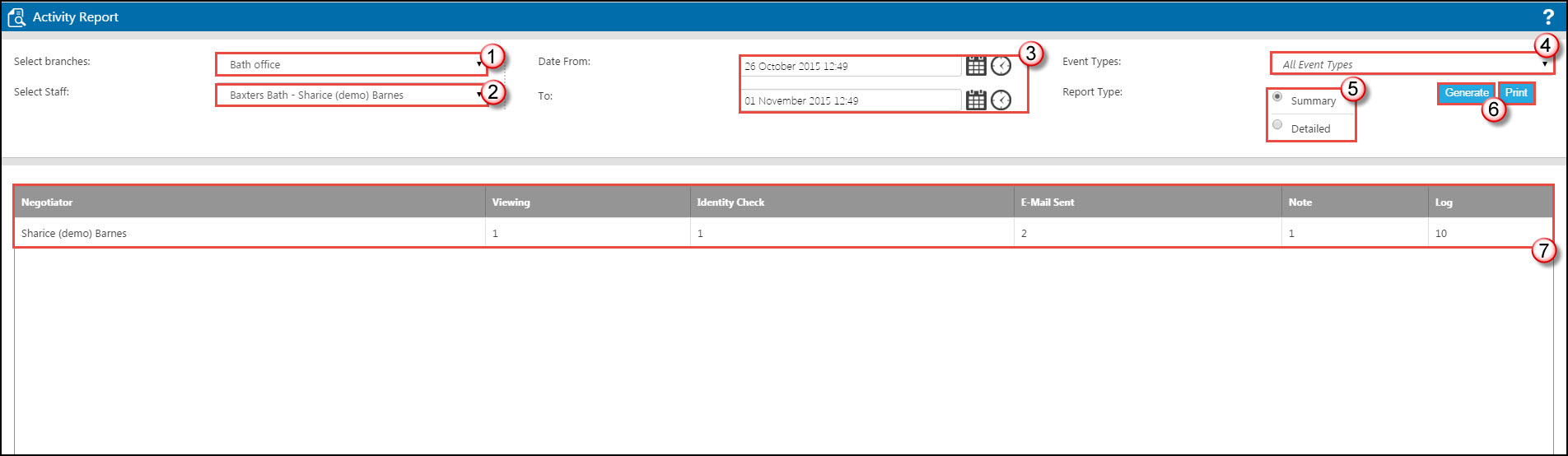
1. If you are part of a multi-branch company, select different offices from this drop down menu.
2. Select the staff members that you would like to see the activity report for. This can be singular or multiple.
3. Set the date/time fields from the calendar or clock icons here. Please bare in mind that the more you set the time period for, the longer the results will need to load.
4. From here, you can select which particular events you would like to be excluded from the results.
5. You can select whether you would prefer 'detailed' results or a 'summary' of the results. A summary report will show you simply the figures for each heading (as displayed in the picture above). The detailed report will show you the details of the records that have been altered, the event logs of the e-mails sent, the text of the notes that have been entered etc.
6. Once the criteria has been set, you will be able to create the report by simply clicking on 'Generate'. Once the report has been created and is displaying on the screen, you will be able to print directly from the page by clicking onto 'Print'.
7. This is where the content of the report will be displaying. Please bear in mind, if you choose multiple negotiators or select a 'detailed' report then you may have to scroll down the screen to view all of the content.
New User Quick Start
If you are new to Expert Agent, this chapter will get you up to speed as quickly as possible.
Why Move to Expert Agent?
Whether you are a new business or an established business, Expert Agent will help you to improve your efficiency, presentation and compliance.
Estate Agents operate in an increasingly challenging environment where online and virtual "assisted private sales services" are giving the impression to consumers that they offer a route to cheap home moving fees. These businesses understand social media and use technology to interact with their clients in new and interesting ways. Expert Agent gives every estate agent access to tools that redress the balance.
Letting you work from anywhere, allowing clients to log into their own areas to monitor and review progress, making your website a fully integrated interactive part of your offering rather than just a few random pages, making the most of all enquiries even when you are closed... these are all things that Expert Agent does so well.
Expert Agent is one system for sales, lettings and hard-hitting lettings financial management. Bosses enjoy the lowest cost of ownership and the highest rate of return. Negotiators and Administrators enjoy our unrivalled feature set, configurability and workflow that's been designed by estate agents not geeks
Everyone can get to do free, unlimited amounts of training and we're constantly praised for the quality and speed of our support.
However, there's no getting away from the fact that there's a lot of work inherent in implementing a new software system - particularly into an existing business. The best tip we can give you is to talk to us at all stages, take advantage of all the training and hand holding that is on offer and test everything with dummy end-to-end transactions before you go live!
How do we start?
1: Watch the 11-minute quick start video below:
2: Get some Initial Free Training - see the Training chapter
3: Get your own account configured for the way you work - see Personalising your EA - set up dashboards, grids, toolbars and Quicklinks
4: Make sure the boss has got everything configured properly - see the Configuration chapter
Why is my brochure not updating the price?
When creating a brochure through Expert Agent, you may find that the price still has the code displaying as {prop_price_text}. This isn't because you have done anything wrong, this is just due to the nature of the merge code being used. The price text code is a dynamic code, meaning that it will pull through new information (such as a price change) automatically, without you having to update it. Due to this, when opening up a brochure in a Word document, the price text code will display the code instead of the actual price. What you will find is that when you save the brochure back into expert agent and the system creates a PDF document of this file, the price will display accordingly.
Below is displaying how the word document will look.
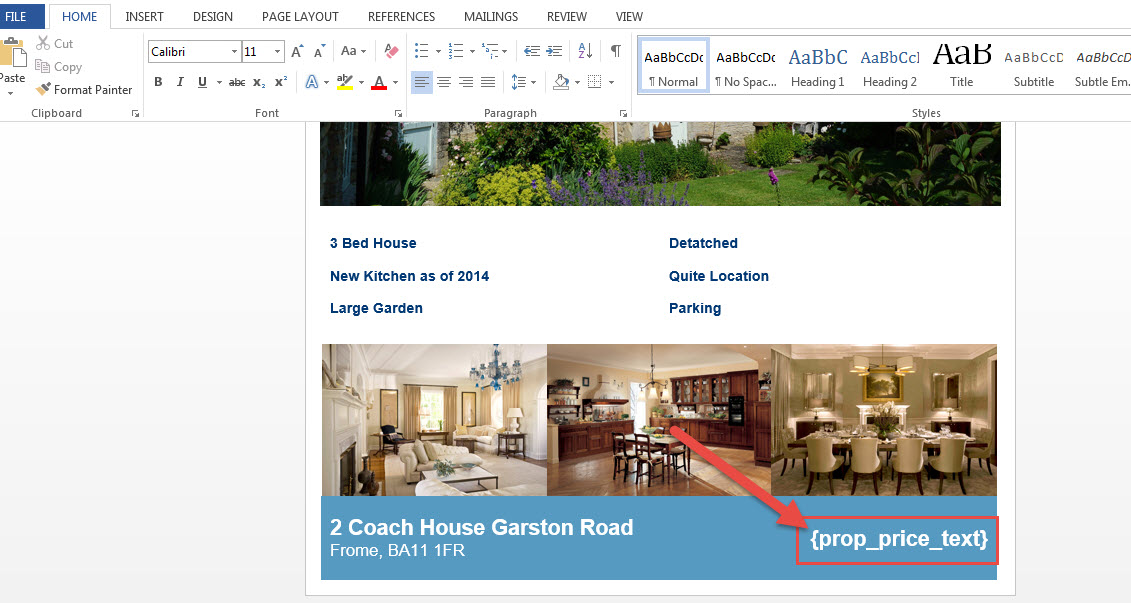
When the Word document has been uploaded into the system then the PDF will be automatically created and look like this:
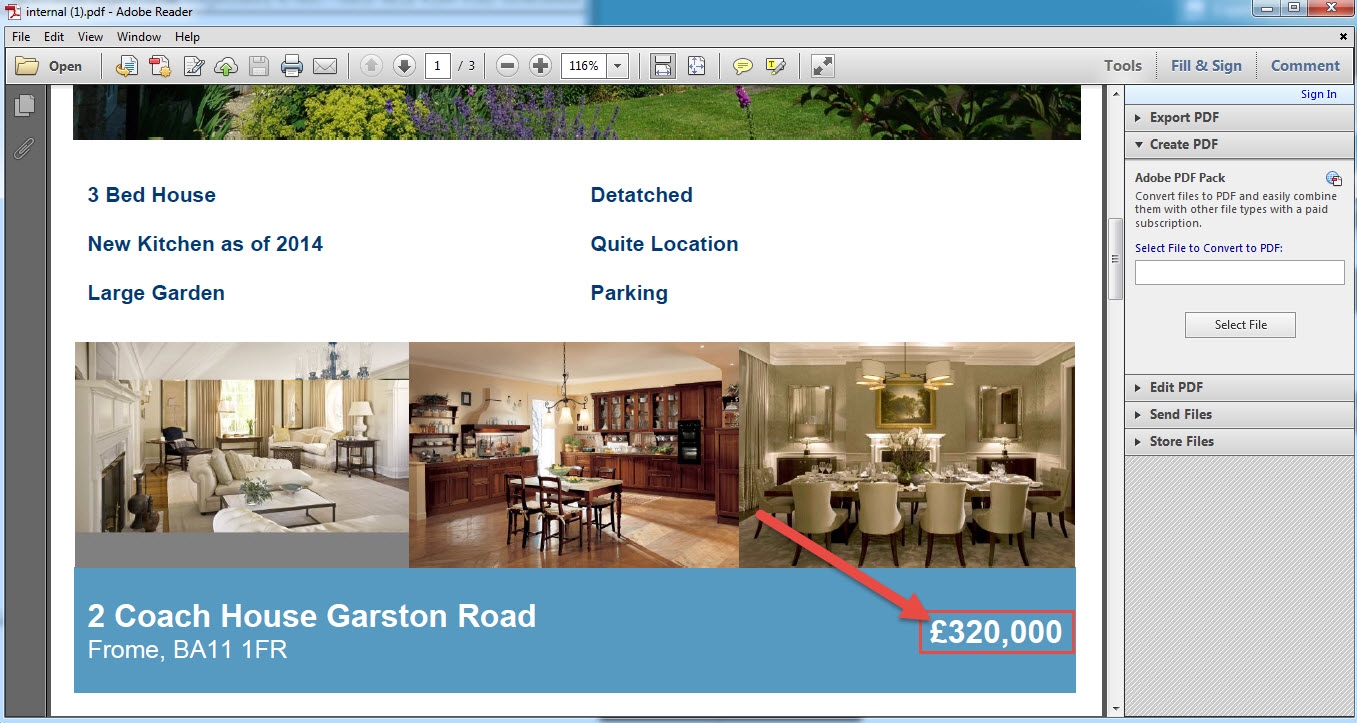
If your brochure has gone through this process, the price should update accordingly, however, if there is a problem with the price producing properly this may be down to two key factors:
1. The current brochure has deleted the price text merge code (it may have been replaced with the price manually in Word, please see Why is my brochure not uploading?).
2. The brochure has not uploaded properly. To double check this, please click here.

 Login
Login




