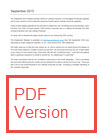Ravensworth Integration
Ravensworth is a third party company that can design and create property particulars such as brochures and window cards. Once the documents are created for you, you can integrate them into expert agent and receive high quality prints of the brochures from Ravensworth.
Firstly you will need to make contact with Ravensworth to let them know what you have in mind for your brochure and/or window cards from Ravensworth (please click here for their details). Please bare in mind however, if you are not sure what you want before making contact, they will be able to send you some examples. Once you have made this contact they will send you the word documents of the brochure templates for you to use in expert agent.
When the template document is received, you will need to apply the relevant merge codes into the template to replace the existing ones.
The document may be sent to you looking similar to the image below:
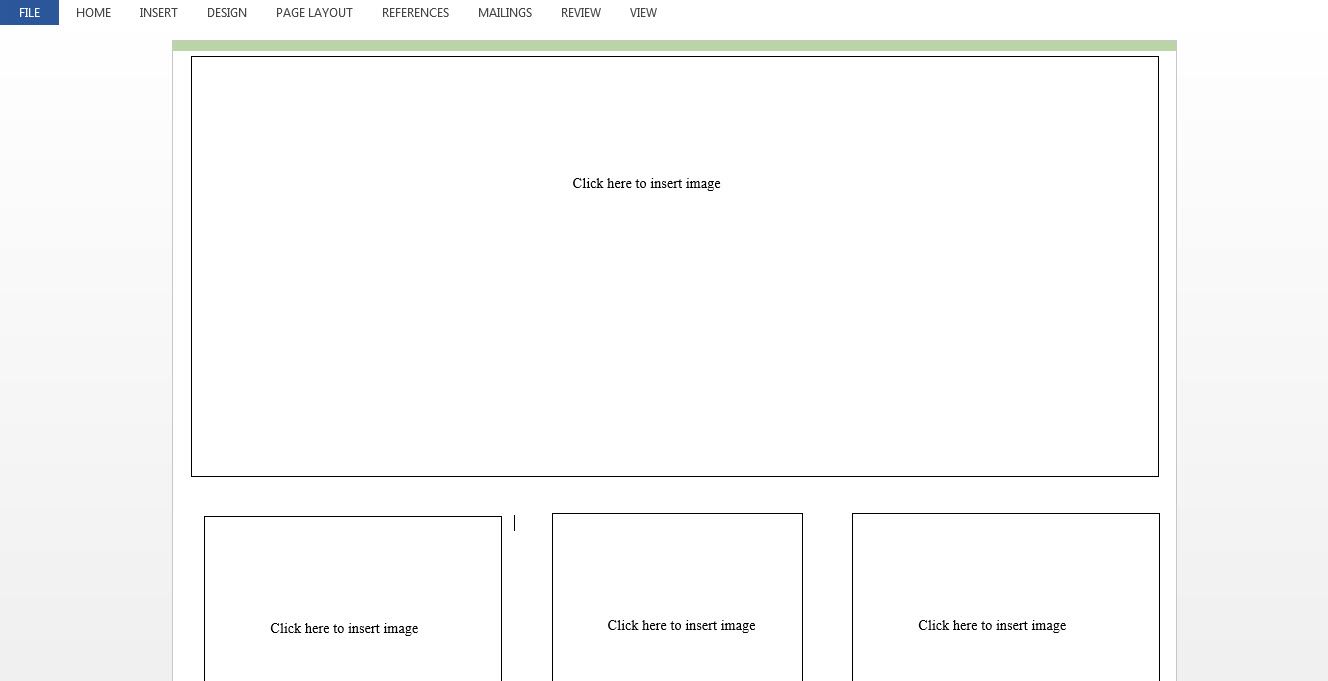
From here, you will simply need to enter in the relevant codes by opening up the merge code table in expert agent. To access this, go to the template grid in expert agent, click 'edit' on any word document and select the tab for 'open merge code table'
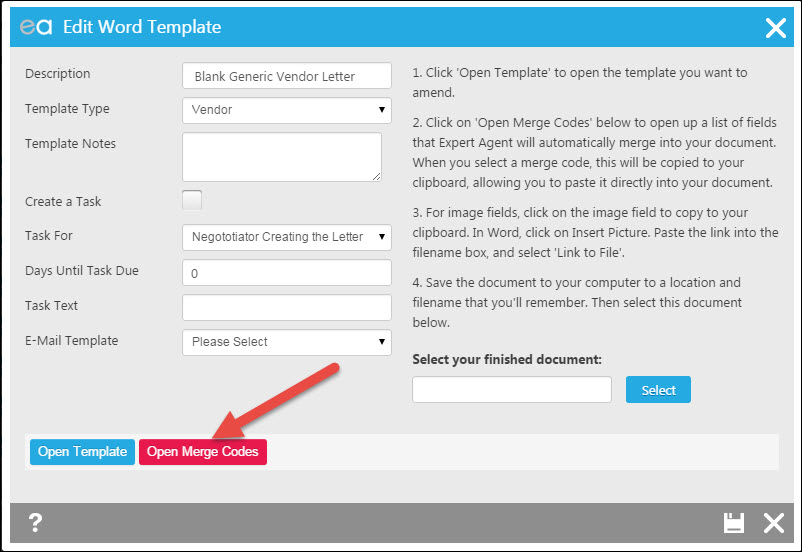
You will need to update the codes according to the layout of the template and insert image codes (as pictured) as well as any text codes. Once you have inserted the relevant codes, it should look a bit more like this:
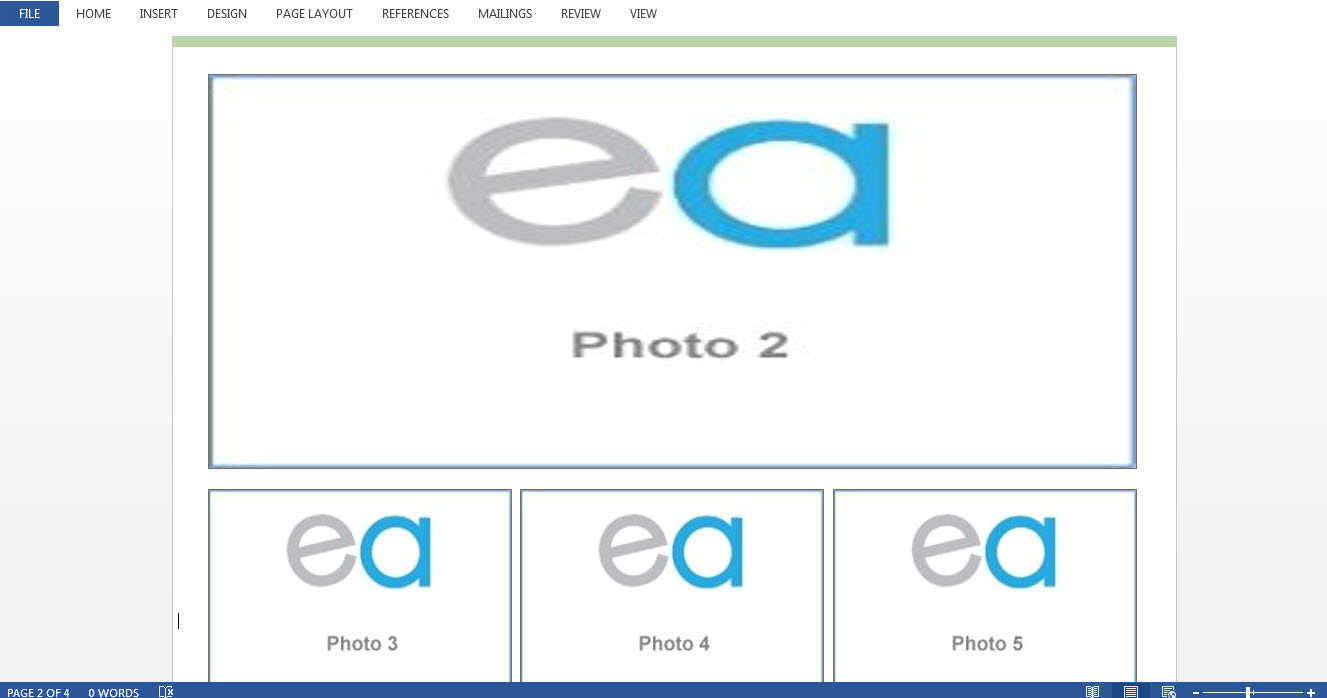
Now that the codes have been updated, you will need to upload this word document into expert agent as a new template (once the file is saved in your documents/desktop, in expert agent, go to tools > configuration > templates > add new template and then upload the saved word document).
Now this is saved as a template in Expert Agent, you can apply it to any property by following the usual process for creating a brochure. However, you will have the option to send the completed PDF to ravensworth for them to print.
In order to do this, go into the brochures tab in the property that you would like the brochures for, select Brochure export and then select 'send to Ravensworth'
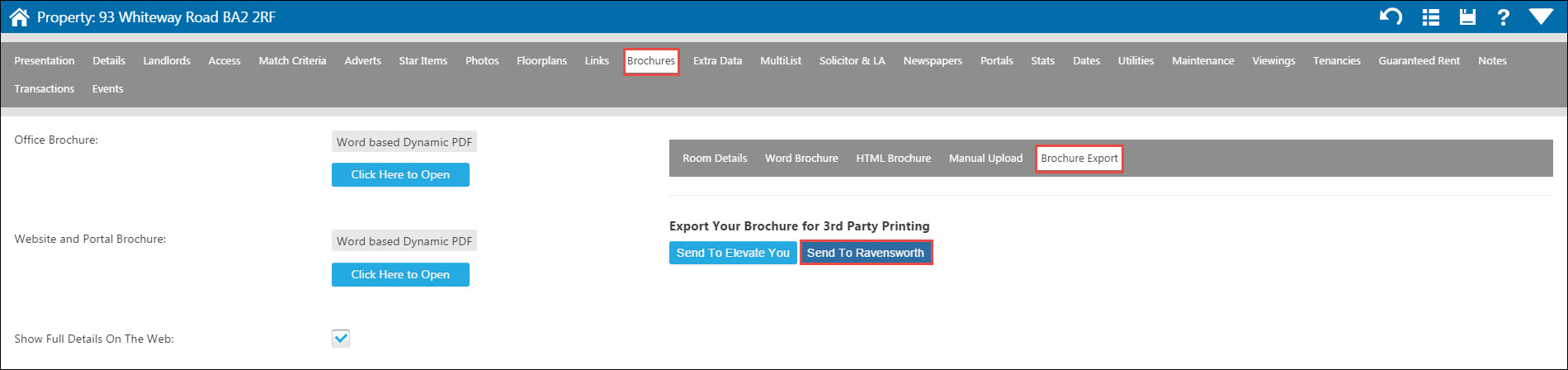
Once you click on this option, you will then see a pop up asking you which brochure you would like to upload (website or office), your Ravensworth Customer Code, the quantity of which you would like to be printed and brochure format.
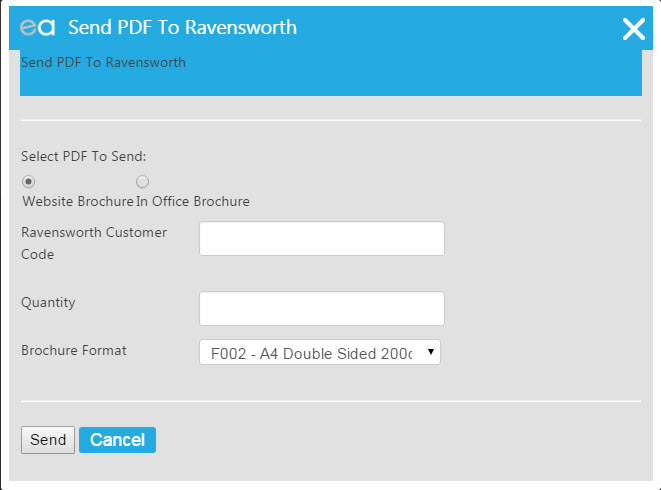
Click on 'send' when the details have been entered and this will send the order directly to Ravensworth.
Fixflo Configuration
Fixflo can be seamlessly integrated within Expert Agent so that all the Maintenance Issues reported onto your Fixflo account get logged within Expert Agent as a new maintenance job.
- Navigate to Fixflo Maintenance Import
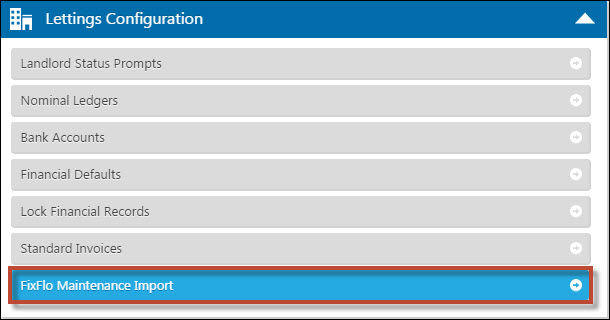
- Tick to enable the Import. Then, enter your Fixflo URL, Username and Password. (These can be obtained from your Fixflo account - ours are hidden)
- You can assign the Default Negotiator here - this is the person that will get the internal message regarding the new job (not who the jobs are assigned to). You can also include multiple branches, if applicable
- Press the Save button and your Fixflo import is enabled and ready to go
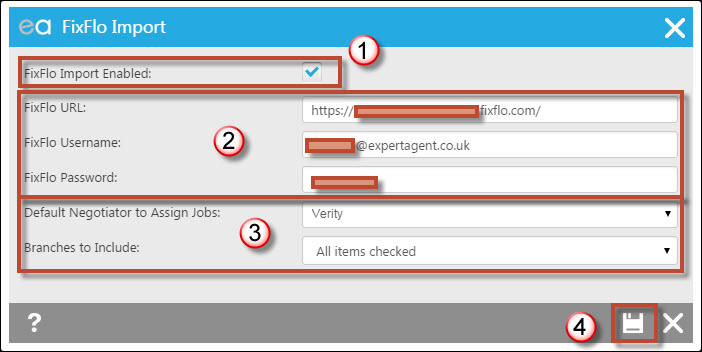
For more information on how FixFlo Maintenance Reporting works through Expert Agent, click here.
FixFlo Maintenance Reporting
Fixflo is a unique and clever Maintenance Management system that agents can use to simplify logging maintenance issues for their tenants. It is seamlessly integrated within Expert Agent.
The video below explains how it works:
Members using FixFlo have put links to their FixFlo portal on their website, and Fixflo will have sent their tenants a link in their "move in confirmation".
- Once the tenant(s) have logged into Fixflo, they can select the maintenance job that is required through a list of different options
- Once they have selected the relevant section, they will enter the details of the issue along with their name, contact details, and address. They will also be able to upload any relevant attachments during this process.
- Once the maintenance request is sent from Fixflo, an email will be sent by them to your company email address registered on Fixflo and copied in to any CC's added to Fixflo for notification:
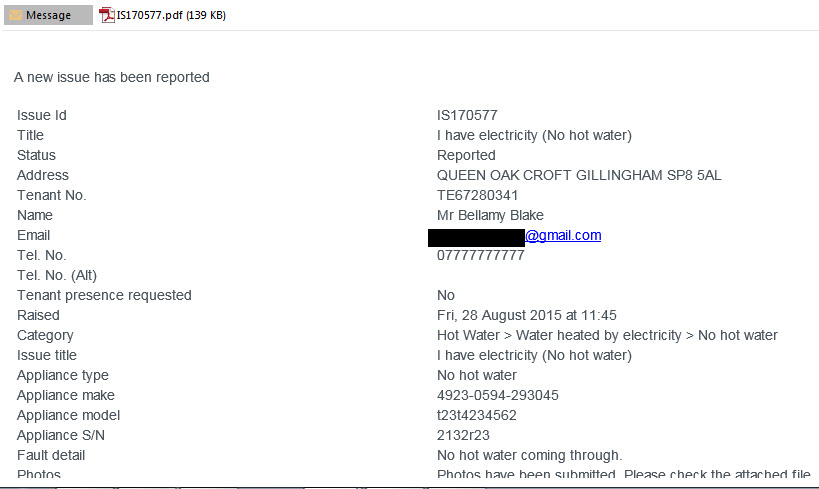
Simultaneously, Expert Agent grabs the maintenance request and tries to locate the tenancy record in Expert Agent based on the tenant name and email address.
If this succeeds, the negotiator who is assigned to receive the maintenance notifications (in configuration) will receive a message through Expert Agent.
- Click Messages

- You'll then see messages with FixFlo in the Subject
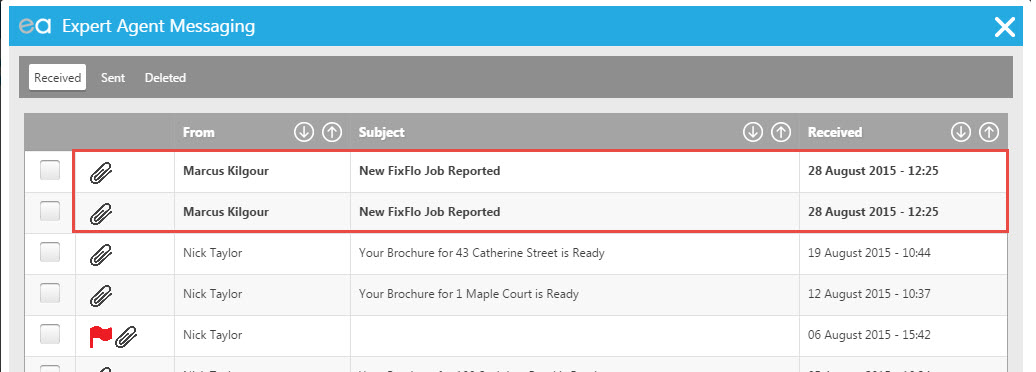
- Click onto the title of the message to see the message details. From here, simply click into the linked Maintenance record and you will be able to see the content of the message.
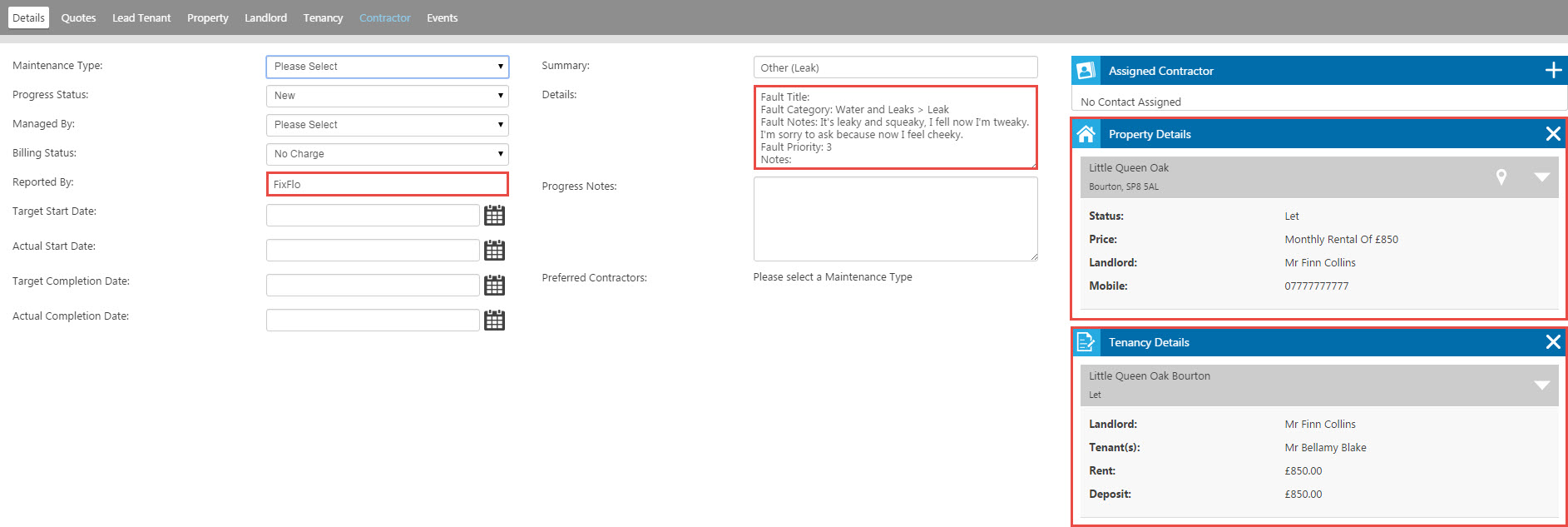
'Reported By' will default to show 'FixFlo'. The Details tab will display the information taken from FixFlo such as the fault title, category, notes and fault priority, as well as a section for your own notes.
The maintenance job itself will not default to a particular negotiator at this stage so you will need to set the negotiator dealing with the maintenance job in the 'managed by' section.
Once you have set the Negotiator assigned to the Job, it will be progressed like any other Maintenance Job.
There is also a Quick Link called "Office New Fixflo Jobs" added into Expert Agent under the Maintenance QuickLinks section.
Related articles:
There is some configuration work to be done - see Fixflo Configuration
September 2015
Our September 2015 release focuses mainly on Lettings Financial. It is the biggest Financials upgrade we've every carried out and massively improves Expert Agent's Lettings Financial capability.
If you've been waiting patiently for the right time to swap from your old lettings accounts package, now's the time! Over 80% of Expert Agent's 2200 member branches use our Lettings functionality and 60% of those branches now use Lettings Financial.
As usual, we've released the latest version early on our Guinea Pig (GP) servers. The September Release is available on http://gp.expertagent.co.uk from 9th September 2105 and, assuming no major snags are reported, on our main servers from 16th September.
We really need you to test the new version for us. We've carried out our usual end-to-end testing on PCs and iPads (always in Google Chrome) but we don't use the product the way you do. Expert Agent is too mature to have simple bugs. What we're left with are "conditional bugs" - ones that only appear when a particular sequence of events is carried out. So, please give it a good test!
The main new feature that we are incredibly excited about is the Fixflo integration. This is something we have been talking about for a while and are pleased to be able to roll this out to you now. There are also a lot of new enhancements to our Lettings Financials as well - including a complete reworking of the Landlord Payments.
Article Contents:
New Comparables Properties Search
Lots of Lettings Finance Enhancements
Fixflo Integration
One of the main new features this release is the integration with Fixflo. 
Fixflo is the system that Tenants can use to log their maintenance issues and this can now be seamlessly integrated with Expert Agent.
If you haven't seen it in action, go to www.fixflo.com - their video explains everything then give them a call for a demo.
Your new maintenance jobs will be imported into Expert Agent as a Maintenance Job and one nominated Negotiator will get the alerts. There is also a QuickLink created to see these new jobs as they come in.
We have not only created a video tutorial that explains how to get this set up and what happens when a Tenant logs a job but there are intro and configuration pagse in our lovely manual as well.
Sticky Notes Dashboard
Remember back in May the great excitement we had over Sticky Notes? Well now they have their own Dashboard where you can paste those little coloured squares to your hearts content.
The Sticky Notes Dashboard will contain the notes you want no one else to see, they are not public notes on the records within Expert Agent, rather private reminders.
This is now covered in the Introductory Training module 1. - see Dashboards, Grids and Forms
New Comparable Properties Search
On the Property Page you now that the ability to show your own Comparable Properties. You did have this before but now you can filter much more, not only just on the Postcode like before, but also on price range, number of bedrooms etc. Its now also available on the Action Menu as well. See the Preparing comparables chapter
Lots of Lettings Financials Enhancements
A lot of work has gone into the Financial side of Expert Agent so much in fact that we have even recorded a handy video to show you the new enhancements! The most important being the rewrite of Landlord Payments. As part of the rewrite of payments, all transactions are now assigned to a property. You will have noticed that in the last month you have had to assign a property when creating a sales or purchase invoice so that this was able to be incorporated when doing the new Payment processes.
There are also a number of enhancements that impact on how users may have been recording information on Expert Agent previously. Please check the list below to ensure that you are aware of things that may happen or take the required action to ensure that EA still works for you!
- In the near future we will be removing the Amount to Retain field from the Financial Details tab on the Landlord form. This is now located on the Property form in the Financial Details Tab. Please move the amounts over so that you do not lose your data. The new landlord payment area does not look at the Amount to Retain field in the landlord form and therefore this would need to be done before any landlord payments to ensure that landlords are not over paid.
- We have also now removed the Transaction tab on a property record. This tab never clearly indicated the balance of finances on the property. However now the landlord payment area will show you.
- The first contractor remittance advice will contain a large number of invoices – We are aware of this happening for the first contractor payment run for all of your contractors. The contractor payments section was rewritten in order for remittance advices to be possible as previously, funds would be allocated against invoices on landlord's record but once that happened, the funds were no longer linked to the invoice within the contractor's section but rather just funds in a "pot". This is why invoices on the contractor's statement would always show the paid date as the date it was paid on the landlord's statement and not when you paid the contractor. Within the new version, the funds allocated against the invoice will remain linked to the invoice so that when the contractor payment is made, you can now see which invoices made up the payment. The reason for a number of invoices appearing in the first contractor remittance is to clear the "pot" so that moving forward, the funds on account relate to the invoices.. Subsequent remittance advices will only show the invoices actually included in the payment.
- After cancelling a sales invoice, the invoice number that had been assigned to that invoice will now be assigned to the next invoice created. Please make sure that all are aware of this when looking at the Review Invoices & Credit Notes report as it may explain why an invoice number which was originally assigned to an invoice dated in June and subsequently cancelled is now assigned to a September invoice.
- VERY IMPORTANT: When choosing to use the “by transaction” option for the first time when creating statements, you will need to select the last transaction that appears on your last created statement for each record. Please watch the Lettings Financial Enhancement Training video which shows you how to set it up.
- You may come across transactions in your cancelled transactions screen called 'fix landlord allocations' - these relate to the September software release that is due this week. Because landlord payments will now be by property rather than by landlord we have had to re-allocate some transactions on your behalf that were currently not assigned to any property to avoid any issues arising. These will not change or effect any figures in your landlord statement they are simply behind the scenes transactions carried out by us. The name you are seeing in the cancel transactions is the name of the staff member that originally posted the transaction that has had to be re-allocated.
- The new remittance advice document which has been introduced to Landlord Payments will only be able to be created for landlord payments made after the release. The function will not work on retrospective payments.
- Bank reconciliation has now been renamed to Imported Statement Reconciliation. The process has not changed - just the name on the menu!
New Exciting Features:
Paying Landlords - Landlord payments are now sorted by property! This is a massive change to how Expert Agent used to process the payments and the screen looks completely different. Please visit the Paying Landlords page in the manual that explains the new process or watch the financial enhancement video that shows you the new look!
Re-Allocate Balances - we have now added the ability to move funds from one property to another that is owned by the same landlord. Please visit the Re-Allocate Balances page in the manual that explains this.
Remittance Advices - we have added to the Expert Agent Default letters a Remittance Advice template. You are able to make a Remittance Advice for any payment to a landlord or contractor that you process on the new upgrade of Expert Agent. Please visit the Remittance Advice page in the Manual that explains how.
Landlord Statement based on last transaction - as well as the ability to create a statement based on a given date range, the ability to create a statement based on a given transaction has been added. This means if you are worried that you have back dated a transaction which the landlord may not have seen on previous statements sent when processing a landlord payment, if you select that payment as the last transaction any transactions posted subsequently will be listed on the new statement. Please visit the Landlord Statement page in the Manual that explains how.
Other Enhancements
Applicant Details
Enhancement: Additional Quicklinks
My Applicants with Viewings to Chase, My Booked Viewings to Chase and My Applicants with Offers to Chase, have been added to the quick-link options.
Enhancement: Default Salutation
When adding a record, you are able to use a default salutation in order for it to not be missed when entering data.
Configuration
Enhancement: Enquiry Source - Viewings and Offers Grid
On the Viewings and Offers Grid, there is now an Enquiry Source column available.
Enhancement: My Profile - Permissions
Staff Permissions have been reorganised to make finding each permission simpler. There is now a Permissions button within My Profile and tabs grouping types of permissions together.
Enhancement: Property Notes Field as Merge Code
There is now a merge code for Internal Property Notes so that you can include these in templates.
Enhancement: Leaderboards - multiplier for part time staff.
To accommodate part time staff in the Leaderboards you can now set an individual multiplier of staff targets which will pro rata the targets.
Contact Selection
Enhancement: Branch Column on Contacts Grid
A branch column is now available on the Contacts grid in order to allow filtering.
Enhancement: Contact Saved Selection
You can now create a saved selection from the contacts grid.
Diary
Enhancement: Duplicate Appointment Flag
When adding an appointment there is now a check availability button that can be clicked to show if the time you are booking the appointment in for, does not clash with any other appointment for that staff member.
Enhancement: Viewings Confirmation Edit Option
When you confirm an appointment you now have the option to make a one-off edit before sending.
Financials
Enhancement: Click-through on Invoice Review
When reviewing your Purchase Invoices or your Sales Invoices from Finance -> Review, you can now click through to the related records directly from the screen.
Enhancement: Landlord/Contractor remittance advice
Now possible to create a remittance advice for each Landlord or Contractor payment made however, N.B. this is only for payments that have been made since the September 2015 release.
Enhancement: Contractor statement tab
There is now an expand option alongside each contractor payment which will show you a breakdown of what invoices were paid.
Enhancement: Deposits Passed to Landlord
On the landlord's statement, it will now display the tenants name and tenancy the deposit relates to.
Enhancement: Finance - Manage Deposits
The ability to export the Manage Deposit data to CSV has been added for each status of deposit.
Enhancement: Finance - Partial write off of rent
Rather than only being able to write off the outstanding amount of a rent demand, you are now able to enter the amount that you wish to write off.
Enhancement: Finance - Posting an Opening Balance
When posting an opening balance of a landlord or tenant which represent funds "in-hand" you will now be asked to choose which bank account the funds are being held in.
Enhancement: Finance - Restoring archived deposits
A new button has been added to the Archived Deposit table within the Manage Deposit area. This enables agents, who may have accidentally archived a deposit during the process, to restore the deposit back to the "Deposits Paid into Scheme or Refunded" table.
Enhancement: Finance Tenancy - Rent Amount
If the rent amount is amended on the details tab of a tenancy form a pop up window now appears reminding you to amend the amount of rent that each tenant pays within the tenant tab.
Enhancement: Notes field on tenant refund
There is now a notes field on the Issue a Refund screen from the Finance option on the Tenancy Action menu. The notes appear on the tenancy statement.
Enhancement: Payments to Make - Tenant and Deposit payments tab
We have now added some new tabs onto the Payments to Make report - a Tenant Payment tab and Deposit Payment tab. The tenant tab will indicate any payments that are due to tenants after a refund has been processed on the tenancy record. The deposit payment tab indicates any deposits that need to be paid over to a deposit scheme having been processed in the Deposit Management area.
Enhancement: Property record - Removed transaction tab and financial functions
The Accounts menu has been removed from the property record as well as the transactions tab. All finance should be processed via the landlord or tenancy records.
Enhancement: Rent arrears: Include Last Contacted
It is now possible to sort Rent arrears by Last Contacted date. The last contact date is update manually either through the record or via Add a note on the Rent arrears report.
Enhancement: Review Sales Invoices - ability to see cancelled invoices
We have now added the ability to see "Cancelled Invoices" on the Review Sales Inv report via the top Finance drop down menu. Also if a sales invoice is cancelled then the sales invoice number is made available for the next sales invoice that you create on Expert Agent. This is only applicable for invoices cancelled after the September 2015 release.
General
Enhancement: Sticky Notes Board
There is now a dedicated sticky notes board where you can place sticky notes for general day-to-day things. Any sticky notes that may have been, or are placed elsewhere on Expert Agent will not show here.
Enhancement: Stop Duplications
When clicking the save button, it will disappear to stop duplication from clicking it multiple times.
Landlords
Enhancement: Landlords - Payment Day Column to allow for Saved Selection
The Payment Day is now available as a column in the Landlord Grid to allow for Saved Selections.
Letters / Templates
Enhancement: Merge code for Vendor Initial
There is a new merge code that will pull through the initial of the vendor's name.
Enhancement: Tenants Merge code for all E-Mail Addresses
When creating a letter, you can now include email addresses for all of the active tenants in a tenancy.
Matching
Enhancement: Enquiry Method on Matches Screen
There are two new columns on the matches screen for Enquiry Source and Enquiry Method.
Offer Details
Enhancement: Applicant Negotiator listed in Offers Grid
The Purchaser negotiator is displayed as a column on the Offers Grid.
Enhancement: Property Negotiator listed in Offers Grid
The Property Negotiator is now displayed as a column on the Offers Grid.
Properties
Enhancement: Last Viewing on Property Grid
There is now a Last Viewing Column available on the Property grid to allow for filtering.
Enhancement: Photo Upload
There is now a progress graphic when saving on the photo upload to display progress.
Property Selection
Enhancement: New Property Grid Columns
The number of Reception rooms and Bathrooms have been added
Enhancement: Occupier Details on Grid
The occupier details are now as separate columns on the Property Grid.
Quicklinks
Enhancement: New Quick Link
There is a new quick link for On Market (Not Marketed) Properties with No Brochure.
Enhancement: Quck link - No Floorplans
There is now a quick link available to filter the grid for any properties that have no floor plans assigned.
Enhancement: Quick Link - Properties with Outstanding Charges
There is now a quick link available to filter the grid for any properties that have Outstanding Charges.
Tasks
Enhancement: Events - Edit Note - Save
When editing notes on an Event you are now prompted to Save before leaving the Event.
Viewing Details
Enhancement: Applicant Enquiry Source on Viewings Grid
There is now a column available on the Viewings Grid for Applicant Enquiry Source.
Enhancement: SMS Reminder for Negotiator
When sending the SMS Reminder for Viewings it will go to the negotiator attending the appointment rather than the negotiator that booked the appointment.
Enhancement: Appointment day merge field
There is a now an "Appointment Day" merge field to be used on appointment letters, not just Date and Time.
Website & Powering
Enhancement: Multi-listed Properties to be included in XML
Multi-listed properties can now be included in the XML Feed.
Enhancement: Sense-check on powering 3 registrations
When an applicant registers via a powering 3 website, the system will perform a check to see if they are already registered.
Bug Fixes
Configuration
Bug Fix: Default Lettings Department
You can now set the Lettings Department as the Default Department without it deleting the department options.
Diary
Bug Fix: Diary advanced tool tip
Turning off the Diary advanced tool-tip, will now turn it off for all diary views.
Bug Fix: Some SMS Reminders not being sent
The Development Team have run diagnostics to locate the issue, which has been resolved.
Bug Fix: Cancelled appointments showing in printed diary
The cancelled appointments were showing in the printed diary, they now no longer show.
Bug Fix: Event - Uploaded files - duplicate filename
Previously if you uploaded two files of the same name to an Event, the 2nd file would overwrite the first. Now, the 2nd file is renamed by EA with a (2) and each item is visible on the Event in it's own right.
Bug Fix: Grid - Send Email - HTML ONLY
When presented with the list of templates, it will default to HTML format and this cannot be altered.
Financials
Bug Fix: Commission
No longer creates transaction at 0%
Bug Fix: Deposits Passed to Landlord
Deposits will now be passed on to landlords in full.
Bug Fix: Finance - Rounding up of any deposit charge
This is now fixed as was related to a rounding issue
Bug Fix: Landlord Payments Loading Time
The Landlord Payments screen has been optimised to allow for faster loading times.
Bug Fix: Rent Arrears Letters
If sending letters via the Rent Arrears report letters will only be produced if the transaction is listed. Therefore if only showing outstanding rent transactions then a letter will be created for them. If showing all outstanding transactions on the report then letters for all will be created.
General
Bug Fix: Residential Sales Invoice Numbering
When creating an invoice in a property and selecting a template, if another member of staff is ahead of you and assigns the number you wanted to use, it will notify you and ask you if you wish to move on to the next number.
Bug Fix: Tabs not saving between sessions
When logging out of Expert Agent, your tabs will now be saved so that when you log back in you can continue to work with the records you had open previously.
Bug Fix: Tenancies attached to Internal Messages
When attaching a Tenancy to an internal message, it will now open when clicked.
Letters / Templates
Bug Fix: Adding New Labels
Functionality to add new Labels from the output screen, has been reinstated.
Matching
Bug Fix: International Currencies
When matching with international currencies, it would use the currency of the property rather than the applicant. This has been corrected.
Offer Details
Bug Fix: Offers Grid - Offer with no records attached
When a record wasn't attached to an offer it would cause the grid to not load. This has been rectified.
Bug Fix: Chain Details - Vendor details locked
When adding or editing an external chain element, the vendor details boxes were locked and could not be typed into. This is now fixed.
Bug Fix: Renaming Chains
When renaming the chain, the edited name did not show, this is now fixed.
Properties
Bug Fix: Advertising - Event Type
When logging a property advert through the advertising section it now logs the event under "Advert Placed".
Bug Fix: Completion dates
Although completion dates were logged in the database, they were not displaying on the property record. This has been rectified.
Bug Fix: Properties - Add New Property Wizard
The property wizard originally opened with the wrong graphic. This has been corrected.
Bug Fix: Property Enquiry Method & Source Defaults
When adding a property it will now use the defaults set in configuration.
Bug Fix: Property Presentation - Auto Scroll
The bug where you couldn't use your mouse and the auto-scroll feature has now been rectified.
Bug Fix: PVAs - Accepted tab - Open record
It is now possible to open a record via the PVA tab by clicking on the entry.
Bug Fix: Visual Photo re-ordering - iPad
It is now possible to use the Visual photo reordering feature on the iPad, dragging and moving the photos into the required order.
Tasks
Bug Fix: Tasks - Saved Selections
When adding Saved Selections from the Tasks grid, you can now access these via the right-hand toolbar.

 Login
Login