Quicklinks on your Homepage
Your Expert Agent homepage is designed to give you all the information you need when you first log in. A lot of this information falls down to your Quicklinks which you need to ensure are setup otherwise you will not be seeing the key information you need.
In order to set these up to show you need to follow the steps below:
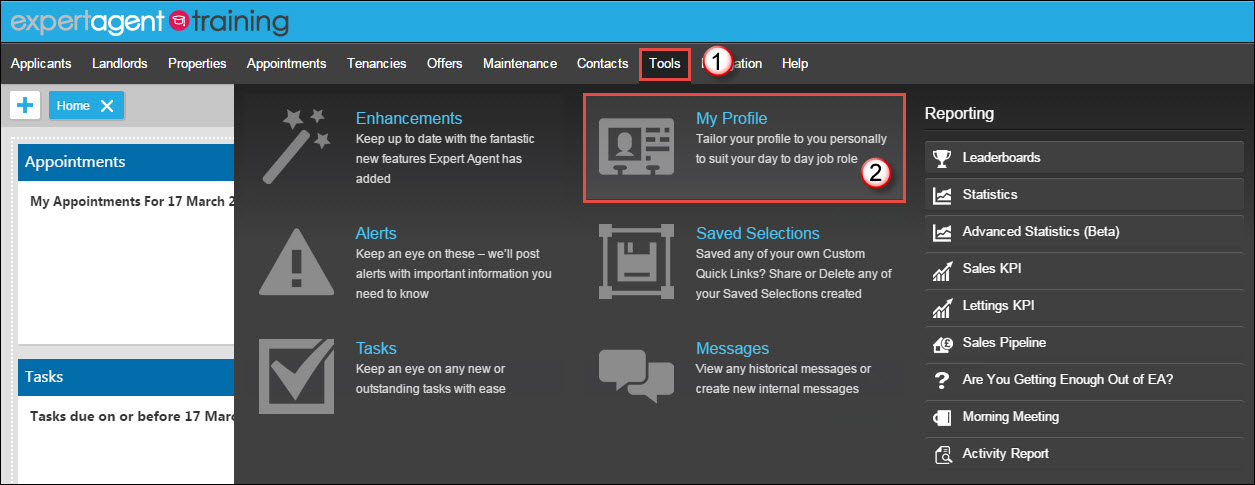
- Hover over Tools in the Top Menu and select 'My Profile'
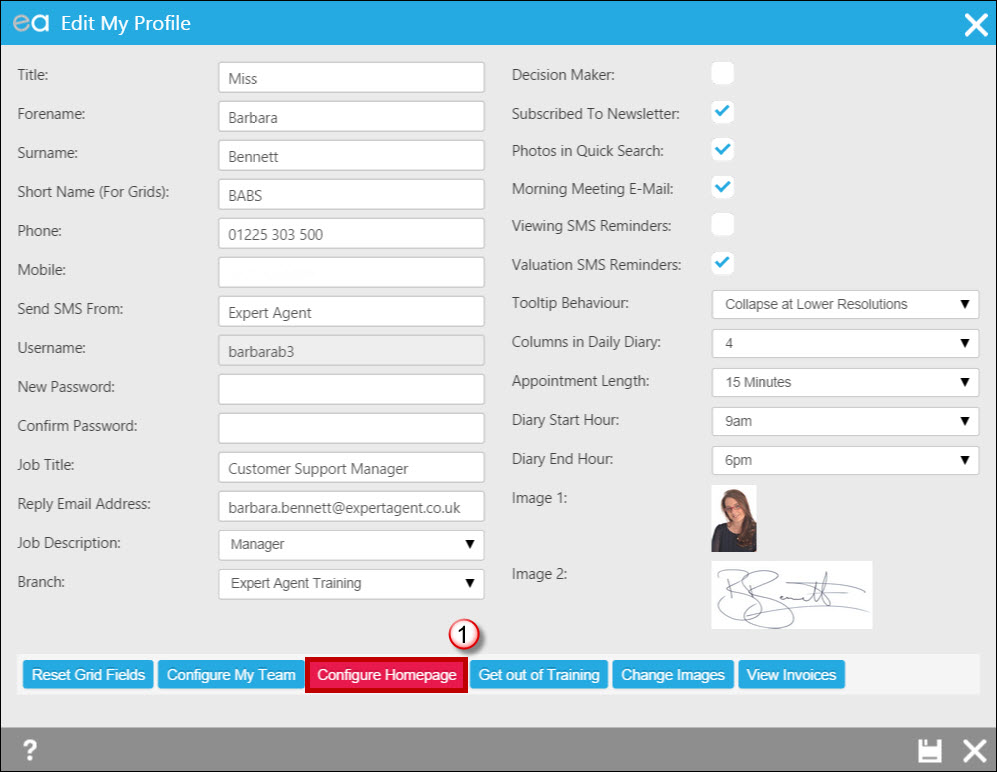
- Select the 'Configure Homepage' option.
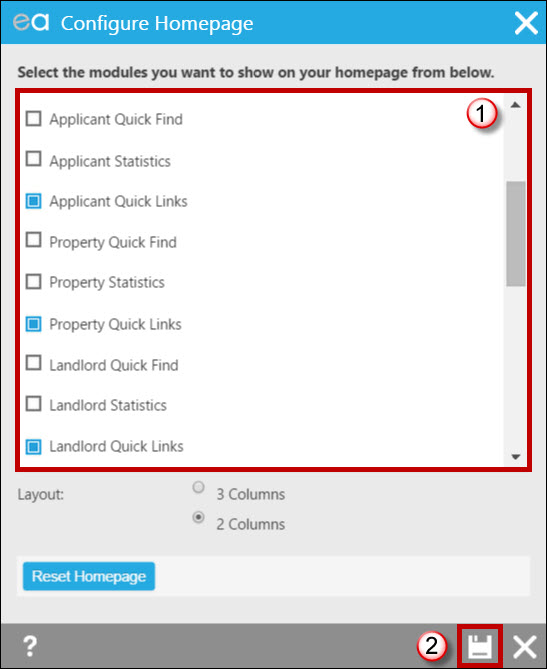
- Tick the boxes for the pods you wish to display on your homepage. In this instance we are focusing on the Quicklinks pods.
- Ensure you Save! This will take you back to the 'My Profile' page. Click the Save option here too.
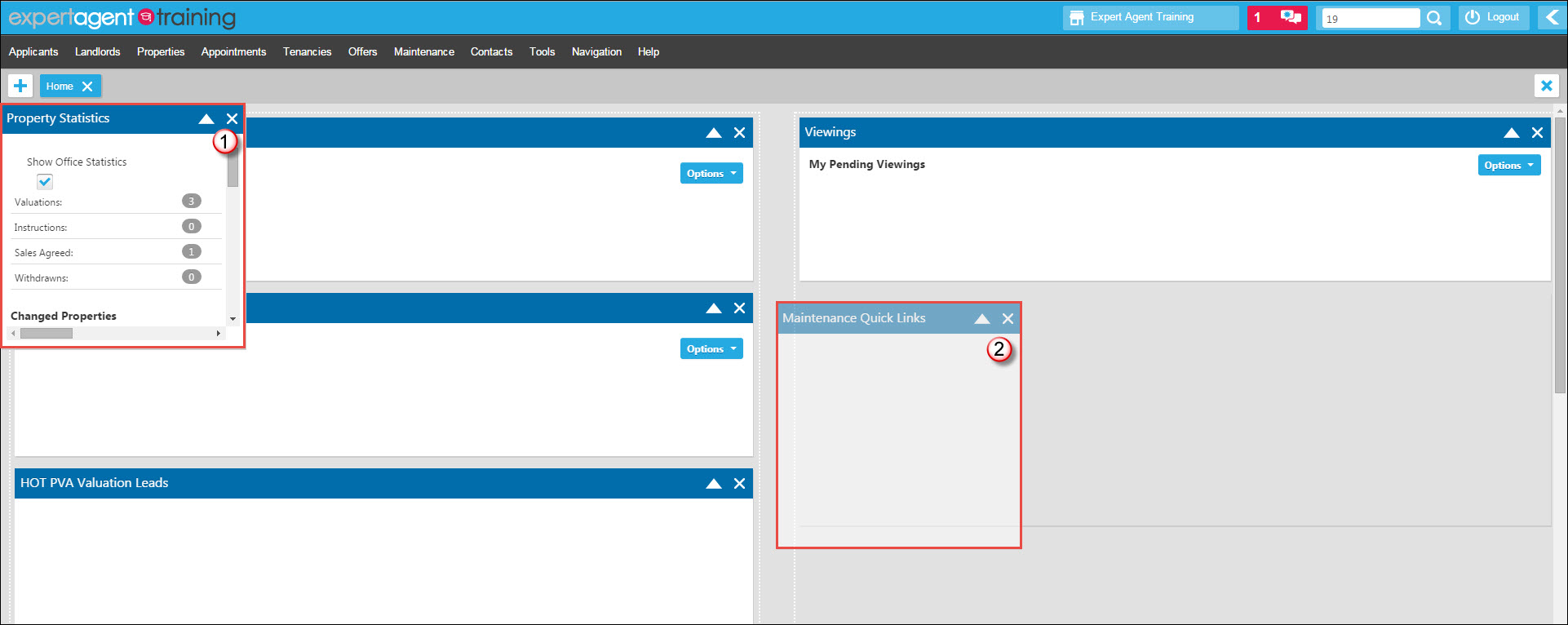
- Your newly selected pods will be displaying in the top left hand corner.
- Click and drag your selected pods to where you would like the pod to display. The pod should dock itself correctly.
In order to setup which quicklinks display in the various are determined via the quicklinks setup in your Dashboards. See the Quicklinks on your Dashboards chapter for information on setting these up.
For more information on the Expert Agent Homepage, see the Personalising your Homepage chapter.
Where's the manual for "Classic" Expert Agent
01.02.15
With 75% of users working in Expert Agent Touch full time (and over 90% having tried it), the time has come to take down the old Learning Centre which has become progressively more and more out of date.
We've redirected your request to the new Learning Centre created for Expert Agent Touch's Sept '14 launch.
We're updating this daily.
Please use the search box (top right) to search for the help you are looking for.
Valuation Confirmation Setup
Setting up this feature gives you a quick and easy option of confirming the valuation appointment with your Vendor/Landlord.
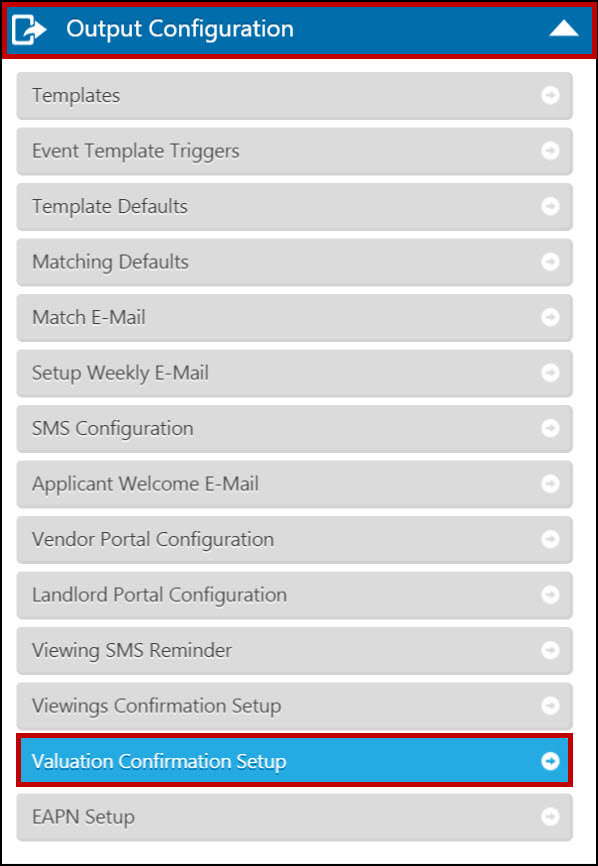
When booking a Valuation you will get an option to confirm the appointment with the Vendor/Landlord via SMS and E-mail. This is the section in which you configure the text.
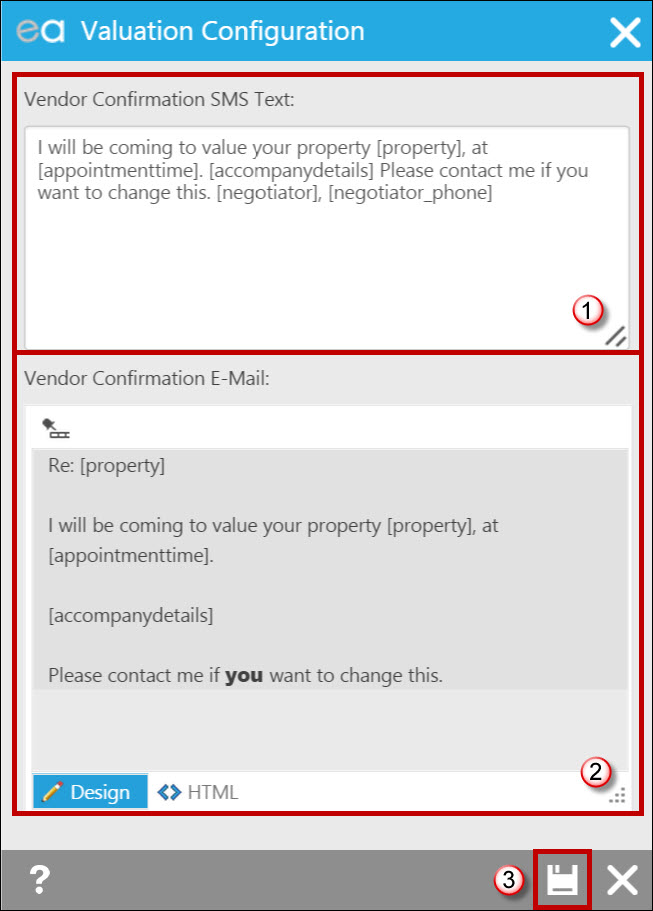
This section is preconfigured for you however feel free to amend the text if required.
- Vendor/ Landlord Confirmation SMS Text - Ensure this text is configured as required.
- Vendor/ Landlord Configuration E-mail – Edit the text as required.
- SAVE
NOTE – These fields contain merge fields so if any changes have been made it is advised to send yourself a test text to ensure everything is correct.
How can I pay off a contractor invoice if there is no landlord payment to make?
One of the easiest ways to allocate funds to a contractor invoice on a landlord statement is to do so when Paying Landlords.
However there may be occasions when there is no landlord payment to be made because of a nil balance on the landlord record.
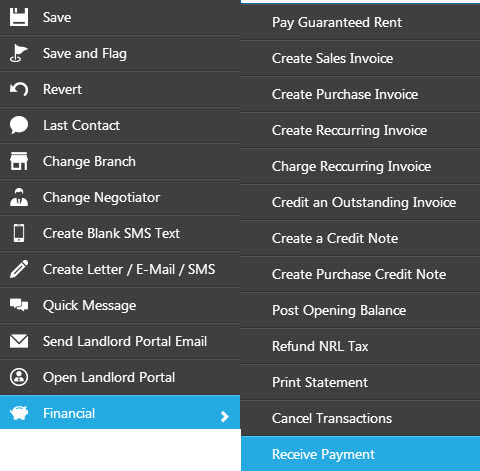
In these cases you will need to allocate funds against the invoice via the Receive Payment screen

This will open the receive payment window. Any unallocated funds on the account will display at the bottom of the screen and you can just tick alongside the invoice you want to mark as paid before saving. DO NOT enter anything into the 'amount received' box as this will record more funds as being received into your bank.
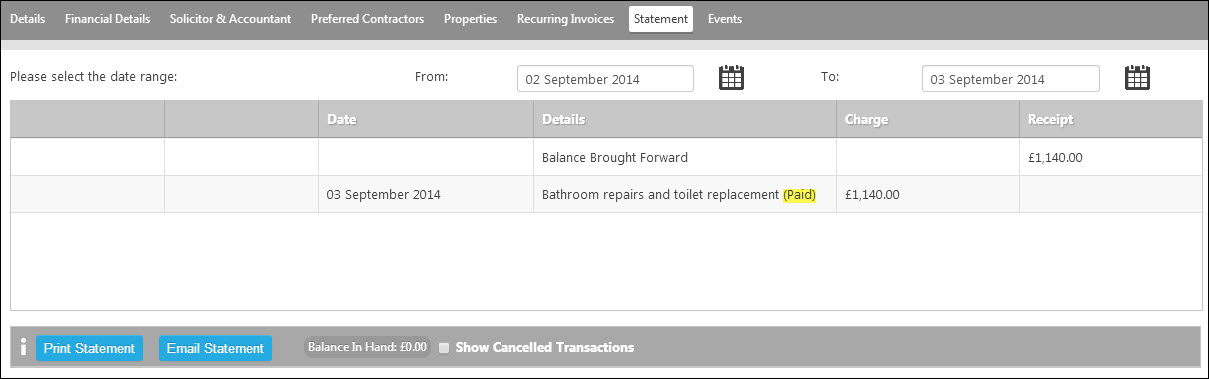

 Login
Login




