How do I sync the Diary with Outlook?
In Expert Agent we have given you the ability to sync your diary appointments with your Outlook Calendar, so you can keep track of all your events and appointments from there should you wish.
The instructions that follow are for syncing your appointments to outlook on a Windows machine using Outlook - steps 1-3 will be the same for all devices but the remaining steps may vary if you are using a different device.
1. Open the appointment in Expert Agent that you want to sync to your Diary (if it’s a new appointment you will need to right click and save the appointment before you see the Sync option), right click and press 'Sync with Outlook':
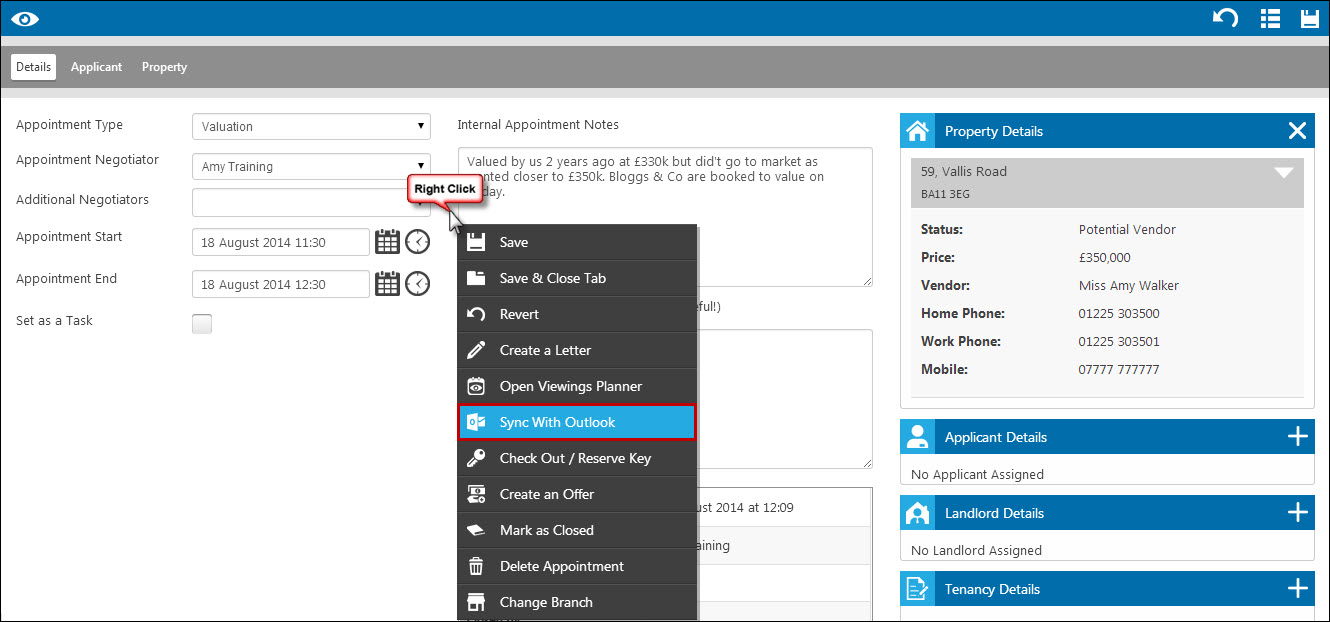
2. Select the negotiators for whom you would like to sync the appointment. Click the save icon at the bottom of the screen (you will need to tick the “Sync Appointment in Outlook 2003 Format” if you have Office 2003 or earlier).
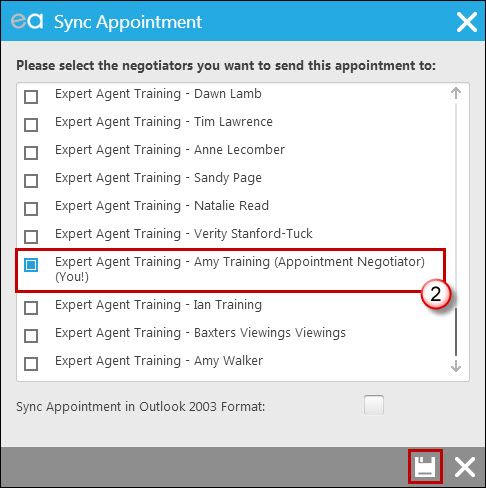
3. You will receive an email similar to the one below - double click on the appointment.ics file at the top of the email:
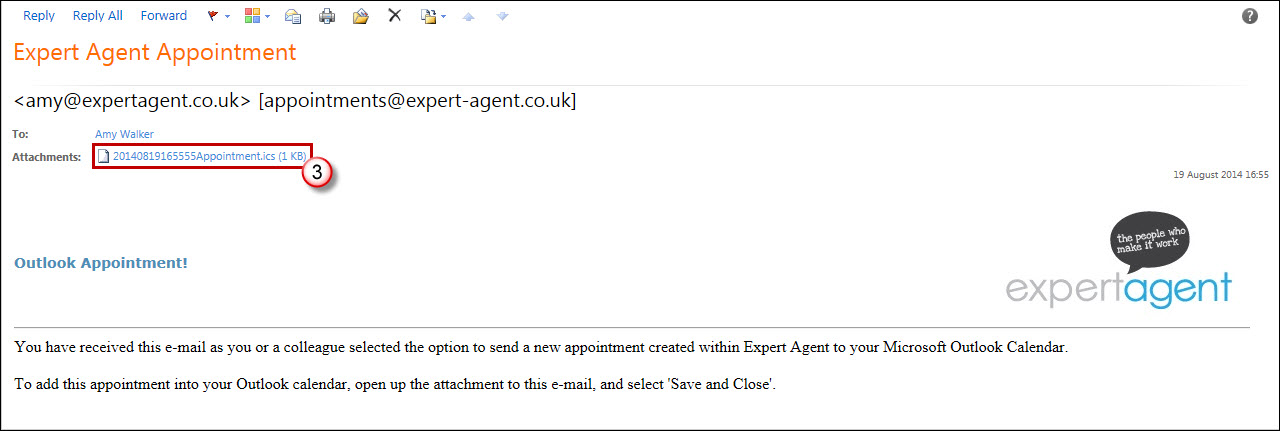
4. You may get a window that looks similar to this (older versions of Office may not show this screen). If you do, click ‘Yes’:
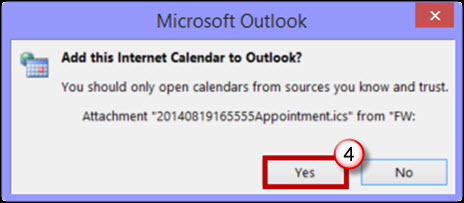
5. The appointment will then be displayed for you to edit the appointment settings if relevant. Clicking ‘Save & Close’ saves the appointment in your diary.
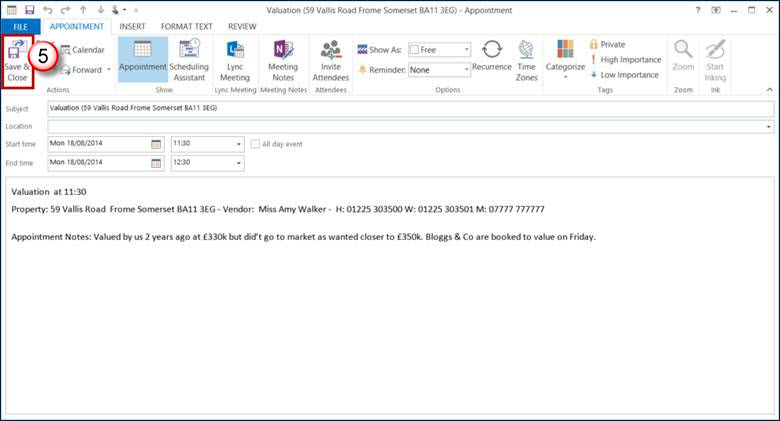

 Login
Login

